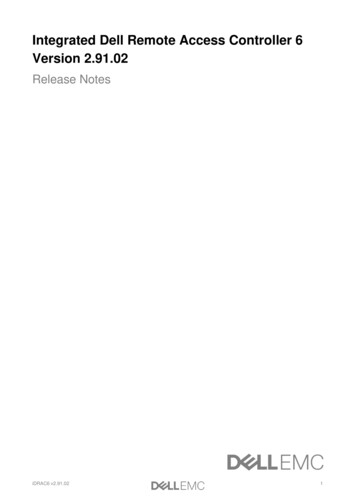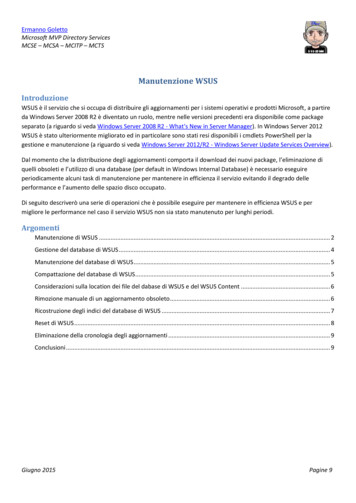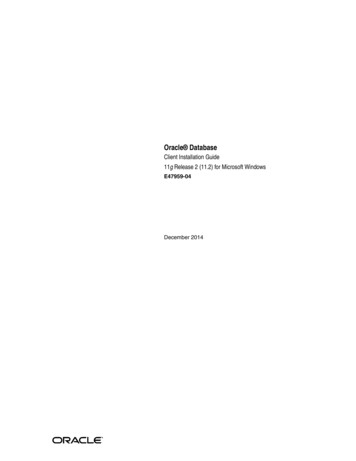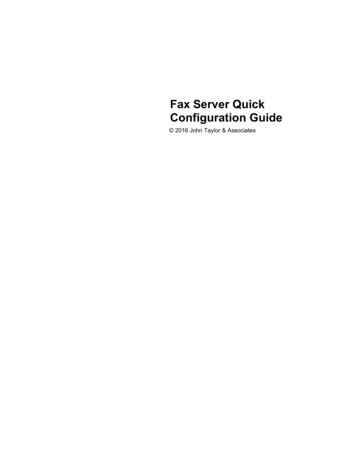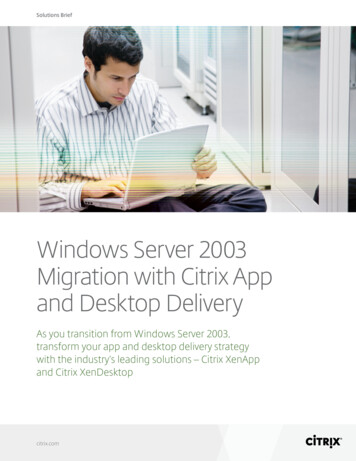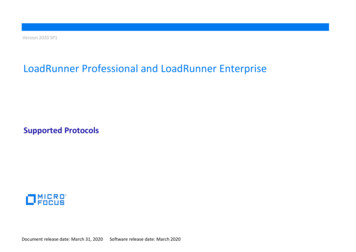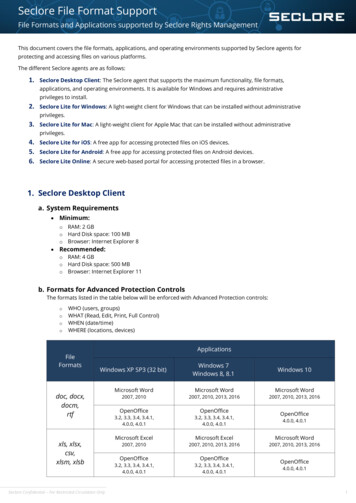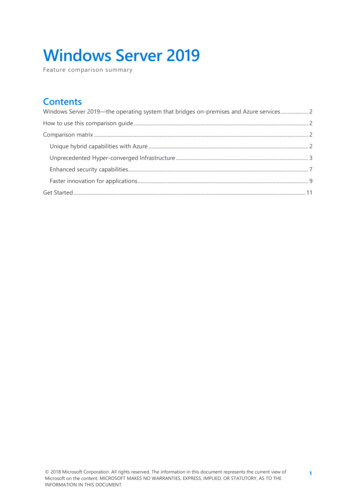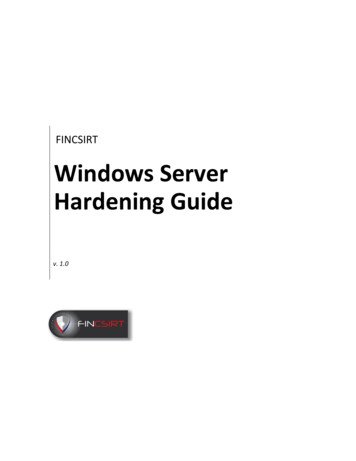
Transcription
FINCSIRTWindows ServerHardening Guidev. 1.0
Contents1.INSTALLATION . 41.1.1.2.1.3.1.4.1.5.1.6.1.7.1.8.1.9.2.USER ACCOUNT POLICIES . 82.1.2.2.2.3.2.4.2.5.3.SET MINIMUM PASSWORD LENGTH .8ENABLE PASSWORD COMPLEXITY REQUIREMENTS. .8ENSURE 'STORE PASSWORDS USING REVERSIBLE ENCRYPTION' IS SET TO 'DISABLED'. .8DEPLOY A PROPOER ACCOUNT LOCKOUT POLICY. .9DISABLE OR DELETE UNUSED USERS. .9USER RIGHTS ASSIGNMENT . 103.1.3.2.3.3.4.PROTECT THE INSTALLATION UNTIL SYSTEM IS HARDENED .4HARDEN THE SERVER.4INSTALLATION OF LATEST SEVICE PACKS AND HOTFIXES .4ENABLE AUTOMATIC NOTIFICATION OF PATCH AVAILIBILITY. .4SERVER SHOULD BE PROPERLY PLACED WITHIN THE COOPERATE NETWORK .5SET PROPER FILESYSTEM PERMISSIONS .5SET NETWORK TIME PROTOCOL .5MALWARE PROTECTION .7FILE INTERGRITY MONITORING .7ENSURE 'ACT AS PART OF THE OPERATING SYSTEM' IS SET TO 'NO ONE' .10SET WHO CAN LOG ON LOCALLY TO THE SYSTEMS .10SET WHO CAN LOG ON USING REMOTE DESKTOP .10GENERAL HARDENING . 114.1.SECURITY BANNERS WHEN LOGIN IN.114.2.ENSURE 'ACCOUNTS: GUEST ACCOUNT STATUS' IS SET TO 'DISABLED' .114.3.ENSURE 'MICROSOFT NETWORK CLIENT: SEND UNENCRYPTED PASSWORD TO THIRD-PARTY SMB SERVERS IS SET TO'DISABLED' .115.NETWORK ACCESS CONTROL AND NETWORK SECURITY. 135.1.5.2.5.3.5.4.6.AUDIT POLICY SETTINGS . 156.1.7.ENABLE REQUIRED WINDOWS AUDIT POLICIES .15EVENT LOGS CONFIGURATION . 177.1.8.ENSURE 'NETWORK ACCESS: LET EVERYONE PERMISSIONS APPLY TO ANONYMOUS USERS' IS SET TO 'DISABLED' .13ENSURE 'NETWORK ACCESS: SHARES THAT CAN BE ACCESSED ANONYMOUSLY' IS SET TO 'NONE' .13ENSURE 'NETWORK SECURITY: ALLOW LOCALSYSTEM NULL SESSION FALLBACK' IS SET TO 'DISABLED' .13ENABLE THE WINDOWS (OR THIRDPARTY) FIREWALL.13EVENT LOG RETENTION SIZE .17PHYSICAL SECURITY . 188.1.SET PHYSICAL SYSTEM CONFIGURATIONS .18
IntroductionThis manual is based on the CIS Benchmark and it is a derived version which address the musthave security controls which the servers need to be implemented with and hardened. This guidecovers the Windows Server 2012 R2 which is the latest version of Windows. FINCSIRTrecommends that you always use the latest OS and the security patches to stay current onsecurity.Server Hardening PolicyFINCSIRT highly recommend that the organization have a minimum security standard hardeningpolicy and to that, this guide can be attached as an annexure. Purpose of the policy will be tomake sure any server that is deployed and going to be deployed to be properly hardened andmaintain a baseline security standard while uplifting the internal information security resiliencyagainst rapidly advancing threats.
1. Installation1.1. Protect the installation until system is hardenedThe operating system should be protected from hostile network traffic until such time the systemis installed and hardened.Microsoft Windows Server 2012 R2 Installation of the server should be separated from the network or in an isolated network.Only Verified media should be used during the installation. (Windows Installation KIT, Drivers)Additional needed drivers should only be downloaded via official download locations.Downloaded files should be verify for the integrity via given file hashes.Downloaded drivers should be scanned via an updated virus guard prior to installations.Drivers should only be copied to the installation via a clean media dedicated for the installation.All file systems should be either NTFS or any other security supported file system.Minimum number of required services should only be installed at the installation.Anti-malware systems/Firewalls should be installed/configured at the earliest.1.2. Harden the serverThe operating system should be hardened at the earliest prior connecting it to the cooperatenetwork.Microsoft Windows Server 2012 R2 Security Configuration Wizard developed by Microsoft can be used for the initial securityconfigurations. 997.aspx)1.3. Installation of latest sevice packs and hotfixesAfter completing the security hardening, the server can be connected to the internet in order toget the latest service packs and hotfixes from the Microsoft Update servers.Microsoft Windows Server 2012 R2 The server can be connected to internet and allowed Microsoft URLs to get the latest updates.The server should be placed behind a firewall that blocks all incoming sessions during theupdate period.1.4. Enable automatic notification of patch availibility.Configure Automatic Updates from the Automatic Updates control panel
Microsoft Windows Server 2012 R2 According the organizational policy, you can choose either "Download updates for me, but letme choose when to install them," or "Notify me but don't automatically download or installthem."Having a local Windows Server Update Services server is recommended as it will reduce theburden of the network and the client servers won’t be needed to connect directly to get thewindows updates.1.5. Server should be properly placed within the cooperate networkThe server should be properly placed within the cooperate network according to the servicerequirements.Microsoft Windows Server 2012 R2 A server used for testing or under deployment is not a production server. Hence should not bedirectly accessible via general network segments (Public or internal).These servers should always be placed within a physically/logically separated network untilsuch time the server is moved to production level.Development servers should not contain applications with legitimate data. Only dummy datashould be used while the system moves to production level.1.6. Set proper filesystem permissionsFile systems permissions should be reviewed and enabled on required basis. Each data foldershould only be allowed to personals who has required clearance levels to access that information.Microsoft Windows Server 2012 R2 This can be easily achieved using proper user groups.Read, Write permission should be separately considered and should be given accordingly.1.7. Set network time protocolUsing a single time and date source is extremely important to co-relate events andMicrosoft Windows Server 2012 R2 All servers should be properly synchronized with a Network Time Protocol ( NTP) Server.This is recommended to be a local server
1.8. Malware ProtectionMaintenance of proper malware protection is in utmost important task for a secure windowsenvironment.Microsoft Windows Server 2012 R2 Malware protections should include anti-virus, anti-spyware applications.As a cooperate environment, centrally managed malware protection is recommended asit will allow proper maintenance of policy and have much granular control over theendpoints1.9. File Intergrity monitoringIntegrity of critical operating system files and application configuration files should be monitoredand verified against the change management requests of the organization.Microsoft Windows Server 2012 R2 A third party application stack should be used for this purpose as windows natively doesnot support for non-system file integrity monitoring.For available options, you should contact your security consultant/FINCSIRT.
2. User Account Policies2.1. Set Minimum password lengthTypes of password attacks include dictionary attacks (which attempt to use common words andphrases) and brute force attacks (which try every possible combination of characters). Also,attackers sometimes try to obtain the account database so they can use tools to discover theaccounts and passwords. The recommended state for this setting is: 14 or more character(s). Butthis value varies according to your organizational policy.Microsoft Windows Server 2012 R2 To establish the recommended configuration via Group Policy, set the following UI path to 14or more character(s): “Computer Configuration\Policies\Windows Settings\Security Settings\Account Policies\Password Policy\Minimum password length”2.2. Enable password complexity requirements.Passwords that contain only alphanumeric characters are extremely easy to discover with severalpublicly available tools.Microsoft Windows Server 2012 R2 To establish the recommended configuration via Group Policy, set the following UI path toEnabled: “Computer Configuration\Policies\Windows Settings\Security Settings\AccountPolicies\Password Policy\Password must meet complexity requirements”2.3. Ensure 'Store passwords using reversible encryption' is set to 'Disabled'.Enabling this policy setting allows the operating system to store passwords in a weaker formatthat is much more susceptible to compromise and weakens your system securityMicrosoft Windows Server 2012 R2 To establish the recommended configuration via Group Policy, set the following UI path toDisabled: “Computer Configuration\Policies\Windows Settings\Security Settings\Account Policies\Password Policy\Store passwords using reversible encryption”
2.4. Deploy a propoer account lockout policy.Having a proper account lockout policy is important as it will be helpful to protect against abruteforce or a password guessing attackMicrosoft Windows Server 2012 R2 To establish the recommended configuration via Group Policy, set the following values Account lockout duration: Value - 15 or more minute.o Account lockout threshold: Value - 10 or fewer invalid logon attempt(s), but not 0.o “Computer Configuration\Policies\Windows Settings\Security Settings\Account Policies\Password Policy\Store passwords using reversible encryption”“Computer Configuration\Policies\Windows Settings\Security Settings\AccountPolicies\Account Lockout Policy\Account lockout threshold “Reset account lockout counter after: Value - 15 or more minute(s).o“Computer Configuration\Policies\Windows Settings\Security Settings\AccountPolicies\Account Lockout Policy\Reset account lockout counter after “2.5. Disable or delete unused users.Existence of unused or unnecessary user accounts is always a risk to be exploited. Therefore, it ishighly recommended to disable to remove any kind of user account that does not have a requiredpurpose.Microsoft Windows Server 2012 R2 The management console and the user account management snap-in can be used to managelocal users and groups.
3. User Rights Assignment3.1. Ensure 'Act as part of the operating system' is set to 'No One'The Act as part of the operating system user right is extremely powerful. Anyone with this userright can take complete control of the computer and erase evidence of their activities. Therecommended state for this setting is: No One.Microsoft Windows Server 2012 R2 To establish the recommended configuration via Group Policy, set the following UI path to NoOne:o“Computer Configuration\Policies\Windows Settings\Security Settings\LocalPolicies\User Rights Assignment\Act as part of the operating system”3.2. Set who can log on locally to the systemsThis determines who can login to the system via direct consoles (By Pressing CTRL ALT DEL,Through Remote Desktop etc. This user right should generally be restricted to theAdministrators groups. Assign this user right to the Backup Operators group if your organizationrequires that they have this capabilityMicrosoft Windows Server 2012 R2 To establish the recommended configuration via Group Policy, configure the following UI patho“Computer Configuration\Policies\Windows Settings\SecurityPolicies\User Rights Assignment\Allow log on locally”Settings\Local3.3. Set who can log on using Remote DesktopThis determines which users or groups have the right to log on as a Terminal Services client.Remote desktop users require this user right. If your organization uses Remote Assistance as partof its help desk strategy, create a group and assign it this user right through Group Policy. If thehelp desk in your organization does not use Remote Assistance, assign this user right only to theAdministrators group or use the restricted groups feature to ensure that no user accounts arepart of the Remote Desktop Users group.Microsoft Windows Server 2012 R2 To establish the recommended configuration via Group Policy, configure the following UI patho“Computer Configuration\Policies\Windows Settings\Security Settings\LocalPolicies\User Rights Assignment\Allow log on through Remote Desktop Services”
4. General Hardening4.1. Security Banners when login in.Displaying a warning message before logon may help prevent an attack by warning the attackerabout the consequences of their misconduct before it happens. It may also help to reinforcecorporate policy by notifying employees of the appropriate policy during the logon process.Microsoft Windows Server 2012 R2 To establish the recommended configuration via Group Policy, configure the following registrypatho“HKEY LOCAL Policies\System: LegalNoticeCaption”4.2. Ensure 'Accounts: Guest account status' is set to 'Disabled'Set the system flag to force randomized virtual memory region placement. Randomly placingvirtual memory regions will make it difficult for to write memory page exploits as the memoryplacement will be consistently shifting.Microsoft Windows Server 2012 R2 To establish the recommended configuration via GP, set the following UI path to Disabled :o“Computer Configuration\Policies\Windows Settings\SecurityPolicies\Security Options\Accounts: Guest account status”Settings\Local4.3. Ensure 'Microsoft network client: Send unencrypted password to third-party SMBservers is set to 'Disabled'It is recommended that you disable this policy setting unless there is a strong business case toenable it. If this policy setting is enabled, unencrypted passwords will be allowed across thenetwork.Microsoft Windows Server 2012 R2 To establish the recommended configuration via GP, set the following UI path to Disabled :o“Computer Configuration\Policies\Windows Settings\Security Settings\LocalPolicies\Security Options\Microsoft network client: Send unencrypted password tothird-party SMB servers”
5. Network Access Control and Network Security5.1. Ensure 'Network access: Let Everyone permissions apply to anonymous users' is set to'Disabled'This policy setting determines what additional permissions are assigned for anonymousconnections to the computer.Microsoft Windows Server 2012 R2 To establish the recommended configuration via Group Policy, set the following UI path toDisabled :o“Computer Configuration\Policies\Windows Settings\Security Settings\LocalPolicies\Security Options\Network access: Let Everyone permissions apply toanonymous users”5.2. Ensure 'Network access: Shares that can be accessed anonymously' is set to 'None'It is very dangerous to allow any values in this setting. Any shares that are listed can be accessedby any network user, which could lead to the exposure or corruption of sensitive data.Microsoft Windows Server 2012 R2 To establish the recommended configuration via GP, set the following UI path to blank o“Computer Configuration\Policies\Windows Settings\Security Settings\LocalPolicies\Security Options\Network access: Shares that can be accessedanonymously”5.3. Ensure 'Network security: Allow LocalSystem NULL session fallback' is set to 'Disabled'NULL sessions are less secure because by definition they are unauthenticated.Microsoft Windows Server 2012 R2 To establish the recommended configuration via Group Policy, set the following UI path toDisabled :o“Computer Configuration\Policies\Windows Settings\Security Settings\LocalPolicies\Security Options\Network security: Allow LocalSystem NULL sessionfallback”5.4. Enable the Windows (or Thirdparty) FirewallEnable the windows firewall or any relevant firewall to all the profiles of the server (Domain,Private , Public )
Microsoft Windows Server 2012 R2 Ensure 'Windows Firewall: Domain Profile: Firewall state' is set to 'OnoDomain Profile: Inbound – BlockOutbound – Allow Ensure 'Windows Firewall: Private Profile: Firewall state' is set to 'OnoPrivate Profile: Inbound – BlockOutbound – Allow Ensure 'Windows Firewall: Public Profile: Firewall state' is set to 'OnoPublic Profile: Inbound – BlockOutbound – Allow** Ensure that minimum required services are exposed to outside in every profile.
6. Audit Policy Settings6.1. Enable required Windows Audit policiesFollowing Audit policies should be enabled so that they can be used in an incident to furtherinvestigate.Microsoft Windows Server 2012 R2 Account Logon audit policy where successful and login failures are audited: To establish therecommended configuration via Group Policy, set the following UI path to Success and Failure:o Application Group Management audit policy where group related activities such as group add,remove are audited: To establish the recommended configuration via Group Policy, set thefollowing UI path to Success and Failure:o “Computer Configuration\Policies\Windows Settings\Security Settings\AdvancedAudit Policy Configuration\Audit Policies\Account Management\Audit ApplicationGroup Management”Audit Computer Account Management audit policy where account related activities such asComputer account add, remove are audited: To establish the recommended configuration viaGroup Policy, set the following UI path to Success and Failure:o “Computer Configuration\Policies\Windows Settings\Security Settings\AdvancedAudit Policy Configuration\Audit Policies\Account Logon\Audit CredentialValidation”“Computer Configuration\Policies\Windows Settings\Security Settings\AdvancedAudit Policy Configuration\Audit Policies\Account Management\Audit ComputerAccount Management”Security Group Management audit policy where group related activities such as group add,remove are audited: To establish the recommended configuration via Group Policy, set thefollowing UI path to Success and Failure:oComputer Configuration\Policies\Windows Settings\Security Settings\AdvancedAudit Policy Configuration\Audit Policies\Account Management\Audit DistributionGroup ManagementoComputer Configuration\Policies\Windows Settings\Security Settings\AdvancedAudit Policy Configuration\Audit Policies\Account Management\Audit SecurityGroup Management
User account management audit policy where group related activities such as user add, removeare audited: To establish the recommended configuration via Group Policy, set the followingUI path to Success and Failure:o Audit account lockout policy where a user's account is locked out as a result of too many failedlogon attempts: To establish the recommended configuration via Group Policy, set thefollowing UI path to Successo Computer Configuration\Policies\Windows Settings\Security Settings\AdvancedAudit Policy Configuration\Audit Policies\Logon/Logoff\Audit Account LockoutAudit audit policy change where it reports changes in audit policy. To establish therecommended configuration via Group Policy, set the following UI path to Success and Failureo Computer Configuration\Policies\Windows Settings\Security Settings\AdvancedAudit Policy Configuration\Audit Policies\Account Management\Audit User AccountManagementComputer Configuration\Policies\Windows Settings\Security Settings\AdvancedAudit Policy Configuration\Audit Policies\Policy Change\Audit Audit Policy ChangeAudit Sensitive Privilege Use policy where reports when a user account or service uses asensitive privilege. To establish the recommended configuration via Group Policy, set thefollowing UI path to Success and Failure.oComputer Configuration\Policies\Windows Settings\Security Settings\AdvancedAudit Policy Configuration\Audit Policies\Privilege Use\Audit Sensitive Privilege Use
7. Event Logs Configuration7.1. Event Log retention sizeThis policy setting specifies the maximum size of the log file in kilobytes. The maximum log filesize can be configured between 1 megabyte (1,024 kilobytes) and 2 terabytes (2,147,483,647kilobytes) in kilobyte increments. The recommended state for this setting is: Enabled: 32,768 orgreater.Microsoft Windows Server 2012 R2 To establish the recommended configuration via Group Policy, set the following UI path toEnabled: 32,768 or greater :oComputer Configuration\Policies\Administrative Templates\Windows Components\Event Log Service\Application\Specify the maximum log file size (KB)
8. Physical Security8.1. Set Physical System ConfigurationsSystem should be protected against alterations of physical system configurationsPlease refer to the original support document of the system for guides to achieve the followingrecommendations.oSet a BIOS/Firmware password to prevent alterations in system startup settingsoDisable automatic administrative login to recovery consoleoDo not allow the system to be shut down without having to log onoConfigure the device boot order to prevent unauthorized booting from alternatemedia.oConfigure a screen-saver to lock the console's screen automatically if the host is leftunattended.
Microsoft Windows Server 2012 R2 1.3. Installation of latest sevice packs and hotfixes After completing the security hardening, the server can be connected to the internet in order to get the latest service packs and hotfixes from the Microsoft Update servers. Microsoft Windows Server 2012 R2 1.4. Enable automatic notification of patch .