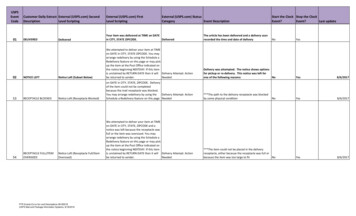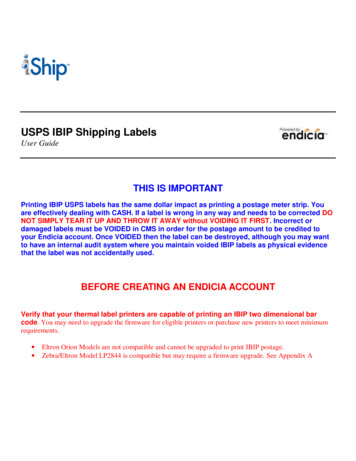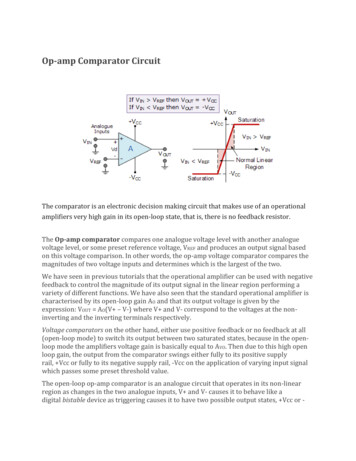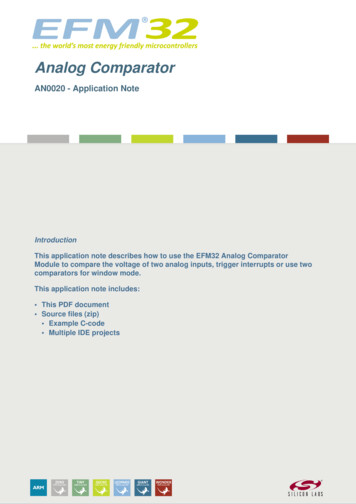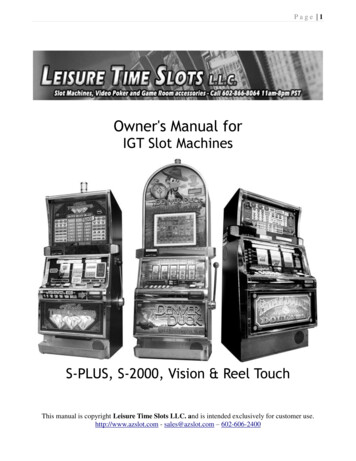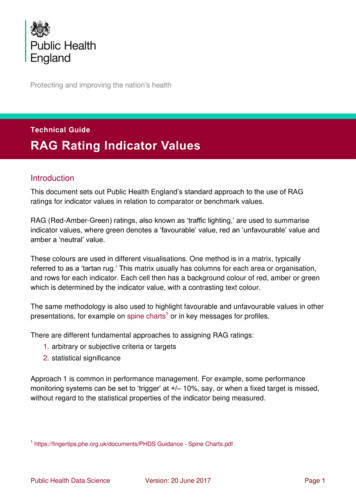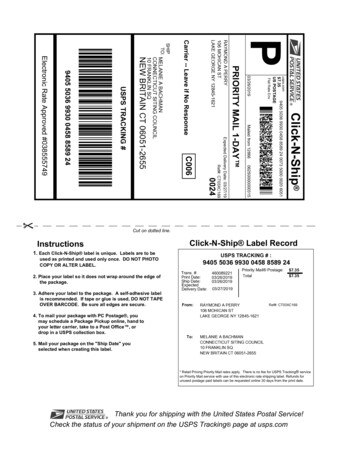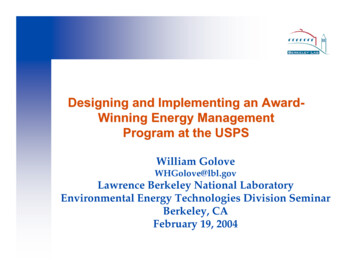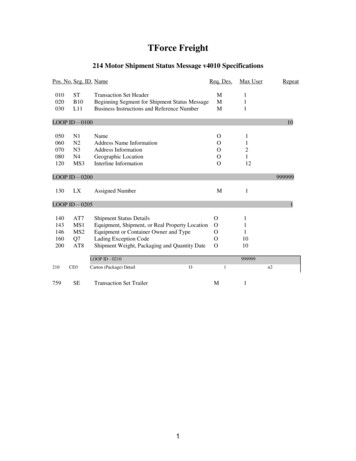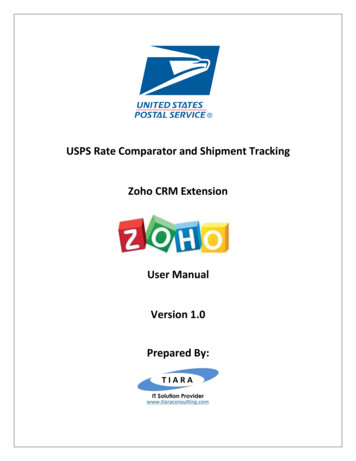
Transcription
USPS Rate Comparator and Shipment TrackingZoho CRM ExtensionUser ManualVersion 1.0Prepared By:
USPS Extension for Zoho CRM – User ManualTABLE OF CONTENTS1.OVERVIEW . 31.1.1.2.2.TRACKING USPS SHIPMENT . 62.1.3.INSTALL THE USPS EXTENSION. 3FINDING YOUR USPS CREDENTIALS (MANDATORY PARAMETERS FOR INSTALLING USPS EXTENSION) . 6INVOICE . 6USPS RATE COMPARATOR . 83.13.2RATE COMPARATOR – WITHIN SALES ORDER MODULE . 8RATE COMPARATOR – WITHIN QUOTES MODULE. 104.USPS WAREHOUSE – CUSTOM MODULE TO CREATE MULTIPLE WAREHOUSES . 125.SUPPORT CONTACTS FOR USPS EXTENSION – TIARA HELP DESK . 13ConfidentialPage 2 of 13
USPS Extension for Zoho CRM – User ManualUSPS Rate Comparator and Shipment Tracking– Zoho CRM Extension: User Manual1. OverviewUnited States Postal Service (USPS) is an independent agency of the United States federal governmentresponsible for providing postal service in the United States. USPS Tracking is a Zoho CRM Extensiondeveloped by Tiara, a Zoho Alliance Partner, and available in Zoho Marketplace for all Zoho users to deployas an extension for Zoho CRM.Using this extension, Zoho CRM users can easily track your USPS shipment using USPS Tracking Numberwithin Zoho CRM and also, get the USPS Shipping rate for different delivery options (service type) fromwithin your Zoho CRM account.This User Manual document provides step-by-step instructions to install this extension from ZohoMarketplace, how to configure and use the shipment tracking functions within your Zoho CRM account.1.1.Install the USPS ExtensionGo to Zoho Marketplace and search for “USPS” to locate the extension and install directly from theMarketplace. Alternatively, you can install the USPS extension by logging in to your Zoho CRMaccount and follow the below installation instructions.To install the USPS extension from within Zoho CRM: Go to Setup Marketplace All. By default, all the Zoho extensions currently installedwithin your Zoho CRM account are listed. Go to “All Extensions” tab to view all availableextensions. Click All Extensions, browse/search for USPS, locate (see screenshot below) and then clickthe extension. The details about the extension will be shown as per screenshot below. Click Install button. Make sure you check the “Agree to the Terms of Service” checkbox and click Install.ConfidentialPage 3 of 13
USPS Extension for Zoho CRM – User Manual Read the Privacy Declaration and click Agree and Continue Select one of the Profile of Users for whom you want to install the extension andclick Confirm as shown in the screenshot belowConfidentialPage 4 of 13
USPS Extension for Zoho CRM – User Manual Specify the credentials of your USPS account, Address of your Company / Organization andclick Save.ConfidentialPage 5 of 13
USPS Extension for Zoho CRM – User Manual1.2.Finding your USPS Credentials (mandatory parameters for installing USPS Extension)To activate the USPS Extension, the below credentials are mandatory. User Name: This is the user Name of your USPS account.2. Tracking USPS ShipmentThe user can track any shipment by entering USPS tracking number within the Invoice module of ZohoCRM.2.1.InvoiceIn Invoice module, the following customer fields are created after the successful installation ofthe Extension. Below are the details of the custom fields created by the extension within Invoicemodule. USPS Tracking Number : Text Field USPS Tracking Status : Text FieldConfidentialPage 6 of 13
USPS Extension for Zoho CRM – User ManualIMPORTANT NOTE:1. Step to see tracking info: Enter the USPS Tracking number in the custom field and click SAVEbutton. Upon clicking the SAVE button, the shipment tracking information is fetched anddisplayed on the ‘USPS Tracking Details’.2. Sales Signals: Current tracking information will be automatically shown as “Sales Signals” status asshown in the screenshot below.ConfidentialPage 7 of 13
USPS Extension for Zoho CRM – User Manual3. USPS Rate ComparatorIn addition to tracking the USPS shipment, user can also calculate the USPS shipment rate by providing thefollowing package parameters and also, compare the rate of different options and pick the best option. Weight of the ProductType of the PackingAddress of the addresseeAddress of the SenderPackage Dimensions( Height/ Width/ Length)3.1 Rate Comparator – Within Sales Order moduleThe USPS Rate Comparator functionality is enabled within Sales Order module of Zoho CRM. Followingcustom fields are created within SO module upon the installation of USPS Extension ConfidentialUSPS Weight TypeUSPS Service TypeUSPS Package heightUSPS Package LengthUSPS WarehouseUSPS Package GirthUSPS Package SizeUSPS First Class Mail TypeUSPS Package weightUSPS Package TypeUSPS UOM TypeUSPS Package WidthUSPS Price breakup Detail:::::::::::::Dropdown FieldDropdown FieldText FieldText FieldLookup FieldText FieldDropdown FieldDropdown FieldText FieldDropdown FieldDropdown FieldText FieldText FieldPage 8 of 13
USPS Extension for Zoho CRM – User ManualAfter entering values for the above custom fields, click SAVE button for the extension to display theShipping Rate for each of the available Shipment Options in the ‘USPS Price Breakup Detail’ field as shownin the above screenshot. The user can select any one of the available Shipment Option and the ShipmentCost will be added as a separate line item in the Sales Order, and the grand total is displayed.ConfidentialPage 9 of 13
USPS Extension for Zoho CRM – User Manual3.2 Rate Comparator – Within Quotes moduleThe USPS Rate Comparator functionality is enabled within Quotes module of Zoho CRM. Followingcustom fields are created within Quotes module upon the installation of USPS Extension ConfidentialUSPS Weight TypeUSPS Service TypeUSPS Package heightUSPS Package LengthUSPS WarehouseUSPS Package weightUSPS Package SizeUSPS Packaging TypeUSPS Package GirthUSPS First Class Mail TypeUSPS UOM TypeUSPS Package WidthUSPS Price Breakup Detail:::::::::::::Dropdown FieldDropdown FieldText FieldText FieldLookup FieldText FieldDropdown FieldDropdown FieldText FieldDropdown FieldDropdown FieldText FieldText FieldPage 10 of 13
USPS Extension for Zoho CRM – User ManualAfter entering values for the above custom fields, click SAVE button for the extension to display theShipping Rate for each of the available Shipment Options in the ‘USPS Price Breakup Details’ field asshown in the above screenshot. The user can select any one of the available Shipment Option and theShipment Cost will be added as a separate line item in the Sales Order, and the grand total is displayed.ConfidentialPage 11 of 13
USPS Extension for Zoho CRM – User Manual4. USPS Warehouse – Custom Module to create multiple warehousesUSPS extension supports shipping from multiple warehouse addresses and so, the shipment cost can becalculated and added in the Sales Order for shipments from different warehouse.To enable multiple warehouses, a custom module called “Warehouse” gets added by the USPS extension.This custom module is used to setup and manage the multiple warehouses so that the shipment cost iscalculated based on the selected warehouse.Following screenshot shows how to create a new warehouse. Upon adding new warehouse, it automaticallyappears in the “Warehouse” drop down field within Sales Order and Quotes module so that shipment costgets calculated for the selected warehouse.ConfidentialPage 12 of 13
USPS Extension for Zoho CRM – User Manual5. Support Contacts for USPS Extension – Tiara Help DeskThank you for installing USPS Extension. If you have any questions or facing installation issues, pleasecontact Tiara Support Desk for Zoho Extensions via email at zohosupport@tiaraconsulting.com or call us at(925) 218 4080.***ConfidentialPage 13 of 13
Step to see tracking info: Enter the USPS Tracking number in the custom field and click SAVE button. Upon clicking the SAVE button, the shipment tracking information is fetched and displayed on the 'USPS Tracking Details'. 2. Sales Signals: Current tracking information will be automatically shown as "Sales Signals" status as