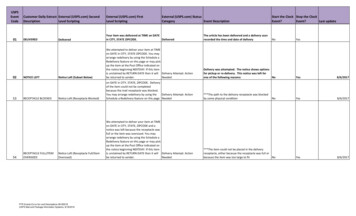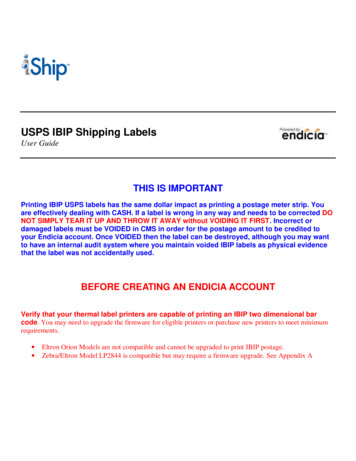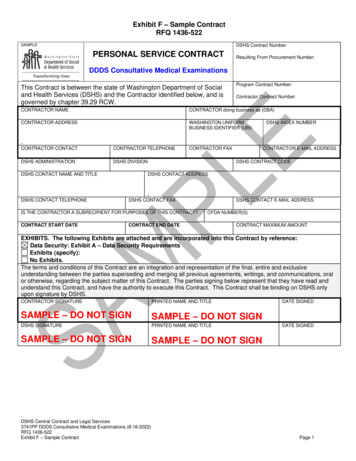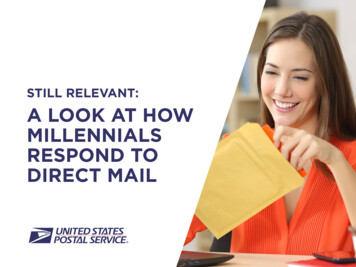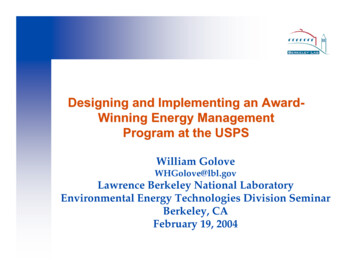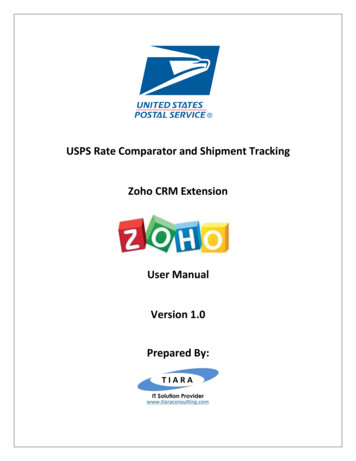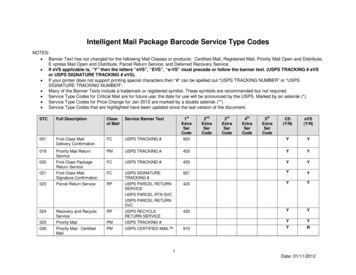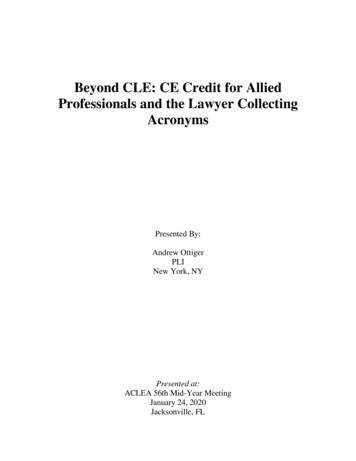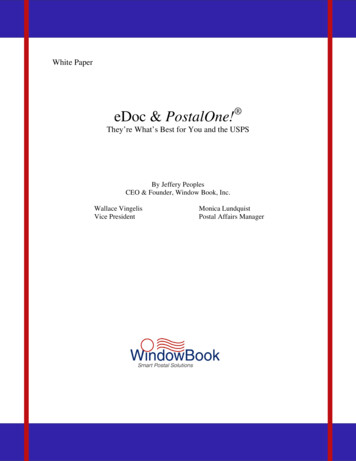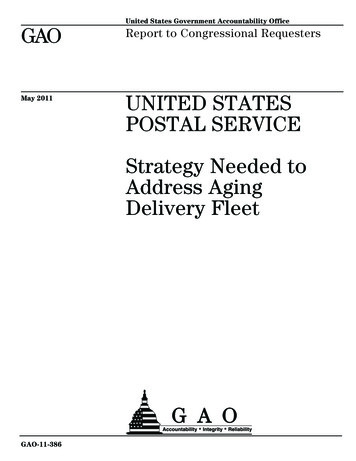Transcription
Web Certified MailInstructions toObtain a USPS Mailer IDand Register for ElectronicReturn ReceiptOpen the USPS Business Customer Gateway using the following link:https://gateway.usps.com/Next, click the New User Registration link to get started.
Enter a Username, Password, and select two Security questions and populateanswers.Enter your First Name, Last Name, Phone Number, and Email address.
Enter your Company information and click the Verify Address button. Then, clickthe Create Account button that will appear at the bottom of the page.
Click the Continue button.
Click the Continue button again.
Click the Online Enrollment button on the right side of the screen to begin theOnline Enrollment process.
Select Bulk Proof of Delivery (BPOD) from the dropdown box and click theContinue button.
Select Other and then click Save & Continue
Check the boxes for Letters/Postcards/Flats and Domestic Packages and thenclick Save & Continue
Check the box for First-Class Mail and then click Save & Continue
Item #1: Check the box for Certified Mail and then click Save & ContinueItem #2: Select ‘Yes’ and then click Save & ContinueItem #3: Select ‘Yes’ and then click Save & ContinueItem #4: Select ‘Yes’ and then click Save & Continue
Check the box for Postage Meter and then click Save & Continue
Click the Bulk Proof of Delivery link
Check the Begin Enrollment button on the right
Click the “Incomplete” hot link next to Item #1 below(Additional ContactInformation)
Enter the Technical Contact Information below and click the Save button
Click the “Incomplete” hot link next to Item #2 below(BPOD Agreement)
Select Signature Extract FileThen, click Save & Continue
To receive your digital signatures in one Acrobat PDF file, select “Multiple BPODletters in one PDF”.(Recommended)To have a separate .tar file for each digital signature, select “One BPOD letterwith signature image per PDF”.Then, click Save & Continue
This screen pertains to Web Certified Mail users onlyItem #1: Enter 969009997Item #2: Select ‘Yes’Item #3: Select ‘No’ and then click Save & Continue
To include the Digital Signature fee when placing postage on the Certified Mailpieces, select Prepay.To omit the Digital Signature fee when placing postage on the Certified Mailpieces and pay for the Digital Signature fee via a Credit Card when thesignatures are compiled, select Pay as Compiled.Then, click Save & Continue
If you apply postage to your Certified Mail with a postage meter or pay for yourpostage when dropping your mail at your local post office, select Postage Meter.If you apply postage to your Certified Mail with PC Postage, select PC Postage.Then, click Save & Continue
Check the box that says “I consent to BPOD participation” and then click Save &Continue.
Click the “Incomplete” hot link next to Item #3 below(Certification Questionnaire)
For Item #1, select “MSP Printing Labels” and click Save & Continue.
For Item #1, select ‘Yes’ and click Save & Continue.
For Item #2, select Laser Substrates, Inc. – Web Certified Mail system and clickSave & Continue.
Select Electronic File Version 1.6 and click Save & Continue
Select Web Services and click Save & Continue
Select Yes and click Save & Continue
Select No and click Save & Continue
Select No and click Save & Continue
Select No - Uncompressed File and click Save & Continue
Click the “Incomplete” hot link next to Item #5 below(Manage Shipping Locations)
Check the box to the left of the Mailer ID record towards the bottom of the screenand the click the button that says Link MID to Program.
You should now see that your Mailer ID(MID) has been successfully linked toyour account.
The next step is to Login to your account on the Web Certified Mail system andclick the button in the bottom left that says Edit Senders and Postage Defaults.Next, copy and paste the Mailer ID into the Mailer ID field on the Edit DefaultValues screen and click the Save button below. Wait two business days toreceive an email confirming your setup is complete. If you do not receive theemail(as they are sometimes identified as Junk Mail or Spam), please contactour technical support department at 561-998-9000 to confirm the setup of youraccount is complete.
Obtain a USPS Mailer ID and Register for Electronic Return Receipt Open the USPS Business Customer Gateway using the following link: . Next, copy and paste the Mailer ID into the Mailer ID field on the Edit Default Values screen and click the Save button below. Wait two business days to