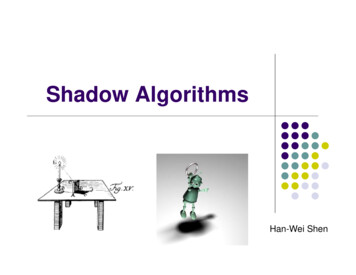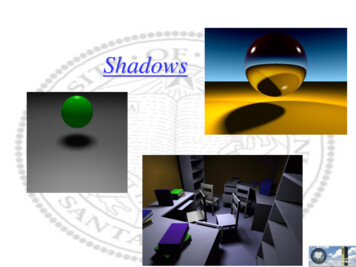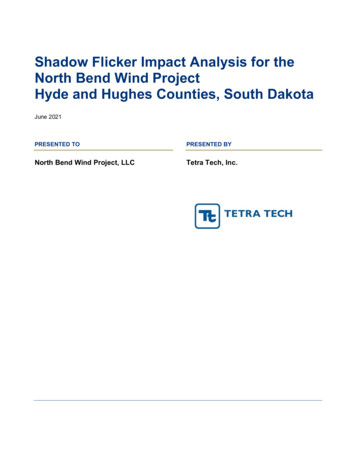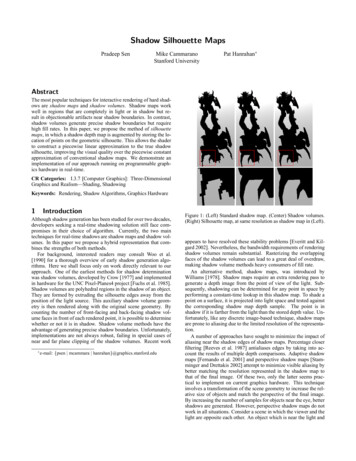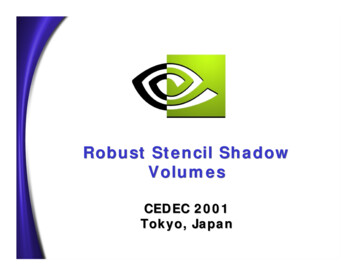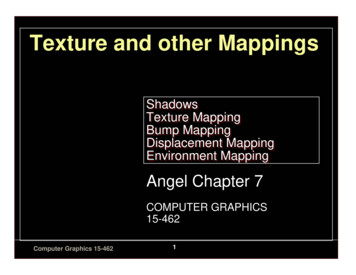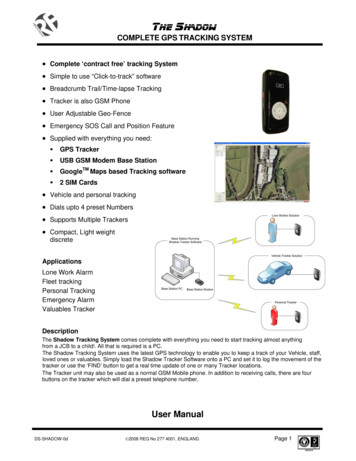
Transcription
THE SHADOWCOMPLETE GPS TRACKING SYSTEM Complete ‘contract free’ tracking System Simple to use “Click-to-track” software Breadcrumb Trail/Time-lapse Tracking Tracker is also GSM Phone User Adjustable Geo-Fence Emergency SOS Call and Position Feature Supplied with everything you need: GPS Tracker USB GSM Modem Base Station GoogleTM Maps based Tracking software 2 SIM Cards Vehicle and personal tracking Dials upto 4 preset Numbers Supports Multiple Trackers Compact, Light weightdiscreteApplicationsLone Work AlarmFleet trackingPersonal TrackingEmergency AlarmValuables TrackerDescriptionThe Shadow Tracking System comes complete with everything you need to start tracking almost anythingfrom a JCB to a child!. All that is required is a PC.The Shadow Tracking System uses the latest GPS technology to enable you to keep a track of your Vehicle, staff,loved ones or valuables. Simply load the Shadow Tracker Software onto a PC and set it to log the movement of thetracker or use the ‘FIND’ button to get a real time update of one or many Tracker locations.The Tracker unit may also be used as a normal GSM Mobile phone. In addition to receiving calls, there are fourbuttons on the tracker which will dial a preset telephone number,User ManualDS-SHADOW-0d 2008 REG No 277 4001, ENGLAND.Page 1
THE SHADOWCOMPLETE GPS TRACKING SYSTEM1. Definitions.32. In the Box .33. SIM Cards.44. USB GSM Modem Base Station .45. Shadow Tracker.56. Cable Accessories .67. Hardware Installation .78. Tracking System : Configuration .99. Tracking System: Operation.1110. Troubleshooting Guide .1311. Technical Specification .13DS-SHADOW-0d 2008 REG No 277 4001, ENGLAND.Page 2
THE SHADOWCOMPLETE GPS TRACKING SYSTEM1. DefinitionsThe following definitions are used throughout this document and generally in connection with the control unit.GPSGlobal Positioning System – Used to locate the position of the trackerGPRSGeneral Packet Radio Service – GSM Data connections.GSMGlobal System for Mobile communicationsAlphanumericCharacters in the range A to Z (upper and lower case), numbers in the range 0 – 9.MobileGSM telephone with text message abilityPCPersonal computer which operates to the minimum requirements2. In the BoxProvided as part of the Shadow System:PART NoDescriptionCompact GPS Tracker unit / GSM Mobile PhoneSHADOW-TRACKERUSB Connecting CableGSM-USBG10USB GSM Modem Base Station (connects to user PC)CD-SHADOWCD Rom containing Shadow Tracker Software2 x SIM-CARDTwo Vodafone Pay-as-you-go SIM Cards.Tracker Mains ChargerDS-SHADOW-0d 2008 REG No 277 4001, ENGLAND.Page 3
THE SHADOWCOMPLETE GPS TRACKING SYSTEM3. SIM CardsTwo Vodafone Pay-as-you-go SIM Cards are bundled with this system. The Shadow system can use eitherthese or other SIM Cards / service providers with the following provisos;Notes1. Only 3 Volt SIM cards will be correctly read and older 5 Volt types will be ignored.2. Some types of pay-as-you-go SIM cards may require regular call activity (once every sixmonths) to remain registered.3. SIM cards that have been protected by means of a PIN (in a mobile phone) will not operate inthe unit.4. Because the Shadow system works by sending text messages, it is important that youconsider the costs involved with using the system, these will be dependant on thenetwork provider you choose.5. For heavy use it might be advisable to obtain use a contact for free to text deal from aService Provider.6. Incoming voice calls to the SIM card should be barred before it is used in the ShadowTracking System to avoid any possible errors. This can be achieved by calling the serviceprovider.7. The message memory of the SIM card should be clear before it is fitted to the GSM ShadowSystem.4. USB GSM Modem Base StationThe USB GSM Modem Base Station connects to the Base Stationcomputer and communicates with the Shadow Trackers via Textmessaging.Do not plug the modem into the PC prior to installing software!The GM Modem Base Station is a Plug and play device which is powered directly by the USB port and thereforerequires little set-up.Simply install the drivers for the product, insert a SIM card and plug into a free USB port.More details can be found at http://www.rfsolutions.co.uk/acatalog/GSM Modems.htmlTip: This modem is not tied to the Shadow Tracking System and may also be used as a standard GSM/GPRSmodem if required.DS-SHADOW-0d 2008 REG No 277 4001, ENGLAND.Page 4
THE SHADOWCOMPLETE GPS TRACKING SYSTEM5. Shadow TrackerThe Shadow Tracker is a small and powerful GPS/GSM/GPRS tracking device design and developedfor remote positioning and lone worker applications.Do not plug the Shadow tracker into the PC before installing software.Fig 5.11. Install a SIM carda. Unlock the rear of the case and removeb. Remove the battery by lifting at the basec. Insert the SIM card ensuring the orientation is as per the diagram marked on the unit.2. Charge the Shadow Trackera. With the battery installed and the Shadow Tracker fully assembledb. Open the protective cover on the top of the unit (see Fig 5.1)c. Plug in the mini USB cable providedd. Connect the other end to the PCe. The LED on the front face will flash red while the Shadow tracker chargesf. The LED will turn green when the battery is full.3. Power On/Off the trackera. Power on: Press and hold the power button fore 3secs (shown on Fig 5.1) theShadow Tracker will flash it’s LED multiple colours and the power on tune will beheard.b. Power Off: Press and hold the power button (shown on Fig 5.1) the Shadow Trackerwill flash it’s LED and the power off tune will be heard.c. When the Tracker is powered on the buttons will illuminate when pressed, whenpowered off this will not happen.DS-SHADOW-0d 2008 REG No 277 4001, ENGLAND.Page 5
THE SHADOWCOMPLETE GPS TRACKING SYSTEM4. Phone Dialling / Answering / Hanging upa. Four Pre-set numbers can be dialled using the Shadow Tracker.b. To dial a number:i. Bring the tracker out of sleep mode by pressing the power button brieflyii. Press the OK button once briefly (Shadow Tracker will beep)iii. Press the button number you wish to dialiv. Press OK to start the call.NOTE: Numbers are set using the Shadow Tracker Softwarec. To answer an incoming call, press the OK button once.d. To end a call, press the power button briefly once.5. Emergency Call / Transmit Locationa. Pressing both Red SOS buttons (on each side of the Shadow Tracker) will cause thefollowing to occur:i. Shadow Tracker will consecutively call each of the four preset telephonenumbersii. Shadow Tracker will SMS transmit its location to all four of the presettelephone numbers (using the shadow tracker software will plot the trackersposition on Google Map even if a voice call is in progress)6. Cable AccessoriesBundled with the system isMains Charger for the Shadow TrackerUB Lead to connect Shadow Tracker to PCDS-SHADOW-0d 2008 REG No 277 4001, ENGLAND.Page 6
THE SHADOWCOMPLETE GPS TRACKING SYSTEM7. Hardware InstallationMinimum Hardware Requirements: Windows XP or Vista CD-ROM Drive 1 x Free USB Port (2 preferable) Internet access Internet explorer 7 or later.Before you can use the Shadow Tracker system you must install all three parts of the system onto the BaseStation PC. These consist;1. Install the Software onto the Base Station PC2. Install the GSM Modem Base Station3. Install the Shadow Tracker.Do not plug the GSM modem Base Station or the Shadow Tracker into thePC prior to installing software.1. Install the Shadow software and Driver bundle from the CD provideda. Place the Shadow Tracker CD-ROM in the CD drive and wait for the auto run processto start.b. The software bundle will install along the drivers for all components of the Shadowsystemc. Follow the on screen instructions to install the software onto the PCd. Once Installation is complete (Fig 4.1) you may install the Modem and the ShadowTrackerFig 4.1DS-SHADOW-0d 2008 REG No 277 4001, ENGLAND.Page 7
THE SHADOWCOMPLETE GPS TRACKING SYSTEM2. Install the GSM Modem Base Stationa. Plug the GSM Modem Base Station into a free USB port on the PCb. Wait until the PC detects the modemc. When prompted, select the “Install the software automatically” option (Fig 4.2)Fig 4.2d. Follow the on-screen instructions and complete the driver installatione. Three drivers are required, do not unplug the GSM Modem Base Station until all threehave installed Windows indicates that installation for “Teltonika Modem USB G10” iscompletedf. Remove the GSM Modem Base Station from the PC.3. Install the Shadow Trackera. Plug the Shadow Tracker into the USB port using the Cable provided.b. Turn on the Shadow Trackerc. Select the “Install the software automatically” optiond. Wait for the Shadow Tracker to be detected and follow the on screen instructions toInstall the “6218 USB Modem Driver”e. After installation is complete (see Fig below) Unplug the Shadow Tracker from thePC.DS-SHADOW-0d 2008 REG No 277 4001, ENGLAND.Page 8
THE SHADOWCOMPLETE GPS TRACKING SYSTEM8. Tracking System : ConfigurationTo get started with your tracking system you need to ; Set the Preset Telephone numbers within each Shadow Tracker Setup each Shadow Tracker(s) name and telephone numbers on the GSM Base Station so that itcan be tracked.1. Open the Shadow Tracker System Software on the PC2. Connect the Shadow Trackera. Install a SIM card into the Shadow Trackerb. Connect the tracker to the PC using any free USB slot3. Configure the Shadow Tracker’s numbers to dialFig 7.3a. From the Set-Up menu choose the Tracker Set-Up option (Fig 7.3)b. Plug the Shadow Tracker into the PC using the USB cable.c. Wait for the Software to detect the tracker, the connection status is shown at thebottom of the window. (Fig 7.3)d. Once Enter up to 4 numbers in the windows provided.e. Click the Set Numbers button to save the dataf. Remove the Shadow tracker from the PCg. The Tracker will need to be restarted for the number changes to take effect.DS-SHADOW-0d 2008 REG No 277 4001, ENGLAND.Page 9
THE SHADOWCOMPLETE GPS TRACKING SYSTEM4. Connect the GSM Modema. Install a SIM card in the GSM Modemb. Plug the GSM Modem Base Station into any free USB slot on the PCBc. Wait for the Auto Detect process to complete and ensure that you have a good GSMsignal using the Signal strength meter in the bottom right of the screen. (Fig 7.4)Fig 7.45. Set up a New User / New Shadow to be trackeda. From the Users menu select Create/Edit Usersb. Click the Add Button and enter the details for the userc. Enter a name for the user and enter the phone number for the SIM card installed inthe Shadow Tracker. Enter all numbers in International format (Fig 7.5)Fig 7.5d. Choose whether or not to include the user in any Time-lapse updates (See Softwaredetails below)e. Close the Create/Edit Users window6. Set-up is now complete and your Shadow Tracking system is ready to be used.a. Select your user from the Select User Box in the main windowb. (the Select Date box will now show all data (if any) stored for this user, filtered bydate.c. Use the Find User button to locate the Shadow tracker and show its position in theMap window.d. Full Software features explanation is given in section 9.DS-SHADOW-0d 2008 REG No 277 4001, ENGLAND.Page 10
THE SHADOWCOMPLETE GPS TRACKING SYSTEM9. Tracking System: OperationMain ScreenSelect UserThe Select User drop down box shows a list of all known users, click on a user to show data stored fortheir movementsSelect DateThe Select Date drop down box shows a list of all data stored on previous dates for the selected user.DeleteThe Delete button will delete all data shown in the window above.FindThe Find User Button transmits an SMS to a selected User (Shadow tracker) and receives back itscurrent location.When the Find User button is pressed the screen will refresh and show that users location with theirname highlighted on the map.Plot RouteThe Plot Route button is used to plot the route taken by the selected User (Shadow tracker) over thetime period selected this is then displayed in the browser windowFind AllThe Find All button is used to find the current location of all users (Shadow Trackers) in the UsersMenu.All users will be displayed in the map window and highlighted by name.File MenuFind, Find All, Plot Route – all as aboveStart Time LapseThe Start Time-Lapse option will start the time lapse monitoring service: See Time Lapse Set UpUsersCreate/Edit UsersThe Create/Edit Users menu allows you to add new users and remove those existing in the system.Choose also to include a user in Time Lapse Updates when in use (See Time Lapse Setup)Set-UpModem SetupAllows the selection of a Com port and baud rate for modem communication. This should be set toauto detect using the tick box.Tracker SetupTracker must be plugged into the PC for the below options to be useable.The Tracker Setup is split into 4 tabs:Phone SettingsThis allows the setting of the four telephone numbers to dial, these can be landline or mobile.Geo FenceDS-SHADOW-0d 2008 REG No 277 4001, ENGLAND.Page 11
THE SHADOWCOMPLETE GPS TRACKING SYSTEMThe Shadow Tracker can be set to Geo-Fence itself inside a radius about a point. Thesesettings must be entered manually, Latitude, longitude and the radius around this point toallow movement within are entered. If the Shadow Tracker goes outside this area an AlarmMessage is sent to the preset numbers above.CommsCom Prot and baud rate settings for communication with the Shadow Tracker, these shouldbe set to auto detect using the tick box.Tracker LiveShows current live data from the trackerTime Lapse SetupThe Time lapse Setup Menu allows selection of a time period within which all users included in theTime Lapse Updates are constantly monitored (see at the Create/Edit Users section).Select the start and stop time for tracking ie within business hours or after school and choose theinterval of each update.Display SetupBasic Setup Options for Plot Line colour and Map detail level are selectable.Google EarthIf Google EarthTM is installed on the host PC, the Shadow Tracker can display the movements of auser/users instead of displaying using the inbuilt Google MapsTM Browser.AboutMinimise to TrayThe Shadow Tracker can run in the background on the PC and minimise to the System tray if theoption is ticked.AboutShows the Modem Status, SIM card number, link to RF Solutions Ltd Home page and also giveaccess to the Log for troubleshooting.DS-SHADOW-0d 2008 REG No 277 4001, ENGLAND.Page 12
THE SHADOWCOMPLETE GPS TRACKING SYSTEM10. Troubleshooting GuideShadow Tracker LED indicationIndicationConditionsServiceLimited ServiceNo ServiceModeGSM GPS not fixedGSM GPS fixedGPRS GPSGPRS GPS fix modeTracking GPS not fixedTracking GPS fixBatteryBattery LowBattery ChargingBattery FullLED displayRed Light FlashingRed Light On permanentlyBlue Light FlashingTurquoise Light FlashingOrange Light Brief FlashGreen Light Brief FlashOrange Light Brief FlashGreen Light Brief FlashGreen/Red Lights FlashingRed Light FlashingGreen Light On permanently11. Technical Specification(specification for GSM base Station can be found using the link in Section 4)Shadow alGSW3FrequencyC/A CodeChannelsPositionVelocityTimeReacquaistionHot StartWarm StartCold StartAltitudeVelocityAccelerationSiRF Star III technologyL1,1575.42Mhz1.023 MHz chip rate2010 meters, 2-D RMS5 meters 2-D RMS, WAAS0.1 meters/secondWithin 1us of GPS time0.1 sec av.1 sec Typical35 sec Typical42 sec Typical1800m515m/s4g maxItemDescriptionSpecificationAir InterfaceGSM Tri BandClass 4Class 1900/1800/1900MHz2W @ 900Mhz1W @ 1800/1900MHzGPRS MutlislotCoding SchemeClass 12CS1 CS4AccuracyTTFFOpen Sky and StationaryrequirementsDynamic ConditionsGSMData interfaceGRPSDS-SHADOW-0d 2008 REG No 277 4001, ENGLAND.Page 13
THE SHADOWCOMPLETE GPS TRACKING SYSTEMPhysical/Operation nsLengthWidthHeightWith BatteryWithout BatteryOperatingStorageUp to 95% non-condensing88.5mm40mm19.95mm72g57g-10 to 50 C-20 to 60 CItemDescriptionSpecificationSupply VoltageGSMOtherOperating ModeStandby (trace on)Power Saving (trace off)CapacityDimensionCharging timeOutput Voltage4.2VWeightTemperatureHumidityElectrical SpecificationsPower ConsumptionBattery (li-ion)270mA130mA76mA750mAh43 x 31.7 x 6.9 mm3hr4.2VFor more information or general enquiries, please call;R F Solutions Ltd.,Unit 21, Cliffe Industrial Estate,Lewes, E. Sussex. BN8 6JL.England.E-mail : sales@rfsolutions.co.ukwww.rfsolutions.co.ukTel: 44 (0)1273 898 000Fax: 44 (0)1273 480 661RF Solutions is a member of the Low Power Radio Association.Information contained in this document is believed to be accurate , however no representation or warranty is given and no liability is assumed by R.F. Solutions Ltd. with respect to the accuracy ofsuch information. Use of R.F.Solutions as critical components in life support systems is not authorised except with express written approval from R.F.Solutions Ltd.DS-SHADOW-0d 2008 REG No 277 4001, ENGLAND.Page 14
3. Install the Shadow Tracker a. Plug the Shadow Tracker into the USB port using the Cable provided. b. Turn on the Shadow Tracker c. Select the "Install the software automatically" option d. Wait for the Shadow Tracker to be detected and follow the on screen instructions to Install the "6218 USB Modem Driver" e.