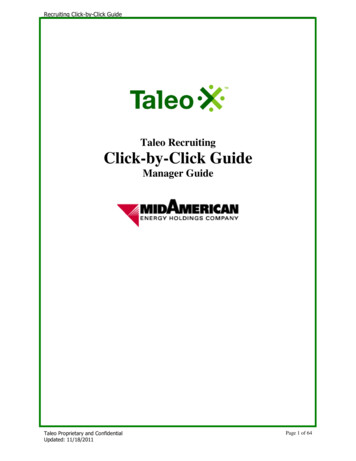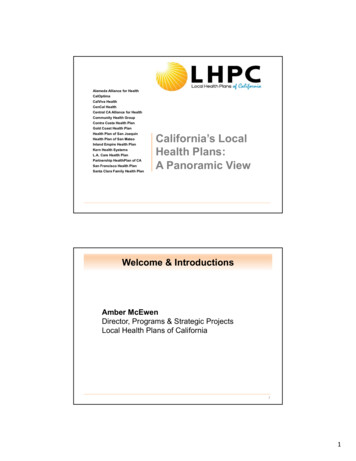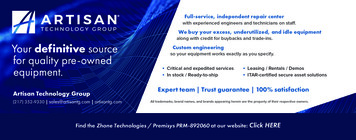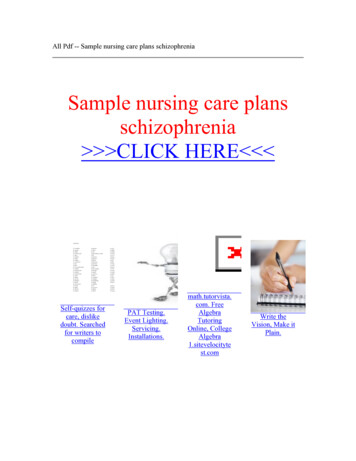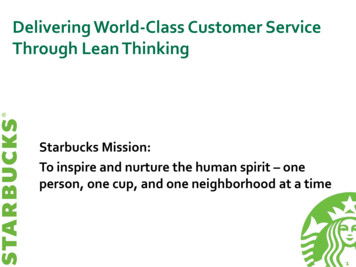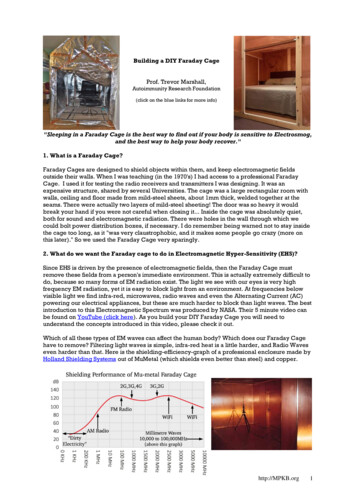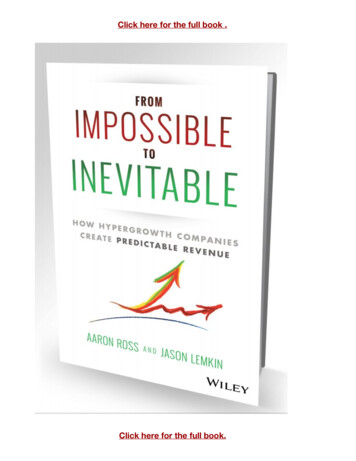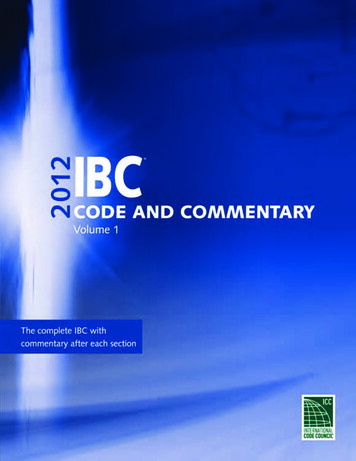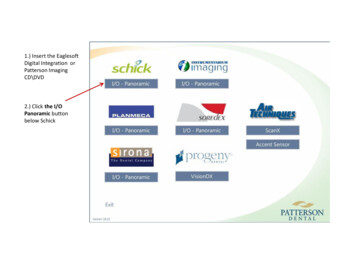
Transcription
1.) Insert the EaglesoftDigital Integration orPatterson ImagingCD\DVD2.) Click the I/OPanoramic buttonbelow Schick
3.) Click OK4.) Click NEXT
5.) Check CDR EliteSensor and hit NEXT6.) Click Install
7.) Click YES if you want theSchick sensor to be your defaultX-Ray device8.) Click Finish
9.) Click OK
10.) Click NEXT11.) Click INSTALL
12.) Click FINISH
13.) Plug in the CDR Elite remote andverify it shows properly in DEVICEMANAGER
14.) Once the device shows properlyin device manager go to StartPrograms\All Programs-CDR Dicomfor Windows-CDR ELITE UTILITY toverify all firmware and FPGA is up todate. (The pic here shows the properFW\FPGA versions for Build 4861 ofthe CDR Elite\Schick33 driver.) If anybuttons are showing available goahead and click them 1 at a time toupdate the specified FW\FPGA forthe Sensor or Remote. The FW\FPGAwill need to be checked for ALLSENSOR and ALL REMOTES in theoffice. Just loading the driver doesnot update FW\FPGA for the actualX-ray equipment.
15.) Once the FW\FPGA has beenverified open Eaglesoft and go toFile-Preferences-Xray-SchickSensor button.16.) Once in the Schick Sensorproperties notice there is now aUse CDR Autodetect checkbox, aswell as a 3rd tab for Sensor at thetop. If CDR Elite is the onlyequipment the office is usingUNCHECK the ‘Use CDRAutodetect’ option.
17.) Here are the optionsunder the new Sensor tabthat is added after installingthe CDR Elite equipment. Ithas the sensor serial numberlisted, the sensor size, and thecalibration file date. The topscreenshot is with a CDR Elitesensor connected and thebottom image is with a HSRemote plugged in with anormal Phoenix Sz2 Sensorand no CDR Elite equipmentconnected. If using CDR Eliteand Apply ImageEnhancement is checked theoffice has 3 options for imagefilters\enhancements: EdgeHigh, Edge Low, or Smooth. Ifunchecked CDR Elite willshow the end user a RAWImage with no filters orenhancements applied.**Also note if you use a filterto take the image there is noway to remove the filter. It isembedded and can not beremoved.**NOTE: The Apply ImageEnhancement checkboxoption is only available to bechecked with the CDR Eliteequipment. If no CDR Eliteequipment is connected thisoption will be grayed out.See the example belowwhere only a Phoenix sensoris connected.
verified open Eaglesoft and go to File-Preferences-Xray-Schick Sensor button. 16.) Once in the Schick Sensor properties notice there is now a Use CDR Autodetect checkbox, as well as a 3rd tab for Sensor at the top. If CDR Elite is the only equipment the