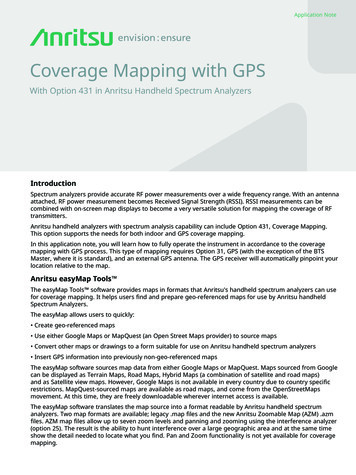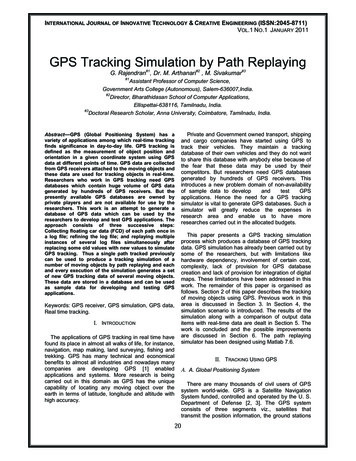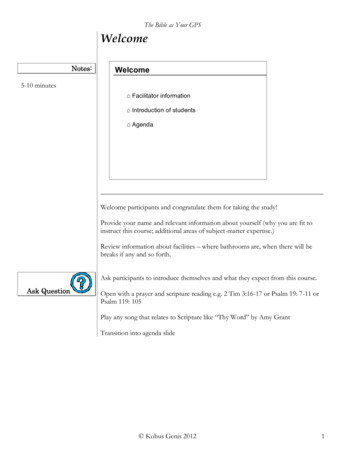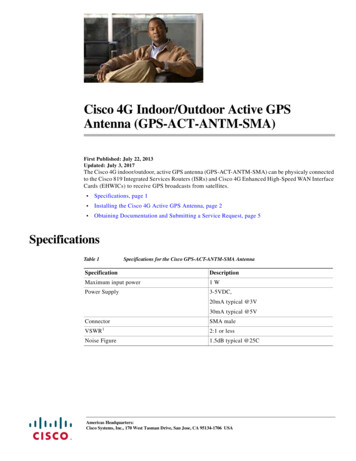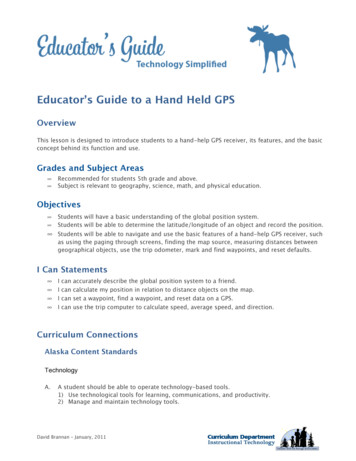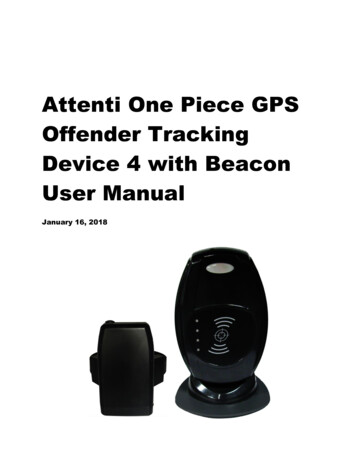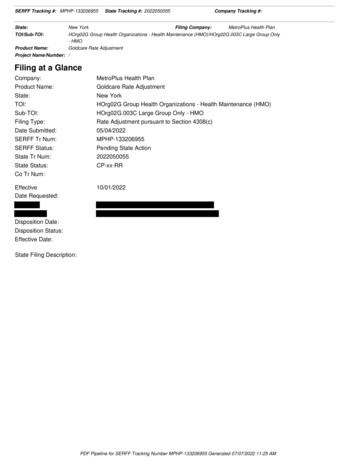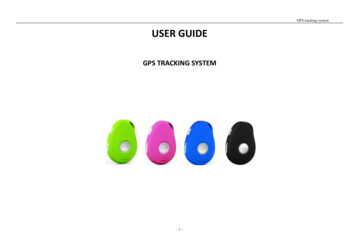Transcription
THE SHADOW TRACKERCOMPLETE GPS TRACKING SYSTEM Complete ‘contract free’ tracking System Simple to use “Click-to-track” software Breadcrumb Trail/Time-lapse Tracking Tracker is also GSM Phone Emergency SOS Call and Position Feature Supplied with everything you need: GPS Tracker USB GSM Modem Base Station GoogleTM Maps based software 2 PAYG SIM Cards Vehicle or personal tracking Dial up to 4 preset Numbers Software tracks multipleTrackers (up to 50) Compact, Light weightdiscreteApplicationsLone Work AlarmFleet trackingPersonal TrackingEmergency AlarmValuables TrackerDescriptionThe Shadow Tracker System comes complete with everything you need to start tracking almost anythingfrom a JCB to a child!. All that is required is a PC.The Shadow Tracker System uses the latest GPS technology to enable you to keep a track of your Vehicle, staff,loved ones or valuables. Simply load the Shadow Tracker Software onto a PC and set it to log the movement of thetracker or use the ‘FIND USER’ button to get a real time update of one or many Tracker locations.The Tracker unit may also be used as a normal GSM Mobile phone. In addition to receiving calls, there are fourbuttons on the tracker which will dial preset telephone numbers.DS-SHADOW-2.doc 2008 REG No 277 4001, ENGLAND.Page 1
THE SHADOW TRACKERCOMPLETE GPS TRACKING SYSTEMUser Manual1. Definitions .32. In the Box.33. SIM Cards .44. USB GSM Modem Base Station .45. Shadow Tracker .56. Cable Accessories .67. Tracking System: Hardware Installation .78. Tracking System: Configuration .99. Tracking System: Menu Definitions Glossary.1110. Troubleshooting Guide.1311. Technical Specification .13DS-SHADOW-2.doc 2008 REG No 277 4001, ENGLAND.Page 2
THE SHADOW TRACKERCOMPLETE GPS TRACKING SYSTEM1. DefinitionsThe following definitions are used throughout this document and generally in connection with the control unit.GPSGlobal Positioning System – Used to locate the position of the trackerGPRSGeneral Packet Radio Service – GSM Data connections.GSMGlobal System for Mobile communicationsAlphanumericCharacters in the range A to Z (upper and lower case), numbers in the range 0 – 9.MobileGSM telephone with text message abilityPCPersonal computer which operates to the minimum requirements2. In the BoxProvided as part of The Shadow Tracker System:PART NoDescriptionPresentCompact GPS Tracker unit / GSM Mobile PhoneUSB Connecting CableSHADOW-TRACKERTracker Mains ChargerModem Extension CableHands free KitGSM-USBG10CD-SHADOW2 x SIM-CARDUSB GSM Modem Base Station (connects to user PC)CD Rom containing The Shadow Tracker Software &requisitesTwo Vodafone Pay-as-you-go SIM Cards.Batch No.:-DS-SHADOW-2.docPacked by 2008 REG No 277 4001, ENGLAND.Page 3
THE SHADOW TRACKERCOMPLETE GPS TRACKING SYSTEM3. SIM CardsTwo Vodafone Pay-as-you-go SIM Cards are bundled with this system. The Shadow Tracker systemcan use either these or other SIM Cards / service providers with the following provisos;These SIM Cards must be registered with Vodafone prior to use. To do this call the number on thepack provided. At this point you should be informed of your SIM cards’ Telephone Number.Notes1. Only 3 Volt SIM cards will be correctly read and older 5 Volt types will be ignored.2. Some types of pay-as-you-go SIM cards may require regular call activity (once every sixmonths) to remain registered.3. SIM cards that have been protected by means of a PIN (in a mobile phone) will not operate inthe unit.4. Because The Shadow Tracker system works by sending text messages, it is importantthat you consider the costs involved with using the system, these will be dependant onthe network provider you choose.5. For heavy use it might be advisable to obtain use a contact for free to text deal from aService Provider.6. The message memory of the SIM card should be clear before it is fitted to the GSM Modem.4. USB GSM Modem Base StationThe USB GSM Modem Base Station connects to the BaseStation computer and communicates with the ShadowTrackers via Text messaging.Do not plug the modem into the PC prior to installing software!The GM Modem Base Station is a Plug and play device which is powered directly by the USB port andtherefore requires little set-up.Simply install the drivers for the product, insert a SIM card and plug into a free USB port.More details can be found at http://www.rfsolutions.co.uk/acatalog/GSM Modems.htmlTip: This modem is not tied to The Shadow Tracker System and may also be used as a standardGSM/GPRS modem if required.DS-SHADOW-2.doc 2008 REG No 277 4001, ENGLAND.Page 4
THE SHADOW TRACKERCOMPLETE GPS TRACKING SYSTEM5. The Shadow TrackerThe Shadow Tracker is a small and powerful GPS/GSM/GPRS tracking device designed anddeveloped for remote positioning and lone worker applications.Do not plug the Shadow tracker into the PC before installing software.Fig 5.11. Install a SIM carda. Unlock the rear of the case and removeb. Remove the battery by lifting at the basec. Insert the SIM card ensuring the orientation is as per the diagram marked on the unit.2. Charge the Shadow Trackera. With the battery installed and the Shadow Tracker fully assembledb. Open the protective cover on the top of the unit (see Fig 5.1)c. Plug in the mini USB Mains Charger cable provided.NB: The Tracker can be charged with the PC cable but it is best not to use thisoption prior to installing the PC software.d. The LED on the front face will flash red while the Shadow tracker chargese. The LED will turn green when the battery is full.3. Power On/Off the trackera. Power on: Press and hold the power button fore 3secs (shown on Fig 5.1) the ShadowTracker will flash it’s LED multiple colours and the power on tune will be heard.b. Power Off: Press and hold the power button (shown on Fig 5.1) the Shadow Trackerwill flash it’s LED and the power off tune will be heard.c. When the Tracker is powered on the buttons will illuminate when pressed. When noton charge and powered off this will not happen.DS-SHADOW-2.doc 2008 REG No 277 4001, ENGLAND.Page 5
THE SHADOW TRACKERCOMPLETE GPS TRACKING SYSTEM4. Sleep Modea. The Shadow Tracker goes into SLEEP mode and locks the keys after 10seconds idle,this prevents accidental activation. To exit sleep press the Power button briefly.b. When sleep mode is off, ensure the tone for each button press is audible.5. Phone Dialling / Answering / Hanging upa. Four Pre-set numbers can be dialled using the Shadow Tracker.b. To dial a number:i. Bring the tracker out of sleep mode by pressing the power button brieflyii. Press the OK button once briefly (Shadow Tracker will beep)iii. Press the button number you wish to dialiv. Press OK to start the call.NOTE: Numbers are set using the Shadow Tracker Softwarec. To answer an incoming call, press the OK button once.d. To end a call, press the power button briefly once.6. Emergency Call / Transmit Locationa. Briefly press the power button, then press both Red SOS buttons (on each side of theShadow Tracker) the blue OK key backlight will flash and cause the following to occur:i. Shadow Tracker will call the first preset telephone number.ii. Shadow Tracker will consecutively SMS transmit its location to all four of thepreset telephone numbers. The shadow tracker software allows the coordinates to be entered manually and plotted on Google Map.iii. With SOS number 4 set to the base station number the shadow trackersoftware will plot the trackers position on Google Map even if a voice call is inprogress6. Cable AccessoriesBundled with the system isMains Charger for the Shadow TrackerUSB Lead to connect Shadow Tracker to PCOther (Optional Use) Cables:Modem Extension cable, and Tracker Hands Free Calling Kit.DS-SHADOW-2.doc 2008 REG No 277 4001, ENGLAND.Page 6
THE SHADOW TRACKERCOMPLETE GPS TRACKING SYSTEM7. Tracking System: Hardware Installation(Note: See system requirements section for PC specification)Before you can use the Shadow Tracker system you must install all three parts of the system ontothe Base Station PC. These consist of;1. Install the Software onto the Base Station PC.2. Install the GSM Modem Base Station.3. Install the Shadow Tracker.1. Install the Shadow Tracker software and Driver bundle from the CD provideda. Place the Shadow Tracker CD-ROM in the CD drive and wait for the auto run processto start.b. The software bundle will install along the drivers for all components of the ShadowTracker systemc. Follow the on screen instructions to install the software onto the PCd. Once Installation is complete (Fig 4.1) you may install the Modem and the ShadowTrackerFig 4.12. Install the GSM Modem Base Stationa. Plug the GSM Modem Base Station into a free USB port on the PCb. Wait until the PC detects the modemc. When prompted, select the “Install the software automatically” option (Fig 4.2)Fig 4.2d. Follow the on-screen instructions and complete the driver installatione. Three drivers are required, do not unplug the GSM Modem Base Station until all threehave installed Windows indicates that installation for “Teltonika Modem USB G10” iscompletedf. Remove the GSM Modem Base Station from the PC.DS-SHADOW-2.doc 2008 REG No 277 4001, ENGLAND.Page 7
THE SHADOW TRACKERCOMPLETE GPS TRACKING SYSTEMInstall the Shadow Trackerg. Plug the Shadow Tracker into the USB port using the Cable provided.h. Turn on the Shadow Trackeri. Select the “Install the software automatically” optionj. Wait for the Shadow Tracker to be detected and follow the on screen instructions toInstall the “6218 USB Modem Driver”k. After installation is complete (see Fig below) Unplug the Shadow Tracker from the PC.DS-SHADOW-2.doc 2008 REG No 277 4001, ENGLAND.Page 8
THE SHADOW TRACKERCOMPLETE GPS TRACKING SYSTEM8. Tracking System Software: ConfigurationTo get started with your tracking system you need to; Set the Preset Telephone numbers within each Shadow Tracker In order to take advantage of the SOS system, the modem (base station) number should be set tobutton 4. Setup each Shadow Tracker(s) name and telephone numbers on the GSM Base Station so that itcan be tracked.1. Open the Shadow Tracker System Software on the PC2. Connect the Shadow Trackera. Install a SIM card into the Shadow Trackerb. Connect the tracker to the PC using any free USB slot3. Configure the Shadow Tracker’s numbers to dialFig 7.3New Numbersa. From the Set-Up menu choose the Tracker Set-Up option (Fig 7.3)b. Plug the Shadow Tracker into the PC using the USB cable.c. Wait for the Software to detect the tracker, the connection status is shown at thebottom of the window. (Fig 7.3)d. Once connected enter up to 4 numbers in the windows provided.e. IMPORTANT: SOS SYSTEM In order for SOS alert to show the Tracker Software, thenumber of the base station GSM modem must be entered into button 4 (see 5.6). Atext message and voice call will be made to the number saved as button 1, textmessages only will be sent to numbers 2 & 3.f. Click the Set Numbers button to save the datag. Remove the Shadow tracker from the PCh. The Tracker will need to be restarted for the numbers to take effect.Replacement Numbersi. Turn Shadow tracker off.j. Plug the tracker into the PC using the USB cable.k. From the Set-Up menu choose the Tracker Set-Up option (Fig 7.3)l. Turn tracker on.m. Wait for the Software to detect the tracker, the connection status is shown at thebottom of the window. (Fig 7.3) The existing numbers will be displayed.n. Change numbers by selecting & typing over, then click the save numbers button tosave the new numbers.o. Remove the Shadow tracker from the PCp. The Tracker will need to be restarted for the number changes to take effectDS-SHADOW-2.doc 2008 REG No 277 4001, ENGLAND.Page 9
THE SHADOW TRACKERCOMPLETE GPS TRACKING SYSTEM4. Connect the GSM Modema. Install a SIM card in the GSM Modemb. Plug the GSM Modem Base Station into any free USB slot on the PCBc. Wait for the Auto Detect process to complete and ensure that you have a good GSMsignal using the Signal strength meter in the bottom right of the screen. (Fig 7.4)Fig 7.45. Set up a New User / New Shadow to be trackeda. From the Users menu select Create/Edit Usersb. Click the Add Button and enter the details for the userc. Enter a name for the user and enter the phone number for the SIM card installed in theShadow Tracker. Enter all numbers in International format (Fig 7.5)Fig 7.5d. Choose whether or not to include the user in any Time-lapse updates (See Softwaredetails below)e. Close the Create/Edit Users window6. Set-up is now complete and your Shadow Tracker system is ready to be used.a. Select your user from the Select User Box in the main windowb. (the Select Date box will now show all data (if any) stored for this user, filtered by date.c. Use the Find User button to locate the Shadow tracker and show its position in theMap window.d. Full Software features explanation is given in section 9.DS-SHADOW-2.doc 2008 REG No 277 4001, ENGLAND.Page 10
THE SHADOW TRACKERCOMPLETE GPS TRACKING SYSTEM9. Tracking System: Menu Definition GlossaryMain ScreenSelect UserThe Select User drop down box shows a list of all known users, click on a user to show data stored fortheir movementsSelect DateThe Select Date drop down box shows a list of all data stored on previous dates for the selected user.DeleteThe Delete button will delete all data shown in the window above.FindThe Find User Button transmits an SMS to a selected User (Shadow tracker) and receives back itscurrent location.When the Find User button is pressed the screen will refresh and show that users location with theirname highlighted on the map.Clicking over the user location will show the nearest postal addressPlot RouteThe Plot Route button is used to plot the route taken by the selected User (Shadow tracker) over thetime period selected this is then displayed in the browser windowFind AllThe Find All button is used to find the current location of all users (Shadow Trackers) in the UsersMenu.All users will be displayed in the map window and highlighted by name.ImportWith a suitable micro memory card installed (Not Supplied) the Tracker unit will log its location overtime and by using the import option the data can be imported into the Shadow Tracker software underthe currently selected user.File MenuFind, Find All, Plot Route – all as abovePlot SOS MessageThis feature can be used to enter the data from an SOS message received by a mobile phone.Plot AddressDisplays a list of addresses visited for the selected User / Date.Last Known LocationDisplays the last known address’s for all users.PrintPrint current map displayed.Start Time LapseThe Start Time-Lapse option will start the time lapse monitoring service: See Time Lapse Set UpDS-SHADOW-2.doc 2008 REG No 277 4001, ENGLAND.Page 11
THE SHADOW TRACKERCOMPLETE GPS TRACKING SYSTEMUsersCreate/Edit UsersThe Create/Edit Users menu allows you to add new users and remove those existing in the system.Choose also to include a user in Time Lapse Updates when in use (See Time Lapse Setup)Set-UpModem SetupAllows the selection of a Com port and baud rate for modem communication. This should be set toauto detect using the tick box.Tracker SetupTracker must be plugged into the PC for the below options to be useable.The Tracker Setup is split into 4 tabs:Phone SettingsThis allows the setting of the four telephone numbers to dial, these can be landline or mobile.CommsCommunications Protocol and baud rate settings for communication with the Shadow Tracker,these should be set to auto detect using the tick box.Tracker LiveShows current live data from the trackerTime Lapse SetupThe Time lapse Setup Menu allows selection of a time period within which all users included in theTime Lapse Updates are constantly monitored (see at the Create/Edit Users section).Select the start and stop time for tracking i.e. within business hours or after school and choose theinterval of each update.Display SetupBasic Setup Options for Plot Line colour and Map detail level are selectable.Google EarthTMIf Google Earth is installed on the host PC, the Shadow Tracker can display the movements of aTMuser/users instead of displaying using the inbuilt Google Maps Browser.AboutMinimise to TrayThe Shadow Tracker can run in the background on the PC and minimise to the System tray if theoption is ticked.HelpDisplay datasheetAboutShows the Modem Status, SIM card number (if supported by the SIM card), link to RF Solutions LtdHome page and also give access to the Log for troubleshooting.DS-SHADOW-2.doc 2008 REG No 277 4001, ENGLAND.Page 12
THE SHADOW TRACKERCOMPLETE GPS TRACKING SYSTEM10. Troubleshooting GuideShadow Tracker LED indicationIndicationConditionsServiceLimited ServiceNo ServiceModeGSM GPS not fixedGSM GPS fixedGPRS GPSGPRS GPS fix modeTracking GPS not fixedTracking GPS fixBatteryBattery LowBattery ChargingBattery FullLED displayRed Light FlashingRed Light On permanentlyBlue Light FlashingTurquoise Light FlashingOrange Light Brief FlashGreen Light Brief FlashOrange Light Brief FlashGreen Light Brief FlashGreen/Red Lights FlashingRed Light FlashingGreen Light On permanently11. Technical Specification(specification for GSM base Station can be found using the link in Section 4)Shadow alGSW3FrequencyC/A CodeChannelsPositionVelocityTimeReacquisitionHot StartWarm StartCold StartAltitudeVelocityAccelerationSiRF Star III technologyL1,1575.42Mhz1.023 MHz chip rate2010 meters, 2-D RMS5 meters 2-D RMS, WAAS0.1 meters/secondWithin 1us of GPS time0.1 sec av.1 sec Typical35 sec Typical42 sec Typical1800m515m/s4g maxItemDescriptionSpecificationAir InterfaceGSM Tri BandClass 4Class 1900/1800/1900MHz2W @ 900Mhz1W @ 1800/1900MHzGPRS MutlislotCoding SchemeClass 12CS1 CS4AccuracyTTFFOpen Sky and StationaryrequirementsDynamic ConditionsGSMData interfaceGRPSDS-SHADOW-2.doc 2008 REG No 277 4001, ENGLAND.Page 13
THE SHADOW TRACKERCOMPLETE GPS TRACKING SYSTEMPhysical/Operation nsLengthWidthHeightWith BatteryWithout BatteryOperatingStorageUp to 95% non-condensing88.5mm40mm19.95mm72g57g-10 to 50 C-20 to 60 CItemDescriptionSpecificationSupply VoltageGSMOtherOperating ModeStandby (trace on)Power Saving (trace off)CapacityDimensionCharging timeOutput Voltage4.2V270mA130mA76mA750mAh43 x 31.7 x 6.9 mm3hr4.2VItemMinimumRecommendedOperating SystemsMicrosoft Windows XP orVistaCD-ROM DriveUSB PortInternet AccessMicrosoft Internet Explorer 7WeightTemperatureHumidityElectrical SpecificationsPower ConsumptionBattery (li-ion)PC System doc 2008 REG No 277 4001, ENGLAND.2 Free portsBroadband 1MB Later versions shouldcompatibleTMGoogle EarthPage 14
THE SHADOW TRACKERCOMPLETE GPS TRACKING SYSTEMPRODUCT STATUTORY ENVIRONMENTAL INFORMATIONPlease retain this data sheet for future reference.BATTERY REMOVALFor more information or general enquiries, please call;R F Solutions Ltd.,Unit 21, Cliffe Industrial Estate,Lewes, E. Sussex. BN8 6JL.England.E-mail : sales@rfsolutions.co.ukwww.rfsolutions.co.ukTel: 44 (0)1273 898 000Fax: 44 (0)1273 480 661RF Solutions is a member of the Low Power Radio Association.Information contained in this document is believed to be accurate , however no representation or warranty is given and no liability is assumed by R.F. Solutions Ltd. with respect to the accuracy ofsuch information. Use of R.F.Solutions as critical components in life support systems is not authorised except with express written approval from R.F.Solutions Ltd.DS-SHADOW-2.doc 2008 REG No 277 4001, ENGLAND.Page 15
Setup each Shadow Tracker(s) name and telephone numbers on the GSM Base Station so that it can be tracked. 1. Open the Shadow Tracker System Software on the PC 2. Connect the Shadow Tracker a. Install a SIM card into the Shadow Tracker b. Connect the tracker to the PC using any free USB slot 3. Configure the Shadow Tracker's numbers to dial .