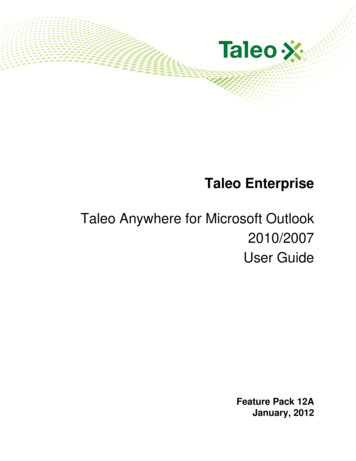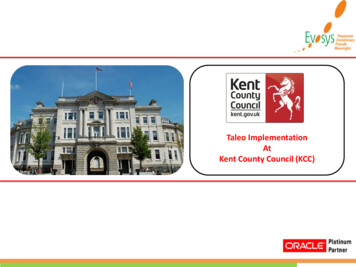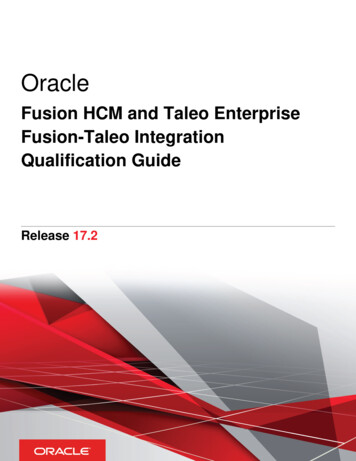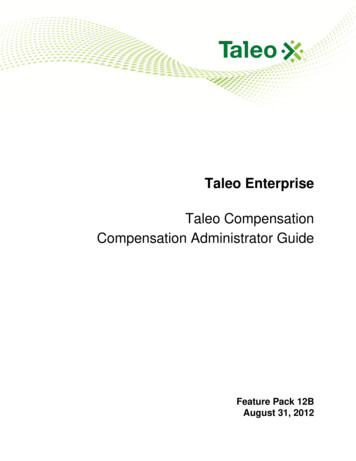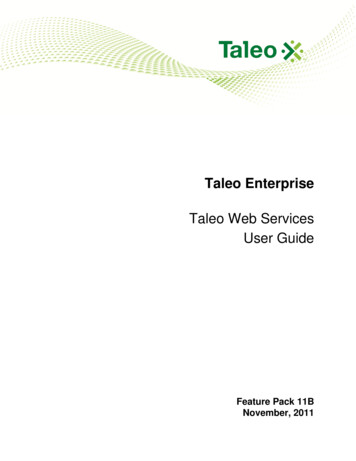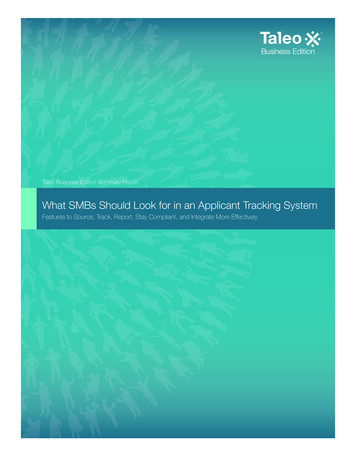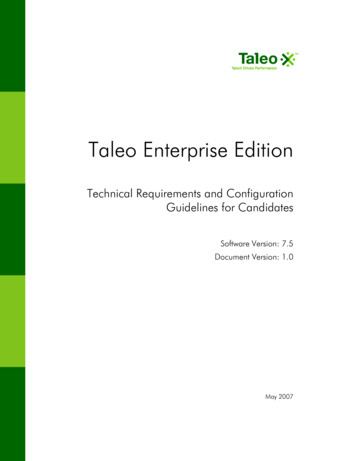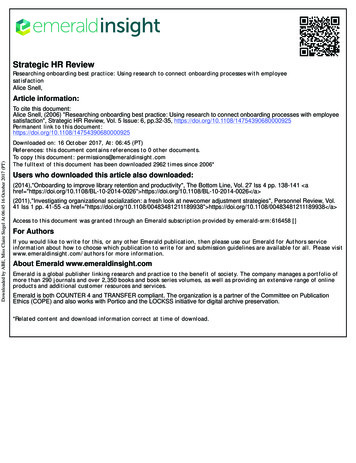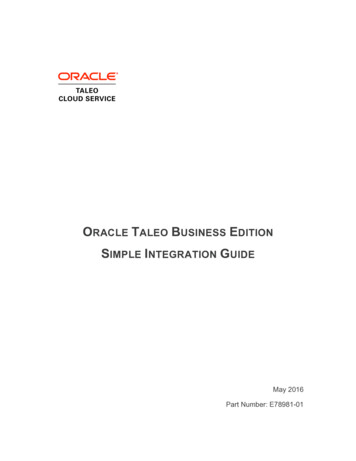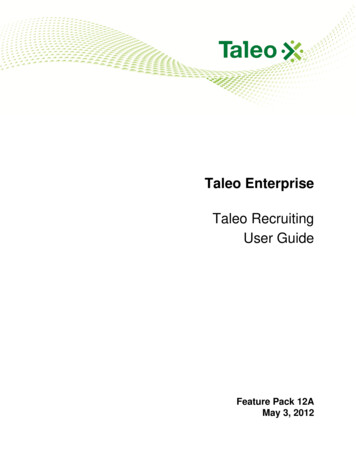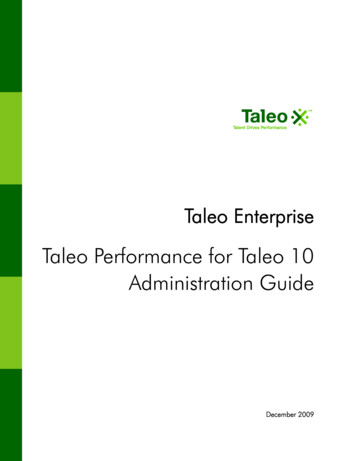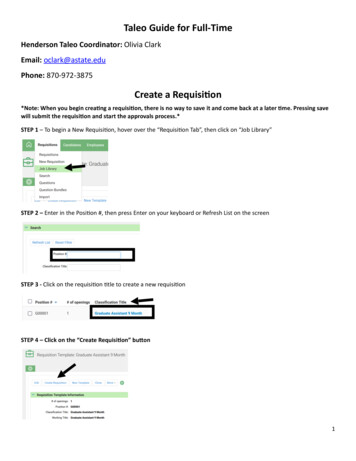
Transcription
Taleo Guide for Full-TimeHenderson Taleo Coordinator: Olivia ClarkEmail: oclark@astate.eduPhone: 870-972-3875Create a Requisi on*Note: When you begin crea ng a requisi on, there is no way to save it and come back at a later me. Pressing savewill submit the requisi on and start the approvals process.*STEP 1 – To begin a New Requisi on, hover over the “Requisi on Tab”, then click on “Job Library”STEP 2 – Enter in the Posi on #, then press Enter on your keyboard or Refresh List on the screenSTEP 3 - Click on the requisi on tle to create a new requisi onSTEP 4 – Click on the “Create Requisi on” bu ontitititttititititititititi1
All elds marked on the Requisi on in red and with an asterisk are required. Review all elds for accuracy and makechanges as required.Requisi on Owner(s) Sec onIf someone needs to be added or removed on the requis on owners sec on, please email these changes to:Henderson Taleo Coordinator – Olivia Clark – oclark@astate.eduRequisi on Informa on Sec onBudget Page/Line: N/AFYI: In Taleo, posi ons close at 12:01a.m. on the closing date. They do notstay open throughout the day.fitititititititititifi2
Pos ng Lengths:Recommended to be posted for a Minimum of 10 days for Sta and 30 days for faculty (temporary faculty can be postedfor 10 days)Approvals Sec onThe approval rou ng is viewable for both the Requisi on and O er. Send any ques ons/changes to:Henderson Taleo Coordinator – Olivia Clark – oclark@astate.eduPosi on Descrip on Sec onPlease review the posi on summary and send any changes in a Word document to:Henderson Taleo Coordinator – Olivia Clark – oclark@astate.edutifffftitititititititi3
Viewing Candidate Pro les:Step 1 - Go to the Requisi on that the department is hiring for by clicking Requisi on in the upper le hand corner:Step 2 – Type in the posi on number and click “Refresh List”Step 3 - Click on the green number to view all of your Candidates:fttifititi4
Step 4 - There will be a list of names, their applica on, and their resume:To view more informa on about one candidate, please click on their blue hyperlinked name to go to their CandidateRecord:On their Candidate Record, there will be informa on about a candidate, such as:tititi5
To view any details about any of the above elds, please make sure that the arrow next to the word is poin ng down,this will Open that eld and allow you to see the informa on (for a achments it will also allow you to view if theCandidate has added any addi onal a achments to their record).For any ques ons on how to navigate the Candidate Record, please contact Olivia ClarkSelec ng for InterviewSTEP 1 – Go to the list of Candidates for the Requisi ontitttitifitttifititi6
STEP 2 - Select the box to the le hand side of who you would like to interviewSTEP 3 – Click “More ”STEP 4 – Select “Sent To”STEP 5 – For Step1, select the third op on of “Select Template” and select the appropriate type of interview (example:Faculty Selected for Interview)tift7
Step 6 – Leave Step 2 alone, this should pre ll with your requisi onStep 7 – Click the blue hyperlink “To: Add User”. From the pop up box, type in the name Henderson in the rst name box,click “Refresh List”, scroll down to and click the on their blue hyperlinked nameSTEP 8 – Close out of the pop up box, and return to the “Send Candidate Data”, “HR, Henderson” should now be listedunder the “To: Add User” sec on:fitifiti8
STEP 9 – Click the blue “Next ” and then the “Send”A er they have been reviewed and approved, an email no caiton “Approved to Interview” will be sent out. At thatpoint the department may reach out to the indivduals that they would like to interview, and set mes with them toconduct the interview(s)Submit O er Le erOnce the decision has been made on which candidate to hire, an o er le er must be generated. The o er le er replacesthe Assignment Change Form/Employee Status Form.STEP 1 - Click on your requisi on to access the candidates. Click on the Candidate’s namettfftittfffititittffft9
STEP 2 - Under the O er Le er sec on, click on the New O er linkO er Le er DetailsThe informa on entered in the O er Le er Details will populate the o cial Wri en Job O er Le er which will beemailed to the candidate. *All elds highlighted in red are required elds.ttffttfiffifftttifffittfftittff10
Evalua on Manager - Please clickon the box and type in theEvalua on Manager’s rst and lastname.Manager - Click on the drop downarrow to select the Time andA endance Manager’s nameSelec on should not remain AState Dean.Supervisor’s ID – Enter the Timeand A endance Manager’s nameA-State ID number.Timesheet Orgn – Enter the 6-digitT-Orgn Code for the Time andA endance Manager’s nameDept Phone Number – Enter thedepartment’s phone numberEmployment Type – selectappropriate working hoursSalary – enter the dollar amount(example - 25,000).For classi ed posi ons: Refer backto the Requisi on eld tled“Proposed Salary Range” for theamount to enter.Note: All salaries must be rounded tothe nearest dollar amountHR Use - Expira on Date – Pleaseleave blank. Human Resources willenter this date once the O erLe er has been approved by alllevels.Contract Term – for Faculty &Provisional Use OnlyInterna onal Sponsorship –change to yes if sponsorship isrequiredCurrent Employee – If they areplease put “yes” and their IDNumberfftififitititifititititttitttttt11
Comments: Please add in any necessary CommentsPlease ll out the appropriate area if it applies to the posi on you are hiring for:tifi12
Grant Informa on Sec on – Provisional posi ons onlyEnter the Grant Begin and End Dates:Adjuncts, Graduate Assistants & Resident AssistantsFaculty Contract Informa on – Faculty and Childhood Services’ posi ons onlyEnter the Faculty Contract Type and Contract Start and End DatesBudget- FOAP Informa on Sec on – Enter the Job Labor Distribuon for salary payments. Contact the BudgetO ce at 972-3700 for ques ons. The total labor distribu ons must equal 100%. If more than one FOAP is u lized, please ensure the totalpercentage equals 100% before submi ng.STEP 3:tititititittititititititiffi13
Return to the Candidate’s Page and scroll down to the O er Le ers sec on. Click on the magnifying glass topreview the le er. Click on the drop-down next to the View ac on and select Submit for Approval. On the next screen, click on Yes to o cially submit theo er le er to the appropriate approvers.tttiffttfftiffitt14
Taleo Guide for Full-Time Henderson Taleo Coordinator: Olivia Clark Email: oclark@astate.edu Phone: 870-972-3875 . Step 7 - Click the blue hyperlink "To: Add User". From the pop up box, type in the name Henderson in the first name box, click "Refresh List", scroll down to and click the on their blue hyperlinked name .