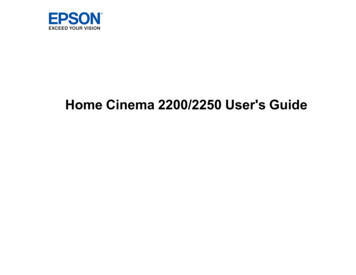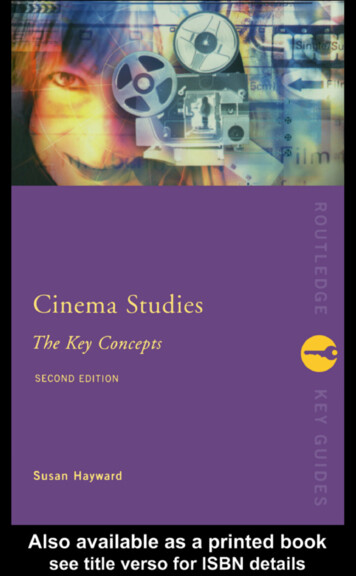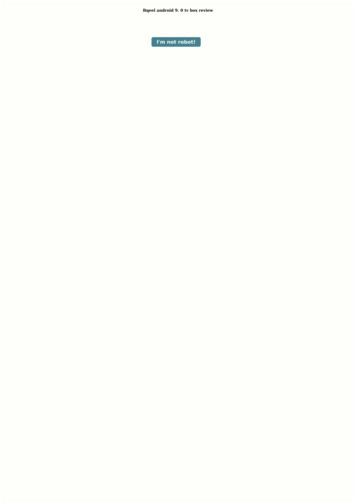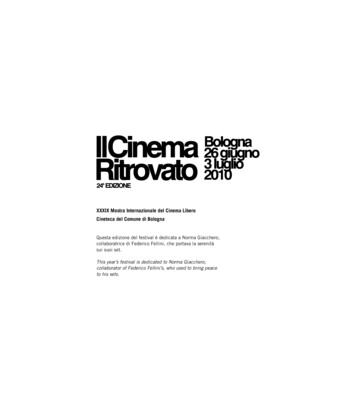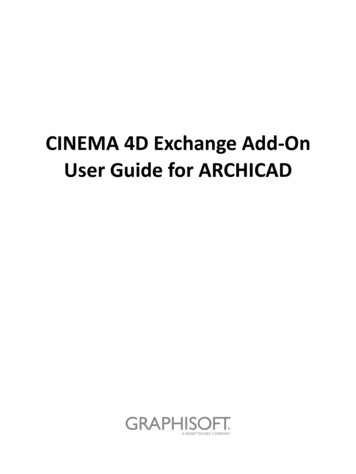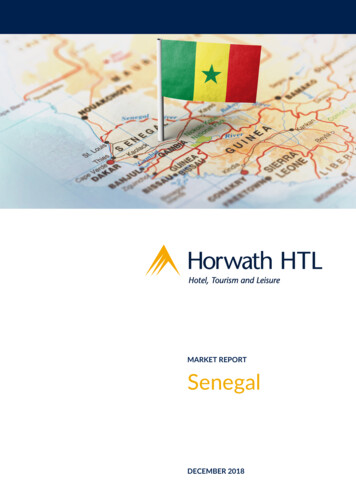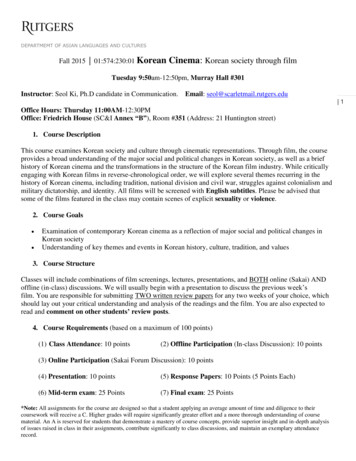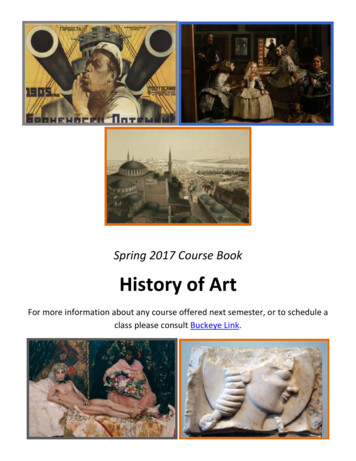Transcription
CINEMA BD100Home Theater SystemQuick-Start Guide
Thank you for choosing a JBL product!This quick-start guide contains all the information you need to connectand set up your new JBL Cinema BD100 home theater system.To conserve our natural resources, your home theater system doesnot include a printed owner’s manual. An owner’s manual containingcomplete information about operating all of your new home theatersystem’s features is available at our Web site. Go to www.jbl.com anddownload the Cinema BD100 Home Theater System Owner’s Manual.Your Cinema BD100 system is designed to be compatible withregion management information that is encoded on most Blu-rayDisc and DVD recordings. Your system will only play discs thatcontain region coding for the area where your system was shippedand intended for sale:Area WhereSoldBlu-ray DiscRegion CodeDVD RegionCodeUSA, CanadaEurope, MiddleEastConnectionsConnect the SpeakersCAUTION: Before making any connections to the BD100 receiver,ensure that the receiver’s AC cord is unplugged from the receiverand the AC outlet. Making speaker connections with the receiverplugged in and turned on could damage your speakers.Your Cinema BD100 receiver has color-coded speaker connectors andthe Cinema BD100 speaker wires are color-coded to make it easy toproperly connect the speakers.whitefront left ( )redfront right ( )bluesurround left ( )graysurround right ( )greencenter ( )purplesubwoofer ( )black(–) on all speakersConnect the speaker’s wire with the colored band to the receiver’sspeaker terminal with the same color. Connect the speaker’s blackwire to the black receiver speaker terminal directly under the coloredterminal.FRONT RSpeakerJapanFRONT LSpeakerCENTERSpeakerFRONT RSUBWOOFERFRONT LCENTERRedBand toRed TabKorea, S.E. AsiaWhiteBand toWhite TabGreen Bandto Green TabMexico, LatinAmericaAustralia, NewZelandPurple Band to Purple TabSURR RSpeakerGray Bandto Gray TabSURR LSpeakerVIDEO OUTAC INPUT100–240v—50/60Hz 50WRussia, IndiaBlue Bandto Blue TabSURR RAUX INCOAXIAL INFM 75WRADIO ANTENNAOPTICAL INHDMI OUTNETWORKSURR LChinaFor example, Cinema BD100 systems shipped to and sold in theUSA will only play Blu-ray Discs that contain region code A andDVD discs that contain region code 1.2IMPORTANT: Make sure the ( ) and (–) bare wires do not touch eachother or any metal object on the receiver’s rear panel. Touching wirescan cause a short circuit that can damage the BD100 receiver.
EnglishPlace the SpeakersPlace the speakers and subwoofer according to the illustration below.Connect a TV or Video DisplayTVTVPlace Center SpeakerAbove or BelowCenter of TVPlace Left & Right Speakerson Either Side of TVPlace Subwooferwith Speaker4" – 6"(100mm – 160mm)Away from WallCompositeVideo Cable(not supplied)Use this connectionif your TV doesnot have an HDMIconnectorUse this connectionif your TV has anHDMI connectorHDMI Cable(not supplied)Place Left & Right Surround Speakersto Sides of or Slightly Behind Listeners Y ou can mount the left, right, center and surround speakers on thewall using picture hanger hardware. P lacing the subwoofer with it’s speaker 4" – 6" (100mm – 160mm)from a wall maximizes bass performance and helps protect theexposed speaker unit from accidental damage.For more detailed speaker placement information, please go to www.jbl.com and download the Cinema BD100 Home Theater System Owner’sManual.NOTE: If your TV supports the HDMI Audio Return Channel and youaccess digital TV channels from your TV’s built-in tuner or you haveother sources already connected directly to your TV, you can feed theirsound to the Cinema BD100 system via the HDMI Out connector’sAudio Return Channel, and they will not require additional connectionsto the receiver.Connect to Your Wired Home NetworkToInternetConnect the Radio AntennaFM Antenna (supplied)CAT-5/5E Cable(not supplied)NetworkModemNOTE: Download the Cinema BD100 Home Theater System Owner’sManual from www.jbl.com and refer to the Setting Up the Receiversection for information about joining the receiver with your network.www.jbl.com3
Connecting Your Optical Digital Audio Source DeviceOptical-Equipped Source DeviceTo Optical DigitalAudio OutputConnecting Your Analog Audio Source DeviceAnalog Source DeviceTo Stereo AnalogAudio OutputRemove CapsOptical Digital Audio Cable(not supplied)Stereo Audio Cable(not supplied)Connecting Your Coaxial Digital Audio Source DeviceCoaxial-Equipped Source DeviceConnect the AC PowerPower Cord(supplied)To Coaxial DigitalAudio OutputCoaxial Digital Audio Cable(not supplied)4100 – 240V50/60Hz
EnglishSet Up the ReceiverInstall the Batteries in the Remote ControlTo set up your BD100 receiver you will use the remote to navigatethrough the on-screen menus and to make selections from them.Power TUPCH Setup ButtonVOL Home ButtonVOL–HOMETOP MENUCH–POP-UP MENUCursor RREnter ButtonClear/ExitButtonA–BPROGRAM BOOKMARK THUMBNAILZOOM Use the Cursor Up/Down buttons to navigate through the menu list.To select a highlighted item, press the Enter button. The screen willchange depending on your selection.Turn On the ReceiverPress the receiver’s Power button to turn it on. To return to the previous screen, press the Cursor Left button.PowerButtonwww.jbl.com5
Setup WizardSet the Speaker DistancesWhen you turn your BD100 receiver on for the first time, the on-screenmenu will display the Setup Wizard introduction screen.Before you use your Cinema BD100 system you need to enter thedistance from each speaker to your listening position. When youinstalled your Cinema BD100 system, you may have had to place somespeakers a little farther away from the listening position than others.Sounds that are supposed to arrive simultaneously from differentspeakers may blur, due to different arrival times. The BD100 receiverprovides an adjustment that compensates for these real-world speakerplacement differences, so your Cinema BD100 system can deliver asuperior surround-sound experience. (Even if all your speakers are thesame distance from the listening position you still need to enter theirdistances.)Setup WizardWelcome! Thanks for choosing JBL Cinema BD.The following steps will ensure you get the bestperformance from your new system.You can adjust any of these settings later andreview advanced user settings by selecting“Settings” from the Home Menu.1/5ENTERNextPress the Enter button, and the language selection screen will appear.1. M easure the distance from each speaker (except the subwoofer) toyour main listening position. Write the distances down.2. P ress the remote’s Setup button.The General Settings menu willappear.General SettingsSetup WizardSystemPlease the language you would like to usewith JBL Cinema BD.LanguagePlaybackParental ControlNetwork2/5PreviousENTERNextAfter selecting the language you want the BD100 receiver to use, pressthe Enter button, and the Initial Setup TV resolution screen will appear.Audio SettingsSetup WizardJBL Cinema BD automatically selects the best resolutionfor most TVs. If you have an older display or otherrequirements, you can manually select your resolution.Otherwise, of if you’re unsure, select ‘Auto’ to continue.Upon making a selection the screen will change to thechosen resolution. You will be presented with the optionto continue with the new resolution or ‘Cancel’ to returnto the previous resolution. If the screen remains blankplease wait 15 seconds without pressing anything andthe system will automatically return to the previousresolution.3/53. U se the right Cursor button to select Audio Settings, then usethe down Cursor button to select Speaker Settings. The SpeakerSettings screen will appear.PreviousAutoAudio Output1080pSpeaker SettingsTest ToneMore.1080i720p480p/576p480i/576iENTERNextAfter selecting your TV’s resolution, press the Enter button, and theInitial Setup aspect-ratio screen will appear.Setup WizardPleasesSelect the best aspect ratio for JBL CinemaBD to use with your TV.16:9 FullThe most common option is ‘16:9 Full’.Consult the owner’s manual for additional details.4:3 Pan & Scan4. P ress the right Cursor button to select Test Tone, then press it againto select More. The Speaker Settings screen will appear and youwill hear test noise circulate through each speaker in turn. The activespeaker will be highlighted on the screen. (Use the remote’s Volume– button to lower the volume if the test noise is too loud.)Audio Settings16:9 Normal4:3 LetterboxAudio OutputCLSpeaker SettingsLS4/5PreviousENTERNextAfter selecting the aspect ratio that best fits your TV, press the Enterbutton to save your settings and then press it again to exit the SetupWizard screens.6RRSSUB
English5. P ress the Enter button when the speaker you want to adjust ishighlighted. The Level and Distance adjustment selections for thatspeaker will appear.Audio SettingsUsing the BD100 ReceiverPress the remote’s Home button to display the Home Menu screen:Home MenuDLNA SearchAudio OutputCLSpeaker FM RadioBluetooth6. P ress the down Cursor button to highlight Distance, then press theEnter button to select it. The speaker’s distance adjustment willappear. Note: You do not need to adjust the individual speaker levelsat this time.The “Input” source displays a screen that lets you access digital andanalog sources you connected to the receiver’s rear-panel optical digitaland analog inputs, as well as the HDMI Audio Return Channel.Audio SettingsAudio OutputCLSpeaker SettingsThe available sources are listed on the left. If a disc has been insertedinto the receiver’s built-in disc slot, it will appear on the list as “Blu-rayDisc,” “DVD Video”, “CDDA” or “Data Disc” (audio or data CD-R disc).If you have inserted a USB device into the receiver’s USB port, it willappear on the list as “USB.”LLSR0.00.0RRSSUB7. U se the right Cursor button to set the distance you measured forthat speaker. (The distances show in meters. Each .3 meters equals1 foot).To select a source from the list, use the Cursor Up/Down buttons tohighlight the desired source, then press the Enter button to select it.You can also select sources by pressing the four Source Selectorbuttons on the remote. Repeatedly press the “Stream” button to accessavailable streaming services and Bluetooth. (Different streaming servicesare available in different regions. See the Cinema BD100 Home TheaterSystem Owner’s Manual for details.) Repeatedly press the “Source”button to access audio sources you connected to the receiver’s rearpanel connectors and the HDMI Audio Return channel.Audio SettingsDISCAudio OutputCLSpeaker H VOL–HOMETOP MENU9. W hen you have set the distances for all the speakers, press theSetup button to exit the setup menu.For complete information about all of your Cinema BD100 system’ssettings and adjustments, download the Cinema BD100 Home TheaterSystem Owner’s Manual from www.jbl.com.SOURCE1VOL 8. R epeat steps 5 – 7 for each speaker in the system (except thesubwoofer). To return to the previous menu screen, press the Clear/Exit button.STREAMRADIOSourceButtonsCH–POP-UP –BPROGRAM BOOKMARK THUMBNAILZOOMFor complete information about using all of your Cinema BD100system’s features, download the Cinema BD100 Home TheaterSystem Owner’s Manual from www.jbl.com.www.jbl.com7
HARMAN International Industries, Incorporated8500 Balboa Boulevard, Northridge, CA 91329 USAMade in P.R.C. 2012 HARMAN International Industries, Incorporated. All rights reserved.JBL is a trademark of HARMAN International Industries, Incorporated, registered in the United States and/or other countries.Blu-ray Disc and BD-Live are trademarks of the Blu-ray Disc Association. The Bluetooth word mark and logo are registeredtrademarks and are owned by the Bluetooth SIG, Inc., and any use of such marks by HARMAN International Industries,Incorporated, is under license. DivX Certified to play DivX and DivX Plus HD (H.264/MKV) video up to 1080p HDincluding premium content. DivX , DivX Certified , DivX Plus HD and associated logos are trademarks of Rovi Corporationor its subsidiaries and are used under license. DLNA , the DLNA Logo and DLNA CERTIFIED are trademarks, servicemarks, or certification marks of the Digital Living Network Alliance. Manufactured under license from Dolby Laboratories.Dolby, Pro Logic and the double-D symbol are registered trademarks of Dolby Laboratories.DTS-HD Master Audio Essential.Manufactured under license under U.S. Patent Nos: 5,956,674; 5,974,380; 6,226,616; 6,487,535; 7,392,195; 7,272,567;7,333,929; 7,212,872 & other U.S. and worldwide patents issued & pending. DTS-HD, the Symbol, & DTS-HD and theSymbol together are registered trademarks & DTS-HD Master Audio Essential is a trademark of DTS, Inc. Product includessoftware. DTS, Inc. All Rights Reserved. HDMI, the HDMI logo, and High-Definition Multimedia Interface are registeredtrademarks of HDMI Licensing LLC in the United States and other countries. Java, Java Powered and the Java SteamingCoffee Cup logo are trademarks or registered trademarks of Sun Microsystems, Inc., or its subsidiaries in the United Statesand other countries. Microsoft, Windows and Windows Media are registered trademarks of Microsoft Corporation in theUnited States and/or other countries.Pandora is a registered trademark of Pandora Media, Inc.Picasa is a trademark of Google, Inc.WMA (Windows Media Audio) is a proprietary file format developed by Microsoft. This item incorporates copy-protectiontechnology that is protected by U.S. patents and other intellectual-property rights of Rovi Corporation. Reverse engineeringand disassembly are prohibited.YouTube is a trademark of Google, Inc.Features, specifications and appearance are subject to change without notice.Part # 950-0481-001, Rev. Awww.jbl.com
This quick-start guide contains all the information you need to connect and set up your new JBL Cinema BD100 home theater system. To conserve our natural resources, your home theater system does . please wait 15 seconds without pressing anything and the system will automatically return to the previous resolution. Auto 1080p 1080i 720p 480p .