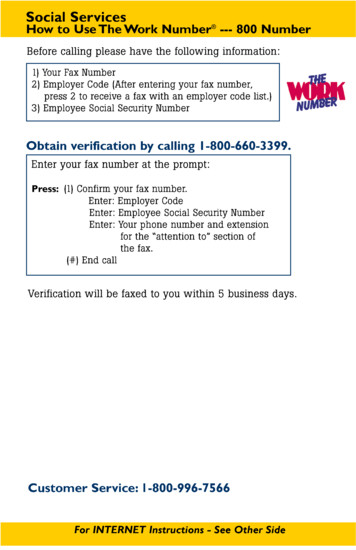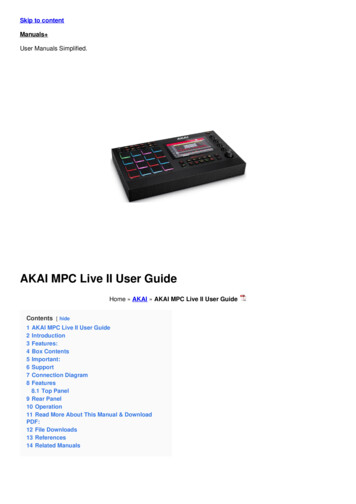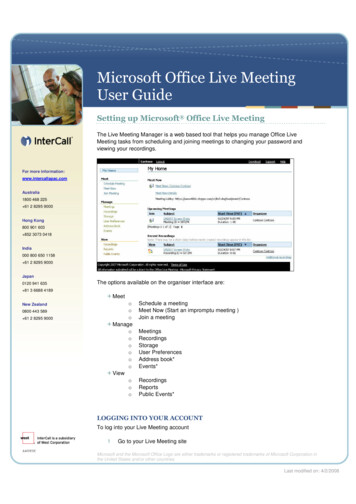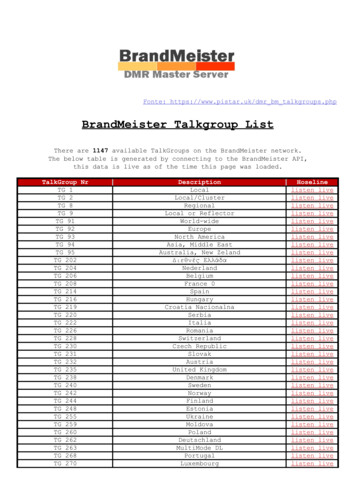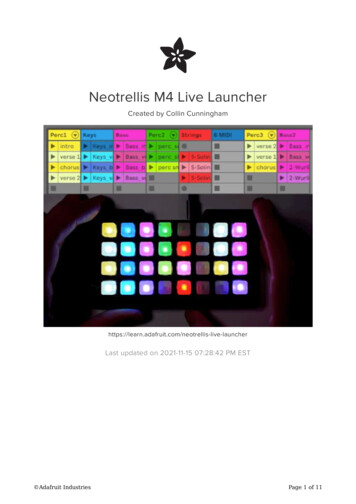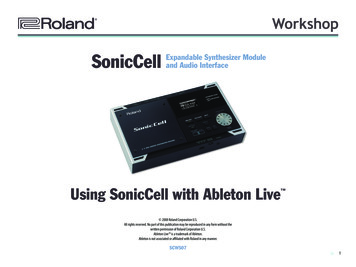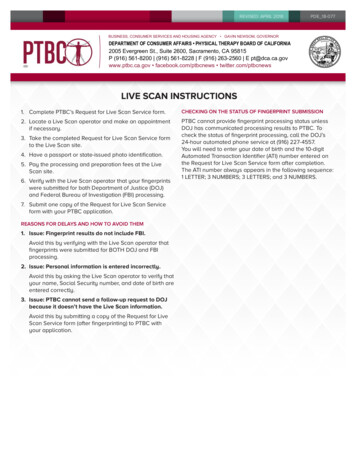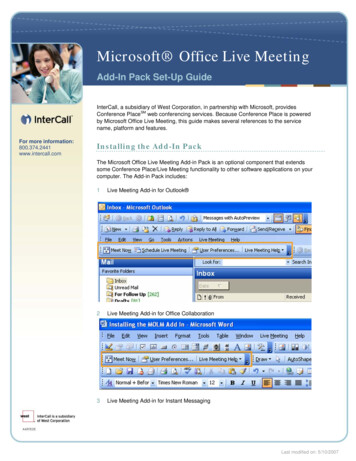Transcription
NWSCHAT LIVE USER MANUALMarch 11, 2012Page 1
TABLE OF CONTENTS1.Introduction .32.Quick Start .33.NWSChat Live Menu .5a.Actions menu .5b.Available (Status) .5c.Soundd.Buddies .5e.Chatroom Bookmarks .5f.Chatrooms .64.Google Map Panel .6a.Map Controls .6b.Tools .6c.Opacity.7d.Layers control .75.6.5Chat Window .7a.Chat Window .7b.All Chats .8c.Options .9Support .9Appendix A: Chat Handles .10Appendix B: NWSChat Live FAQs .11March 11, 2012Page 2
1. INTRODUCTIONNWSChat Live is a web based client used to access the NOAA / National Weather Service NWSChatInstant Messaging/Chat system. This system is utilized by National Weather Service (NWS) operationalpersonnel to share critical warning decision expertise and other types of significant weather informationessential to the NWS’s mission of saving lives and property. NWSChat Live is a supplement, and not areplacement, to access chat via other clients such as Pidgin and Adium. Both access methods willcontinue to be supported for the foreseeable future.Since the NWSChat Live client is purely web-based, you do not need to install software in order to use it. Ithas been tested and works well with most common browsers on computers. The browser must haveJavascript enabled. Due to differences in browsers for mobile devices, it may not work well, or at all, ontablets and smart phones.2. QUICK STARTThe NWSChat Live client is accessed by the following URL: https://nwschat.weather.gov/live/a.Log into the system using your NWSChat username and password. Do not include@nwschat.weather.gov in your username.b.Selecting Browser Save Login will enable you to save your username and password for futurelogins. The browser should respond with the following.Clicking the link should then return you to the login screen with your username and passwordsaved and already filled in. You can then select Login to access the system with no furtheraction. You are also welcome to manually enter the information each time and select Login toaccess the system.Note: If you get a message stating “Sorry, login failed! Please try again.” then you have enteredeither an incorrect username or password, or both. If you have forgotten your password, you canreset it by going to https://nwschat.weather.gov and clicking the “Reset Password” link.March 11, 2012Page 3
c.Once you have logged in, under the NWSChat Live menu, select Actions.Join Group Chatd.Join a chatroom. This is typically associated with your local NWS office, but could be others aswell. The NWS forecast office chatroom names follow xxxchat nomenclature, with xxx being thethree character ID of the forecast office. For example, the NWS Des Moines (DMX) room isdmxchat.The ‘Chat Handle’ field is how you would like toappear in the room. Please enter somethingdescriptive of your name and position withinyour organization (Polk EM-Smith, WXYZ-Smith,etc). See Appendix A for examples on how tocreate an appropriate handle.Select the Save Bookmark for Chatroom? checkbox. This will save all your entries in this GUIand place it in the Chatroom Bookmarks column.Your ‘Bookmark Alias’ is how you want the room to appear in that Chatroom Bookmarks list.Enter something that is easy for you to remember or recognize.Anonymously Monitor (read-only) would be selected if you only want to monitor entries butnot contribute to discussions, i.e. you can see the room conversations but you cannot type – chatin that room with this option. This is not recommended unless you are certain users within theNWS.Selecting ‘Auto Join Room after Login’ will automatically load the room whenever you login tothe system via Live. This selection is highly recommended for your base NWS office rooms orother rooms you frequently join. You may join more than one chatroom at a time; each room islisted with a tab indicating the room name. See section, 5 CHAT WINDOW, for additional details.March 11, 2012Page 4
3. NWSCHAT LIVE MENUa. ACTIONS MENUi.Show Offline Buddies – Toggling this on will display all your Buddies whether they arelogged onto the system or not. Toggling off will only show Buddiescurrently logged onChat with User – Initiate a private instant messaging session with auserAdd Buddy – Manually add Buddies to groups of your choiceJoin Group Chat – See Quick Start instructionsMsg Text Color and Msg Text Backgroud Color – Adjustments tothese colors will change how your posts display in all chatrooms andinstant messaging sessions. It does not control how other postsappear.Show Debug Window – This displays the NWSChat Live client log. Select the “Click to sendthis log to developer!” if errors, problems or bugs are noted.Log Out – Logs user out of NWSChat Liveii.iii.iv.v.vi.vii.b. AVAILABLE (STATUS)This changes your system status. The default is “Available”, but can also be changed to “Be RightBack” and “Away”.c. SOUNDClicking the speaker icon mutes and unmutes the sound. Selecting the arrow displays anotherGUI in which you can enable or disable sounds with individual events and adjust the volume. Youcan also configure the sound for each individual event by clicking the event’s Sound column entryand changing it via the pull down menu.d. BUDDIESThis expandable column displays all of your buddies arranged by pre-existing groups. Click the button to expand and – to collapse. This includes groups of your local NWS office, the NWSChatAdmin Team, and possibly others.e. CHATROOM BOOKMARKSOnce you join a group chat and select Save Bookmark for Chatroom?, the room will be saved inthis column. Just click the room and then Join Room to enter. The and – buttons works alsowork as mentioned above. To delete bookmarks, right click and choose Delete Bookmark.March 11, 2012Page 5
f. CHATROOMSThis is an alternate way to enter chatrooms as opposed to entering them manually. The columncontains a list of most NWSChat rooms, but is not all inclusive. Some internal “NWS use only”rooms may not be displayed. To enter a particular room, click it, enter the fields as applicableand outlined in Quick Start section c.4. GOOGLE MAP PANELThis map area will display recent radar imagery as well as overlays of your choice as defined by the LayersControl column along the right hand side of the page. Storm Based Warnings and Local Storm Reportsfrom the previous three hours will also display for whatever chatroom is currently active. For example ifyou have the WFO Des Moines, IA chatroom active (dmxchat) , warnings andstorm reports will be plotted for that room. Multiple rooms can be activesimultaneously.a. MAP CONTROLSThis feature allows you to save up to five map presets. Setting #1 isthe default and will be loaded when you log into the system.Clicking the star will also return you to this zoom setting. Selecting‘Edit Favorites’ will allow you to change setting names and views.b. TOOLSSelections in this menu will display separate windows noting Local Storm Reports (LSR Grid) andStorm Based Warnings (SBW Grid) for active chatrooms. Clicking individual storm reports orwarnings re-centers the map on that particular product. Show Legend displays the Map Legendsfor NEXRAD radar data, NMQ Q2 1 hour and 1-3 day precipitation estimates.March 11, 2012Page 6
c. OPACITYThis slide bar controls the transparency of individual layers. The layer in question needs to beactive and selected or highlighted in the Layers Control column.d. LAYERS CONTROLThese selections configure the following meteorological data or map backgrounds Base Layer – This can be a blank background or Google streetsSatellite – Various images from Geostationary Operational Environmental Satellites (GEOS)are available. More information on GOES imagery can be found here.Precip/Radar – Imagery from the WSR-88D (NEXRAD) radar network is displayable as is datafrom the National Mosaic and Multi-Sensor QPE (NMQ) system. NMQ precipitationestimates are available for one hour as well as one, two and three day intervals. NEXRADBase Reflectivity is available as is NMQ Hybrid Scan Reflectivity. More information on NMQprecipitation estimates can be found at http://nmq.ou.edu.Chatroom Products – Toggles for NWS Local Storm Reports and Storm Based Warnings.Storm Based Warnings include Tornado Warnings, Severe Thunderstorm Warnings and FlashFlood Warnings.HPC Precipitation Forecasts – These overlays include one, two and five day precipitationforecasts generated from the National Weather Service’s Hydrometeorological PredictionCenter. These forecasts are considered as guidance only and may differ from your localNWS forecast office.Storm Prediction Center Products – Overlays include the Storm Prediction CenterConvective Outlooks for the next three days.Political Boundaries –o NWS WFO CWA –Boundaries of local NWS Forecast Office areas of responsibility.o NWS RFC HSA – Boundaries of NWS River Forecast Centers.o NWS CWSU – Boundaries of NWS Center Weather Service Units (Aviation).5. CHAT WINDOWa. CHAT WINDOWThe chat window at the bottom of the page includes all messages posted by NWS users and theirpartners for each chatroom which you have joined and any individual buddy conversations. Eachchatroom and buddy conversation is listed in a separate tab in the chat window. Selecting a tabdisplays the window with the conversations for that particular room or buddy.Note: Since you have the option to simultaneously join more than one room, you should ensure thatthe correct room tab is selected when chatting in a particular room.NWS products are automatically posted into the appropriate rooms in real-time via the nwsbot, anautomated computer generated “user”. Clicking an individual nwsbot entry will display a separatewindow with the exact text of the original message as show below.March 11, 2012Page 7
b. ALL CHATSThe “All Chats” tab shows conversations from every room joined by the user, all compiled in onepane. This enables users to see conversations from all active rooms without having to selectindividual tabs and room content (Figure 1). When transmitting messages, users can select whichroom(s) will receive the message allowing users to broadcast messages to one or more roomssimultaneously (Figure 2).FIGURE 1March 11, 2012Page 8
FIGURE 2c. OPTIONSThe NWSChat Live chat window includes several options allowing users to clear the rooms, print, viewin HTML, hide NWSBot, configure sounds and changes font sizes.The “Clear Room Log” functionality clears the contents of the room (as displayed on your screen, notin the actual room), “Print Log” which prints the log or room contents, “View as HTML” which allowsyou to view the room content as a HTML table, Hide NWSBot which precludes NWSBot from postingproduct messages, toggle Sounds On and Off, and A-/A to decrease or increase font size.Please see Appendix B: NWSChat Live Frequently Asked Questions for additional information.6. SUPPORTFor additional questions on the operation of NWSChat Live or the NWSChat system as a whole,please email the NWSChat Admin Team at nwschatadmin@noaa.gov.If persistent problems or bugs are noted with NWSChat Live, please run the application at thefollowing URL.https://nwschat.weather.gov/live/?devel. Go to the Actions menu and thenShow Debug Window. Once there, select Click to send this log to developer! An email tonwschatadmin@noaa.gov noting your log file transmission and additional details of yourproblem would also be helpful.March 11, 2012Page 9
APPENDIX A: CHAT HANDLESNWSChat participants are strongly encouraged to create handles which reflect their agency, station or position, inaddition to their name. This provides users with clear, unambiguous information regarding room participants andtheir postings. One may assume everyone knows who you are based on name alone, but that is often not the case.Some examples and recommendations follow in the table below.PartnerExample HandleEmergency ManagementJefferson-AL-EM-SmithLaw Enforcement/Fire DepartmentLa Salle Co Dispatch-Smith, Ottawa FD-SmithFederal Emergency Management Agency (FEMA)FEMA-Region 7-SmithUnited States Geological Survey (USGS)USGS-IAWSC-Smith, USGS-OSW-SmithU.S. Army Corps of Engineers (COE)COE-MVS-Smith, COE-MVD-SmithMedia PartnersWXYZ-ChiefMet-Smith, KLMN Radio-SmithNWS Personnelnwsdmx-smith, DMX Long Term, nwsncrfc-smithMarch 11, 2012Page 10
APPENDIX B: NWSCHAT LIVE FAQSQ. Will All Chats be available for other clients?A. We do not have the resources at this time to develop that capability for other clients (e.g. Pidgin).Q. Will NWSChat still work with other clients? Can I continue to use Pidgin?A. Yes. Other clients such as Pidgin will continue to work and can be used; however the All Chats feature worksonly in the Live client.Q. Will All Chats be available to all live users or only NWS users?A. The new tab will show up for all NWSChat Live users regardless of their affiliation.Q. Can partners use All Chats to send a message to more than one room?A. Yes, the “To Room?” feature is enabled for all live users.Q. Does All Chats include one-on-one (Chat with user) chats?A. No. All Chats only shows group chats (chat room) conversations.Q. Are “Members Only” (private) chat rooms included?A. Yes. If you join a private room, it is included in your All Chats pane.Q. If private rooms show up in my All Chats, won’t non-members see the conversations in their All Chats tab?A. No. The All Chats tab is populated for each user only with conversations from chat rooms which they joined. Auser who is not a member of a private room cannot join that private room; therefore they will not see theconversations from private rooms which they cannot join.Q. If I join a room anonymously, will conversations from that room show in All Chats, and can I send a messagefrom All Chats to rooms which I joined anonymously?A. Conversations from anonymously joined rooms ARE included in the All Chats pane, however the anonymousrooms do not show up in the selections of rooms to include messages typed in the All Chats pane, therefore youcannot send a message from All Chats to rooms which you joined anonymously.Q. Can I exclude a room from All Chats?A. No, every room which you have joined (currently have an opened tab) is included.Q. Does All Chats include conversations from m ‘ad-hoc’ rooms created?A. Yes.Q. Can I close or opt-out of All Chats?A. No, the All Chats tab is always available and conversations from all joined rooms will be visible when the tab isselected. The user does not need to take any action to join All Chats.Q. Is there a limit to how many rooms I can join and have in All Chats at any one time?A. There is a practical limit of how many tabs one can see at a time, but no actual limit of rooms you can join.March 11, 2012Page 11
Q. Does All Chats work for both map and no-map versions of live?A. Yes.Q. I still have an unanswered question, who do I contact?A. Please feel free to contact carlos.diaz@noaa.gov or nwschatadmin@noaa.gov. We will try to answer anyquestion you have.March 11, 2012Page 12
Join Group Chat d. Join a chatroom. This is typically associated with your local NWS office, but could be others as well. The NWS forecast office chatroom names follow xxxchat nomenclature, with xxx being the three character ID of the forecast office. For example, the NWS Des Moines (DMX) room is dmxchat.