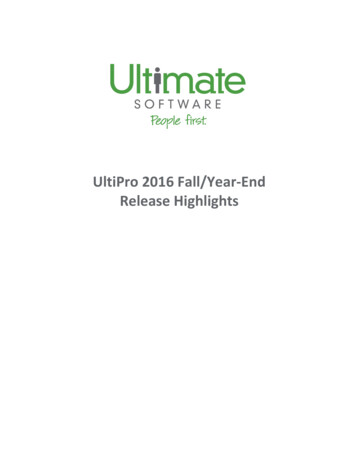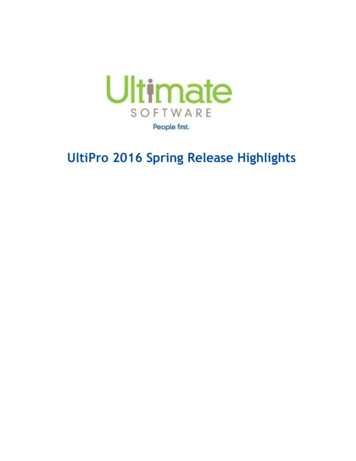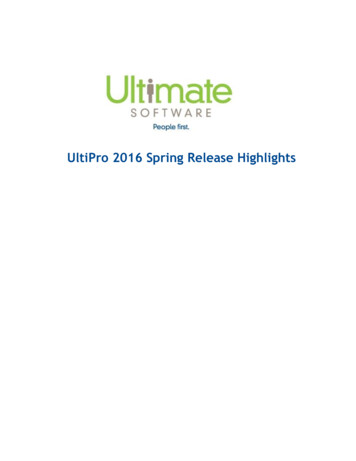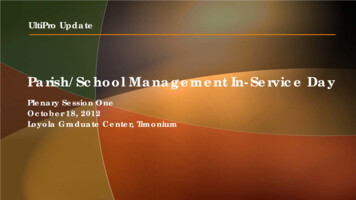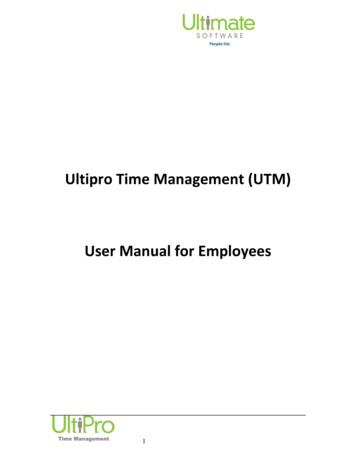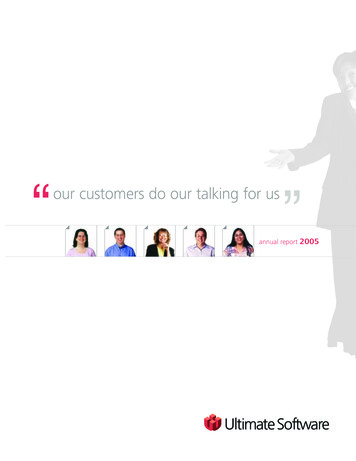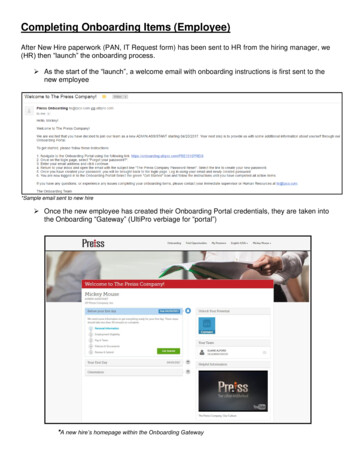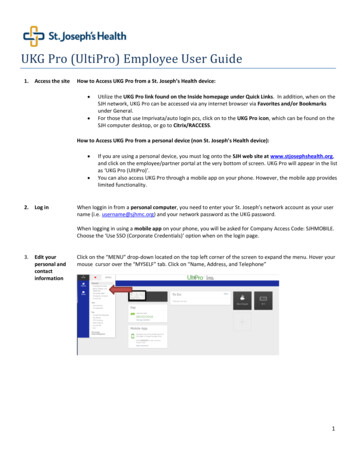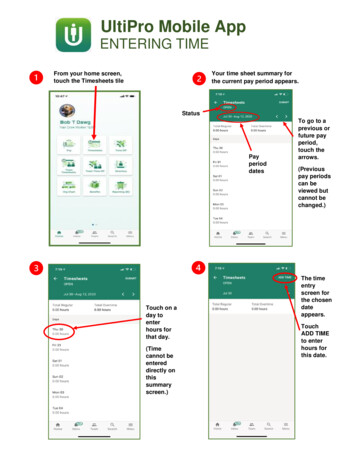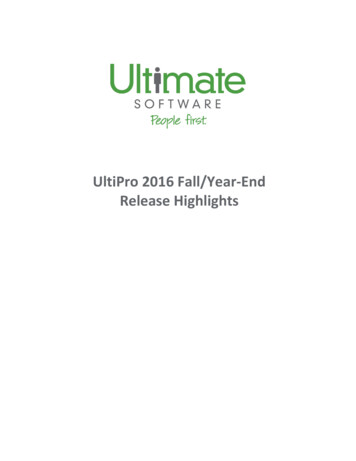
Transcription
UltiPro 2016 Fall/Year-EndRelease Highlights
UltiPro 2016 Fall/Year-End Release HighlightsTABLE OF CONTENTSUltimate Software is pleased to provide you with this high-level overview of the UltiPro 2016Fall/Year-End Release (v12.1.2).INTRODUCTION3RELEASE SCHEDULE3RELEASE NOTES3USER EXPERIENCE4HUMAN RESOURCES ADMINISTRATION5ACA TOOLKIT7TAX9PAYROLL11SYSTEM MANAGEMENT13SECURITY13BROWSER COMPATIBILITY14TALENT14COMPENSATION MANAGEMENT14PERFORMANCE MANAGEMENT15TIME AND LABORTIME MANAGEMENTREPORTINGConfidential – For Ultimate Software Customer Use Only171719Page 2 of 19
UltiPro 2016 Fall/Year-End Release HighlightsINTRODUCTIONUltimate Software continues to help you drive your company’s organizational health and cultureforward with the UltiPro 2016 Fall/Year-End Release (v12.1.2). New and enhanced UltiPro featuresimprove usability, expand configurability, and simplify administration, making it easier than ever foryou to engage your employees and manage important people information. In addition, updates inthis release ensure accurate 2016 tax reporting and 2017 payroll tax compliance for the U.S. andCanada. This is the release you’ll use to close out your year.RELEASE SCHEDULEYou will be upgraded to the Fall/Year-End Release between October 29 and 30, 2016. YourCustomer Support Primary contact will receive an email with your specific upgrade date. If you’re notsure who your primary contact is, go to the Customer Success Portal to verify this information andchange or update any other account details.RELEASE NOTESFor complete details on the new features, enhancements, and functionality changes included in thisrelease, Ultimate recommends you review the Release Notes, available October 14, 2016Confidential – For Ultimate Software Customer Use OnlyPage 3 of 19
UltiPro 2016 Fall/Year-End Release HighlightsUSER EXPERIENCEThe Fall/Year-End Release simplifies and improves the way you and your employees experienceUltiPro. See for yourself! Check out the Enhanced UltiPro User Experience recorded webcast tolearn more.UltiPro becomes more intuitive and customizable with: Enhanced Navigation. UltiPro’s new menu structure is modern and smartly designed to helpyou find what you’re looking for faster. For example:oThe header has a clean, simple look with a new, collapsible ‘Menu’ that displaysnavigation on your command. Plus, once you move around the portal, the left corner ofthe header displays your location (navigation path) so you know exactly where you areand how to get there again.oSelect the collapsible ‘Menu’ and you see: Horizontal navigation has been consolidated into four tabs (categories based ontasks): Myself, My Team, Administration, and System Configuration – so it’sintuitive to move around UltiPro. New vertical navigation for quick access to areas you frequent often: Home andInbox, and the Learning Center.Easy-to-use Branding Tools. Want UltiPro to reflect the look and feel of your organization?Take advantage of easily accessible configuration capabilities (under: System Configuration System Settings Logo and Color) that allow you to personalize the portal to mirror yourcorporate branding. Administrators can quickly update the:oooPrimary color schemePage accent colorLogos and even display a unique logo for each of your component companiesConfidential – For Ultimate Software Customer Use OnlyPage 4 of 19
UltiPro 2016 Fall/Year-End Release Highlights Consistency for UltiPro Time Management. For your added convenience, the new look andfeel of UltiPro has been extended to Time Management. The solution:oooFeatures the new navigational menu structure.Automatically applies the company branding (logo and colors) you’ve established inUltiPro.Launches within the same frame as UltiPro, rather than in a separate browser window.Should you choose to use Time Management separately while you have UltiPro open, anew pop-up option makes it easy for administrators to use Time Management andUltiPro at the same time.Ready to learn more? Review our Enhanced UltiPro User Experience Resources for detailedinformation on the navigation and usability updates, and leverage a customizable employee emailtemplate to educate your own people about the user experience enhancements coming with theFall/Year-End Release.HUMAN RESOURCES ADMINISTRATIONThe Fall/Year-End Release expands UltiPro configuration and drives employee engagement with: Predictive Analytics on the Employee Summary Page. Quickly and easily get the workforceinsight you need to make smarter decisions regarding your talent with UltiPro predictiveanalytics, leveraging existing employee data and actions to provide a clearer view of futurebehavior.UltiPro predictive analytics are now available to all customerson an individual’s Employee Summary (under: My Team MyEmployees Find Employee Employee Summary), whichdisplays his/her:oRetention Score. See the likelihood an employee will staywith your organization for the next year based on algorithmsand analysis of demographics, benefits, job history,compensation, employment, and education data.Confidential – For Ultimate Software Customer Use OnlyPage 5 of 19
UltiPro 2016 Fall/Year-End Release HighlightsoHigh-Performer Probability. Identify the individuals who have consistently been in thetop 8-15% of all performers in your company or who have the potential to become a highperformer based on compensation actions and quantitative analysis.In addition, to help you proactively manage your talent, take advantage of all our UltiProBusiness Intelligence predictive analytics reporting under: Public Folders UltiPro BI Content UltiPro BI for Core HR and Payroll UltiPro Delivered Packages and UltiPro DeliveredReports.To enable predictive analytics if you haven’t already, go to System Configuration SystemSettings Predictive Analytics, and turn on the predictive analytic score functionality. Enhanced Organization Chart Features. UltiPro’s Organization Chart gives you greaterinsight and information about your people and company structure with new tools that support:oActions. Enjoy the added convenience of updating your employees’ job and/orsupervisor/organization information directly from the Organization Chart. Instead oftaking the time to navigate to the Change Job work event, for example, administratorsand managers can quickly select the change job action on their employees’ detail card toeasily update a person’s position.oConfiguration. New settings (under: Menu System Configuration System Settings Organization Chart Settings) give administrators the ability quickly customize employeevisuals and information to reflect your organization.For the person card, you can: Choose to display an employee photo, a grey screen, or noimage at all Select a different naming format such as, ‘Last Name, FirstName’ Control the information - job, work phone, location, etc. displayed for an employee and the order it is presented Hide the indirect report count number (the default is on)For the detail card, you’re able to Disable the cards so they are not visible (the default is on) Control the information - job, work phone, location, etc. - displayed for an employeeand the order it is presentedTo enable Organization Chart Settings, administrators go to System Configuration RoleAdministration select role Add/Change Roles Web Access Rights, expand SystemConfiguration and System Settings, and select all Organization Chart Settingscheckboxes.oMulti-Supervisors. To ensure our organization charts cater to many types of companystructures – including the most complex, the Organization Chart can now display multiplesupervisors for one employee.Confidential – For Ultimate Software Customer Use OnlyPage 6 of 19
UltiPro 2016 Fall/Year-End Release Highlights Configurable Add Employee Work Event Pages. Full configuration capabilities provide youwith greater opportunity to personalize UltiPro to reflect your business. Now, you can modifythe layout, fields, field-level security policies and/or validations on all pages associated with theAdd Employee (Hire/Rehire) work event (under: My Team My Employees Things I CanDo). Expanded Language Support. UltiPro has expanded its language portfolio to include Danishor Swedish as a preferred language when logging in to UltiPro or establishing yourPreferences.ACA TOOLKITAfter a successful first year of ACA reporting - with 3.7 million 1095-Cs generated within the UltiProACA Toolkit, 1.6 million ACA forms printed by Ultimate’s print services, and 1,500 customersleveraging our ACA Employer Services - we’ve heard your feedback and are rolling out new featuresto make it even easier to comply and report on your employees’ healthcare coverage.The Fall/Year-End Release expands UltiPro ACA Toolkit capabilities to give you greater access todata and simplify administration. Enhancements include: The Form 1095-C Auto-Population Summary. For visibility into Form 1095-C autopopulation and to reduce manual auditing, a new Auto-Populated 1095-C Form Summary(under: Administration Reporting PPACA) is available. This page gets createdautomatically when you generate employee 1095-Cs per Applicable Large Employer (ALE)and provides insight into where auto-populated information and codes are derived from inUltiPro – for each employee per month for an entire reporting year.Confidential – For Ultimate Software Customer Use OnlyPage 7 of 19
UltiPro 2016 Fall/Year-End Release HighlightsFor more detailed information, you can search by a person’s name to see:ooooGeneral employee information such as employee number, benefits seniority date, etc.1095 C Part II details, including the exact data elements and fields used auto-populatecodes for Line 14, 15, 16.Healthcare eligibility dates and status.Plan information. Simply select the link provided in the ‘Offered Plans’ column to seecomprehensive benefit plan details.To take advantage of the Auto-Populated 1095-C Form Summary, administrators need tomake sure Form 1095-C Part II auto-population is enabled under: System Configuration System Settings PPACA Reporting Settings Use Auto-Populated Codes. Updated Healthcare Enrollment Effective Date Criteria. Form 1095-C auto-populationprocesses now use the last day of the month, instead of first day, as the healthcare enrollmenteffective date. This way, when an employee’s healthcare enrollment start date is mid-June, forexample, he/she will accurately be reported as being offered coverage in June. Deduction/Benefit Group Assignment Overrides. To help you ensure Form 1095-C, Line 14coverage codes are correct for your people, youcan now view and update employees’deduction/benefit group assignment dates viaChange Deduction Group (under: My Team MyEmployees select employee Pay Deductions Things I Can Do). It’s easy. Simplyadjust offer of coverage information for anemployee whose healthcare coverage startedbefore he/she was assigned to adeduction/benefit group. Hire/Rehire Healthcare Measurement and Deduction/Benefit Group Assignment. To savetime and streamline administration during new hire, rehire, and/or company transfer processes,you can now quickly:ooAssign a healthcare measurement group.Select a deduction/benefit group assignment date.Built directly into the Add Employee (Hire/Rehire) work event (under: My Team MyEmployees Things I Can Do), you are now able to select the appropriate healthcaremeasurement group information and/or deduction group assignment date from the new dropdown menus available within the Job/Payroll step for each individual.Remember! Make sure to take advantage of our:o ACA Resources, which include Ultimate’s recorded ACA preparation webcasts, UltiProACA Toolkit QuickTips, and IRS publications.o Process and Tasks Guide that outlines mandatory and optional ACA-related steps totake, in a specified order with access to detailed instructions, to ensure your compliance.Confidential – For Ultimate Software Customer Use OnlyPage 8 of 19
UltiPro 2016 Fall/Year-End Release Highlights ACA Employer Services Customers: Depending on your service selection, you may not needto leverage certain ACA Toolkit features because Ultimate is handling the required ACArelated activities for you. As a reminder, if you’re using our:o ACA Distribution Services, we handle the printing and distribution of required forms, aswell as 1094-C and 1095-C electronic filing to the IRS on your behalf.o ACA Management Services, we help you monitor the alerts and communications with theHealthcare Exchanges as well as provide all services included in ACA DistributionServices.TAXThe Fall/Year-End Release delivers the functionality you need to close out your year and complywith government and tax reporting requirements. In addition, this release offers features that makecompliance more convenient: Additional Smart Tax Search Configuration. To ensure Smart Tax Search is being used in amanner that best meets the needs of your organization, administrators have the addedflexibility to enable or disable the following Smart Tax Search features (under SystemConfiguration Tax Smart Tax Search):oo Quick Address Search (default is off). Enabling Quick Address Search with type-aheadfunctionality as your primary method of address entry saves time and increases theprecision of address data for locations, business rules, and the following work events: New Hire Transfer Employee Change Name, Address, or Phone (for administrators and employees)Map display (default is on). If you find that your organization doesn’t take advantage ofthe Smart Tax Search map to pinpoint locations, you can simply turn it off for a simplifiedpage view.New Withholding Forms Solution for U.S. Employees. We heard you! As a result of yourideas, new federal and state withholding form capabilities (under: Myself Pay Income Tax Add/Change Withholding Forms (W-4)) streamline administration and make it fast and easy foryour employees to complete their W-4 tax filing documents.Even more important, the new W-4 forms are compatible with all current web browserversions. This means there are no issues with your people being able to access theirdocuments.Confidential – For Ultimate Software Customer Use OnlyPage 9 of 19
UltiPro 2016 Fall/Year-End Release HighlightsFor U.S. employees:ooooIt’s easy. UltiPro guides your people through a series of questions and populates theirwithholding form(s) for them.It’s fast. Employees no longer need to complete both federal and state forms (ifapplicable); changes automatically apply to both documents.Online guidance is provided. Automated, onscreen notifications remind employees toupdate W-4 withholding information when necessary, for example, when changingdependents and/or updating marital status within other areas of UltiPro.There’s added support for the: Pennsylvania Residency Certification Form Puerto Rico Form 499 R-4.1 (Withholding Exemption Certificate)Form administration is much easier because administrators have the flexibility to:ooConfigure additional options to: Display withholding forms to employees. Inform employees when their exemption status for federal and state filing is aboutto expire so they can take action, with ‘Exemption Expiration’ notifications (under:System Configuration Taxes Employee Withholding Forms (W-4)). Create workflow approval processes (under: System Configuration BusinessRules Employee Change W-4) so it’s easy to oversee and approve employees’allowances per state and/or employer-defined requirements.Upload a paper version of Forms W-4 for audit purposes when manually updatingemployees’ federal and state withholding elections.Confidential – For Ultimate Software Customer Use OnlyPage 10 of 19
UltiPro 2016 Fall/Year-End Release HighlightsNote: To review all tax compliance details and any late-breaking UltiPro updates delivered with thisrelease, please read the Release Notes available October 14, 2016 on the Learning Centerunder UltiPro Releases UltiPro 2016 Fall/Year-End Release (v12.1.2) – Release Notes andSupporting Information. Many payroll tax changes for the upcoming year are finalized by government tax authorities inlate November and December with effective dates of January 1. Because of this time frame,Ultimate will issue:oooA Fourth Quarter Compliance Service Pack in December.A Tax Reporting Service Pack in January to support 2016 reporting and prepare for 2017payrolls.Additional tax updates as necessary when new requirements from tax jurisdictionsbecome available.PAYROLLExpanded payroll capabilities with the Fall/Year-End Release deliver: Portal-based Pay Group Reset Functionality. Conveniently reset your organization’s paygroups in the UltiPro portal, instead of having to contact Ultimate Software support to do it foryou. A new Pay Group Reset feature (under: Administration Payroll Admin Payroll Utilities Pay Group Reset) lets administrators quickly resolve out-of-date pay groups so you don’thave to pause your payroll processing. Simply select the Reset button:ooIf there’s a pay group that’s no longer used by your company.As directed by a message that appears on the Payroll Overview page when your payrollcannot be processed because it meets certain conditions and needs to be reset.Confidential – For Ultimate Software Customer Use OnlyPage 11 of 19
UltiPro 2016 Fall/Year-End Release HighlightsPay statement enhancements give your employees greater clarity on their earnings with: Language Preferences. For added personalization, choose the language featured on anemployee’s online pay statement via their Private Info page. Administrators and managers canmake the selection for employees on an individual basis and employees themselves can alsopick their language. The current preference dictates the online pay statement language. Total Hours Worked Values. To provide employees with additional insight into the hours theyare get paid, administrators have the ability to separate and display an employee’s:ooWorked hours – the number of actual hours the employee worked during a pay period,andExcluded earnings hours – The time the employee did not work, for example, to accountfor paid time off leave, shift premiums and more.To enable Total Hours Worked, additional configuration is necessary. Please open a case viathe Customer Success Portal for assistance. Rest and Recovery Rates. Designed for piecework employees who receive fixed wages foreach unit produced or task performed, and to support the state of California’s AB 1513legislation, administrators can now automatically compensate their people separately forrest/recovery periods and include ‘Rest & Recovery’ wages and hours on employees’ paystatements.To enable Rest and Recovery, administrators go to:1. System Configuration Business Rules Earnings select earnings, and: Under the Main step, select Piece Rate & Recovery from the ‘Pay Rate For Payout’drop-down. Under the Detail step, select the Rest & Recovery Wages and Rest & RecoveryHours checkboxes. Click Next and Save.2. Menu System Configuration Business Rules Locations Local Minimum WageJurisdiction Jurisdiction, and make sure local minimum wages are assigned to yourlocations. Pay Group Options. A new Pay Groups Option page (under: Administration Payroll Admin Pay Statement Options) makes it easy for administrators to update pay statement displaysettings for improved readability. With the ‘Shift/OT Settings’ drop-down menu, you can select:oooCheck Format Options – for the default pay statement display.Details Shifts – to show work hours, amount, and pay rate for each shift in an itemizedformat. This way, employees with different pay rates and complex shifts can quickly seehow much they make.Detailed Shifts & OT Rate of Pay – to display the calculated coefficient overtime andhours worked so your people have visibility into their shifts and the overtime attributed toeach.To enable the Pay Group Option page for specific use roles, administrators go to SystemConfiguration Role Administration select role Web Access Rights Payroll Admin PayStatement Options, and select all Pay Group Options checkboxes.Confidential – For Ultimate Software Customer Use OnlyPage 12 of 19
UltiPro 2016 Fall/Year-End Release Highlights Earnings Configuration. Administrators can specify the order earnings (pay type) aredisplayed on employee pay statements using the new Earnings Configuration page (under:Administration Payroll Admin Pay Statement Options). For example, you may choose toshow hourly wages before overtime and bonus amounts.To enable the Earnings Configuration page for specific user roles, administrators go to SystemConfiguration Role Administration select role Web Access Rights PayrollAdministration Pay Statement Options, and select all Earnings Configuration checkboxes.SYSTEM MANAGEMENTThe Fall/Year-End Release further enhances UltiPro by delivering new features that include:SECURITY INSIGHT AND ADDED PROTECTIONImplementing sound security measures and best practices is critical to protecting your importantpeople information. Now, it’s even easier to do this with: The UltiPro Security Dashboard. Want valuable insight into your organization’s UltiProsecurity settings? The new Security Dashboard (under: System Configuration Security Security Dashboard) paints a visual picture of the UltiPro security tools you can utilize tofurther safeguard your data – such as multi-factor authentication, security notifications, IPfiltering, session timeout settings, etc.Confidential – For Ultimate Software Customer Use OnlyPage 13 of 19
UltiPro 2016 Fall/Year-End Release HighlightsThe Security Dashboard lets you monitor and measure the actions you take to protect yourpeople data because it:oooShows you the security features you’ve enabled and how you’ve configured them.Explains the purpose of each security feature and offers guidance on the best way to useit.Gives detailed instructions for enabling and adjusting features to meet the unique needsof your organization.With insight into your system’s security health, it’s easier to identify necessary changes toensure you are protected.The Security Dashboard is available for system administrators by default. To enable theSecurity Dashboard for additional user roles, administrators go to System Configuration RoleAdministration select role Add/Change Roles Web Access Rights, expand Security andselect the Security Dashboard checkbox.BROWSER COMPATIBILITYTo ensure optimum UltiPro performance using the latest web browsers, the Fall/Year-End Release: Expands support for:o Google Chrome 52o Mozilla Firefox 47Does not support ‘Compatibility Mode’ when running Internet Explorer (IE) 11For complete details on UltiPro browser and version support, review the current BrowserCompatibility Guide. An updated version will be posted on the Customer Success Portal Library theweek of October 10, 2016.TALENTNew talent features enhance salary planning and performance processes with:COMPENSATION MANAGEMENT Anniversary-based Salary Reviews. To ensure salary/performance reviews align with thestructure of your organization, administrators have the added flexibility to create salary reviewperiods for their employees based on work anniversary date.Confidential – For Ultimate Software Customer Use OnlyPage 14 of 19
UltiPro 2016 Fall/Year-End Release HighlightsAn enhanced Salary Plan Overview page (under: My Team Compensation Management Salary Planning) now displays two ‘Review Method’ options to select from:ooFocal Review – A date you review all employees, orAnniversary Review – Based on the employee’s anniversary date.Once you choose ‘Anniversary Review,’ simply define if the review is driven by the next salaryreview or performance review date and set the time period for the salary plan's budgetcalculations. It’s that simple!PERFORMANCE MANAGEMENT Collaborative Goal Planning. New Goal Planning features streamline administrative activitiesand facilitate teamwork – making it simple for managers and employees to work together todevelop and approve employee performance plans.Confidential – For Ultimate Software Customer Use OnlyPage 15 of 19
UltiPro 2016 Fall/Year-End Release HighlightsEach employee’s goals are created and displayed inone view (under: Myself (or My Team MyEmployees find employee) Career & Education Goal Planning), which makes it easier to collaborateacross multiple goals during the goal plan creationand approval process. Then, once an employeesubmits his/her goal plan, it can be accessed via theTalent Dashboard from within an employee’s ‘To Do’view for added convenience (under: My Team MyEmployees find employee Career & Education Goal Planning).More importantly, new Goal Planning functionality:ooooooAutomatically connects goals to a specific review period.Allows managers to create and approve employees’ goals in bulk to save time and effort.Enables managers to modify goals and send back to the employee for review quickly.Provides e-mail notifications and reminders.Supports the export of goal planning information.Simplifies attachment of goals and selection of employees for review distribution.To enable Goal Planning, administrators:1. Go to System Configuration Role Administration select role Add/Change Roles Business Rules Access Rights, and select all Review Period checkboxes.2. Then, grant page access to: Performance management administrators by selecting all Goal Planning andReview Period checkboxes (under: System Configuration Role Administration select role Add/Change Roles Web Access Rights Talent Management Goal Planning). Managers by selecting all Goal Planning checkboxes (under: System Configuration Role Administration select role Add/Change Roles Web Access Rights My Team My Employees List My Team Career & Education GoalPlanning). Employees by selecting all Goal Planning checkboxes (under: SystemConfiguration Role Administration select role Add/Change Roles WebAccess Rights Myself Career & Education Goal Planning). Enhanced Leadership Actions. To help managers improve their leadership skills anddevelop direct reports into future leaders, new rich-text formatting is available for LeadershipActions descriptions (under: System Configuration Business Rules search LeadershipActions). When assigning leadership actions (practical suggestions) to themselves, managerscan format text and link to content such as external training courses and video presentations.An enhanced ‘Description’ text box now supports different fonts, text sizes, styling, bullets,indents, and HTML links.Confidential – For Ultimate Software Customer Use OnlyPage 16 of 19
UltiPro 2016 Fall/Year-End Release HighlightsTIME AND LABORThe Fall/Year-End Release improves your timekeeping experience by delivering usabilityenhancements that include:TIME MANAGEMENT Synchronized Pay Rates. Ensure your employees’ payroll data in Time Management isalways up-to-date by taking advantage of new Pay Rate Synchronization in UltiPro. You canimport:ooEmployees’ base pay rates (hourly and salaried amounts) to populate: Employees’ timesheet ‘Summary.’ Labor Costing reports. This way, you can report on your peoples’ current pay ratesand determine, for example, how much a specific department is paying employeesover a certain period of time.Minimum wage tables.To enable Pay Rate Synchronization:1. Administrators go to UltiPro System Configuration Time Management Setup Integration Configuration, and select the Import Employee Pay Rate checkbox.2. Additional configuration is necessary to make imported pay rates visible in UltiPro TimeManagement. Please open a support case via the Customer Success Portal forassistance. Timesheet Enhancements. For improved readability and ease of use, the timesheet has beenenhanced for employees and managers.Confidential – For Ultimate Software Customer Use OnlyPage 17 of 19
UltiPro 2016 Fall/Year-End Release HighlightsFor employees: Timekeeping data refreshes automatically after each punch and now features:oooooooA more prominent ‘Date Selection’ drop-down with forward and backward icons to quicklyaccess the prior and the next pay period.Collapsible ‘Summary’ and Timesheet Detail’ sections that display content on yourcommand.‘Summary’ information before the ‘Timesheet Detail’ so you can review high-levelinformation first.All buttons (Submit, Print, Punch, and Transfer) are located in the same area forconvenient access to actions. More importantly: The Punch button only appears when it’s configured to when the timesheet has an‘Open’ status. You cannot Submit a timesheet until all modifications are saved. This ensures noupdates are lost.‘Tab’ capabilities for faster action on the hourly timesheet. Hit ‘Tab’ to move your cursorto the next field and create a new row once you reach the last day of a row.Timesheet sections are self-contained and scroll independently, giving you have greatercontrol over the page view and making sure all timekeeping information is visible on anyscreen size. In addition, updated column freeze functionality allows you to lock only thefirst two columns so information is more clearly presented when scrolling.Access to applicable timesheet learning resources under the new ‘Things I Can Do’section on the right side of the page.For managers: In addition to the enhancements available to employees, the timesheetdisplays:oooEmployee names appear in bigger, bolder font for easy identification. Plus, employeenames lock in place when scrolling down the page so you know exactly whose datayou’re viewing.An arrow icon in the top left corner of the page allows you to expose or hide theemployee list as you see fit.An audit trail of timesheet status changes. The timesheet ‘Status’ provides the date andtime of the last update as well as the name of person who performed the action.Confidential – For Ult
UltiPro 2016 Fall/Year-End Release Highlights TABLE OF CONTENTS Ultimate Software is pleased to provide you with this high-level overview of the UltiPro 2016 Fall/Year-End Release (v12.1.2). INTRODUCTION 3 RELEASE SCHEDULE 3 RELEASE NOTES 3 USER EXPERIENCE 4 HUMAN RESOURCES ADMINISTRATION 5 ACA TOOLKIT 7 TAX 9