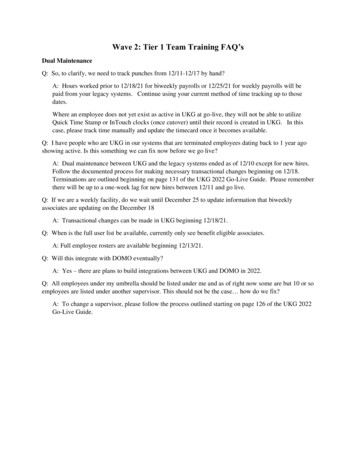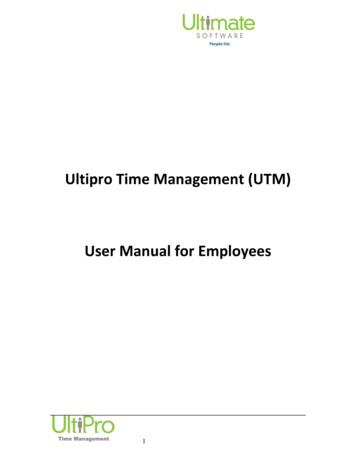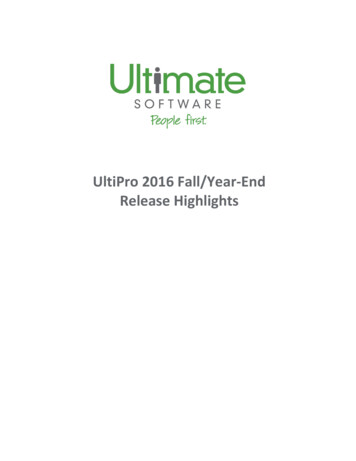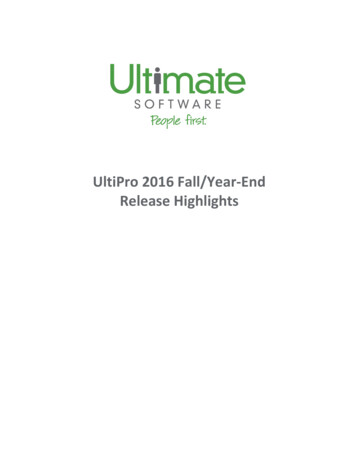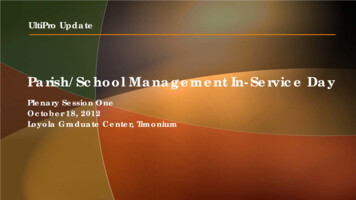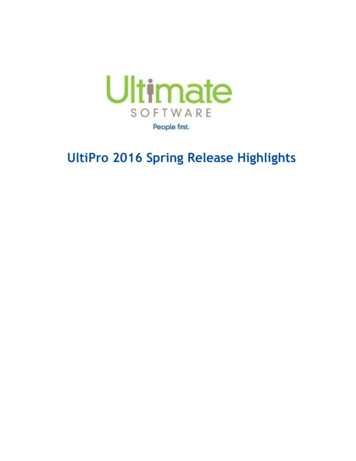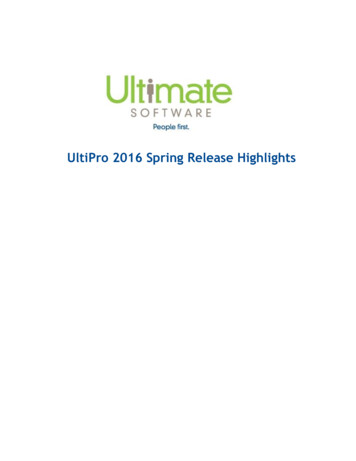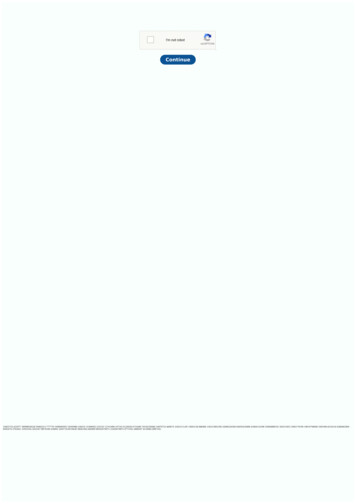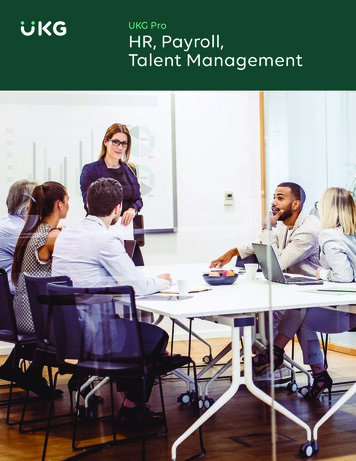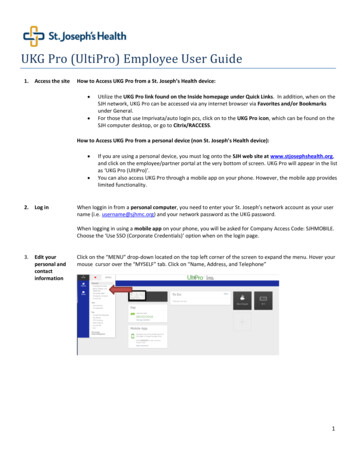
Transcription
UKG Pro (UltiPro) Employee User Guide1.Access the siteHow to Access UKG Pro from a St. Joseph’s Health device: Utilize the UKG Pro link found on the Inside homepage under Quick Links. In addition, when on theSJH network, UKG Pro can be accessed via any internet browser via Favorites and/or Bookmarksunder General.For those that use Imprivata/auto login pcs, click on to the UKG Pro icon, which can be found on theSJH computer desktop, or go to Citrix/RACCESS.How to Access UKG Pro from a personal device (non St. Joseph’s Health device): 2.Log inIf you are using a personal device, you must log onto the SJH web site at www.stjosephshealth.org,and click on the employee/partner portal at the very bottom of screen. UKG Pro will appear in the listas ‘UKG Pro (UltiPro)’.You can also access UKG Pro through a mobile app on your phone. However, the mobile app provideslimited functionality.When loggin in from a personal computer, you need to enter your St. Joseph’s network account as your username (i.e. username@sjhmc.org) and your network password as the UKG password.When logging in using a mobile app on your phone, you will be asked for Company Access Code: SJHMOBILE.Choose the ‘Use SSO (Corporate Credentials)’ option when on the login page.3.Edit yourpersonal andcontactinformationClick on the “MENU” drop-down located on the top left corner of the screen to expand the menu. Hover yourmouse cursor over the “MYSELF” tab. Click on “Name, Address, and Telephone”1
4.Edit yourpersonal andcontactinformation –cont.Click the “Edit” icon on the top right of the page5.Save yourpersonal andcontactinformationOn this page, you could change the following information:-name (requires a submission of a copy your Social Security card to the Payroll or HR office)-marital status-home address-personal email (called “Alternate e-mail”)-primary home phoneAfter you complete making changes, click the “Save” icon on top right.2
6.Submit nameand homeaddressIf you are making a name or address change, after clicking “Save”, you will be asked to review your changesand to submit them. The “Submit” icon is on the top right. A confirmation will be emailed to you after changesare approved by HR and Payroll, and your record is updated in UltiPro.Both types of changes require an HR/Payroll review before they are updated in UltiPro.Important: Social Security card is required for all name changes.For any address changes moving in or out of New Jersey you may need to fill out a State W-4 form. Pleasecontact your tax advisor for guidance.7.Add yourmobilenumber to theAlternatePhoneNumber.Important: Your mobile number must be added as an Alternate Phone Number. Click on “Add AlternatePhone Number” on the right side of your screen.8.Save yourmobilenumberClick the “Type” drop-down arrow and select “Cellular”. Complete all of the remaining fields. Make sure that,in the “number” field, you are adding a cell phone number only. Click the “Save” icon.3
9.Add/ChangeEmergencyContact10. Change anexistingEmergencyContactClick on the “MENU” drop-down located on the top left corner of the screen. Hover your mouse cursor overthe “MYSELF” tab. Click on “Emergency Contact”Click the name of the emergency contact you want to change information for.Click the “Edit” icon.4
After you complete changes, click the “Save” icon.11. Add newEmergencyContactIn order to add a new emergency contact, click on the “Add” icon. After you enter contact information, clickon the “Save” icon.12. ChangeFederal andState TaxinformationClick on the “MENU” drop-down located on the top left corner of the screen. Hover your mouse cursor overthe “MYSELF” tab. Click on “Income Tax”5
13. ChangeFederal andState Taxinformation –cont.Click on “Add/Change Withholding Form (W-4)” on the top right side of the screen.Note that the history of tax changes could be accessed by clicking on the “clock” icon in the History column on the IncomeTax Summary page.Click on the applicable federal or state form.14. ChangeFederal andState Taxinformation –cont.Fill out a form and click “Next”.6
15. ChangeFederal andState Taxinformation –cont.Review the W-4 form. If you need to make a correction, click on “Back”.If it’s correct, check the check box and click on “Sign & save” in order to electronically sign the form.Important: Exemption from taxes needs to be reviewed and approved by Payroll.16. SupportAccess issues:Other issues/questions:Help Desk at ext. 4494.Payroll at ext. 2192, or HRIS at, ext. 47877
1 UKG Pro (UltiPro) Employee User Guide 1. Access the site How to Access UKG Pro from a St. Joseph's Health device: Utilize the UKG Pro link found on the Inside homepage under Quick Links.In addition, when on the SJH network, UKG Pro can be accessed via any internet browser via Favorites and/or Bookmarks under General.