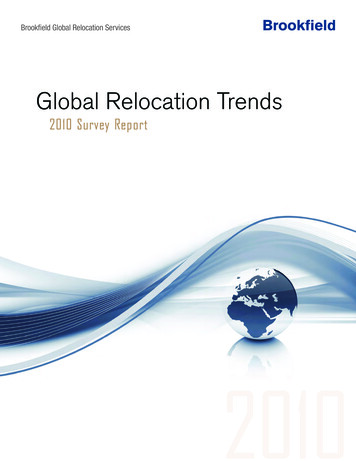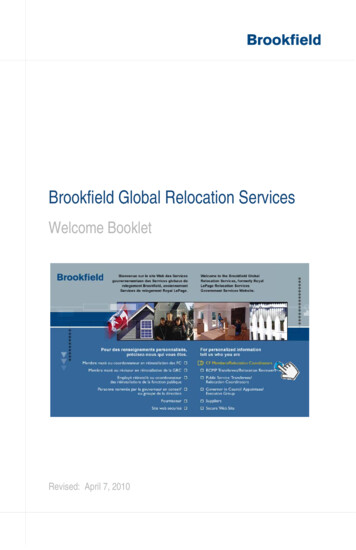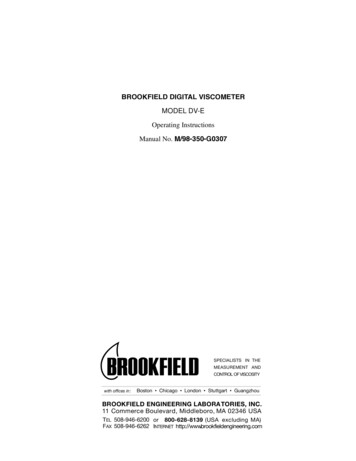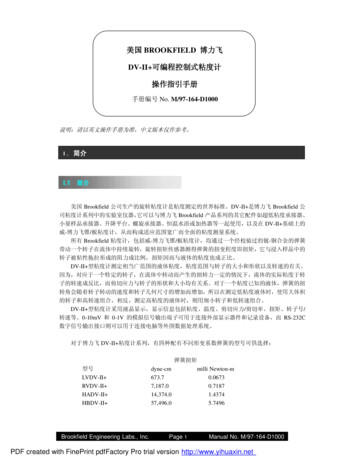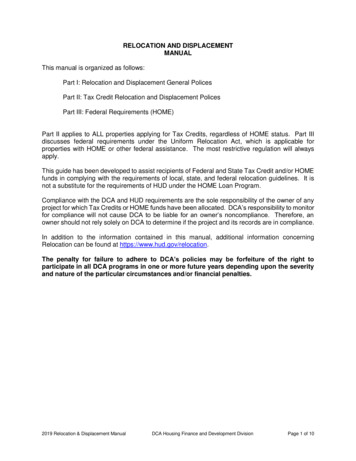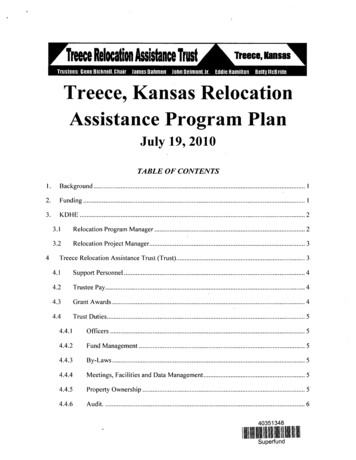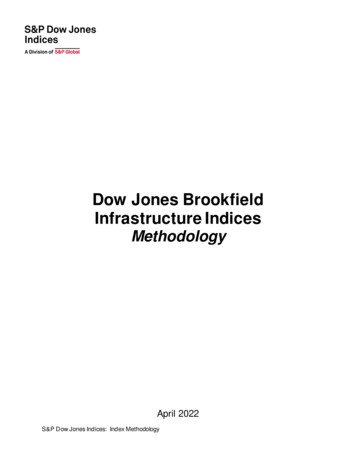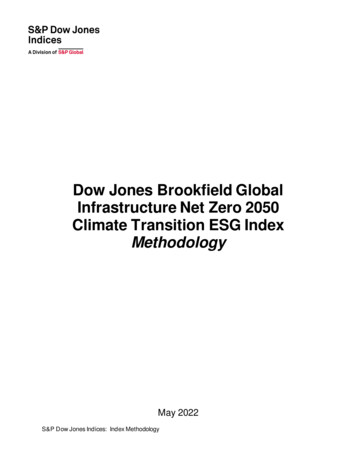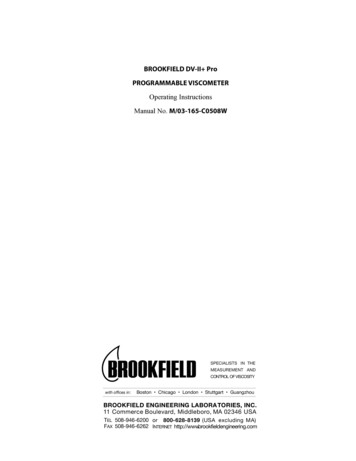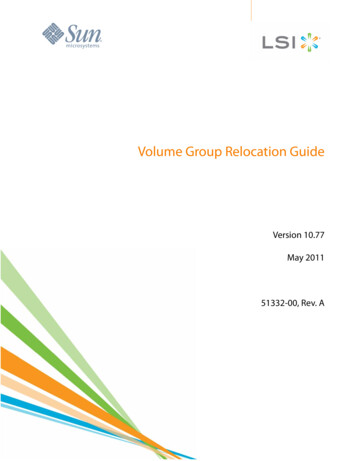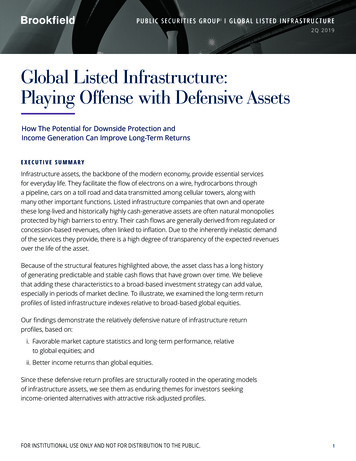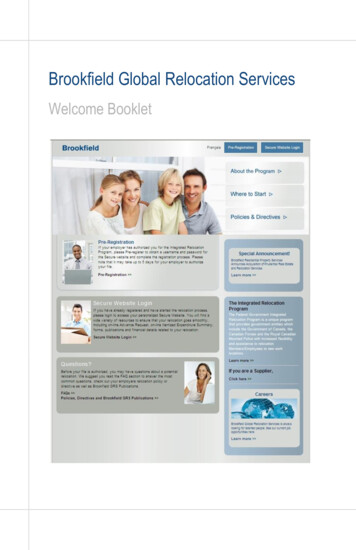
Transcription
Brookfield Global Relocation ServicesWelcome Booklet
Table of ContentsMembers who do not have an authorized file . Section AMembers who have just been posted / authorized Section BThe General Relocation Information Package(GRIP) Section CAccessing the Third Party Service ProviderDirectory (TPSP Directory) Section DExpense claims and advance requests Section EReturning documents and Forms . Section FUploading documents to the secure website Section GAcronyms . . Section H
AMembers who do not have an authorized fileBrookfield GlobalRelocation Services(Brookfield GRS) can offerservices once we havereceived authorization foryour relocation. Yourbenefits are based on theinformation contained inyour file authorization, sowe cannot answer anybenefits questions prior toreceiving yourauthorization.Has your Career Manageradvised that you may beposted?Are you ready to elect torelease but want to knowmore about your benefitsbefore you make yourdecision?Want more information onthe IRP?Until we receive yourauthorization, our publicwebsite, www.irp-pri.com,contains generalinformation about theIntegrated RelocationProgram, and information that will help you get ready for anupcoming relocation.Go to www.irp-pri.com.Click English or FrenchClick Where to StartClick Canadian Forces Members to find:––Frequently Asked QuestionsPreparing for a First Relocation Planning Session–Glossary and acronyms–LinksClick Policies and Directives to find:––The CF IRP DirectiveIt’s Your Move manual–General Briefing Sessions–Applicable Treasury Board Secretariat policies and directives
Members who have just been posted/authorizedCongratulations on your posting or release! We understand thatyou may be moving for the first, the tenth or the last time, but eachtime, it is important to review your documentation and consult withyour Advisor to minimize out-of-pocket expenses and ensure thesmoothest relocation possible.To begin, you will need a computer with an internet connection, butif you don’t have access to a computer, you can use the KIOSKfacility in your local Brookfield GRS office.You need to register in order to let Brookfield GRS know that youare ready to start the relocation process. In order to do that youneed to:Pre-register (must complete in order to register) atwww.irp-pri.comRegister via the Secure Website Login at www.irppri.com with the user ID and password sent to you afteryou completed pre-registrationYou can pre-register once you receive your posting message.Once your file has been authorized, our system will match therecord and send a unique user ID and password to allow you toregister. It may take up to five (5) days to authorize your file afterreceipt of your posting message, so please be patient.NOTE: It is your responsibility to register within 21 days ofreceiving your posting message. Your file will be cancelled ifyou have not registered within 45 days of receipt of yourposting message.Step A: Pre-Register (will provide user id and password)Go to www.irp-pri.comClick on English or FrenchClick on Pre-RegistrationB
BMembers who have just been posted/authorizedFill in your information according to your posting message, payingclose attention to your last name, COS date (MM/DD/YYYY) andservice number (no spaces)The system matches your information with the posting messagedownloaded to our system. Two email messages with your user IDand password will be sent to the email account you entered in yourpre-registration form. If you don’t receive an email, check yourspam or junk mail folder.Once you have received both emails, you will know you havesuccessfully completed the pre-registration process and will beable to continue with the self-registration process.Step B: Self-RegisterClick on Secure Website Login at www.irp-pri.comLogin using the user ID and password provided toyou during the pre-registration process.Fill in the required information.The system will generate a confirmation email, including a list ofrequired documents, as listed later in this section. Once again, ifyou don’t receive an email, check your spam or junk mail folder.Once your registration is successfully completed, you will beassigned an Advisor who, within two (2) business days of your selfregistration, will:Contact you to confirm your intentionsBook your 1st Relocation Planning SessionYour First Relocation Planning SessionYou will soon have your 1st Relocation Planning Session. Beforeyour 1st Relocation Planning Session, we suggest you:
Members who have just been posted/authorizedReview the Preparing for a First Relocation Planning Sessiondocument from the Where to Start section at www.irp-pri.com.Review the CF IRP Policy under the Policies & Directives sectionat www.irp-pri.com.Review your GRIP (for more information on the GRIP, please seeSection C).Required DocumentsYou will need to submit a number of required documents beforeyour First Relocation Planning Session to avoid delays. You cansubmit documents at the local Brookfield GRS office, by mail orcertain documents can be scanned and electronically submitted(see Section G).At least two (2) business days prior to your 1st Relocation PlanningSession you will need to submit the following documents: Posting Message or Release Document Verification of Posting Allowance and Dependant(s)Form* (available on Secure Website) to be completed byyou and verified by your Orderly Room Copy of a voided cheque or official documents verifyingbanking information Vehicle license plate numbers and province, if applicableIf you are posted (not released, unless you reside in/moving tothe province of Quebec), you must submit: F6 Pay Screen (Pay Guide - available from the BOR)If you are a renter, you must submit: A copy of your current leaseIf you are a homeowner, you must submit: Existing Survey / Certification of location for your originproperty Deed for origin propertyB
BMembers who have just been posted/authorized If you anticipate equity loss on your home, Agreement ofPurchase and Sale for your home at origin. Appraiser Choice Form** (available on the SecureWebsite)* Only the Member can sign forms unless theMember provides Power of Attorney authorizinganother person to sign on the Member’s behalf.**If you have already used a Service Provider,make sure to complete the Certification ofServices Received Form* available at www.irppri.com (see Section D for more information).During your 1st Relocation Planning Session, your Advisor willtypically: Discuss the applicable items on your Relocation ChecklistExplain the Secure Website (advances/expense reports)Discuss your move planOffer options and advice on finding a new home andselling or disposing of your current homeDiscuss and explain the door to door move policyExplain your Financial WorksheetFacilitate a House Hunting/Destination Inspection Trip(HHT/DIT)Action advance requests for your HHT/DITndBook appointment for the 2 Relocation Planning Session
The General Relocation Information Package(GRIP)CThe General Relocation Information Package (GRIP) is availableon your secure website. The GRIP is composed of:Canadian Forces Integrated Relocation ProgramDirective (CF IRP Directive)It’s Your Move manualBuy or Rent Decision ModelDestination GuideYour GRIP is located on your Secure WebsiteGo to www.irp-pri.comClick on Secure Website LoginLog in using the user ID and password provided toyou after pre-registration.Click on Home located at the top of your screen.Click on the General Relocation InformationPackage (GRIP).Your CF IRP Directive and the It’s Your Move manual are alsoavailable at www.irp-pri.com:Go to www.irp-pri.com.Click Policies & Directives.
CThe General Relocation Information Package(GRIP)Reviewing your GRIP will make you more comfortable with therelocation process and ensure a smooth move overall. Theinformation is updated at least once annually.Your It’s Your Move manual includes the following chapters:–Planning Your Move–Rent Smart–Sell Smart–Buy Smart–Third Party Service Providers–Tax Smart–GlossaryWe recommend that everyone read the “Planning Your Move”,“Third Party Service Providers” and “Tax Smart” chapters and theappropriate chapters on renting, selling and buying.The Buy or Rent Decision Model is a tool designed to help youmake your decision about your future home at destination. Fill inthe required information and let the Buy or Rent Decision Model dothe calculations for you.In the DestinationGuides, you’ll find funfacts and generalinformation about yournew community, whereto find more informationon the rental or housingmarket, local utilities,secondary schoolboards, post-secondaryinstitutions and hospitals,all specific to your newlocation. It is available inboth Renter and Homebuyer editions for over 50 commondestinations for CF Members.
Accessing the Third Party Service ProviderDirectory (TPSP Directory)DDuring your relocation, you may need the assistance of a serviceprovider such as an appraiser, home inspector, lawyer, notary,Realtor or rental search assistance agent.The choice of service provider is up to you; however, eachservice provider has a maximum reimbursable rate (please checkthe “Third Party Service Provider” chapter in your It’s Your Movemanual for more information on rates), and any fee in excess ofthese rates will be your responsibility. Brookfield GRS maintainsa TPSP Directory of Service Providers who have agreed toprovide their services at the maximum rate in their service area.To find members of the TPSP Directory in your area, please:Go to www.irp-pri.comClick Secure Website Login.Log in using the user ID and password provided toyou after pre-registration.Click on the Home button located at the top of yourscreen.Click on Third Party Service Providers Directorylocated on the left-hand side of your screen.Choose your service provider type.Choose the Province where you would like theservice provided.Choose the City** where you would like the serviceprovided.Choose Excel or PDF format to produce a report onthe available members of the TPSP Directory.NOTE: If you intend to print the report, pleasechoose PDF.**If you do not find a service provider for your city, please contactyour Brookfield GRS Advisor who will provide you with a choice ofservice providers in your area. These service providers arewilling to provide the service at or below the maximumreimbursable rate.
DAccessing the Third Party Service ProviderDirectory (TPSP Directory)If you choose a member of the TPSP Directory, they will be paidby Brookfield GRS, however, the TPSP cannot be paid until wehave received your signed Certification of Services Receivedform via fax, scan (see Section G) or by mail (Certification ofServices Received form available in the Secure Website – IRPForms).If you choose a service provider that is not in the TPSP Directory,you will pay the service provider and will be reimbursed via anItinerary for Expense Claim (see Section E). You will need toprovide a signed Certification of Services Received form(available in the Secure Website ) with your Itinerary for ExpenseClaim in order to be reimbursed.Only the Member can signforms unless he/sheprovides Power of Attorneyauthorizing another personto sign on the Member’sbehalf.
Expense claims and advance requestsThe Advance/Expense Claim module will allow you to completeadvance requests and prepare expense claims 24/7 from yoursecure website.What you should know about advances before you begin:You can only request advances against a specificbenefit, ex. HHT, Final Move Trip.In addition to completing the request online, you willneed to provide supporting documentation for thefollowing advance request types in person at our localoffice, by mail, fax, e-mail or upload (see Section G): HHT, DIT, AAT – HIT/DIT/AAT Application form(available on your Secure Website) Sale or Purchase – Purchase or Sale AgreementBrookfield GRS has a responsibility to reduce thepossibility of over-advance of funds. If you request morethan one advance, any outstanding balance will be takenin to account. If you receive advances in excess of thebenefits you have claimed, you will be required to returnthe difference.The status of your advance request is either: Pending for Submit– You have not yet submitted youradvance request to your Advisor. Waiting for Audit – You have submitted your advanceE request to your Advisor; however, your Advisor has not yetaudited your request.Audit complete – Your Advisor has audited your advancerequest and is now waiting for approval.Approved – Your advance request has passed final audit. Accepted for Payment – Your advance request has beenprocessed and your advance will be issued via EFT. Youshould expect the advance to arrive in your bank accountwithin 3 days.E
EExpense claims and advance requestsTo complete a new online advance request:Go to www.irp-pri.comLog in to the secure website using the user ID andpassword provided to you after pre-registration.Click on Advance/Expense Claim from the banner menulocated at the top of your screen.Click on Advance Request in the text.Click on the Add button.Select the type of benefits for which you want theadvance.Enter the requested amount of your advance.–If your advance had an estimate, the amountentered may not exceed the estimate–For more information on the estimate, click on theEstimate Details buttonClick Save.–You can now modify, delete or submit your advanceClick Submit to complete your Advance Request.–Your Advance Request has been submitted to yourAdvisor and will be processedWhat you should know about Itinerary for Expense Claim beforeyou begin:To proceed with payment, in addition to the onlineItinerary for Expense Claim, Advisors require a hardcopyof your Itinerary for Expense Claim and original receiptssubmitted by mail or hand delivered.You can only submit Itinerary for Expense Claims basedon specific benefits, ex. HHT, Final Move Trip, Vehicleshipment.
Expense claims and advance requestsThe status of your Itinerary for Expense Claim is either: Draft – You are in the process of creating your Itineraryfor Expense Claim and it has not been submitted to yourAdvisor. You have not pressed Submit. Submitted – You have submitted your Itinerary forExpense Claim and you are waiting for your Advisor toreview your request. Review in Progress – Your Advisor is in the process ofreviewing your Itinerary for Expense Claim and/or isawaiting your hard copy. Paid – Your Advisor has reviewed and approved yourItinerary for Expense Claim and an EFT request hasbeen sent to your banking institution.To complete a new online Itinerary for Expense Claim:Go to www.irp-pri.comClick on Secure Website LoginLogin using the user ID and password provided afterpre-registration.Click on Advance/Expense Claim from the bannermenu located at the top of your screen.Click on the Itinerary for Expense Claim in the textClick on the Add button located on the right-handside of the screenChoose a type of expense claim to be reimbursed.Fill in the appropriate information in each of the 5steps.E–Step 1 – used to detail the scenario for your expenses–Do not repeat any expenses included in Step 1.–Step 2 – used to calculate benefits not related to specificreceiptsStep 3 – used for expenses based on specific receipts–Step 4 – edit and Review expenses submitted.–Step 5 - add any comments related to your Itinerary forExpense ClaimClick Save.E
EExpense claims and advance requests–This will not submit your Itinerary for Expense Claim toyour Advisor. Choose this option only if you anticipateany additional expenses related to these benefits.Click Submit to submit the Itinerary for Expense Claim to yourAdvisor.–Choose this option only if you have received all applicablereceipts related to this benefit.Print a copy of the Itinerary for Expense Claim.Photocopy or Upload (see Section G) all receipts and theItinerary for Expense Claim.Mail or Drop Off your Itinerary for Expense Claim at your localBrookfield GRS office.–Be sure to include your Itinerary for Expense Claim andyour original receipts in an envelope labelled with yourname, your Advisor’s name, your telephone number,service number and Brookfield GRS file number clearlymarked.Expense Claim TroubleshootingWhat happens if I submit an expense and realize I made amistake?Please contact your Advisor. He / She will correct the submission.What happens if I submit an expense that I cannot claim?Your Advisor will review and adjust your Itinerary for ExpenseClaim and advise you of any changes.I cannot add an expense claim. What’s wrong?If you have an Itinerary for Expense Claim in draft status, you willneed to complete it before you can create a new expense claim.Note: All claims are subject to audit and reimbursement.Recovery of funds to/ from the member can occur for up to sixyears from the date of completion of the final move claim.
Returning Documents and FormsIf you have documents or forms to return, please put them in anenvelope and leave them at the reception area of your localBrookfield GRS office or mail them to your Advisor.Please ensure that you include the following information on theenvelope: Your nameYour service numberYour phone numberYour Advisor’s nameDateYour receipts MUST be originals.The following documents should be copied and can be uploadedto the secure website:Lease and Lease Termination LetterListing AgreementAgreement of Purchase and Sale DeedSurvey / Certification of LocationCertification of Service Received formF
GUploading Documents to the secure Web SiteYour secure website allows you to keep a personal electronic filingcabinet and submit certain documents directly through theDocument Management module. Acceptable document formatsinclude: .doc, .pdf, .jpg, .png, .tiff, .ppt, .xls, txt or .rtf format.You can keep a copy of your receipts and forms accessible 24/7You can submit documents where copies are acceptable (seeprevious page – Section F)To upload documents to the secure website:Go to www.irp-pri.com.Click on Secure Website LoginLog in using the user ID and password provided toyou after pre-registration.Click on the Home button located at the top of yourscreen.Click on Document Management located on the lefthand side of your screen.Click on BrowseLocate the document you wish to upload.Click on Upload Now Your document has beenuploaded.**Please note that until your Advisor has accepted your uploadeddocument, you will not be able to view it in DocumentManagement.
HAcronymsAs you proceed through the relocation process, you will find thatyour policy and your Advisor will use many acronyms. Below is alist of typical acronyms:CALCommercial AirlineCFHACanadian Forces Housing AgencyCFIRPCanadian Forces Integrated RelocationProgramCICapital ImprovementsCIBC GMPCIBC Group Move PlanCMHCCanada Mortgage & Housing CorporationCMTTCentral Material Transport TerminalCOBClose of BusinessCOHCrown Owned HousingCORChange of Report (date)COSChange of StrengthCPPCanada Pension PlanCRACanada Revenue AgencyCRACompulsory Retirement AgeCRSCentral Removal ServicesDAEDependant Allowance Element(D)HG&E(Dependants) Household Goods andEffectsDITDestination Inspection TripEFTElectronic Funds Transfer
HHAcronymsEIEmployment InsuranceETAEstimated Time of ArrivalFWFinancial WorksheetGBSGeneral Briefing SessionGDSGross Debt ServiceGOCGovernment of CanadaGRIPGeneral Relocation Information PackageHEAHome Equity AssistanceHELOCHome Equity Line of CreditHG&EHousehold Goods and EffectsHGRSHousehold Goods Removal ServiceHHTHouse Hunting TripHITHouse Inspection TripHLCHome Loans CanadaIAWIn Accordance WithILM&MInterim Lodging, Meals and MiscellaneousIPIsolated PostIPRIntended Place of ResidenceIRImposed RestrictionIRDInterest Rate DifferentialIRPIntegrated Relocation ProgramIYMIt’s Your Move
HAcronymsLLALowest Logical AirfareLTSLong Term StorageM/EMember / EmployeeMARMarket Activity ReportMDIMortgage Default InsuranceMFSRMilitary Foreign Service RegulationsMIBMortgage Interest Buy-DownMIDMortgage Interest DifferentialMISMortgage Interest SubsidyMLIMortgage Loan InsuranceMLSMultiple Listing ServiceMQMarried QuartersNCRNational Capital RegionNJCNational Joint CouncilNSDPNeeds and Services Destination PackagePAPosting AllowancePITPrincipal / Interest / TaxesPMVPrivate Motor VehiclePOAPower of AttorneyPWGSCPublic Works and Government ServicesCanadaQPIPQuebec Parental Insurance PlanQPPQuebec Pension Plan
HAcronymsRARelease AnnuitantRCLRelocation ChecklistRCPReplacement Cost ProtectionRDDRequired Delivery DateRFDReport for DutyRNARelease Non-AnnuitantRPMRRealtor’s Pricing and Marketing ReportRRSPRegistered Retirement Savings PlanRSARental Search AssistanceRTAReturn to AssistRTDRAReverse Temporary Dual ResidenceAssistanceRVRecreational VehicleSCService CoupleSCASpecial Commuting AssistanceSESeparation ExpenseSINSocial Insurance NumberSITStorage in TransitSIVStorage in VanSQSingle QuartersSRAStandard Residential AppraisalSITStorage in TransitSIVStorage in Van
HAcronymsSQSingle QuartersSRAStandard Residential AppraisalSTSIShared Travel Service InitiativeTANTravel Authorization NumberTBSTreasury Board of Canada SecretariatTDTemporary DutyTDRATemporary Dual Residence AssistanceTDSTotal Debt ServiceTEDTour Expiry DateTLQTemporary Living QuartersTNLTravel to New LocationTOSTerms of ServiceTPTransferee ProfileTPSPThird Party Service ProviderTR POLTravel PolicyTTGTransit Time GuideUABUnaccompanied BaggageYOSYears of Service
Any further questions?Please contact yourBrookfield GRS AdvisorYour Advisor’s information isavailable on the Secure Website under Contact Us.You can also pick up a card at yourlocal Brookfield GRS office. 2014 Brookfield Global Relocation Services.All rights reserved.This booklet is the property of Brookfield Global Relocation Services and may not bereproduced, in any form, without written consent fromBrookfield Global Relocation Services.
Brookfield Global Relocation Services (Brookfield GRS) can offer services once we have received authorization for your relocation. Your benefits are based on the information contained in more about your benefits your file authorization, so we cannot answer any benefits questions prior to receiving your authorization. Until we receive your