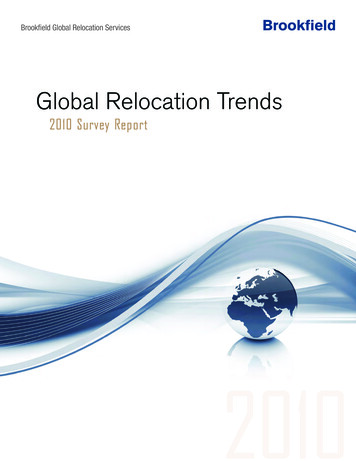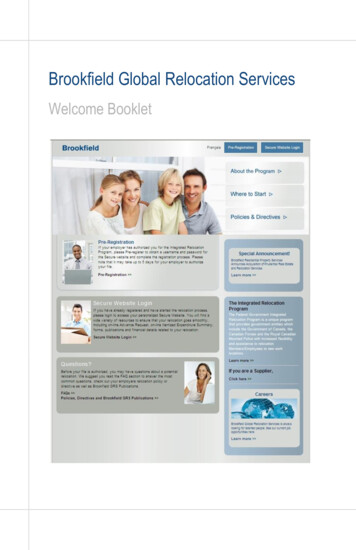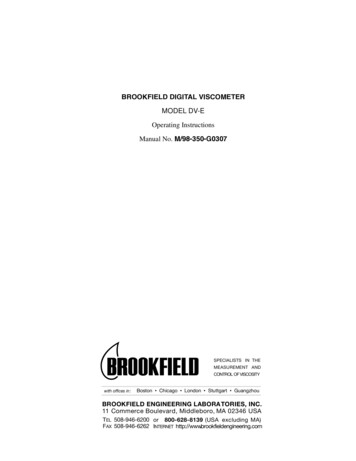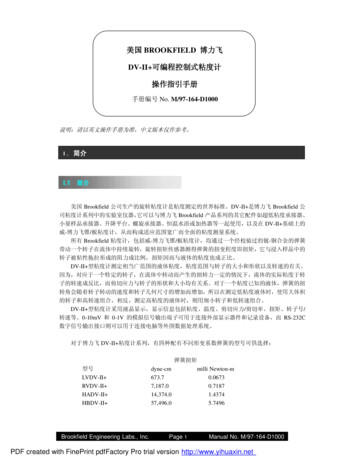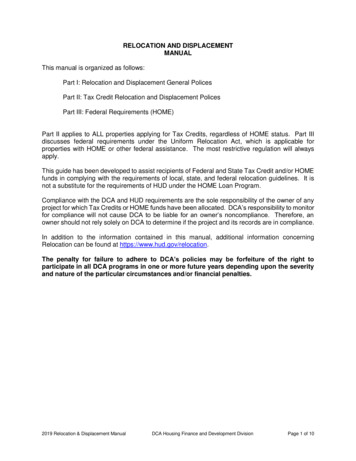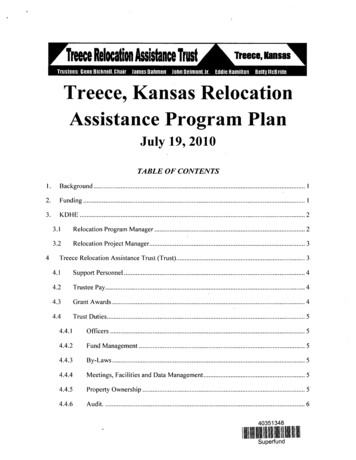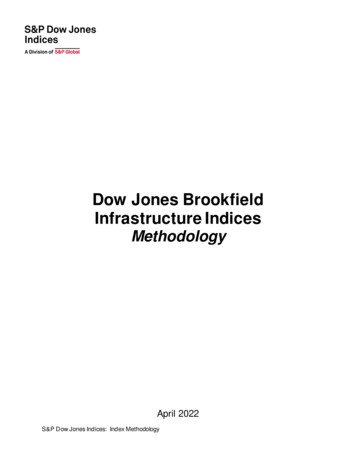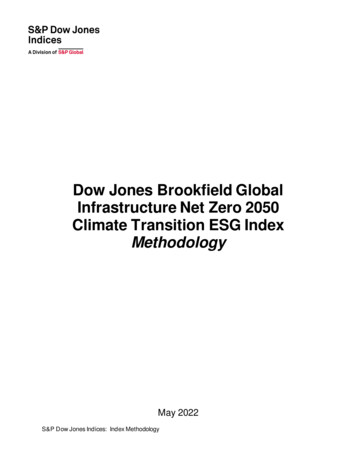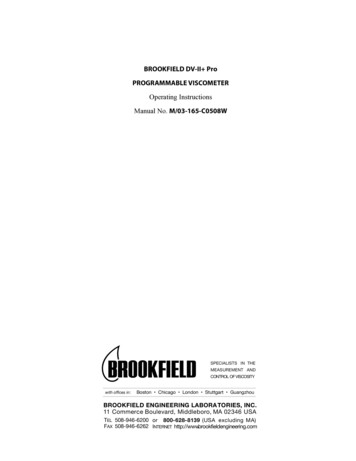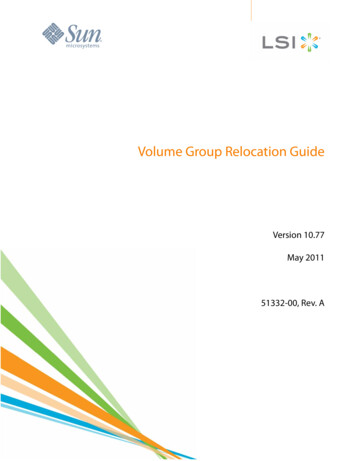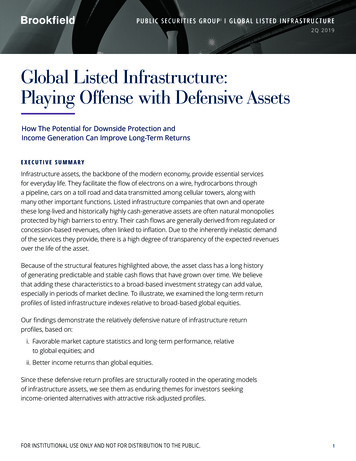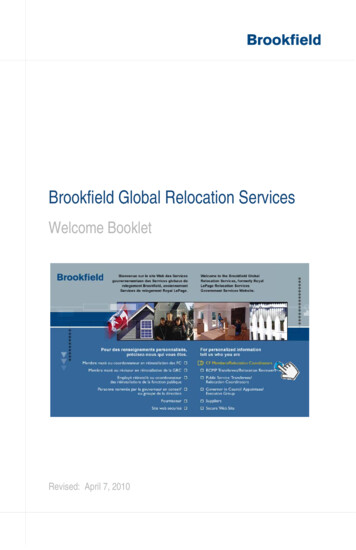
Transcription
Brookfield Global Relocation ServicesWelcome BookletRevised: April 7, 2010
Table of ContentsMembers who have not yet been postedor have not had their file authorized . Section AMembers who have just been posted /released. Section BThe General Relocation Information Package(GRIP) . Section CAccessing the Third Party Service ProviderDirectory (TPSP Directory) . Section DOn-line Itemized Expense Summary (expenseclaims and advance requests) . Section EReturning Documents and Forms . Section FUploading Documents to the Secure Website . Section GAcronym Cheat Sheet . Section H
AMembers who have not yet been posted orhave not had their file releasedBrookfield Global Relocation Services (Brookfield GRS) canoffer services once we havereceived authorization for yourHas your Careerrelocation on posting orManager let you knowrelease. Unfortunately, wethat you may becannot answer any questionsposted?about benefits that are offeredto you before this time, asAre you ready to electyour benefits are based on theto release but want toinformation contained in yourknow more about yourfile authorization.benefits before youmake your decision?Until you receive yourWant moreauthorization, our publicinformation on the IRP?website,www.irp-pri.com, containsgeneral information about theIntegrated RelocationProgram. You will find:–The CF IRP Directive–General Briefing Sessions– It’s Your Move manualClick on CF Members/Relocation CoordinatorsClick on About the Program located at the top of thepageClick on a link located on the left-hand side of yourscreen– Frequently Asked Questions (FAQs)1
Members who have just been posted /releasedCongratulations on your posting or release! We understandthat you may be moving for the first time, the tenth time or thelast time, but each time, it is important to review yourdocumentation and consult with your Advisor to mitigate outof-pocket expenses and to ensure the smoothest relocationpossible.To begin, you will need a computer with an internetconnection, but if you don’t have access to a computer, youcan use the KIOSK facility in your local Brookfield GRS office.First, you will need to:Pre-registerRegisterBefore you begin, your employer must authorize your file. Itmay take up to five (5) days to authorize your file after receiptof your posting message, so please be patient. You can preregister once you receive your posting message. Once yourfile has been received, our system will match the record andsend you your username and password to allow you toregister.NOTE: It is your responsibility to pre-register within 21days of receiving your posting message. Your file will becancelled if you have not registered within 45 days ofreceipt of your posting message.Step A: Pre-RegisterGo to www.irp-pri.comClick on CF Members / Relocation CoordinatorsClick on Brookfield GRS Pre-Registration2B
BMembers who have just been posted /releasedFill in your information according to your postingmessage, paying close attention to your last name,COS date (DD/MM/YYYY) and service number (nospaces)The system matches your information with the postingmessage downloaded to our system. Two emailmessages with your username and password will besent to the email account you entered in your preregistration form. If you don’t receive an email, checkyour spam or junk mail folder.Once you have received both emails, you will know youhave successfully completed the pre-registrationprocess.Step B: RegisterLog in at www.relodialogue.com using the usernameand password provided to you during the preregistration process.Fill in the required information–The system will generate a confirmation email,including a list of required documents, as listedlater in this section. Once again, if you don’treceive an email, check your spam or junk mailfolder.Once your registration is complete, our system alerts yourBrookfield GRS Advisor. Within two (2) business days of yourregistration your Advisor will:Contact you (usually by email or telephone) toensure your intentionsBook your 1st Relocation Planning Session3
Members who have just been posted /releasedYou will soon have your 1st Relocation Planning Session.There are a number of things to do to prepare. Before your 1stRelocation Planning Session, we suggest you:Review your policy document at www.irp-pri.comunder the About the Program tabReview your GRIP (for more information on the GRIP,please see Section C)Before your 1st Relocation Planning Session, you will need tosubmit a number of required documents to avoid delays. Youcan submit documents at the local Brookfield GRS office, bymail or certain documents can be scanned and electronicallysubmitted (see Section G).At least two (2) business days prior to your 1st RelocationPlanning Session you will need to submit the followingdocuments:Acknowledgement and Consent to Collect InformationForm* (available at www.irp-pri.com)Posting Message or Release DocumentVerification of Posting Allowance and Dependant(s)Form* (original form available by clicking SecureWebsite at www.irp-pri.com) to be completed by youand verified by your Orderly RoomCopy of a voided cheque or official documents verifyingbanking informationVehicle license plate numbers and province, ifapplicableIn addition, you will submit the following if you are posted (notreleased):4B
BMembers who have just been posted /releasedF6 Pay Screen (Pay Guide - available from the BOR)In addition, you will submit the following if you are a renter:A copy of your current leaseIn addition, you will submit the following if you are ahomeowner:Existing Survey / Certification of location for your originpropertyDeed for origin propertyMortgage Detail Information Form* (available atwww.irp-pri.com)If you anticipate equity loss on your home, Agreementof Purchase and Sale from when you bought yourhome at originAppraiser Choice Form** (available at www.irp-pri.com- more information is available in Section D and in theIt’s Your Move Manual)*Only the Member can sign forms unless the Member providesPower of Attorney authorizing another person to sign on theMember’s behalf.**If you have already used a Service Provider, make sure tocomplete the Certification of Services Received Form*available at www.irp-pri.com (see Section D for moreinformation).5
Members who have just been posted /releasedDuring your 1st Relocation Planning Session, your Advisor willtypically review your move plan, explain your FinancialWorksheet, provide options and advice on disposal of yourprincipal residence, facilitate a house hunting trip ordestination inspection trip, review your Advance Requests(see Section E for more information) and answer anyquestions you may have.6B
CThe General Relocation InformationPackage (GRIP)The General Relocation Information Package (GRIP) isavailable on your secure website. The GRIP is composed of:Canadian Forces Integrated Relocation ProgramDirective (CF IRP Directive)It’s Your Move manualBuy or Rent Decision ModelDestination GuideYour GRIP is located on your secure website available fromwww.irp-pri.com:Click on Secure WebsiteLog in using the username and password provided toyou after pre-registrationClick on Home located at the top of our screenClick on the General Relocation Information Package(GRIP)Your CF IRP Directive and the It’s Your Move manual are alsoavailable at www.irp-pri.com:Click on www.irp-pri.comClick on CF Members/Relocation CoordinatorsClick on About the ProgramClick on the appropriate link located on the left-handside of your screen7
The General Relocation InformationPackage (GRIP)Reviewing your GRIP will make you more comfortable with therelocation process and ensure a smooth move overall. Theinformation is updated at least once annually.Your CF IRP Directive is the key to the benefitsavailable to you during your relocation.Review this document to ensure you are aware of all of thepossibilities and to ensure you can ask your Advisor theright questions for you.Your It’s Your Move manual includes the following chapters:– Websites– Planning Your Move– Rent Smart– Sell Smart– Buy Smart– Third Party Service Providers– Tax Smart– GlossaryWe recommend everyone read the “Websites”, “Planning YourMove”, “Third Party Service Providers” and “Tax Smart”chapters and the appropriate chapters on renting, selling andbuying.The Buy or Rent Decision Model is a tool designed to help youmake your decision about your future home at destination. Fillin the required information and let the Buy or Rent DecisionModel do the calculations for you.8C
CThe General Relocation InformationPackage (GRIP)The Destination Guide isavailable in both Renter andHomebuyer editions for over50 common destinations forCF Members. In this guideyou’ll find fun facts andgeneral information about yournew community, where to findmore information on the rentalor housing market, localutilities, secondary schoolboards, post-secondaryinstitutions and hospitals, all specific to your new location.9
Accessing the Third Party ServiceProvider Directory (TPSP Directory)During your relocation, you may need the services of a serviceprovider such as an appraiser, home inspector, lawyer, notary,Realtor or rental search assistance agent.The choice of service provider is up to you; however, eachservice provider has a maximum reimbursable rate (pleasecheck the “Third Party Service Provider” chapter in your It’sYour Move manual for more information on rates), and any feein excess of these rates will be your responsibility. BrookfieldGRS maintains a TPSP Directory of Service Providers whohave agreed to provide their services at the maximum rate intheir service area.To find members of the TPSP Directory in your area, pleasego to www.irp-pri.com and:Click on Secure WebsiteLog in using the username and password provided toyou after pre-registrationClick on the Home button located at the top of yourscreenClick on Third Party Service Providers Directorylocated on the left-hand side of your screenChoose your service provider typeChoose the Province where you would like the serviceprovidedChoose the City** where you would like the serviceprovidedChoose Excel or PDF format to produce a report onthe available members of the TPSP DirectoryNOTE: If you intend to print the report, pleasechoose PDF10D
DAccessing the Third Party ServiceProvider Directory (TPSP Directory)**If you do not find a service provider for your city, pleasecontact your Brookfield GRS Advisor who will provide you witha choice of service providers in your area. These serviceproviders are willing to provide the service at or below themaximum reimbursable rate.If you choose a member of the TPSP Directory, they will bepaid by Brookfield GRS, however, the TPSP cannot be paiduntil we have received your signed Certification of ServicesReceived form via fax, scan (see Section G) or by mail*(Certification of Services Received form available at www.irppri.com).If you choose a service provider that is not in the TPSPDirectory, you will pay the service provider and will bereimbursed via an Itemized Expense Summary (see SectionE). You will need to provide a signed Certification of ServicesRendered form (available at www.irp-pri.com) with yourItemized Expenditure Summary in order to be reimbursed.Only the Member can signforms unless he/sheprovides Power of Attorneyauthorizing another personto sign on the Member’sbehalf.11
On-line Itemized Expenditure Summary(expense claims and advance requests)The Itemized Expenditure Summary module will allow you tocomplete advance requests and prepare expense claims 24/7from your secure website. You can access all of thesefeatures from the “Itemized Expenditure” tab on your securewebsite.Some things to note about advances before you begin:You can only request advances against aspecific benefit, ex. HHT, Final Move TripFor the following advance request types, you willneed to provide supporting documentation byfax, scan (see Section G) or by mail in additionto completing the request online:HHT, DIT, AAT – HIT/DIT/AAT Applicationform (available on your secure website)Sale or Purchase – Purchase or SaleAgreementBrookfield GRS has a responsibility to reducethe possibility of over-advance of funds. If yourequest more than one advance, anyoutstanding balance will be taken in to account.If you receive advances in excess of the benefitsyou have claimed, you will be required to returnthe difference.The status of your advance request is either:12E
EOn-line Itemized Expenditure Summary(expense claims and advance requests)Pending Submit – You are in the process ofcreating your advance request and it has notbeen submitted to your Advisor. You havenot pressed Submit.Waiting for Audit – You have submitted yourAdvance Request and you are waiting foryour Advisor to review your request and/oryour Advisor is awaiting your supportingdocumentation.Paid – Your Advisor has reviewed andapproved your request and an EFT requesthas been submitted to your bankinginstitution.To complete a new online advance request:Go to www.irp-pri.comClick on Secure WebsiteLog in using the username and password provided toyou after pre-registrationClick on Itemized Expenditure Summary from thebanner menu located at the top of your screenClick on Advance Request / Claim StatusClick on the Add button located on the right-hand sideof your screenSelect the type of expense you wish the advance tocover– For certain types of advances, you will see aCalculate buttonClick on Calculate, enter the requested informationand Click OK13
On-line Itemized Expenditure Summary(expense claims and advance requests)Enter the amount of your advance– If your advance had an estimate, the amountentered may not exceed the estimateClick Save– You can now modify, delete or submit your advanceClick Submit to complete your Advance Request– Your Advance Request has been submitted to yourAdvisor and will be processed– A final message will ask you if you would like to printthe request for your recordsSome things to note about Itemized Expenditure Summary(expense claims) before you begin:To proceed with payment, in addition to theonline Itemized Expenditure Summary, Advisorsrequire a hardcopy of your Itemized ExpenditureSummary and original receipts submitted via bymail or hand deliveredYou can only submit Itemized ExpenseSummaries based on a specific benefit, ex. HHT,Final Move TripThe status of your Itemized Expense Summaryis either:Draft – You are in the process of creatingyour Itemized Expense Summary and it hasnot been submitted to your Advisor. Youhave not pressed Submit.14E
EOn-line Itemized Expenditure Summary(expense claims and advance requests)Submitted – You have submitted your ItemizedExpense Summary and you are waiting for yourAdvisor to review your request.Review in Progress – Your Advisor is in theprocess of reviewing your Itemized ExpenseSummary and/or is awaiting your hard copy.Paid – Your Advisor has reviewed andapproved your Itemized Expense Summary andan EFT request has been sent to your bankinginstitution.To complete a new online Itemized Expense Summary:Go to www.relodialogue.comClick on Itemized Expenditure Summary from thebanner menu located at the top of your screenClick on the Add button located on the right-hand sideof your screenChoose a type of expense to be reimbursedClick on the Add button located on the right-hand sideof your screenFill in the appropriate information– Step 2 – utilized for information to calculate benefitsnot related to specific receipt– Step 3 – utilized for information based on specificreceipts Do not repeat any expenses included in Step 1Edit and Review expenses in Step 415
On-line Itemized Expenditure Summary(expense claims and advance requests)Add any comments related to your Itemized ExpenseSummary in Step 5Click Save. This will not submit your ItemizedExpense Summary to your Advisor. Chose this optiononly if you anticipate any additional expenses related tothis benefitClick Submit to submit the Itemized ExpenseSummary to your Advisor. Choose this option only ifyou have received all applicable receipts related to thisbenefitPrint a copy of the Itemized Expense SummaryPhotocopy or Upload (see Section G) all receipts andthe Itemized Expense SummaryMail or Drop Off your Itemized Expense Summary atyour local Brookfield GRS office. Be sure to includeoriginal Itemized Expense Summary and your originalreceipts in an envelope labelled with your name, yourAdvisor’s name, your telephone number, servicenumber and Brookfield GRS file number clearly markedon the outside.Expense Claim TroubleshootingWhat happens if I submit an expense and realize Imade a mistake?Please contact your Advisor. He / She will correctthe submission.16E
EOn-line Itemized Expenditure Summary(expense claims and advance requests)What happens if I submit an expense that I cannotclaim?Your Advisor will review and adjust your ItemizedExpenditure Summary and advise you of anychanges.Note: All claims are subject to audit and reimbursement.Recovery of funds to/ from the member can occur for upto six years from the date of completion of the final moveclaim.17
Returning Document and FormsIf you have documents or forms to return, please put them inan envelope and leave them in the basket at the receptionarea of your local Brookfield GRS office or mail them to yourAdvisor.Please ensure that you include the following information on theenvelope:Your nameYour service numberYour phone numberYour Advisor’s nameDateThe following documents must be originals:Any forms except Certification of ServiceReceived formReceiptsThe following documents should be copies and can beuploaded to the secure website:Lease and Lease Termination Letter18F
FReturning Documents and FormsListing AgreementAgreement of Purchase and Sale DeedSurvey / Certification of LocationCertification of Service Received form19
Uploading Documents to the SecureWebsiteYour secure website allows you to keep a personal electronicfiling cabinet and submit certain documents directly throughthe Document Management module. Acceptable documentformats include: .doc, .pdf, .jpg, .png, .tiff, .ppt, .xls, .txt or .rtfformat.You can keep a copy of your receipts and formsaccessible 24/7You can submit documents where copies areacceptable (see previous page – Section F)To upload documents to the secure website:Go to www.irp-pri.comClick on Secure WebsiteLog in using the username and password provided to youafter pre-registrationClick on the Home button located at the top of your screenClick on Document Management located on the left-handside of your screenClick on BrowseLocate the document you wish to uploadClick on OK– Your document has been uploaded20G
HAcronym Cheat SheetAs you proceed through the relocation process, you will findthat your policy and your Advisor will use many acronyms.Below is a list of acronyms typically utilized:CALCommercial AirlineCFHACanadian Forces Housing AgencyCFIRPCanadian Forces IntegratedCICapital ImprovementsCIBC GMPCIBC Group Move PlanCMHCCanada Mortgage & HousingCMTTCentral Material Transport TerminalCOBClose of BusinessCOHCrown Owned HousingCORChange of Report (date)COSChange of StrengthCPPCanada Pension PlanCRACanada Revenue AgencyCRACompulsory Retirement AgeCRSCentral Removal ServicesDAEDependant Allowance Element(D)HG&EDependant’s Household Goods andDITDestination Inspection Trip21
HAcronym Cheat SheetEFTElectronic Funds TransferEIEmployment InsuranceETAEstimated Time of ArrivalFWFinancial WorksheetGBSGeneral Briefing SessionGDSGross Debt ServiceGOCGovernment of CanadaGRIPGeneral Relocation InformationHEAHome Equity AssistanceHELOCHome Equity Line of CreditHG&EHousehold Goods and EffectsHGRSHousehold Goods Removal ServiceHHTHouse Hunting TripHITHouse Inspection TripHLCHome Loans CanadaIAWIn Accordance WithILM&MInterim Lodging, Meals andIPIsolated PostIPRIntended Place of ResidenceIRImposed Restriction22
HAcronym Cheat SheetIRDInterest Rate DifferentialIRPIntegrated Relocation ProgramIYMIt’s Your MoveLLALowest Logical AirfareLTSLong Term StorageM/EMember / EmployeeMARMarket Activity ReportMDIMortgage Default InsuranceMFSRMilitary Foreign Service RegulationsMIBMortgage Interest Buy-DownMIDMortgage Interest DifferentialMLIMortgage Loan InsuranceMLSMultiple Listing ServiceMQMarried QuartersNCRNational Capital RegionNJCNational Joint CouncilNSDPNeeds and Services DestinationPAPosting AllowancePITPrincipal / Interest / TaxesPMVPrivate Motor Vehicle23
HAcronym Cheat SheetPOAPower of AttorneyPWGSCPublic Works and GovernmentQPIPQuebec Parental Insurance PlanQPPQuebec Pension PlanRARelease AnnuitantRCLRelocation ChecklistRCPReplacement Cost ProtectionRDDRequired Delivery DateRFDReport for DutyRNARelease Non-AnnuitantRPMRRealtor’s Pricing and Marketing ReportRRSPRegistered Retirement Savings PlanRSARental Search AssistanceRTAReturn to AssistRTDRAReverse Temporary Dual ResidenceRVRecreational VehicleSCService CoupleSCASpecial Commuting AssistanceSESeparation ExpenseSINSocial Insurance Number24
HAcronym Cheat SheetSITStorage in TransitSIVStorage in VanSQSingle QuartersSRAStandard Residential AppraisalSTSIShared Travel Service InitiativeTANTravel Authorization NumberTBSTreasury Board of Canada SecretariatTDTemporary DutyTDRATemporary Dual Residence AssistanceTDSTotal Debt ServiceTEDTour Expiry DateTLQTemporary Living QuartersTNLTravel to New LocationTOSTerms of ServiceTPTransferee ProfileTPSPThird Party Service ProviderTR POLTravel PolicyTTGTransit Time GuideUABUnaccompanied BaggageYOSYears of Service25
Still Have Questions?Please contact yourBrookfield GRS AdvisorYour Advisor’s information ison your secure website under ContactYou can also pick up a card at yourlocal Brookfield GRS office 2010 Brookfield Global Relocation Services.All rights reserved.This booklet is the property of Brookfield Global Relocation Services and may not bereproduced, in any form, without written consent fromBrookfield Global Relocation Services.26
Brookfield Global Relocation Services (Brookfield GRS) can offer services once we have received authorization for your relocation on posting or release. Unfortunately, we cannot answer any questions about benefits that are offered to you before this time, as your benefits are based on the information contained in your file authorization.