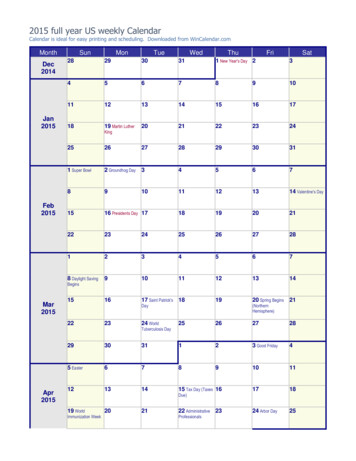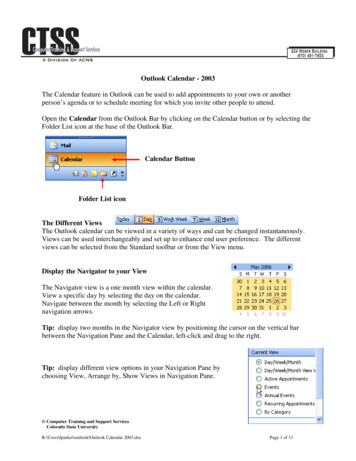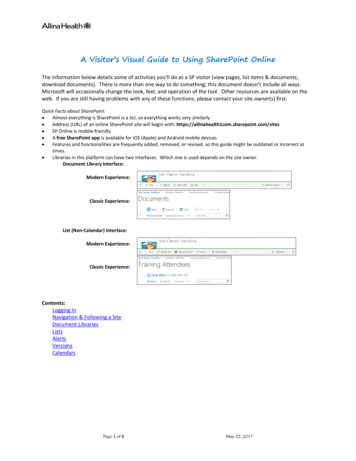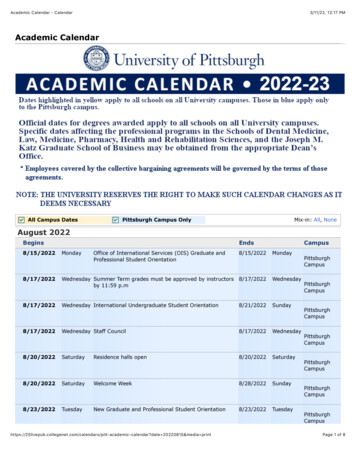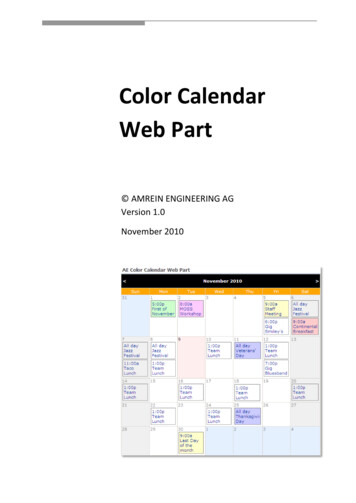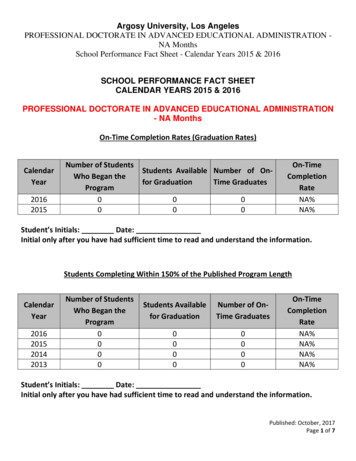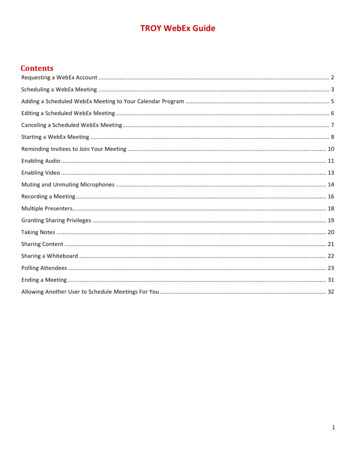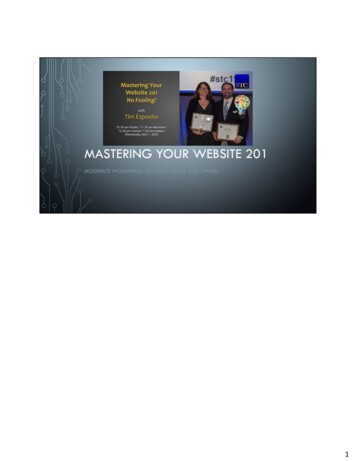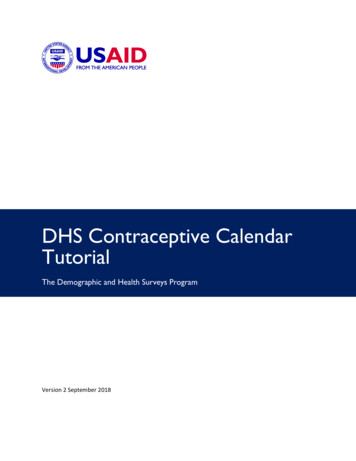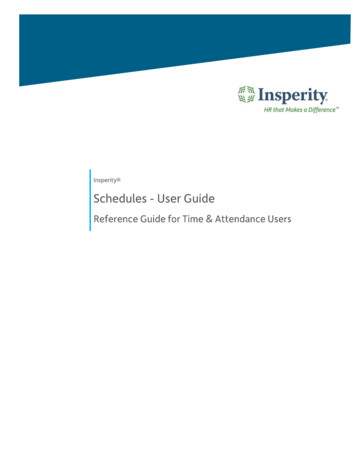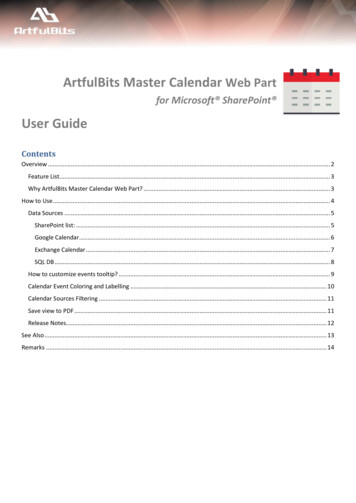
Transcription
ArtfulBits Master Calendar Web Partfor Microsoft SharePoint User GuideContentsOverview . 2Feature List. 3Why ArtfulBits Master Calendar Web Part? . 3How to Use . 4Data Sources . 5SharePoint list: . 5Google Calendar . 6Exchange Calendar . 7SQL DB . 8How to customize events tooltip? . 9Calendar Event Coloring and Labelling . 10Calendar Sources Filtering . 11Save view to PDF . 11Release Notes. 12See Also . 13Remarks . 14
OverviewArtfulBits Master Calendar Web Part provides with the following key benefits: Multisource support. ArtfulBits Master Calendar collects events from SharePoint Lists of any type, from anySharePoint site, in one Calendar view.Multiple data sources. ArtfulBits Master Calendar provides four data source types: SharePoint List, SQLDatabase, Google Calendar and Outlook Calendar (cloud based or on premise).Multiple views. This feature includes the following views: day, week, month, quarter, year and Gantt.Using different colors for events. ArtfulBits Master Calendar allows specifying different color sets fordifferent event sources and specify different colors for different event typesCustomizable tooltip. It is possible to retrieve essential information and display it in the customizable tooltipwhen the user hovers over events.Permissions. Different data sources can be visible to different users or groups based on the settingsspecified for the data sources.Chronologically list events from all calendars. Calendar Rollup feature chronologically list events, includingtheir descriptions such as event type, recurrences and location from all calendars, enabling users to quicklysee and understand events in one area from an unlimited number of sources for events created. ExceedsSharePoint original OOTB limit of 10 overlay calendars.On-the-Fly AJAX-enabled features, including adding, editing, dragging, and deleting events in Outlook 2013like style.Print Calendar Events. A print feature allows user to easily print any calendar view (Day, Week, Month,Agenda and Gantt filtered views)Save to PDF
ArtfulBits Master Calendar Web Part is user friendly and has simple interface (as standard SharePoint calendar),allowing users to easily create new calendar events with a single click! Editing features make working withSharePoint easy and pleasant. To change the date of an event, you simply drag and drop it to the appropriatecalendar cell. Useful addition is the customizable extended tooltip that allows tracking selected event's properties.Feature ListFeatureSharePoint SharePointFoundationServer20132013Aggregating events from multiple SharePoint lists, from any site, in one Calendar viewSupporting any SharePoint list type (not only Calendar list) on any locationBinding to SQLBinding to Outlook (cloud based or on premise)Binding to Google CalendarChronologically list events from all calendarsMultiple views: day, week, month, quarter, year, GanttProgress value for events from SQL and SharePoint CalendarsOn-the-Fly events dragging and dropping, editingAdding and deleting events with a single clickAJAX support (adding, editing, dragging, and deleting)User permissions for Calendar sourcesCalendar source filtering tooltipCustomizable extended tooltip for eventsColor customization for source list events (Background color, Text color, Border color,Progress Bar color)Icons can be attached to the events and tooltips based on the data sourceStickers for eventsStickers coloring accordingly to event column valuesQuick date navigation (using cross-browser Date & Time picker)Print Calendar EventsSave view to PDFCross-browser support (IE8 , Mozilla Firefox, Opera, Google Chrome, Safari)Calendar resizing support to fit your web site's designLanguage pack support (desired localization could be added by request)Why ArtfulBits Master Calendar Web Part?ArtfulBits Master Calendar Web Part can be used instead of built-in SharePoint Calendar. It provides the powerfulcapabilities for much more convenient events manipulation and team collaboration.
How to UseArtfulBits Master Calendar can show items from simplelist in Calendar view or combine items from severalSharePoint lists. The list of any type is supported and itcould be placed into any site on any location.
You can navigate to Calendar Settings panel by the following way:Click “Edit” Choose Calendar web part (checkbox) click “Web Part properties” click “ConfigureMaster Calendar”On Calendar Settings panel, you can add new Calendar source to Calendar view or edit existing Calendars. With theEnable/Disable button you can temporarily disable data sources without deleting them. Each data source can benamed and colored. Go Back button opens the Calendar view. If you want to add a new data source, click on CreateData SourceData SourcesIn order to add new data source to the calendar view, go to the Web Part settings and click " Create Data Source "under "Calendar sources in view:" box. Data source can be set and configured in Calendar Source Picker dialogappeared. Firstly, the title of data source should be specified. Afterwards, you can specify its type (adapter type).ArtfulBits Master Calendar provides four data source types: SharePoint List, SQL Database, Google Calendar andOutlook Calendar.SharePoint list:On ArtfulBits Master Calendar SourcePicker page choose site from current sitecollection or select Manually type WebURL and type full path to get site ites/testsite) and clickResolve button.
Filtering by list view is supported as well:Site: All sites from current site collection are displayed in this box. Choose site, where the list with calendar data islocated. You can manually enter site URL of current Web application.List: All lists from selected site are displayed here.List View: Choose list view of selected list. Only items from selected list view will be shown in Calendar.Start Date, End Date and Title columns are required. Description, Location, Category and Progress are optional. See"Calendar Event Coloring" and "How to customize event tooltip?" sections to customize Calendar color and tooltipsettings.Google Calendar:In order to add new Google Calendar data source, do the following:1. Open Google DevConsole2. Create Project foryour app - name it- save3. API & auth- APIs(choose "CalendarAPI", click on it andthen enable this APIon its page)4. API&Auth- Credentials - AddCredentials- OAuth 2.0 client ID("other"radiobutton) - Create(Google Dev Consoleis often modified, sothe specific namesof the buttons canbe different). It willgenerate Client IDand Client Secret5. OpenArtfulBitsMasterCalendarSource Picker page6. Insert Client ID andClient Secret in the corresponding fields on SP Calendar7. Click Get Auth Token Url
8. Copy url and paste into browser, click Enter9. Copy Auth token from the browser and paste into SP Calendar10. Click ResolveStart Date, End Date and Title columns arerequired. Description, Location, Category andProgress are optional. See "Calendar Event Coloring" and "How to customize event tooltip?" sections to customizeCalendar color and tooltipsettings.Exchange Calendar:1. Open ArtfulBitsMaster CalendarSource Picker page2. Click on 'Create DataSource'3. In Adapter typechoose 'Exchange'4. Type in your ServerURL (EWS endpoint):E.g. for Outlook onpremiseoutlook.company.com/./exchange.asmxE.g. for Outlook fromOffice365
.asmxProvide your corresponding login and passwordIt is possible to log in to Outlook on premise by 2 methods:- SQL method: SQL login and password- Windows authentication: Domain/Login/PasswordFor Outlook from Office365 just provide your login and passwordClick SaveStart Date, End Date and Title columns are required. Description, Location, Category and Progress are optional.See "Calendar Event Coloring" and "How to customize event tooltip?" sections to customize Calendar color andtooltip settings.SQL DB:1. In Adapter typechoose 'SQLDatabase'2. Type in ServerAddress: (E.g.:server name\database name)3. Indicate your loginand password4. Click Resolve5. Choose yourDatabase (E.g.:CalendarSP2010)and Table(E.g.:EventTableNumber)6. In Column Mappingset all items indropdown similiarlike in your tableServer Address: your SQLserver’s address and logincredentials.Database Name: If information provided is correct, the list of databases will be shown here.Table name: Choose the table with calendar data.
How to customize events tooltip?ArtfulBits Master Calendar provides an extended tooltip mode (HTML markup supported).The data that can be provided in the tooltip is the following:TITLE, START, END, LOCATION,DESCRIPTION, CATEGORY, PROGRESSGoogle Calendar and Outlook have alimitation- they data for thePROGRESS column is not providedthere.In order to customize the tooltip, dothe following:1) In Column Mapping choosethe corresponding columns2) In Tooltip template choosedata types from drop downlist, or use the following keysfor your html formatted text:[[TITLE]], [[START]], [[END]],[[LOCATION]], [[DESC]],[[CATEGORY]], [[PROGRESS]]E.g.: div p Title b [[TITLE]] /b /p p Start b [[START]] /b /p p End b [[END]] /b /p p Location b [[LOCATION]] /b /p p Category b [[CATEGORY]] /b /p p Description b [[DESC]] /b /p /div
Calendar Event Coloring and LabellingArtfulBits Master Calendar Web Part provides three ways to customize background and text color for calendarevents:1) Appearance of the event in the Calendar.There are 4 elements for which a color can be chosen:- Data Source Color (background color for all events of the particulardata source)- Text Color- Border Color- Progress Bar ColorThe changes of the color for these 4 elements influence all events of the specificdata source. In order to differentiate events of some data source, it’s possible touse stickers:2) Stickers for EventsIt’s possible to provide as many stickers for the Calendar as it is needed. Stickersappears on the left side of the events. In the category field you should provide the category name that shouldcorrespond to the chosen color. The value in the category field for stickers should correspond to the value of someof the columns of your data source. E.g.: If your “Location” Columncontains such values as “conference room” and “Skype”, than you cancreate 2 stickers for each of these location.Another example can be taken from the Category column – you cancreate a sticker for whatever value you receive.3) Labels for eventsYou can provide labels for events of theparticular calendar source.Labels, once provided, apply to all events ofthe chosen calendar.
They can be positioned on the right or left side of the events based on your preferences, and they’ll also appear onthe toolbox.Calendar Sources FilteringFiltering data is very simple. It is enough just hover over the “Options” button on the main view of the Calendar,choose the Calendars that you’d like to filter out, and click “refresh”:Save view to PDF1)2)3)4)Click “Print”Under “Destinations” click “Change”Choose “Save as PDF”Confirm by clicking “Save”
Release NotesVersionv1.0(September 2, 2015)NotesInitial Release
See AlsoShopping Cart Web PartArtfulBits Shopping Cart is intended to provide ecommerce functionality. This web partprovides a possibility to exhibit items for sale, its basic information, photo, price, size, typeor category, submit or resend an order and save order in history.Cascaded Lookup ColumnCascaded Lookup Column allows building relationship between parent and child columns,the data selected in one field will determine the options presented in another.Category ColumnCategory Column allows tracking, organizing and grouping list items. Outlook 2007approach for elements categorization, easy indicator color changing and using of advancedtooltip, provide a high professional component style.Column Data AdapterColumn Data Adapter is an extension component providing ability to use ArtfulBitsColumns in Microsoft Access forms, reports and Microsoft Excel.Column PermissionsColumn Permissions allows you to manage access to list content on column level.Permissions can be assigned for individual users and for SharePoint groups as well and areeffective in forms and list views, as well as in the SharePoint Alerts, RSS, Datasheet andeven during exporting to Excel and opening with Access.Cross-Site Lookup ColumnUse Cross-Site Lookup Column for getting data from any site within site collection.Component includes a powerful function of searching over lookup list. This functionprovides substring matching in selected column which is very useful for large lists (over 50100 items).Discussion ColumnNeed to organize well formatted conversation in the list item without enabling listversioning? Discussion Column is the right choice. Component allows entering rich textwith formatting, images, tables, hyperlinks and other features.Email Web PartArtfulBits Email Web Part allows sending e-mail messages directly from MicrosoftSharePoint site. You can notify task assigned users, send gratitude or just send regular email message, etc.Follow-Up ColumnFollow-Up Column enables due date flags similar to Outlook follow-up functionality.Applying of flags to the list item allows adding of visual reminder in a natural way.Image Upload ColumnQuick and simple way of uploading pictures. Image Upload Column provides with ability toselect a picture using file browsing dialog, upload and display it in the list view.
KPI ColumnKPI (Key Performance Indicator) Column is simple graphical scorecards that can be used toevaluate business data against business goals. With this column you reduce risk tooverlook information about the status of value.Link to Document ColumnLink to Document Column allows referencing files and folders placed at Document Libraryand provides easy and intuitive way to download files directly from column. Use thiscolumn to provide a browsing interface that allows users to browse to an object to link toinstead of typing a URL.Parent Selector ColumnParent Selector Column is used for organizing hierarchical relations in SharePoint list.Picker dialog allows choosing data from large lists. Standard Lookup column can be easilyconverted to Parent Selector column and vice versa.Password Change Web PartPassword Change Web Part allows users to change their own passwords from within theSharePoint environment using standard text box interface (current password, newpassword and confirm new password).Password Expiration Web PartPassword Expiration Web Part enables Active Directory users to be notified via Web Partinterface that their passwords are about to expire. It also automatically sends out emailnotifications to users before the password expiration date.Progress ColumnProgress Column provides users with the ability to make SharePoint lists more visualizedby displaying numerical data on the page sing percentage-based progress bar. Professionalprogress bar style will make your SharePoint list really modern and stylish.VideoVideo Column and Video Web Part are powerful controls made for uploading, managing,linking and playing video files. These controls support variety of video files that can beuploaded from computer, or linked from SharePoint library or streamed from direct URL.RemarksInformation in this document may be outdated. Please, visit www.artfulbits.com for the latest product version.
ArtfulBits Master Calendar collects events from SharePoint Lists of any type, from any SharePoint site, in one Calendar view. Multiple data sources. ArtfulBits Master Calendar provides four data source types: SharePoint List, SQL Database, Google Calendar and Outlook Calendar (cloud based or on premise). Multiple views. This feature includes .