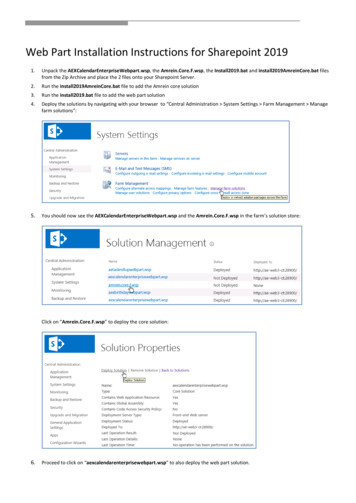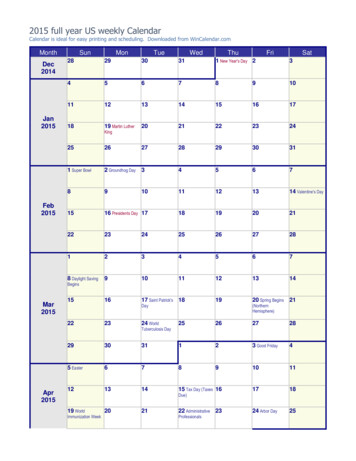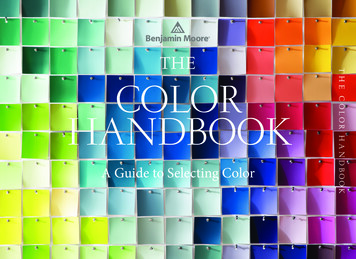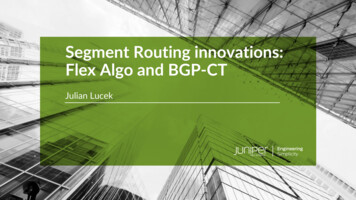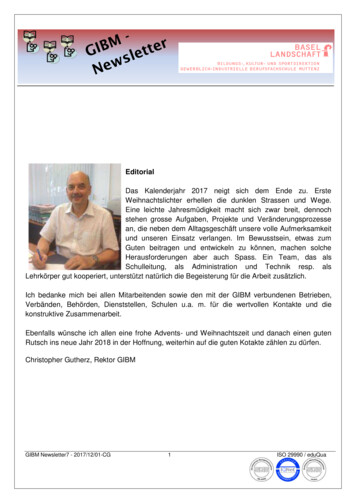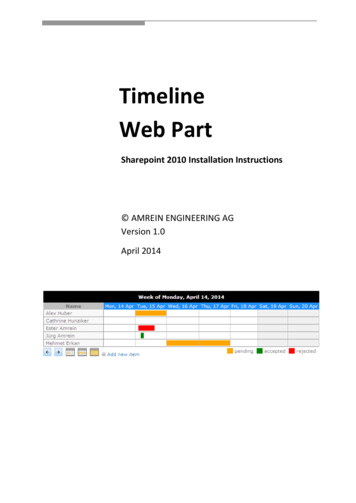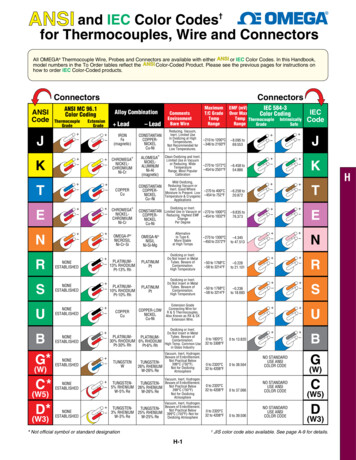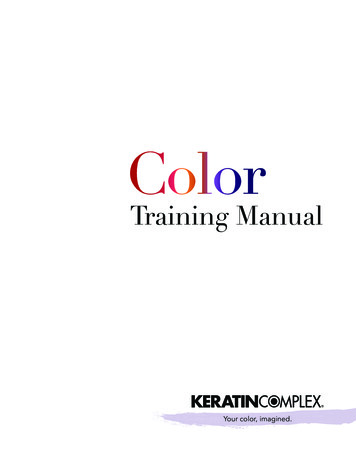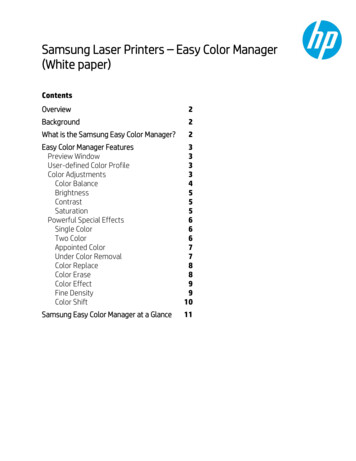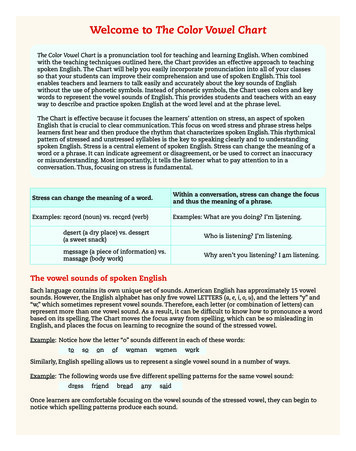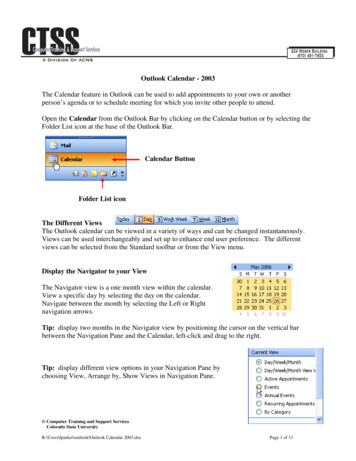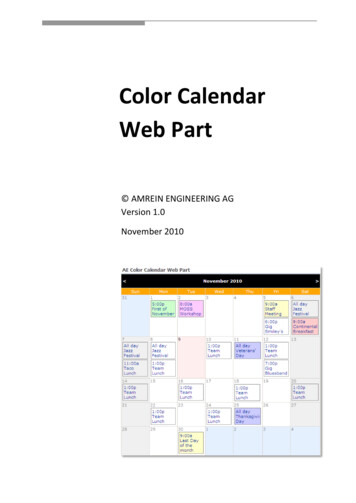
Transcription
Color CalendarWeb Part AMREIN ENGINEERING AGVersion 1.0November 2010
DescriptionThe Color Calendar displays the color-code appointments of a Sharepoint Calendar. The web part size can befreely configured so it can be used as a “mini” calendar.The Web Part can be used with Windows Sharepoint Services V3, MOSS 2007 and Sharepoint 2010.The following parameters can be configured:The Sharepoint Calendar to be displayedThe web part size and colorsThe amount of detail information to be displayedPrerequisitesBefore you attempt to install the solutions you need to make sure that you have the following installed on yourserver(s):Windows SharePoint Services 3.0, Microsoft Office SharePoint Server 2007 or Sharepoint 2010InstallationManual Installation1.download and unpack the AEColorCalendarWebpart.zip file.The ZIP archive contains the AEColorCalendarWebpart.dll and the AEColorCalendar.webpart files.2.drop the AEColorCalendarWebpart.dll either into the SPS web application bin directory or into the GAC of yourSharepoint server (c:\windows\assembly).3.add the following line to the " SafeControls " section of your Web.Config file.Please make sure that the line is added as one single line (no line breaks): SafeControl Assembly "AEColorCalendarWebpart, Version 1.0.0.0, Culture neutral,PublicKeyToken d0196ea0f653287c" Namespace "AEColorCalendarWebpart" TypeName "*" Safe "True" / 4.from the top site go to "Site Actions/Site Settings/Modify All Site Settings/Galleries/Web Parts"5.use the "Upload" menu option to upload the AEColorCalendar.webpart file.Automatic Installation1.Unpack the AEColorCalendarWebpart.wsp and Install.bat files from the Zip Archive and place the 2 files onto yourSharepoint Server.2.Add the Solution by either running Install.bat (WSS 3.0 or MOSS 2007) or Install2010.bat (Sharepoint 2010) or by ormanually entering:stsadm -o addsolution -filename AEColorCalendarWebpart.wsp
3.Deploy the solution by navigating with your browser to “Central Administration- Operations- Solution Management”:4.You should now see the AEColorCalendarWebpart.wsp in the farm’s solution store:Click on “AEColorCalendarWebpart.wsp” to deploy the solution:5.Proceed to activate the feature by navigating to the “Site Actions/Site Settings” page in your top-level site:
Choose “Site collection features” to navigate to the Site Collection Features page:Activate the “AE Blog Rollup Web Part” featureAdding the Web Part to a PageNavigate to a page where you would like to place the web part and choose "Site Actions/Edit Page"Add the web part to the appropriate zone. The web part is listed in the "Amrein Engineering" gallery section :
License ActivationYou have the following 3 options to enter your License Key:1.Enter the License Key into the corresponding “License Key” field in the web part configuration pane (see Descriptionabove).2.WSP Solution Deployment:Add the License.txt file (as supplied by AMREIN ENGINEERING after having purchased a license) to the Solution at thefollowing location:c:\Program Files\Common Files\Microsoft Shared\Web darWebpart3.Manual Deployment:Add the License Key to your web.config (typically found at c:\inetpub\wwwroot\wss\virtualdirectories\80) appSettings section as follows: appSettings add key "AECC" value "AECC-x-xxxxx-xxxxx-xx-xx" / /appSettings Replace the “x” characters with your actual key values.Please note that this method requires you to manually add the key to each Sharepoint application.
The Color Calendar displays the color-code appointments of a Sharepoint Calendar. The web part size can be freely configured so it can be used as a "mini" calendar. The Web Part can be used with Windows Sharepoint Services V3, MOSS 2007 and Sharepoint 2010. The following parameters can be configured: The Sharepoint Calendar to be displayed