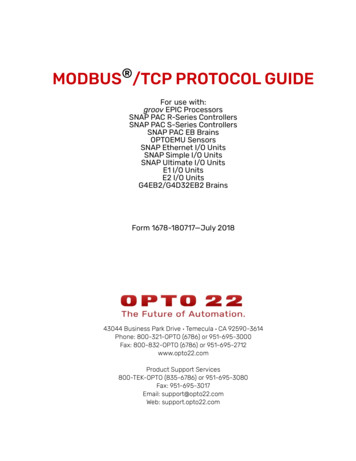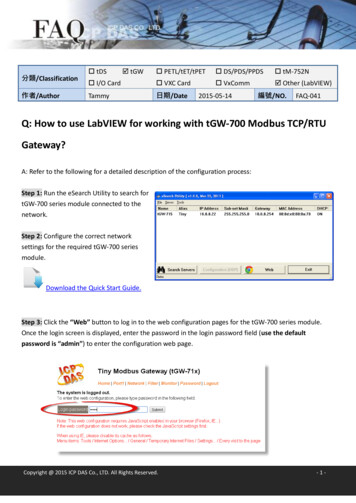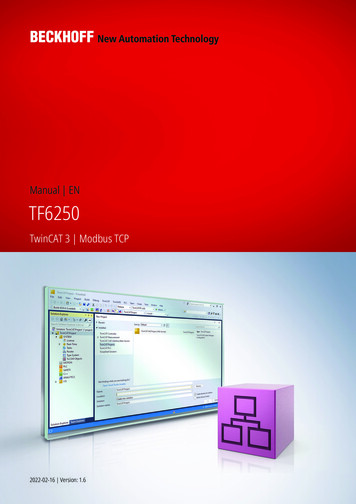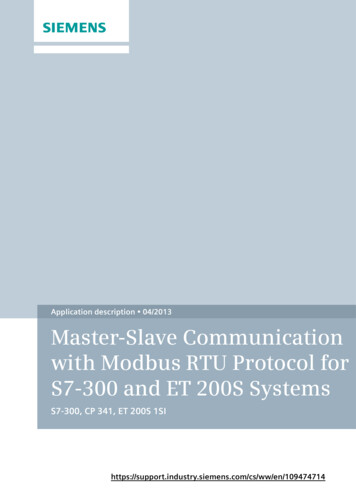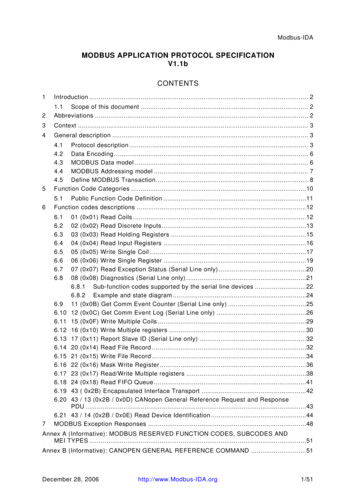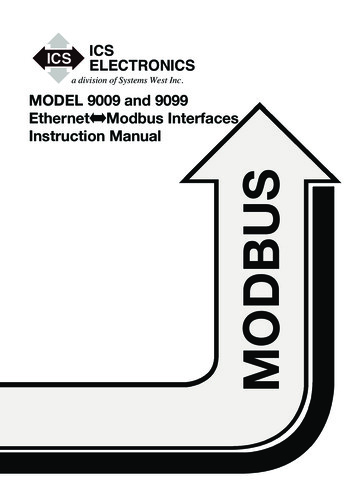Transcription
FC5A Modbus Communication Training
Table of Contents1System Setup . 31.11:1 Network. 31.21:N Network (Up to 31 Slaves). 32Modbus Communication Examples . 42.1Example 1 - Reading 1 word and 1 bit data from a slave . 42.2Example 2 - Reading 2 words and 3 bits data from a slave . 112.3Example 3 - Writing 1 word and 1 bit to a slave. 122.4Example 4 - Using Request Execution Relay . 152.5Example 5 - Changing the preset values of Timers or Counters. 202
1 System Setup1.11:1 NetworkModbus MasterModbus SlavePort 2Port 2RS2323C/RS4851.21:N Network (Up to 31 Slaves)Modbus MasterModbus SlavePort 2Port 2Modbus SlaveRS485Port 2Modbus SlavePort 23
2 Modbus Communication Examples2.1Example 1 - Reading 1 word and 1 bit data from a slaveIn this example, a FC5A Modbus Master will communicate with a FC5A Modbus Slave, whose slavenumber is 15. The master reads D8057 of the slave, stores it in D0100, reads M8121 and stores it inM0100.2.1.1 System SetupPort 2 of two FC5A All-in-one CPUs is connected with a RS232C/RS485 cable. The mastercommunicates with the slave using two communication requests.Modbus MasterModbus Slave #15Port 2Port 2RS2323C/RS4852.1.2Request #1D0100ReadD8057Request #2M0100ReadM8121Programming WindLDR - Setting up the Modbus Slave #15(1) Start WindLDR and create a new program.(2) Select the appropriate PLC type. In this example, FC5A-C24R2 is used.Select Configure PLC Selection from the main menu to open the PLC Selection dialog box.Select FC5A-C24R2 in the PLC list and click OK to close the dialog box.(3) Select Configure Function Area Settings from the main menu to open the Function AreaSettings dialog box, and then select the Communication tab.4
(4) Select Modbus RTU Slave from the dropdown list for Port 2, and then the CommunicationParameters dialog box will appear. Input “15” as the Slave Number, click OK to close the dialogbox, and then click OK to close the Function Area Settings dialog box.(5) Connect the FC5A as the Modbus Slave to the PC and select Online Download Program from the main menu to open the Download Program dialog box. Click the Download button to startdownloading the program.(6) The Program Download confirmation dialog box will appear, letting you know the setup for theModbus Slave has finished.5
2.1.3Programming WindLDR - Setting up the Modbus Master(1) Create a new program and select the appropriate PLC type. In this example, select FC5A-C10R2.(2) Select Configure Function Area Settings from the main menu to open the Function AreaSettings dialog box, and then select the Communication tab.(3) Select Modbus RTU Master from the dropdown list for Port 2, the Modbus Master Request Tabledialog box will appear.(4) Define the first communication request.Modbus MasterRequest #1D0100Modbus SlaveReadD8057(5) Click on the Function Code cell for Request #1 in the dialog box, and the dropdown list will appear.From the dropdown list, select the 03 Read Holding Register.6
Note: Modbus Device, Modbus Address, and Function Code.When using FC5A as a Modbus Slave device, Modbus Addresses are assigned to all the operandsavailable on FC5A. In the page 30-9 of the FC5A User’s Manual, the Address Map of the FC5AModbus Slave is shown as below. For example, special data registers D8000 thru D8499 areconsidered the Holding Registers. The Modbus Addresses 408001 thru 408500 are assigned to theseoperands, and the Function Codes 3, 6 or 16 can be used to manipulate these operands.In order to obtain the Modbus address of MicroSmart operands, the formula shown in the imagesbelow can be used. For example, the Modbus address of D8057 can be calculated as follows:D8057 (MicroSmart Operand) (8057 - 8000) 408001 408058 (Modbus Address).Notes: For your reference, the Modbus Address table “FC5A ModbusSlave AddressMap.xls”showing all the operands available on FC5A and corresponding Modbus address is available on theIDEC MicroSmart Pentra web page under ‘Documents and Downloads.’7
(6) Enter “D100“ in the Master Allocation No., “1“ in the Data Size, “15“ in the Slave No., and “408058”in the Slave Address. The setup for communication Request #1 has been completed. The oneword data at the address 408058 of Modbus Slave #15 will read out and be stored in D0100 of theModbus Master.(7) Define the second communication request.Modbus MasterRequest #2M0100Modbus SlaveReadM8121(8) To obtain the Modbus Address of M8121, select the Special Internal Relay sheet in the ModbusAddress table and look up M8121.8
(9) Click on the Function Code cell for Request #2 in the dialog box, and select the 01 Read CoilStatus from the dropdown list. Then, Input “M100“ in the Master Allocation No., “1“ as the DataSize, “15“ as the Slave No., and “009098” as the Slave Address.(10)Setup for communication request #2 has been completed. The one bit data at the address 009098of Modbus Slave #15 is read and stored in M0100 of the Modbus Master.(11)Click OK to close the Modbus RTU Request Table dialog box. Click OK again to close theFunction Area Settings dialog box.(12)Connect the FC5A as the Modbus Master to the PC and select Online Download Program from the main menu to open the Download Program dialog box. Click the Download button to startdownloading the program.(13)The Program Download confirmation dialog box will appear, and the Modbus Master setup hasbeen completed.2.1.4Check the system(1) Connect the PC to the Modbus Master and select Online Monitor from the main menu to startthe Monitor mode.(2) Select Online Point Write to open a Point Write dialog box, and then input D100 as the monitor.On the Modbus Slave, change D8057 with the Analog Potentiometer 1 and see D100 of theModbus Master change between 0 through 255.(3) Select Online Direct Set/Reset to open a Direct Set/Reset dialog box, and then input M100 tomonitor. M100 turns on and off every second.9
10
2.2Example 2 - Reading 2 words and 3 bits data from a slaveIn this example, a FC5A Modbus Master will communicate with a FC5A Modbus Slave, whose slavenumber is 15. The master reads D8057 and D8058 of the slave and stores it in D0100 and D0101,and reads M8121 through M8123 and stores them in M0100 through M0102.2.2.1 System SetupTwo FC5A All-in-one CPUs are connected with a RS232C/RS485 cable using Port 2. The mastercommunicates with the slave using two communication requests.Modbus MasterModbus Slave #15Port 2Port 2RS2323C/RS485Request #1Request M0100M01002.2.2 Programming WindLDR - Setting up the Modbus Slave #15Nothing has to be changed from Example 1.2.2.3Programming WindLDR - Setting up the Modbus Master(1) Open the Modbus Master program of example 1 and open the Modbus Master Request Tabledialog box.(2) Change the Data Size of Request #1 from 1 to 2 and of the Request #2 from 1 to 3.11
2.3Example 3 - Writing 1 word and 1 bit to a slaveIn this example, a FC5A Modbus Master will communicate with a FC5A Modbus Slave, whose slavenumber is 15. The master writes D50 to the D20 of the slave, and writes M50 to Q2 of the slave. Theslave outputs Q0 when D20 is equal to 5000.2.3.1 System SetupPort 2 of two FC5A All-in-one CPUs is connected with a RS232C/RS485 cable. The mastercommunicates with the slave using two communication requests.Modbus MasterModbus Slave #15Port 2Port 2RS2323C/RS485Request #1D50WriteD20Request #2M50WriteQ2Note: Function CodeFC5A Modbus Master supports 8 Function Codes as shown below (30-5 in the FC5A User’s Manual).Though the Function Codes 05, 06, 15 or 16 can be used to write values to Modbus Slave devices,you need to make sure which function codes the Modbus Slave devices support. In fact, someModbus devices do not support Function Code 15 and 16.For example, FC5A Modbus Slave supports all the 8 function codes, and you need to select thefunction code according to the operand type you want to access. If you want to read the status of I0,you need to use “02 Read Input Status”, and if you want to write values to D1, you need to use either“06 Preset Single Register” or “16 Preset Multiple Registers.”12
2.3.2Programming WindLDR - Setting up Modbus Slave #15(1) Create a new file and configure the function area settings as shown (1) through (4) in Example 2.(2) Create a ladder program as shown in the image below. When D20 is equal to 5000, Q0 turns on.(3) Download the program to the Modbus Slave.2.3.3Programming WindLDR - Setting up the Modbus Master(1) Create a new file and open the Modbus RTU Master Request Table.(2) Enter the two communication requests according to the specification. After inputting all parameters,the Modbus RTU Master Request Table will look like the image below.(4) Close the Request Table and Function Area Settings dialog boxes, and then download theprogram to the Modbus Master.2.3.4Check the system(1) Connect the PC to the Modbus Master and select Online Monitor from the main menu to startthe Monitor mode.(2) Select Online Point Write to open a Point Write dialog box, and then input D50 to monitor.Change the D50 value and see if Q0 of the Modbus Slave turns on when D50 of the ModbusMaster is equal to 5000.13
(3) Select Online Direct Set/Reset to open a Direct Set/Reset dialog box, and then input M50 tomonitor. Set/reset M50 and see if Q2 of the Modbus Slave turns on/off accordingly.14
2.4Example 4 - Using Request Execution RelayIn this example, a FC5A Modbus Master will communicate with a FC5A Modbus Slave, whose slavenumber is 15. The master will write D50 to D20 and M50 to Q2 when M0100 turns on. The slaveoutputs Q0 when D20 is equal to 5000. A touchscreen also monitors the Modbus Slave through Port 1of the slave and changes the value of D20 and Q2.2.4.1System SetupModbus MasterPort 2HG touchscreenModbus Slave #15Port 2RS2323C/RS485Request iteQ2(000003)ReadPilot LampRequest #2WriteBit Button(Toggle)Note: Modbus Master Request Table and Request Execution RelayWhen the Request Execution Relay is disabled, all the registered requests in the Request Table areexecuted repeatedly. For example, if 4 communication requests are registered as follows, Request 1through 4 are executed in order, and when Request #4 is completed, FC5A starts over with Request#1. As a result, even if the value in D20 of the Modbus Slave #15 is changed with a touchscreen, thevalue will be over-written by the Modbus Master.When the Request Execution Relay is enabled, internal relays are assigned to all the communicationrequests registered in the Request Table. The communication requests are executed only whencorresponding internal relays are ON. For example, when M200 is assigned as the Request ExecutionRelay, 4 internal relays starting from M200 are assigned to the communication requests as follows.And only when M202 is ON, the Modbus Master executes the communication request #3. Therefore,when M202 is OFF, the value in D20 of the Modbus Slave #15 can be changed with a touch screenwithout over-written by the Modbus Master.15
2.4.2Programming WindLDR - Setting up Modbus Slave #15The setup for the Modbus Slave is the same as 3.3.2 in the example 3.2.4.3Programming WindLDR - Setting up the Modbus Master(1) Create a new file and open the Modbus RTU Master Request Table.(2) Input the two communication requests according to the specification. And then click on Use andinput M0200 in the Request Execution Internal Relay setting. After inputting all the parameters,Modbus RTU Master Request Table will look like the image below.(5) Close the Request Table and Function Area Settings dialog boxes.(6) Create a ladder program as shown in the image below. When M100 turns on, M200 and M201 areset.Note: When a Request Execution Relay turns on, the corresponding communication request isexecuted and the Request Execution Relay is automatically turned off. Therefore, when a RequestExecution Relay is turned on with a SET instruction following a SOTU/D instruction as shown above,the communication request is executed just one time.(7) Download the program to the Modbus Master.16
2.4.4Programming WindO/I NV2 - Setting up the Screen(1) Create a new project and select an appropriate screen type.(2) Create a Numerical Input and input “D 20” as the Destination Device.(3) Create a Pilot Lamp and input “Q 2” as the Device.17
(4) Create a Bit Button and input “Q 2” as the Destination Device and select “Toggle” as the ActionMode.(5) Download the project to the touchscreen connected to Port 1 of Modbus Slave #15.2.4.5Check the system(1) Connect the PC to the Modbus Master and select Online Monitor from the main menu to startthe Monitor mode.(2) Select Online Point Write to open a Point Write dialog box, and then input D50 to monitor.Change the D50 value to 5000 and confirm that Q0 of the slave does not turn on, and the D20value of the slave shown on the touchscreen remains 0.(3) Turn on M100 of the master, and then Q0 of the Slave turns on and the D20 value shown on thetouchscreen becomes 5000.18
(4) Change the D20 value to a value other than 5000 using the Numerical Input on the screen, andthe Q0 of the slave turns off. Change the D20 value back to 5000, and then Q0 turns on again.(5) Select Online Direct Set/Reset to open a Direct Set/Reset dialog box, and then input M50 tomonitor. Set/reset M50 and confirm that Q2 of the slave does not turn on, and the Pilot Lamp onthe touchscreen also does not turn on.(6) Turn on M101 of the master. Then Q2 of the slave will turn on and the Pilot Lamp on thetouchscreen also turns on.(7) Toggle Q2 using the Bit Button on the screen and see Q2 of the slave and the Pilot Lamp on thescreen turn off. Toggle Q2 again, then Q2 and the Pilot Lamp turn on.Note:If you want to execute communication requests repeatedly when the Request Execution Relay isenabled, you have to program SET instructions following M8125 (In-operation Output) to set the relays.For example, if you program as below, the communication Request #1 is executed only when M100turns on, but the communication Request #2 is executed repeatedly as long as the PLC is running.19
2.5Example 5 - Changing the preset values of Timers or CountersIn example 5, a FC5A Modbus Master will communicate with a FC5A Modbus Slave, whose slavenumber is 15. The master will write D50 to D20. Q0 of the slave turns off D20 ms later after I0 turns on.2.5.1System SetupModbus MasterModbus Slave #15Port 2Port 2RS2323C/RS485Request #1D50WriteD20Note:As shown below (FC5A Modbus Slave Address Map in 30-5 of FC5A User’s Manual), only theFunction Code 3 can be used to access the preset values of timers and counters. As the FunctionCode 3 is “03 Read Holding Registers,” you can read these values but cannot write values to them.2.5.2Programming WindLDR - Setting up the Modbus Slave #15(1) Create a new file and configure the function area settings as shown (1) through (4) in 3.1.2.(2) Create a ladder program as shown below. When I0 turns on, TIM T0 instruction starts, and D20ms later, Q0 is turned on.(3) Download the program to the Modbus Slave.20
2.5.3Programming WindLDR - Setting up the Modbus Master(1) Create a new file and open the Modbus RTU Master Request Table and configure the Request #1as follows.(2) Close the dialog box and download the program to the master.2.5.4Check the system(1) Connect the PC to the Modbus Master and select Online Monitor from the main menu to startthe Monitor mode.(2) Select Online Point Write to open a Point Write dialog box, and then input D50 to the monitor.Write 0 to D50, and then turn on I0 of the slave. Q0 should turn on right after I0 turns on.(3) Write 30 to D50, and then turn on I0 of the slave.Q0 should turn on about 3 sec after I0 turns on.21
of Modbus Slave #15 is read and stored in M0100 of the Modbus Master. (11) Click OK to close the Modbus RTU Request Table dialog box. Click OK again to close the Function Area Settings dialog box. (12) Connect the FC5A as the Modbus Master to the PC and select Online Download Program from the main menu to open the Download Program dialog box.