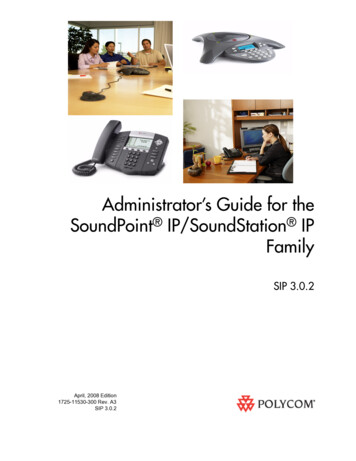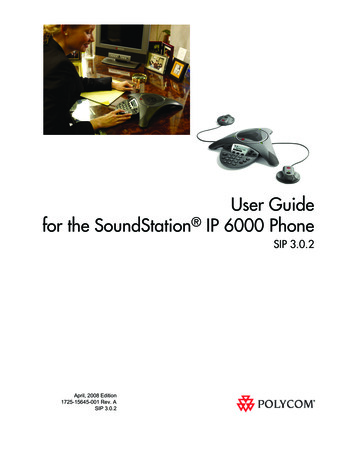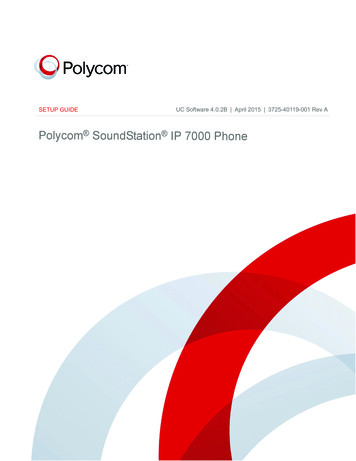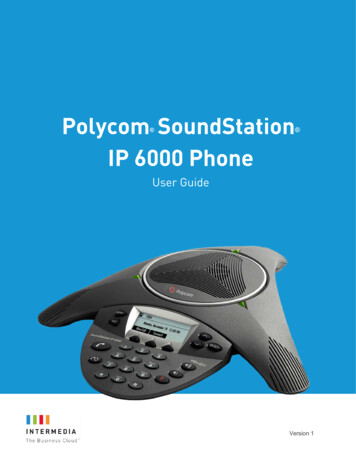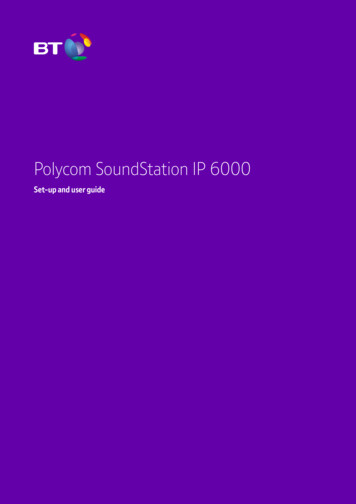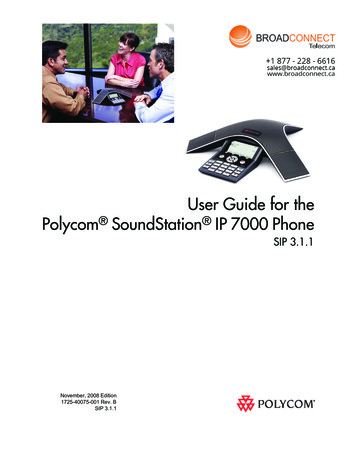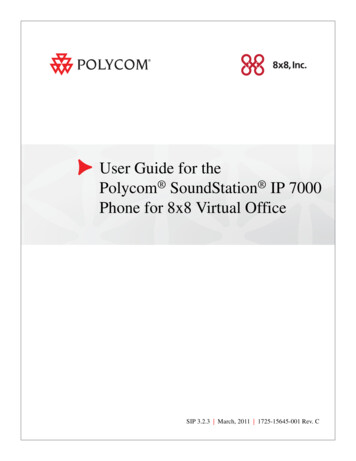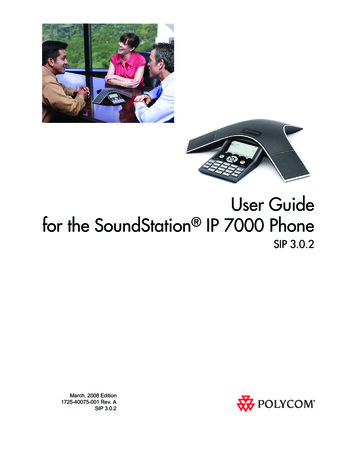
Transcription
User Guidefor the SoundStation IP 7000 PhoneSIP 3.0.2March, 2008 Edition1725-40075-001 Rev. ASIP 3.0.2
Trademark InformationPolycom , the Polycom logo design, SoundPoint IP, SoundStation , SoundStation VTX 1000 , ViaVideo ,ViewStation , and Vortex are registered trademarks of Polycom, Inc. Conference Composer , Global ManagementSystem , ImageShare , Instructor RP , iPower , MGC , PathNavigator , People Content , PowerCam ,Pro-Motion , QSX , ReadiManager , Siren , StereoSurround , V2IU , Visual Concert , VS4000 , VSX , andthe industrial design of SoundStation are trademarks of Polycom, Inc. in the United States and various other countries.All other trademarks are the property of their respective owners.Patent InformationThe accompanying product is protected by one or more U.S. and foreign patents and/or pending patent applicationsheld by Polycom, Inc.DisclaimerSome countries, states, or provinces do not allow the exclusion or limitation of implied warranties or the limitation ofincidental or consequential damages for certain products supplied to consumers, or the limitation of liability for personalinjury, so the above limitations and exclusions may be limited in their application to you. When the implied warrantiesare not allowed to be excluded in their entirety, they will be limited to the duration of the applicable written warranty. Thiswarranty gives you specific legal rights which may vary depending on local law.Copyright NoticePortions of the software contained in this product are:Copyright 1998, 1999, 2000 Thai Open Source Software Center Ltd. and Clark CooperCopyright 1998 by the Massachusetts Institute of TechnologyCopyright 1998-2003 The OpenSSL ProjectCopyright 1995-1998 Eric Young (eay@cryptsoft.com). All rights reservedCopyright 1995-2002 Jean-Loup Gailly and Mark AdlerCopyright 1996-2004, Daniel Stenberg, daniel@haxx.se Permission is hereby granted, free of charge, to any person obtaining a copy of this software and associateddocumentation files (the “Software”), to deal in the Software without restriction, including without limitation the rights touse, copy, modify, merge, publish, distribute, sublicense, and/or sell copies of the Software, and to permit persons towhom the Software is furnished to do so, subject to the following conditions:The above copyright notice and this permission notice shall be included in all copies or substantial portions of theSoftware.THE SOFTWARE IS PROVIDED “AS IS”, WITHOUT WARRANTY OF ANY KIND, EXPRESS OR IMPLIED,INCLUDING BUT NOT LIMITED TO THE WARRANTIES OF MERCHANTABILITY, FITNESS FOR A PARTICULARPURPOSE AND NONINFRINGEMENT. IN NO EVENT SHALL THE AUTHORS OR COPYRIGHT HOLDERS BELIABLE FOR ANY CLAIM, DAMAGES OR OTHER LIABILITY, WHETHER IN AN ACTION OF CONTRACT, TORT OROTHERWISE, ARISING FROM, OUT OF OR IN CONNECTION WITH THE SOFTWARE OR THE USE OR OTHERDEALINGS IN THE SOFTWARE. 2008 Polycom, Inc. All rights reserved.Polycom Inc.4750 Willow RoadPleasanton, CA 94588-2708USANo part of this document may be reproduced or transmitted in any form or by any means, electronic or mechanical, forany purpose, without the express written permission of Polycom, Inc. Under the law, reproducing includes translatinginto another language or format.As between the parties, Polycom, Inc. retains title to, and ownership of, all proprietary rights with respect to the softwarecontained within its products. The software is protected by United States copyright laws and international treatyprovision. Therefore, you must treat the software like any other copyrighted material (e.g. a book or sound recording).Every effort has been made to ensure that the information in this manual is accurate. Polycom, Inc. is not responsiblefor printing or clerical errors. Information in this document is subject to change without notice.
About This GuideThank you for choosing the SoundStation IP 7000 conference phone. Thisconference phone provides multi-person audio conferencing capabilities formedium to large conference rooms within a Session Initiation Protocol (SIP)internet telephony system.This guide provides everything you need to quickly use your new conferencephone. Verify with your system administrator that the network is prepared forconfiguring the conference phone. Also, read the Parts List and the Safety andCompliance section in this guide before you set up and use the conferencephone.This guide includes regulatory compliance information that your systemadministrator should review. You can also view this guide atwww.polycom.com/support/voip/.iii
User Guide for the SoundStation IP 7000 Phoneiv
ContentsContentsAbout This Guide . . . . . . . . . . . . . . . . . . . . . . . . . . . . . . . . . iii1 Getting Started with Your Phone . . . . . . . . . . . . . . . . . . . . 1-1Parts List . . . . . . . . . . . . . . . . . . . . . . . . . . . . . . . . . . . . . . . . . . . . . . . . . . . . . . 1-2Optional Accessories . . . . . . . . . . . . . . . . . . . . . . . . . . . . . . . . . . . . . . . . 1-2Installing the Phone . . . . . . . . . . . . . . . . . . . . . . . . . . . . . . . . . . . . . . . . . . . . . 1-3Connecting Network and Power Sources . . . . . . . . . . . . . . . . . . . . . . .Power over Ethernet . . . . . . . . . . . . . . . . . . . . . . . . . . . . . . . . . . . . .AC Power (One Phone) . . . . . . . . . . . . . . . . . . . . . . . . . . . . . . . . . . .AC Power (One Phone, with Multi-Interface Module) . . . . . . . .AC Power (Two Phones, with Multi-Interface Module) . . . . . . .1-31-31-41-51-6Connecting Optional Extension Microphones . . . . . . . . . . . . . . . . . . . 1-7Connecting Optional Auxiliary Audio Components . . . . . . . . . . . . . 1-82.5mm Audio Connector on Phone . . . . . . . . . . . . . . . . . . . . . . . . . 1-9Audio Connectors on Multi-Interface Module . . . . . . . . . . . . . . 1-10Features of the Phone . . . . . . . . . . . . . . . . . . . . . . . . . . . . . . . . . . . . . . . . . . 1-11Understanding Icons . . . . . . . . . . . . . . . . . . . . . . . . . . . . . . . . . . . . . . . . . . . 1-14Navigating Menus and Entering Data . . . . . . . . . . . . . . . . . . . . . . . . . . . . 1-152 Customizing Your Phone . . . . . . . . . . . . . . . . . . . . . . . . . . 2-1Configuring Basic Settings . . . . . . . . . . . . . . . . . . . . . . . . . . . . . . . . . . . . . . . 2-1Updating Preferences . . . . . . . . . . . . . . . . . . . . . . . . . . . . . . . . . . . . . . . . 2-2Updating the Language . . . . . . . . . . . . . . . . . . . . . . . . . . . . . . . . . . 2-2Updating the Time and Date Display . . . . . . . . . . . . . . . . . . . . . . . 2-3Updating the Display Contrast . . . . . . . . . . . . . . . . . . . . . . . . . . . . . . . . 2-6Updating the Backlight Intensity . . . . . . . . . . . . . . . . . . . . . . . . . . . . . . 2-6Updating the Ring Tone . . . . . . . . . . . . . . . . . . . . . . . . . . . . . . . . . . . . . . 2-9Selecting a Different Ring Tone for Your Phone . . . . . . . . . . . . . . 2-9Setting Distinctive Ring Tones for Contacts . . . . . . . . . . . . . . . . 2-10Updating Audio Quality and Capabilities . . . . . . . . . . . . . . . . . . . . . 2-12Updating the Sound Quality of Your Phone . . . . . . . . . . . . . . . . 2-12Enabling Auxiliary Audio Components . . . . . . . . . . . . . . . . . . . 2-13Adjusting the Speaker and Ringer Volume . . . . . . . . . . . . . . . . . . . . . . . . 2-15Using Call Lists . . . . . . . . . . . . . . . . . . . . . . . . . . . . . . . . . . . . . . . . . . . . . . . . 2-15Viewing Call Lists . . . . . . . . . . . . . . . . . . . . . . . . . . . . . . . . . . . . . . . . . . 2-16Managing Call Lists . . . . . . . . . . . . . . . . . . . . . . . . . . . . . . . . . . . . . . . . 2-16v
User Guide for the SoundStation IP 7000 PhoneManaging Contacts . . . . . . . . . . . . . . . . . . . . . . . . . . . . . . . . . . . . . . . . . . . . 2-18Adding Contacts to Your Local Contact Directory . . . . . . . . . . . . . .Adding Contacts Manually . . . . . . . . . . . . . . . . . . . . . . . . . . . . . .Adding Contacts From Call Lists . . . . . . . . . . . . . . . . . . . . . . . . .Adding Contacts to Your Local Contact Directory from aCorporate Directory . . . . . . . . . . . . . . . . . . . . . . . . . . . . . . . . . . . .2-202-202-222-22Searching for Contacts . . . . . . . . . . . . . . . . . . . . . . . . . . . . . . . . . . . . . . 2-24Searching for Contacts in Your Local Contact Directory . . . . . . 2-24Searching for Contacts in a Corporate Directory . . . . . . . . . . . . 2-25Updating Contacts in Your Local Contact Directory . . . . . . . . . . . . . 2-26Deleting Contacts From Your Local Contact Directory . . . . . . . . . . 2-27Placing Calls to Contacts . . . . . . . . . . . . . . . . . . . . . . . . . . . . . . . . . . . . 2-28Managing Incoming Calls . . . . . . . . . . . . . . . . . . . . . . . . . . . . . . . . . . . . . . . 2-28Distinguishing Calls . . . . . . . . . . . . . . . . . . . . . . . . . . . . . . . . . . . . . . . . 2-28Rejecting Calls . . . . . . . . . . . . . . . . . . . . . . . . . . . . . . . . . . . . . . . . . . . . . 2-28Diverting Calls . . . . . . . . . . . . . . . . . . . . . . . . . . . . . . . . . . . . . . . . . . . . . 2-30Understanding Shared Lines . . . . . . . . . . . . . . . . . . . . . . . . . . . . . . . . . . . . 2-313 Using the Basic Features of Your Phone . . . . . . . . . . . . . . . 3-1Placing Calls . . . . . . . . . . . . . . . . . . . . . . . . . . . . . . . . . . . . . . . . . . . . . . . . . . . 3-2Placing Calls Using Speed Dial . . . . . . . . . . . . . . . . . . . . . . . . . . . . . . . . 3-3Answering Calls . . . . . . . . . . . . . . . . . . . . . . . . . . . . . . . . . . . . . . . . . . . . . . . . 3-4Ending Calls . . . . . . . . . . . . . . . . . . . . . . . . . . . . . . . . . . . . . . . . . . . . . . . . . . . 3-5Muting the Microphone . . . . . . . . . . . . . . . . . . . . . . . . . . . . . . . . . . . . . . . . . 3-5Redialing Numbers . . . . . . . . . . . . . . . . . . . . . . . . . . . . . . . . . . . . . . . . . . . . . 3-6Holding and Resuming Calls . . . . . . . . . . . . . . . . . . . . . . . . . . . . . . . . . . . . . 3-7Hosting Conference Calls . . . . . . . . . . . . . . . . . . . . . . . . . . . . . . . . . . . . . . . . 3-7Setting Up Conferences . . . . . . . . . . . . . . . . . . . . . . . . . . . . . . . . . . . . . . 3-8Setting Up a Conference Using the Conference Key orSoft Key . . . . . . . . . . . . . . . . . . . . . . . . . . . . . . . . . . . . . . . . . . . . . . . . 3-8Setting Up a Conference with An Active Call and aCall on Hold . . . . . . . . . . . . . . . . . . . . . . . . . . . . . . . . . . . . . . . . . . . . 3-9Managing Conferences . . . . . . . . . . . . . . . . . . . . . . . . . . . . . . . . . . . . . .Muting Conference Call Parties . . . . . . . . . . . . . . . . . . . . . . . . . . .Placing Conference Call Parties on Hold . . . . . . . . . . . . . . . . . . .Removing Conference Call Parties . . . . . . . . . . . . . . . . . . . . . . . .Obtaining Information About Conference Call Parties . . . . . . .3-103-113-113-123-12Holding and Resuming Conferences . . . . . . . . . . . . . . . . . . . . . . . . . . 3-13Splitting Conferences . . . . . . . . . . . . . . . . . . . . . . . . . . . . . . . . . . . . . . . 3-14Ending Conferences . . . . . . . . . . . . . . . . . . . . . . . . . . . . . . . . . . . . . . . . 3-14Transferring Calls . . . . . . . . . . . . . . . . . . . . . . . . . . . . . . . . . . . . . . . . . . . . . . 3-14Performing a Consultative Transfer . . . . . . . . . . . . . . . . . . . . . . . . . . . 3-15Performing a Blind Transfer . . . . . . . . . . . . . . . . . . . . . . . . . . . . . . . . . 3-16vi
ContentsForwarding Calls . . . . . . . . . . . . . . . . . . . . . . . . . . . . . . . . . . . . . . . . . . . . . . 3-17Forwarding Calls Statically . . . . . . . . . . . . . . . . . . . . . . . . . . . . . . . . . . 3-17Forwarding Calls Dynamically . . . . . . . . . . . . . . . . . . . . . . . . . . . . . . . 3-19Enabling Do Not Disturb . . . . . . . . . . . . . . . . . . . . . . . . . . . . . . . . . . . . . . . 3-19Managing Speed Dial Entries . . . . . . . . . . . . . . . . . . . . . . . . . . . . . . . . . . . . 3-21Using Voice Mail . . . . . . . . . . . . . . . . . . . . . . . . . . . . . . . . . . . . . . . . . . . . . . 3-224 Using the Advanced Features of Your Phone . . . . . . . . . . . 4-1Using Computer or Mobile Audio with the Conference Phone . . . . . . . . 4-1Listening to Computer or Mobile Audio . . . . . . . . . . . . . . . . . . . . . . . . 4-2Ending Computer or Mobile Audio . . . . . . . . . . . . . . . . . . . . . . . . . . . . 4-5Placing Computer or Mobile Audio on Hold . . . . . . . . . . . . . . . . . . . . 4-5Creating Conference Calls with Computer or Mobile Audio . . . . . . 4-5Adjusting the Volume of Computer or Mobile Audio . . . . . . . . . . . . 4-8Handling Multiple Call Appearances . . . . . . . . . . . . . . . . . . . . . . . . . . . . . . 4-8Using Buddy Lists . . . . . . . . . . . . . . . . . . . . . . . . . . . . . . . . . . . . . . . . . . . . . . 4-9Updating Presence Settings . . . . . . . . . . . . . . . . . . . . . . . . . . . . . . . . . . 4-10Selecting Contacts to Monitor . . . . . . . . . . . . . . . . . . . . . . . . . . . . . . . . 4-11Blocking Contacts From Viewing Your Status . . . . . . . . . . . . . . . . . . 4-12Using your Blocked List to Unblock Contacts . . . . . . . . . . . . . . . 4-13Monitoring the Status of Contacts in Your Buddy List . . . . . . . . . . . 4-14Integrating With Microsoft Office Live CommunicationsServer 2005 . . . . . . . . . . . . . . . . . . . . . . . . . . . . . . . . . . . . . . . . . . . . . . . . 4-14Restarting the Phone . . . . . . . . . . . . . . . . . . . . . . . . . . . . . . . . . . . . . . . . . . . 4-165 Troubleshooting Your Phone . . . . . . . . . . . . . . . . . . . . . . . 5-1Installation Configuration . . . . . . . . . . . . . . . . . . . . . . . . . . . . . . . . . . . . . . . . 5-2Power and Startup . . . . . . . . . . . . . . . . . . . . . . . . . . . . . . . . . . . . . . . . . . . . . . 5-3Controls . . . . . . . . . . . . . . . . . . . . . . . . . . . . . . . . . . . . . . . . . . . . . . . . . . . . . . . 5-4Access to Screens and Systems . . . . . . . . . . . . . . . . . . . . . . . . . . . . . . . . . . . . 5-5Calling . . . . . . . . . . . . . . . . . . . . . . . . . . . . . . . . . . . . . . . . . . . . . . . . . . . . . . . . 5-6Displays . . . . . . . . . . . . . . . . . . . . . . . . . . . . . . . . . . . . . . . . . . . . . . . . . . . . . . . 5-7Audio . . . . . . . . . . . . . . . . . . . . . . . . . . . . . . . . . . . . . . . . . . . . . . . . . . . . . . . . . 5-7Testing Phone Hardware . . . . . . . . . . . . . . . . . . . . . . . . . . . . . . . . . . . . . . . . 5-7Safety Notices . . . . . . . . . . . . . . . . . . . . . . . . Safety Notices-1Index . . . . . . . . . . . . . . . . . . . . . . . . . . . . . . . . . . . . . Index-1vii
User Guide for the SoundStation IP 7000 Phoneviii
1Getting Started with Your PhoneThis chapter provides basic installation instructions and information forobtaining the best performance from your SoundStation IP 7000 conferencephone.The SoundStation IP 7000 conference phone is a next-generation phone with amodern industrial design, and the latest advancements in Polycom voicetechnology.Some of the key features of the phone include: Extraordinary audio performance Strong IP telephony feature set Built-in voice bridge for multi-party conferences Ability to connect two phones together for convenience, performance, andflexibility A port built into the console to allow calls from a computer callingapplication or a mobile phoneThis chapter includes the following topics: Parts List on page 1-2 Installing the Phone on page 1-3 Features of the Phone on page 1-11 Understanding Icons on page 1-14 Navigating Menus and Entering Data on page 1-15To read about how to change the settings on your phone, see Chapter 2,Customizing Your Phone. To read about the phone’s basic features, seeChapter 3, Using the Basic Features of Your Phone. To read about moreadvanced features, see Chapter 4, Using the Advanced Features of YourPhone.If you require additional information or assistance with your new phone, seeyour system administrator.1-1
User Guide for the SoundStation IP 7000 PhoneParts ListThe following items are included in your basic SoundStation IP 7000 package: SoundStation IP 7000 Conference Phone 25-foot Network Cable Quick Start GuideMake sure your conference phone package contains each item. If any item ismissing, see your system administrator.SoundStation IP 7000 Conference Phone25-foot Network CableQuick Start GuideOptional AccessoriesThe following items are optional accessories for the phone: AC Power Kit with:— Power Adapter— Regional Power Cord— Power Insertion Cable Multi-Interface Module Package with:— Multi-Interface Module— 12-foot Network Cable (10-pin)— Power Adapter— Regional Power Cord1-2 Console Interconnect Cable External Microphone Kit with two extension microphones (analog) Mobile Phone Cable Computer Calling Kit with Computer Calling Cable
Getting Started with Your PhoneInstalling the PhoneThis section describes how to install your phone. It includes the followingtopics: Connecting Network and Power Sources on page 1-3 Connecting Optional Extension Microphones on page 1-7 Connecting Optional Auxiliary Audio Components on page 1-8Connecting Network and Power SourcesThere are four ways to connect your phone to the network and a power source.Your system administrator can tell you which of the following methods bestsuits your teleconferencing needs: Power over Ethernet (PoE) AC Power (One Phone) AC Power (One Phone, with Multi-Interface Module) AC Power (Two Phones, with Multi-Interface Module)Power over EthernetPower over Ethernet is the default connection for the phone.NoteAC power adapters are not included in the PoE package. If you require one, seeyour system administrator.The following figure shows how to connect the phone to the network using aPoE source.1225-foot Network Cable1-3
User Guide for the SoundStation IP 7000 PhoneTo connect the phone using PoE:1. Connect the 25-foot Network Cable to the LAN jack on the phone.2. Connect the other end of the 25-foot Network Cable to an availableLAN port on the wall or hub/switch device port.AC Power (One Phone)If a PoE source is not available, connect the phone to an AC power source. Toconnect the phone to an AC power source, make sure you have the optionalAC Power Kit (containing a Power Adapter, Regional Power Cord, and aPower Insertion Cable).The following figure shows how to connect the phone to an AC power source.Power Insertion Cable234125-foot Network CablePower Adapter5To connect the phone to an AC power source:1. Connect the 25-foot Network Cable to the LAN jack on the phone.2. Connect the other end of the 25-foot Network Cable to thePower Insertion Cable.3. Connect the Power Insertion Cable to an available LAN port on the wallor hub/switch device port.4. Connect the Power Adapter to the Power Insertion Cable.5. Connect the other end of the Power Adapter (with the attachedRegional Power Cord) to the wall outlet.1-4
Getting Started with Your PhoneAC Power (One Phone, with Multi-Interface Module)You can connect one phone to an AC power source and the Multi-InterfaceModule. In this way, you have access to the auxiliary audio connectors on themodule so you can connect speakers, wireless (lapel) microphones, andrecording devices and computers (to record phone calls).Before you set up a phone using the Multi-Interface Module, make sure youhave the optional Multi-Interface Module Package (containing aMulti-Interface Module, 12-foot Network Cable (10-pin), Power Adapter, andRegional Power Cord).The following figure shows how to connect the phone to an AC power sourceand the Multi-Interface Module.Power AdapterMulti-InterfaceModule6512-footNetwork Cable (10-pin)31225-footNetwork Cable4To connect the phone to an AC power source and the Multi-Interface Module:1. Connect the 12-foot Network Cable (10-pin) to the LAN jack on thephone.2. Connect the other end of the 12-foot Network Cable (10-pin) to theMulti-Interface Module.3. Connect the 25-foot Network Cable to the Multi-Interface Module.4. Connect the other end of the 25-foot Network Cable to an availableLAN port on the wall or hub/switch device port.5. Connect the Power Adapter to the Multi-Interface Module.6. Connect the other end of the Power Adapter (with the attachedRegional Power Cord) to the wall outlet.1-5
User Guide for the SoundStation IP 7000 PhoneAC Power (Two Phones, with Multi-Interface Module)If you have a larger room configuration, you can connect up to two phonestogether. In this case, the phones act as one phone and display the sameinformation. For more information on how to use your phone when twophones are connected, see your system administrator.Before you connect two phones together, make sure you have the optionalMulti-Interface Module Package (containing a Multi-Interface Module, 12-footNetwork Cable (10-pin), Power Adapter, and Regional Power Cord) and theoptional Console Interconnect Cable.The following figure shows how to connect two phones to the network usingAC power.Power Adapter6Multi-InterfaceModule7512-footNetwork Cable (10-pin)3ConsoleInterconnect Cable1225-footNetwork Cable4To connect two phones to an AC power source:WarningMake sure you connect the two phones and the Multi-Interface Module before youconnect the Power Adapter (with the attached Regional Power Cord) to the walloutlet.1. Connect the 12-foot Network Cable (10-pin) to the LAN jack on the firstphone.2. Connect the other end of the 12-foot Network Cable (10-pin) to theMulti-Interface Module.1-6
Getting Started with Your Phone3. Connect the 25-foot Network Cable to the Multi-Interface Module.4. Connect the other end of the 25-foot Network Cable to an availableLAN port on the wall or hub/switch device port.5. Connect the Power Adapter to the Multi-Interface Module.6. To connect phones, plug one end of the Console Interconnect Cable intoone of the microphone connectors on the first phone and the other end ofthe cable into one of the microphone connectors on the second phone.7. Connect the other end of the Power Adapter (with the attachedRegional Power Cord) to the wall outlet.Connecting Optional Extension MicrophonesYou can connect extension microphones (analog) to the phone. Connect thefree end of an extension microphone cable to one of the microphoneconnectors on the phone. You can connect two extension microphones to onephone.The following figure shows the optional extension microphones connected toa single phone.If your conference room setup has two connected phones, you can onlyconnect one extension microphone to one phone (you cannot connect anextension microphone to each phone). Connect the free end of an extensionmicrophone cable to the available microphone connector on one of the phones.It does not matter which phone you attach the extension microphone to.1-7
User Guide for the SoundStation IP 7000 PhoneThe following figure shows a two phone setup with an optional extensionmicrophone.Power AdapterMulti-InterfaceModule12-footNetwork Cable (10-pin)Console Interconnect Cable25-footNetwork CableConnecting Optional Auxiliary Audio ComponentsYou can connect various auxiliary audio components, such as wireless (lapel)microphones, speakers, and recording devices and computers (to recordphone calls) to your phone. You can also connect your conference phone toaudio from a mobile phone or a computer calling application. You connectaudio components to one of the following connectors: 2.5mm audio connector on your conference phone—to hear audio frommobile phones and computer calling applications.To connect a mobile phone to your conference phone, you require theoptional Mobile Phone Cable. To connect a computer calling applicationto your conference phone, you require the optional Computer Calling Kit(containing a Computer Calling Cable).1-8
Getting Started with Your Phone Audio connectors and ports on the Multi-Interface Module—to connectwireless (lapel) microphones, speakers, and recording devices andcomputers (to record phone calls).To connect audio components to the Multi-Interface Module, see yoursystem administrator.After you connect an auxiliary audio component to the Multi-InterfaceModule, you must enable the component. To enable the component, seeEnabling Auxiliary Audio Components on page 2-13.NoteYou do not have to enable audio from a mobile phone or from a computer callingapplication. This audio is automatically enabled when you connect theMobile Phone Cable or the Computer Calling Cable to the 2.5mm audio connectoron your conference phone.2.5mm Audio Connector on PhoneYour conference phone has a 2.5mm audio connector to connect to a mobilephone or to a computer calling application. You connect a mobile phone soyou can use the conference phone speaker to hear mobile phone calls. Youconnect a computer to stream two-way audio from computer callingapplications for hands-free conversations. The 2.5mm audio connector islocated on the right side of your conference phone, behind a door you flipopen.The following figure shows the 2.5mm audio connector behind the door on theside of the conference phone. The 2.5mm audio connector has a mobile phoneicon above it.1-9
User Guide for the SoundStation IP 7000 PhoneTo connect to audio from a mobile phone: Connect one end of the optional Mobile Phone Cable to the headset jack onyour mobile phone, and connect the other end to the 2.5mm audioconnector on your conference phone.NoteIf your conference phone setup has two connected phones, you can attach theMobile Phone Cable to either conference phone.For information on using your conference phone with a mobile phoneconnection, see Using Computer or Mobile Audio with the Conference Phoneon page 4-1.To connect to audio from a computer calling application: Connect one end (the end with two connectors) of the Computer CallingCable (contained in the optional Computer Calling Kit) to the sound cardon your computer, and connect the other end to the 2.5mm audioconnector on your phone.For information on using your phone with a computer calling application, seeUsing Computer or Mobile Audio with the Conference Phone on page 4-1.Audio Connectors on Multi-Interface ModuleThe Multi-Interface Module has various connectors and ports to connectwireless (lapel) microphones, speakers, and recording devices and computers(to record phone calls). To attach audio components to the Multi-InterfaceModule, see your system administrator.1 - 10
Getting Started with Your PhoneFeatures of the PhoneThe following figure shows the primary hardware features of your phoneconsole.21332FeatureDescription1SpeakerAllows for ringer and hands-free audio output.2MicrophonesProvide 360o coverage by three internalmicrophones.3LED IndicatorsIndicate phone and call status through three bi-colorLEDs. The LEDs illuminate to indicate the followingnormal operational states: Solid red—Power is on, software is booting, orcall is muted Flashing red—Call is on hold Solid green—Dial-tone is available, dialing isin-progress, or call is in-progress Flashing green—Call is incoming1 - 11
User Guide for the SoundStation IP 7000 PhoneThe following figure shows the primary keys, controls, and indicators on yourphone console:123412511610978.1 - 12ItemDescription1LCD graphic displayShows call and status information, messages,soft keys, menus, time, and date.2Soft keysSelect specific context-sensitive functions thatdisplay on the screen above each soft key.3Scroll keysAllow you to: Scroll through displayed information Enable or disable fields View additional soft keys
Getting Started with Your PhoneItemDescription4End Call keyEnds a call.5Select keyAllows you to: Select a field of displayed data Enable or disable fields6Volume keysAdjust the volume of the speaker and the ringer.7Mute keyStops local audio from being heard at the far endof the call.8Dial pad keysContain 10 digits, 26 alphabetic characters, andother special characters available incontext-sensitive applications.9Redial keyDials the most recently dialed party.10Conference keyAllows you to set up local audio conferences.11Menu keyAllows you to access additional features andconfiguration settings.12Make Call keyInitiates a call.1 - 13
User Guide for the SoundStation IP 7000 PhoneUnderstanding IconsIcon1 - 14Line, Call State, orIndicatorDescriptionActive callA call is in progress using HD Voice. The activecall icons merge into one icon on the phonescreen. The following figure shows what displayson the screen during an active call:Call forwardYou have enabled the call forward feature on yourphone. See Forwarding Calls on page 3-17.DialingThe phone is dialing a number.HoldA call or conference is on hold. See Holding andResuming Calls on page 3-7 and Holding andResuming Conferences on page 3-13.ConferenceA conference is in progress. See HostingConference Calls on page 3-7.Connected call,dialing, or theselected(highlighted) callA call is either active or on hold, or the phone isdialing a number.Do Not DisturbYou have enabled the Do Not Disturb feature onyour phone. Your phone will not ring. SeeEnabling Do Not Disturb on page 3-19.Far muteYou have applied the far mute feature to aconference call party. See Muting ConferenceCall Parties on page 3-11.Registered lineThe phone can place and receive calls.Registered sharedlineThe phone, which shares a directory number withanother phone, can place and receive calls. SeeUnderstanding Shared Lines on page 2-31.
Getting Started with Your PhoneIconLine, Call State, orIndicatorDescriptionRingingThe phone is ringing.Unregistered lineThe phone is unable to pl
March, 2008 Edition 1725-40075-001 Rev. A SIP 3.0.2 User Guide for the SoundStation IP 7000 Phone SIP 3.0.2