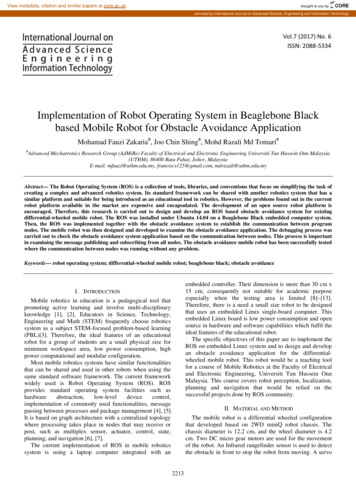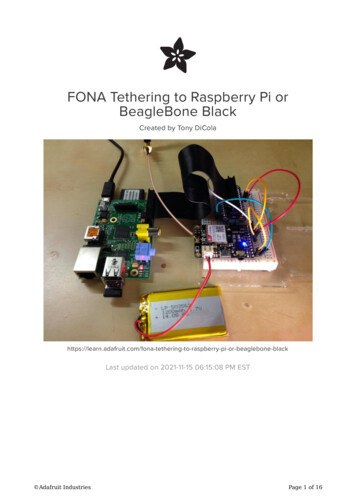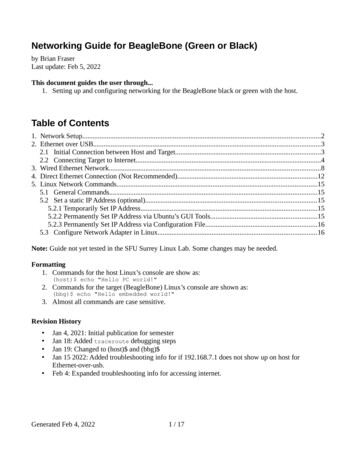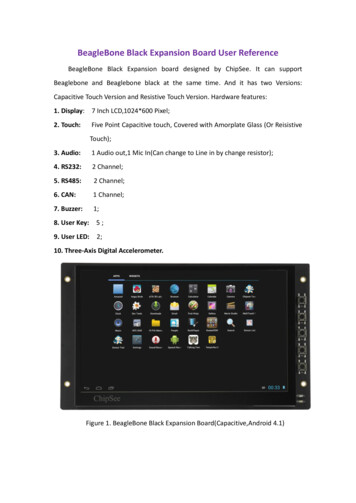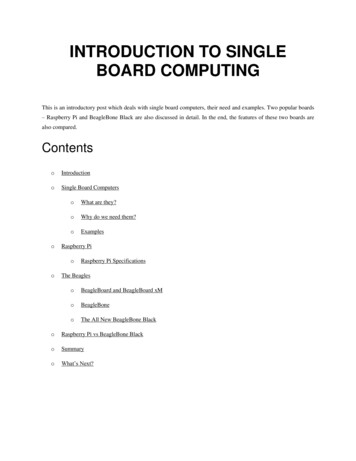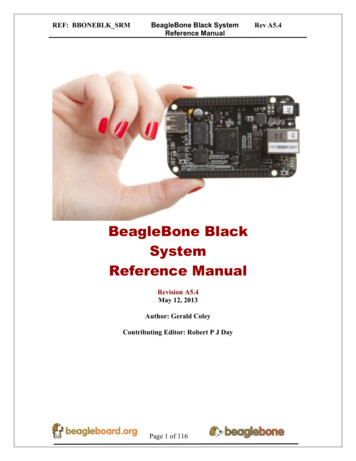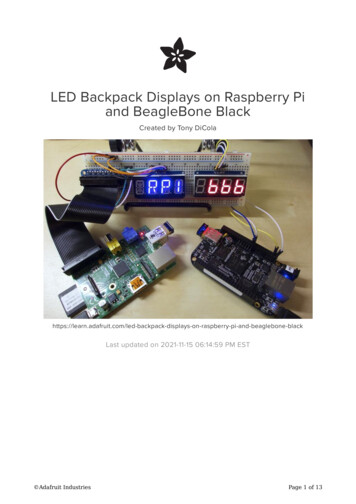Transcription
BeagleBone GreenSeeedStudio BeagleBone Green (BBG) is a low cost, open-source, community supporteddevelopment platform for developers and hobbyists. It is a joint effort by BeagleBoard.org andSeeed Studio. It is based on the classical open-source hardware design of BeagleBone Blackand developed into this differentiated version. The BBG includes two Grove connectors, makingit easier to connect to the large family of Grove sensors. The on-board HDMI is removed tomake room for these Grove connectors.Boot Linux in under 10 seconds and get started on development in less than 5 minutes with justa single USB cable.Downloaded from Arrow.com.
Features ooooo ooooo oooooFully Compatible with BeagleBone BlackProcessor: AM335x 1GHz ARMR Cortex-A8512MB DDR3 RAM4GB 8-bit eMMC on-board flash storage3D graphics acceleratorNEON floating-point accelerator2x PRU 32-bit microcontrollersConnectivityUSB client for power & communicationsUSB hostEthernet2x 46 pin headers2x Grove connectors (I2C and UART)Software CompatibilityDebianAndroidUbuntuCloud9 IDE on Node.js w/ BoneScript libraryplus much moreSpecificationItemValueProcessorAM335x 1GHz ARMR Cortex-A8RAM512MB DDR3on-board Flash Storage4GB eMMCCPU SupportsNEON floating-point & 3D graphics acceleratorMicro USB Supportspowering & communicationsUSBHost 1Grove Connectors2 (One I2C and One UART)GPIO2 x 46 pin headersEthernet1Operating Temperature0 75Downloaded from Arrow.com.
Application Ideas Internet of ThingsSmart HouseIndustrialAutomation & Process ControlHuman Machine InterfaceSensor HubRobotHere are some funny projects for your reference.Home CenterMAKE IT NOW!BBG Acrylic CaseMAKE IT NOW!Downloaded from Arrow.com.Retro LampMAKE IT NOW!GPIO ControlMAKE IT NOW!Drive a MotorMAKE IT NOW!Smart LightMAKE IT NOW!
Hardware Overview oooo oo USB Host - USB HostDC Power and USB Client - Power the board and act as clientLEDsD2 is configured at boot to blink in a heartbeat patternD3 is configured at boot to light during microSD card accessesD4 is configured at boot to light during CPU activityD5 is configured at boot to light during eMMC accessesBoot buttonWhen there's a SD card insert, the system will boot from SD card first, if you want to boot fromeMMC, press this button and then power on.Use as a normal button after boot, connect to GPIO 72I2C Grove Interface - Connected to I2C2Uart Grove Interface - Connected to UART2Serial Debug - Connect to UART0, PIN1 PIN6: GND, NC, NC, RX, TX, NC, note that pin1 isnear to the USB.Pin mapEach digital I/O pin has 8 different modes that can be selected, including GPIO.65 Possible Digital I/OsNoteIn GPIO mode, each digital I/O can produce interrupts.Downloaded from Arrow.com.
PWMs and TimersNoteUp to 8 digital I/O pins can be configured with pulse-width modulators (PWM) to produce signalsto control motors or create pseudo analog voltage levels, without taking up any extra CPUcycles.Downloaded from Arrow.com.
Analog InputsNoteMake sure you don't input more than 1.8V to the analog input pins. This is a single 12-bitanalog-to-digital converter with 8 channels, 7 of which are made available on the headers.Downloaded from Arrow.com.
UARTNoteThere is a dedicated header for getting to the UART0 pins and connecting a debug cable. Fiveadditional serial ports are brought to the expansion headers, but one of them only has a singledirection brought to the headers.Downloaded from Arrow.com.
I2CNoteThe first I2C bus is utilized for reading EEPROMS on cape add-on boards and can't be used forother digital I/O operations without interfering with that function, but you can still use it to addother I2C devices at available addresses. The second I2C bus is available for you to configureand use.Downloaded from Arrow.com.
SPINoteFor shifting out data fast, you might consider using one of the SPI ports.Downloaded from Arrow.com.
Getting StartedNoteThis chapter is writing under Win10. The steps are familiar for the other operate systems.STEP1. Plug in your BBG via USBUse the provided micro USB cable to plug your BBG into your computer. This will both powerthe board and provide a development interface. BBG will boot Linux from the on-board 2GB or4GB eMMC.BBG will operate as a flash drive providing you with a local copy of the documentation anddrivers. Note that this interface may not be used to re-configure the microSD card with a newimage, but may be used to update the boot parameters using the uEnv.txt file.You'll see the PWR LED lit steadily. Within 10 seconds, you should see the other LEDs blinkingin their default configurations. D2 is configured at boot to blink in a heartbeat patternDownloaded from Arrow.com.
D3 is configured at boot to light during microSD card accessesD4 is configured at boot to light during CPU activityD5 is configured at boot to light during eMMC accessesSTEP2. Install DriversInstall the drivers for your operating system to give you network-over-USB access to yourBeagle. Additional drivers give you serial access to your board.Operating SystemUSB DriversCommentsWindows (64-bit)64-bit installerWindows (32-bit)32-bit installerMac OS XNetwork SerialInstall both sets of drivers.Linuxmkudevrule.shDriver installation isn't required, but you might find a few udev ruleshelpful.NoteFor Windows system, please note that: Windows Driver Certification warning may pop up two or three times. Click "Ignore", "Install" or "Run"To check if you're running 32 or 64-bit Windows see this.On systems without the latest service release, you may get an error (0xc000007b). In that case, pleaseinstall and retry:You may need to reboot Windows.These drivers have been tested to work up to Windows 10NoteAdditional FTDI USB to serial/JTAG information and drivers are available dditional USB to virtual Ethernet information and drivers are available from https://www.linuxusb.org/gadget/ and https://joshuawise.com/horndis.STEP3. Browse to your BeagleUsing either Chrome or Firefox (Internet Explorer will NOT work), browse to the web server running onyour board. It will load a presentation showing you the capabilities of the board. Use the arrow keys onyour keyboard to navigate the presentation.Click http://192.168.7.2 to launch to your BBG. Older software images require you to EJECT theBEAGLE BONE drive to start the network. With the latest software image, that step is no longer required.Downloaded from Arrow.com.
STEP4. Cloud9 IDETo begin editing programs that live on your board, you can use the Cloud9 IDE by clickUpdate to latest softwareYou need to update the board to latest software to keep a better performance, here we will show you how to make it step by step.STEP1. Download the latest software imageFirst of all, you have to download the suitable image here.NoteDue to sizing necessities, this download may take about 30 minutes or more.The file you download will have an .img.xz extension. This is a compressed sector-by-sector image of the SD card.STEP2. Install compression utility and decompress the imageDownload and install 7-zip.Downloaded from Arrow.com.
NoteChoose a version that suitable for your system.Use 7-zip to decompress the SD card .img fileSTEP3. Install SD card programming utilityDownload and install Image Writer for Windows. Be sure to download the binary distribution.STEP4. Write the image to your SD cardYou need a SD adapter to connect your microSD card to your computer at the first. Then use the software Image Write for Windows to writethe decompressed image to your SD card.Click on Write button, then the process is started.Note You may see a warning about damaging your device. This is fine to accept as long as you are pointing to your SD card for writing.You should not have your BeagleBone connected to your computer at this time.This process may need up to 10 minutes.Downloaded from Arrow.com.
STEP5. Boot your board off of the SD cardInsert SD card into your (powered-down first) board. Then the board will boot from the SD card.NoteIf you don't need to write the image to your on-board eMMC, you don't need to read the last of this chapter. Otherwise please go ahead.If you desire to write the image to your on-board eMMC, you need to launch to the board, and modify a file.In /boot/uEnv.txt:##enable BBB: eMMC Flasher:#cmdline init nge to:##enable BBB: eMMC Flasher:cmdline init n you will find the 4 user led light as belowNoteIf you don't find the upper tracing light, please press the RESET button to reset the board.When the flashing is complete, all 4 USRx LEDs will be off. The latest Debian flasher images automatically power down the board uponcompletion. This can take up to 10 minutes. Power-down your board, remove the SD card and apply power again to be complete.Grove for BBGGrove is a modular, standardized connecter prototyping system. Grove takes a building block approach to assembling electronics. Comparedto the jumper or solder based system, it is easier to connect, experiment and build and simplifies the learning system, but not to the pointwhere it becomes dumbed down. Some of the other prototype systems out there takes the level down to building blocks. Good stuff to belearned that way, but the Grove system allows you to build real systems. It requires some learning and expertise to hook things up.Downloaded from Arrow.com.
Below listed the Grove modules that work well with BBG.SKUNameInterfacelink101020054Grove - 3-Axis Digital Accelerometer( 16g)I2Clink101020071Grove - 3-Axis Digital Accelerometer( 400g)I2Clink101020034Grove - 3-Axis Digital CompassI2Clink101020050Grove - 3-Axis Digital GyroAnaloglink101020081Grove - 6-Axis Accelerometer&Compass v2.0I2Clink101020072Grove - Barometer Sensor(BMP180)I2Clink104030010Grove - Blue LEDI/Olink101020003Grove - ButtonI/Olink111020000Grove - Button(P)I/Olink107020000Grove - BuzzerI/Olink104030006Grove - Chainable RGB LEDI2Clink101020030Grove - Digital Light SensorI2Clink103020024Grove - Finger-clip Heart Rate SensorI2Clink101020082Grove - Finger-clip Heart Rate Sensor with shell I2Clink113020003Grove - GPSUARTlink104030007Grove - Green LEDI/Olink103020013Grove - I2C ADCI2Clink103020006Grove - I2C HubI2Clink101020079Grove - IMU 10DOFI2Clink101020080Grove - IMU 9DOF v2.0I2Clink101020040Grove - IR Distance InterrupterI/Olink104030011Grove - OLED Display 0.96''I2ClinkDownloaded from Arrow.com.
SKUNameInterfacelink104030008Grove - OLED Display 1.12''I2Clink104030005Grove - Red LEDI/Olink103020005Grove - RelayI/Olink316010005Grove - ServoI/Olink101020023Grove - Sound SensorAnaloglink101020004Grove - Switch(P)I/Olink101020015Grove - Temperature SensorAnaloglink101020019Grove - Temperature&Humidity Sensor ProAnaloglinkCape for BBGYou will need some expansion board when you start a project. There're many cape for BBG already, they include LCD display, motor driveras well as HDMI expansion etc. Below is some of them recommend.Grove CapeGET ONE NOW!Grove CapeDownloaded from Arrow.com.Motor Bridge CapeGET ONE NOW!5 Inch LCDHDMI CapeGET ONE NOW!7 Inch LCD
Grove CapeGET ONE NOW!Motor Bridge CapeGET ONE NOW!HDMI CapeGET ONE NOW!FAQ1. What is the different between BBG 1 and BBG 2?We have updated the eMMC on Beaglebone Green in 2016. So the previous firmware for BBG1 is not workable on BBG2, but the newfirmware is ok on BBG1 and BBG2.2. Sometimes the BBG's network port does not work and must be restarted to resume work. Occasionally this happens.Please replace a stable power supply and try again. Usually mobile phone USB power adapter is more stable than that computer USB. Oryou can remove the capacitor C162.Downloaded from Arrow.com.
ReferencesThere're many references to help you to get more information about the board. BeagleBoard Main PageBeagleBone Green info at BeagleBoard pageBeagleBoard Getting StartedTroubleshootingHardware documentationProjects of BeagleBoardCE certification of BBGFCC certification of BBGDownloaded from Arrow.com.
Resources [PDF] BEAGLEBONE GREEN SRM(v1a)(pdf)[PDF] BEAGLEBONE GREEN SRM(v3)(pdf)[PDF] BEAGLEBONE GREEN Schematic(pdf)[RAR] BEAGLEBONE GREEN Schematic(OrCAD)[RAR] BEAGLEBONE GREEN PCB(OrCAD)[Zip] AM335X DatasheetTech SupportPlease do not hesitate to contact techsupport@seeed.cc if you have any technical issue. Orsubmit the issue into our forum.http://wiki.seeedstudio.com/BeagleBone Green/ 7-26-18Downloaded from Arrow.com.
BeagleBone Green SeeedStudio BeagleBone Green (BBG) is a low cost, open-source, community supported development platform for developers and hobbyists. It is a joint effort by BeagleBoard.org and Seeed Studio. It is based on the classical open-source hardware design of BeagleBone Black and developed into this differentiated version.