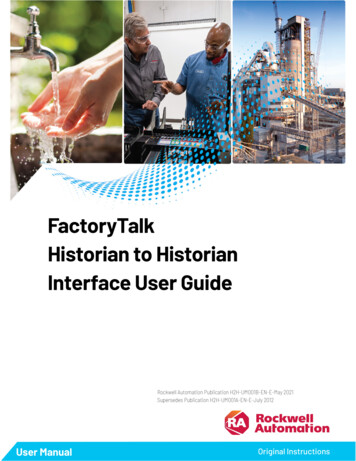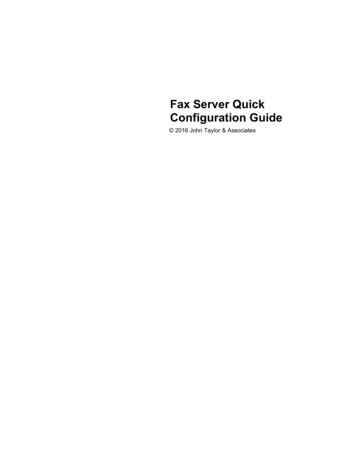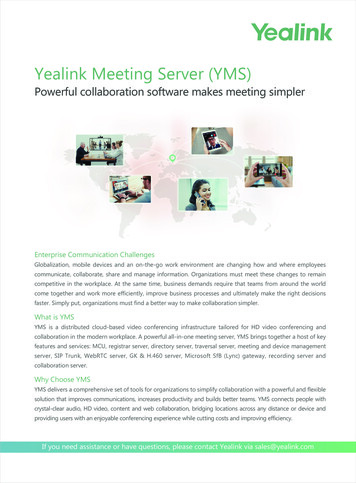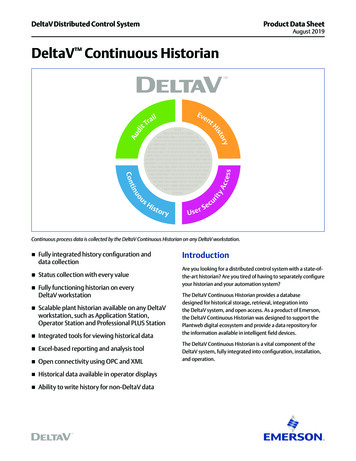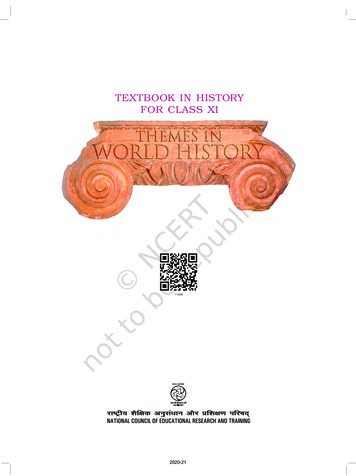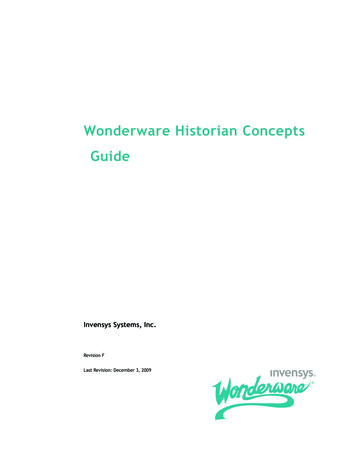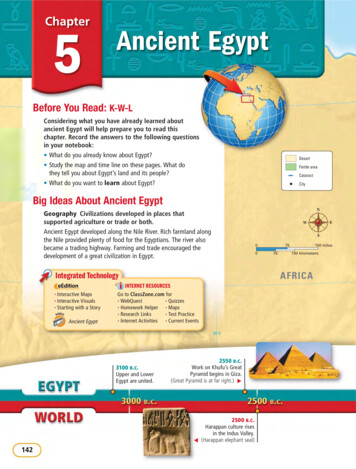Transcription
HistorianSEINTRODUCTION TO HISTORIAN SYSTEM MANAGEMENTPUBLICATION HSEPISM-GR021A-EN-E–March 2009Supersedes Publication HSEPISM-GR020A-EN-E
Contact Rockwell AutomationCustomer Support Telephone — 1.440.646.3434Online Support — http://support.rockwellautomation.comCopyright Notice 2008 Rockwell Automation Technologies, Inc. All rights reserved. Printed in USA. 2007 OSISoft, Inc. All rights reserved.This document and any accompanying Rockwell Software products are copyrighted by Rockwell Automation Technologies, Inc. Anyreproduction and/or distribution without prior written consent from Rockwell Automation Technologies, Inc. is strictly prohibited. Pleaserefer to the license agreement for details.Trademark NoticesFactoryTalk, Rockwell Automation, Rockwell Software, the Rockwell Software logo are registered trademarks of Rockwell Automation,Inc.The following logos and products are trademarks of Rockwell Automation, Inc.:FactoryTalk Historian Site Edition (SE), FactoryTalk Services Platform, and FactoryTalk Live Data.The following logos and products are trademarks of OSIsoft, Inc.:PI System.Other TrademarksActiveX, Microsoft, Visual Basic, Windows 98, Windows NT, Windows 2000, and Windows XP are either registered trademarks ortrademarks of Microsoft Corporation in the United States and/or other countries.Adobe, Acrobat, and Reader are either registered trademarks or trademarks of Adobe Systems Incorporated in the United States and/orother countries.All other trademarks are the property of their respective holders and are hereby acknowledged.WarrantyThis product is warranted in accordance with the product license. The product’s performance may be affected by system configuration,the application being performed, operator control, maintenance, and other related factors. Rockwell Automation is not responsible forthese intervening factors. The instructions in this document do not cover all the details or variations in the equipment, procedure, orprocess described, nor do they provide directions for meeting every possible contingency during installation, operation, or maintenance.This product’s implementation may vary among users.This document is current as of the time of release of the product; however, the accompanying software may have changed since therelease. Rockwell Automation, Inc. reserves the right to change any information contained in this document or the software at anytimewithout prior notice. It is your responsibility to obtain the most current information available from Rockwell when installing or usingthis product.Modified: Thursday, November 13, 2008 8:02 pm
PREFACE – USING THIS GUIDEAbout this GuideThis guide provides a starting place for new FactoryTalk Historian System Managers onWindows-based FactoryTalk Historian Systems. This guide: Introduces the FactoryTalk Historian System, Historian Server and Interface Nodes. Explains system components, architecture, data flow, utilities and tools. Provides instruction for managing points, archives, backups, interfaces, security andtrusts, and performance. Includes a glossary and resource guide.Introduction to Historian ServerSystem ManagementPage iii
Preface - Using this GuideConventions Used in this GuideThis guide uses the following formatting and typographic conventions.FormatUseExamplesTitle Case Historian Client Tools FactoryTalk Historian SystemElements Historian Server Subsystems Use the client tool, FactoryTalk HistorianProcessBook, to verify that all data has beenrecovered. All incoming data is queued in the Event Queue bythe Snapshot Subsystem.Italic text The backup script is located in the \PI\adm directory. Archive files can be either fixed or dynamic. Thearchive receiving current data is called the PrimaryArchive. See Section 4.2, Create a New Primary Archive.Bold Italic text References to a publication See the Historian Server Reference Guide.Bold text System and Applicationcomponents: Subsystems Tools / Utilities Processes / Scripts / Variables Arguments / Switches / Options Parameters / Attributes / Values Properties / Methods / Events /Functions The Archive Subsystem, piarchss, manages dataarchives. Piarchss must be restarted for changes totake effect. Three Point Database attributes affect compression:CompDev, CompMin, and CompMax. These areknown as the compression specifications. Procedures and Key Commands On the Tools menu, click Advanced Options. Press CTRL ALT DELETE to reboot Interface components Menus / Menu Items Icons / Buttons / Tabs Dialog box titles and options Click Tools Tag Search to open the Tag Searchtool. Click the Advanced Search tab. Use the search parameters PImean Value 1.Consolas monospace is used for:To list current Snapshot information every 5 seconds,use the piartool -ss command. For example:Monospacetype:"Consolas"fontFiles, Directories, PathsEmphasisNew TermsFieldsReferences to a chapter or section Code examples Commands to be typed on thecommand line (optionally witharguments or switches) System input or output such asexcerpts from log files and otherdata displayed in ASCII text Bold consolas is used in thecontext of a paragraphLight Blue UnderlinedPage ivLinks to URL / Web siteshttp://www.rockwellautomation.com/support/
Preface - Using this GuideRelated DocumentationRockwell Automation provides a full range of documentation to help you understand and usethe Historian Server, Historian Server Interfaces, and PI Client Tools. Each Interface has itsown manual, and each Client application has its own online help and/or user guide.Using Historian Server ToolsThe Historian Server provides two sets of powerful tools that allow system administrators andusers to perform system administration tasks and data queries. The Historian Server includes many command-line tools, such as pidiag andpiartool. The Historian Server Documentation Set provides extensive instruction forperforming Historian Server administrative tasks using command-line tools. The Historian System Management Tools (SMT) is an easy-to-use application thathosts a variety of different plug-ins, which provide all the basic tools you need tomanage a FactoryTalk Historian System. You access this set of tools through a singlehost application. This host application is sometimes referred to as the SMT Host, butit is more commonly called System Management Tools or SMT.You can download updates and patches to FactoryTalk Historian fromhttp://www.rockwellautomation.com/support/In addition to extensive online help that explains how to use all of the features in the SMT,the SMT includes the Introduction to FactoryTalk Historian System Management userguide.
QUICK TABLE OF CONTENTSChapter 1.Introduction to FactoryTalk Historian System Management .1Chapter 2.System Manager Checklist .3Chapter 3.FactoryTalk Historian System Administration Tools .5Chapter 4.Introduction to the FactoryTalk Historian System .9Chapter 5.Managing Historian Points.17Chapter 6.Managing Archives .25Chapter 7.Managing Backups .35Chapter 8.Managing Interfaces .41Chapter 9.Managing Historian Security .47Chapter 10. Monitoring FactoryTalk Historian System Performance.57Chapter 11. Managing Buffering .63Chapter 12. Managing Data Source Equipment.71Chapter 13. Glossary .73Introduction to Historian ServerSystem ManagementPage vii
TABLE OF CONTENTSPreface – Using this Guide .iiiTables and Figures .xiiiChapter 1.1.1About this Book .1Chapter 2.2.1System Manager Checklist .3System Manager Checklist .3Chapter 3.3.1Introduction to FactoryTalk Historian System Management .1FactoryTalk Historian System Administration Tools .5Getting and Using the Tools You Need .53.1.1System Management Tools (SMT) .53.1.2Interface Configuration Utility (ICU).63.1.3Using Other Historian Tools .73.1.4Using the Windows Command Interpreter .7Chapter 4.Introduction to the FactoryTalk Historian System .94.1About Historian Interface Nodes .104.2About the Historian Server .114.34.2.1What's in the PI Directory? .124.2.2File System Dos and Don'ts .124.2.3Checking whether the Historian Server is Running .124.2.4Data Flow in the Historian Server .144.2.5What is the Snapshot? .144.2.6What are Out of Order Events? .144.2.7What is Compression Testing? .144.2.8What is the Event Queue?.15About Client Applications.16Chapter 5.Managing Historian Points.17Introduction to Historian ServerSystem ManagementPage ix
Table of Contents5.1About Points .175.2About Point Attributes .175.2.1Point Name: Tag Attribute .185.2.2Class of Point: PtClass Attribute .185.2.3Data Type of Point: PointType Attribute .195.2.4Data Source: PointSource Attribute .195.2.5Interface ID Number: Location1 Attribute .205.2.6Setting Scan Class: Location4 Attribute .205.2.7Exception Specifications.205.2.8Compression Specifications .215.2.9Point Value Range: Zero, Span and Typical Value .225.2.10 Configuring Shutdown Events: Shutdown .225.2.11 Point Security: PtOwner, PtGroup, PtAccess, DataOwner, DataGroup,DataAccess .225.3Creating New Points .235.4Finding Malfunctioning Points .235.5Decommissioning Points.245.6Deleting Points .24Chapter 6.Managing Archives .256.1About Archives .256.2Finding the Archive Files .266.3Making Sure Historian Doesn’t Overwrite Your Archives .276.4Creating an Archive .276.5Registering an Archive .286.6Unregistering an Archive .296.7Moving an Archive .306.8Fixing Archive Gaps .316.9Automating Archive File Creation .32Chapter 7.Page xManaging Backups .35
Table of Contents7.1About Historian Server Backups .357.2Choosing a Backup Strategy.357.3Checking Your Backup Files .367.4Checking Whether Backups are Scheduled .367.5Checking the Message Logs .377.6Setting up Automatic Backups .387.7Site-Specific Backup Tasks .39Chapter 8.8.1Managing Interfaces .41About Historian Interfaces.418.1.1What's a Point Source? .418.1.2What's an Interface ID Number? .428.1.3What's a Scan Class? .428.2Configuring Interfaces .438.3Starting and Stopping Interfaces .448.4Monitoring Interface Performance .448.4.1Checking IORates and Performance Points.448.4.2Checking Log Files .448.5Configuring Interfaces for Buffering .458.6Where to Go for More Information on Interfaces .45Chapter 9.Managing Historian Security .479.1About PI Security .479.2Managing Users and Groups.479.39.49.2.1About Users and Groups .489.2.2What are Access Permissions? .489.2.3What are PI Access Categories? .489.2.4What are the piadmin and pidemo User Accounts? .499.2.5Setting up Groups to Manage Resource Access .509.2.6Simple Case Example for Managing Groups .519.2.7Example for Managing Multiple Groups .519.2.8Adding, Editing and Deleting Users and Groups .51Managing Historian Trusts .529.3.1About Trusts .529.3.2Managing Trusts with SMT .53Managing PI Database Security .549.4.1About Databases .549.4.2Managing Databases with SMT .55
Table of ContentsChapter 10. Monitoring FactoryTalk Historian System Performance.5710.1 About FactoryTalk Historian System Performance Monitoring.5710.2 Which Performance Counters to Monitor .5810.3 Building Performance Monitor Points .5910.4 Trending Performance Points .5910.5 Performance Monitoring Kit (Historian 2.0 and Later) .6010.6 Configuring the PIPerfmon Interface .60Chapter 11. Managing Buffering .6311.1 About Buffering .6311.2 Checking whether the Buffering Service Is Running .6411.3 Testing the Buffering Service.6511.3.1 When should I test the buffering service? .6611.3.2 How do I test the buffering service? .6611.4 If the Buffering Service Isn't Working .6611.4.1 How to Check the Login Information for Buffering .6611.4.2 How to Check the pipc.log File .6811.5 Starting the Buffering Service .68Chapter 12. Managing Data Source Equipment.7112.1 About Data Sources .7112.2 Adding New Equipment .7112.3 Removing Obsolete Equipment .7212.4 Replacing Equipment .72Chapter 13. Glossary .73Technical Support and Resources.95Help Desk and Telephone Support .95Knowledgebase .95Index of Topics.97Page xii
TABLES AND FIGURESTablesFactoryTalk Historian System Health Checklist .3Overview of FactoryTalk Historian System Data Flow .9FiguresData Flow with Buffering .63Introduction to Historian ServerSystem ManagementPage xiii
Chapter 1.1.1INTRODUCTION TO FACTORYTALK HISTORIANSYSTEM MANAGEMENTAbout this BookThis guide provides a starting place for new FactoryTalk Historian System Managers onWindows-based FactoryTalk Historian Systems. It introduces the FactoryTalk HistorianSystem, Historian Server and Interface Nodes, and gives you the FactoryTalk HistorianSystem Management basics, including system backups, archive management, and security.This guide contains the following topics: System Manager Checklist on page 3 FactoryTalk Historian System Administration Tools on page 5 Introduction to the FactoryTalk Historian System on page 9 Managing Historian PointsHistorian Points on page 17 Managing Archives on page 25 Managing Backups on page 35 Managing Interfaces on page 41 Managing Historian Security on page Error! Bookmark not defined. Monitoring FactoryTalk Historian System Performance on page 57 Managing Buffering on page 63 Where to Go to Get More Help on page Error! Bookmark not defined.Introduction to Historian ServerSystem ManagementPage 1
Chapter 2.2.1SYSTEM MANAGER CHECKLISTSystem Manager ChecklistThis section provides a quick-reference table for checks that you need to perform regularly, tomake sure that your FactoryTalk Historian System is working properly. This is sometimescalled a “Daily Health Check” because we recommend you perform each of these checkseach day.The checklist is organized into functional areas, with a list of things to check in each area.This table does not provide detailed instructions for checking each item. To learn more abouthow to check a particular item, go to the section listed in the column on the right. Youperform most of the checks using the FactoryTalk Historian System Management Tools(SMT). To learn how to get these tools, see FactoryTalk Historian System AdministrationTools on page 5.FactoryTalk Historian System Health ChecklistAreaCheck to see that:How to check it:HistorianServerSubsystems9 Core systems and interfaces arerunningSMT Server Process Manager(see Checking whether the HistorianServer is RunningHistorian Server onpage 12)Archives9 All archives are loaded9 There are no gaps between archives9 There is an empty archive available forthe next shift9 There is enough disk space for the newarchives (for automatically createdarchives)9 The Archive data for a reference taglooks normalSMT Archive Manager(see Managing Archives on page 25)Update ManagerBackups9 FactoryTalk Historian System backupshave been run9 There is enough disk space for futurebackups9 The backup files are copied to thebackup media or deviceCheck the files and disk(see Managing Backups on page 35)Introduction to Historian ServerSystem ManagementPage 3
Chapter 2 - System Manager ChecklistPage 4AreaCheck to see that:How to check it:Event Queue9 The Archive data flow is normal9 The Snapshot data flow is normal9 The Event Queue flow is normal9 There is enough disk space availablefor the Event Queue(s)9 There are no unexpected out-of-ordereventsHistorian Performance Monitor points(see Monitoring FactoryTalk HistorianSystem Performance on page 57)MessageLog9 There are no errors or unusual eventsin the message logsSMT Message Log viewerConnections9 No unusual connectionlosses/reconnections9 No stale connections are accumulating9 There are no network errorsSMT Network Manager StatisticsDataSources9 The I/O rate tag trends look good9 There are no error messages in thepipc.log fileCheck I/O rate tags(see Monitoring InterfacePerformance on page 44)Points(Tags)9 There are no stale or bad tagsSMT Stale and Bad Tags(see Finding Malfunctioning Points onpage 23)TechnicalSupport Site9 There are no new bulletins9 There are no software upgrades orpatch releases you should installTechnical Support Web Sitehttp://www.rockwellautomation.com/support/
Chapter 3.3.1FACTORYTALK HISTORIAN SYSTEMADMINISTRATION TOOLSGetting and Using the Tools You NeedRockwell Automation provides two tools that make it much easier to manage a FactoryTalkHistorian System. If you haven't already installed these two tools, do it now: The FactoryTalk Historian System Management Tools (SMT) on page 5 The Historian Interface Configuration Utility (ICU)Historian Interface on page 6Make a habit of checking the Rockwell Support Web Site(http://www.rockwellautomation.com/support/) regularly for updates to these tools.Rockwell Automation also provides some other helpful tools that you might want to look at,if you have the time: Using Other Historian ToolsHistorian Tools on page 73.1.1System Management Tools (SMT)The System Management Tools (SMT) is set of easy-to-use plug-ins, that provide all thebasic tools you need to manage a Windows-based FactoryTalk Historian System. You accessthis set of tools through a single host application, called the SMT Host. The SMT Host ismore commonly called the System Management Tools or simply, SMT.How to Install SMT1. On the Products menu, point to System Management and click on PI SMT 3.2. On the right side of the page, under Docs and Downloads, left-click on Install Kits.At this point, you might need to log into the Web site, if you haven’t already.3. Click the Download button for the System Management Tools install kit.4. After downloading the install kit, double-click the Setup executable to install SMT.How to Run SMTTo run SMT, on the Windows Start menu, point to Programs, point to FactoryTalkHistorian System, and then click FactoryTalk Historian System Management Tools.Introduction to Historian ServerSystem ManagementPage 5
Chapter 3 - FactoryTalk Historian System Administration ToolsHow to Select a Server in SMTSMT includes a Historian Servers pane, which lists all the available Servers. Most tasks areeasier in SMT, if you select a single Historian Server on which you want to perform that task.To select a Historian Server in SMT:1. Open the SMT Console (How to Run SMT on page 5).2. From the Historian Servers pane, click the box next to the Historian Server that youwant to work with.You can select more than one server at a time.3.1.2Interface Configuration Utility (ICU)The Interface Configuration Utility (ICU) is a tool that makes it easy to configure andmanage your Historian interfaces. Install the ICU on each of your Interface Nodes.How to Install the ICU1. On the Products menu, point to Interfaces and click on Historian InterfaceConfiguration Utility.2. On the right side of the page, under Docs and Downloads, left-click on Install Kits.At this point, you might need to log into the Web site, if you haven’t already.3. Click the Download button for the Historian Interface Configuration Utility (ICU)install kit.4. After downloading the install kit, double-click the Setup executable to install theICU.How to Run the ICUThe ICU is a point-and-click tool for configuring interfaces. You can only run it directly onthe Interface Node where the interface is installed.To run the ICU, go to the Interface Node and, on the Windows Start menu, point to Programs,point to FactoryTalk Historian System, and then click Historian Interface ConfigurationUtility.The first time you run the ICU on an Interface Node, you need to register each interfac
Preface - Using this Guide Related Documentation Rockwell Automation provides a full range of documentation to help you understand and use the Historian Server, Historian Server Interfaces, and PI Client Tools.