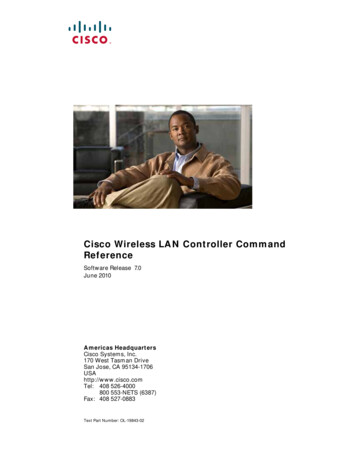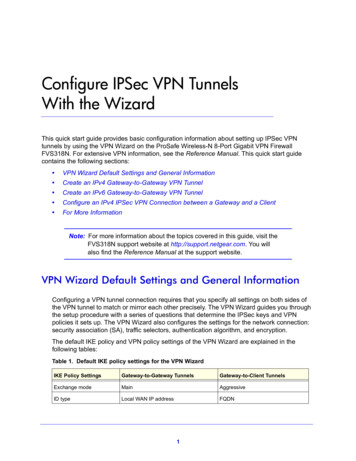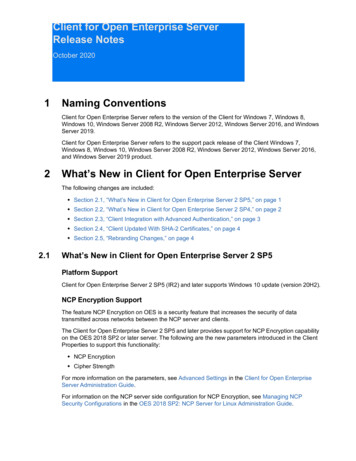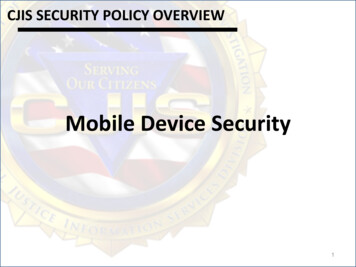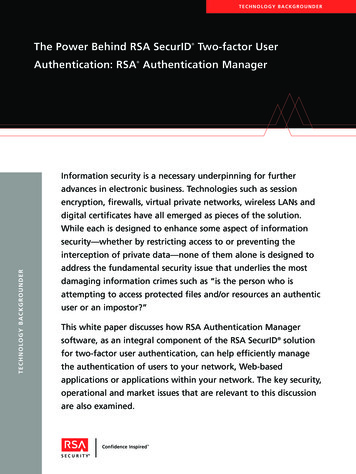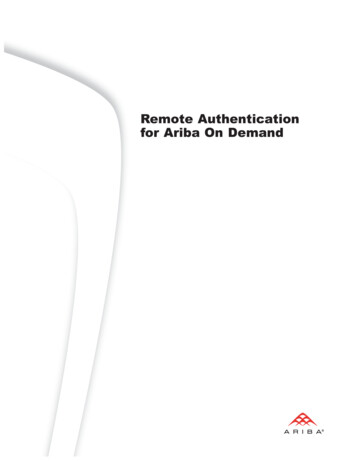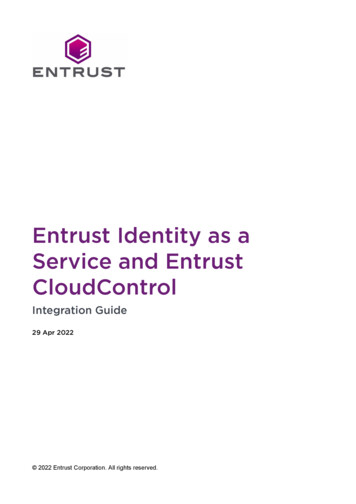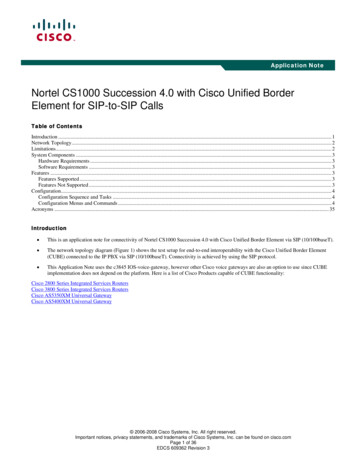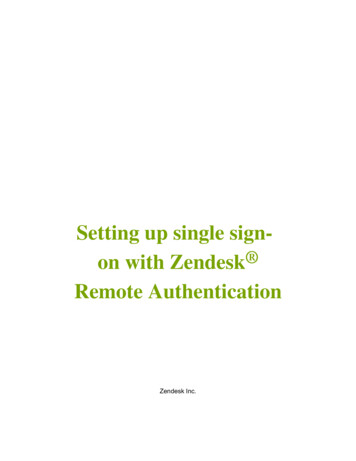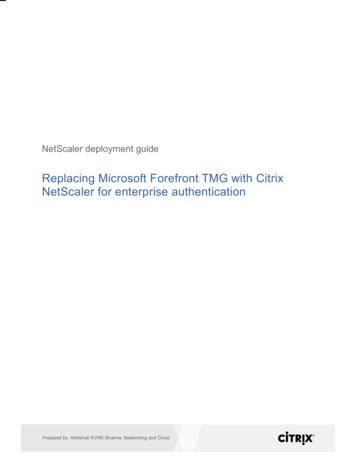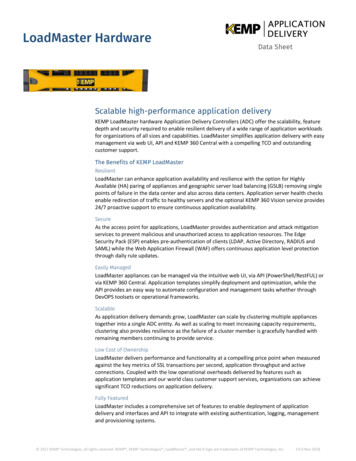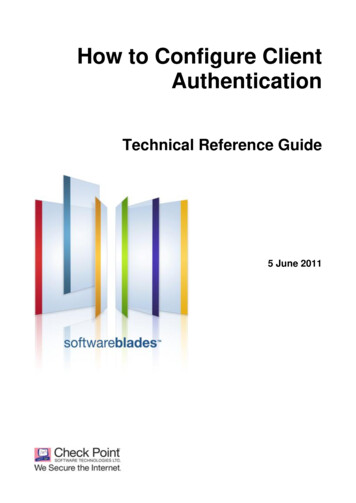
Transcription
How to Configure ClientAuthenticationTechnical Reference Guide5 June 2011
2011 Check Point Software Technologies Ltd.All rights reserved. This product and related documentation are protected by copyright and distributed underlicensing restricting their use, copying, distribution, and decompilation. No part of this product or relateddocumentation may be reproduced in any form or by any means without prior written authorization of CheckPoint. While every precaution has been taken in the preparation of this book, Check Point assumes noresponsibility for errors or omissions. This publication and features described herein are subject to changewithout notice.RESTRICTED RIGHTS LEGEND:Use, duplication, or disclosure by the government is subject to restrictions as set forth in subparagraph(c)(1)(ii) of the Rights in Technical Data and Computer Software clause at DFARS 252.227-7013 and FAR52.227-19.TRADEMARKS:Refer to the Copyright page (http://www.checkpoint.com/copyright.html) for a list of our trademarks.Refer to the Third Party copyright notices (http://www.checkpoint.com/3rd party copyright.html) for a list ofrelevant copyrights and third-party licenses.
Important InformationLatest SoftwareWe recommend that you install the most recent software release to stay up-to-date with the latest functionalimprovements, stability fixes, security enhancements and protection against new and evolving attacks.Latest DocumentationThe latest version of this document is ion download?ID 12297For additional technical information, visit the Check Point Support on HistoryDateDescription05 June 2011First release of this documentFeedbackCheck Point is engaged in a continuous effort to improve its documentation.Please help us by sending your comments(mailto:cp techpub feedback@checkpoint.com?subject Feedback on How to Configure ClientAuthentication Technical Reference Guide).
ContentsImportant Information .3Objective .5Details . 5Supported Versions . 5Supported OS . 5Supported Appliances . 5Assumed Knowledge: . 5Related Documentation . 5Impact on the Environment and Warnings . 5Setting Up Client Authentication .6Creating Users and Groups . 6Creating User Groups . 6Creating User Templates . 7Creating User Accounts . 8Authentication Schemes .10Client Authentication and Sign On .10Manual Sign On .11Partially Automatic Sign On .12Fully Automatic Sign On .12Agent Automatic Sign On .12Single Sign On .12Enabling Client Authentication Wait Mode .13Configuring Basic Client Authentication .13Authorizing All Standard Sign On Rules .14Changing the Client Authentication Port .15Allowing Encrypted Client Authentication - HTTPS .15Tracking Authentication .16Verifying the Procedure.16
DetailsObjectiveThis document explains how to configure VPN client authentication with a Check Point R70 firewall.Client Authentication permits multiple users and connections from the authorized IP address or host.Authorization is performed per machine, so client authentication is best enabled on single-user machines.For example, authorize FINGER for a client machine. All users on this machine are authorized to useFINGER. The VPN client does not ask them to enter a password during the authorization process.The main advantage of client authentication is that it can be used on a number of connections for anyservice. Authentication can be set to valid for a time period. These authentication methods can also be usedfor unencrypted communication.Authentication is required for Remote Access communication using SecuRemote or SecureClient.DetailsSupported Versions Check Point NGX R65 to Check Point R70Supported OS Operating Systems supported by NGX R65 up to R70, and all HFA levels IPSO 4.2 – 6.2 SecurePlatform 2.4/2.6Supported Appliances All IPSO appliances All SecurePlatform modelsAssumed Knowledge: Use of SecuRemote or SecureClient Configuration of R70 Security Gateways for Remote Access usersRelated Documentation sk44460: Client Authentication does not work when restricted with an Address Range ns?id sk44460 sk43957: Client authentication with https http://supportcontent.checkpoint.com/solutions?id sk43957 21.0.1597472.2450158: Changing the HTML page for Client Authentication ns?id 21.0.1597472.2450158 sk35018: How to enable client authentication for http traffic that does not run on port d sk35018 sk38877: Definition of Security Servers Daemons and tions?id sk38877Impact on the Environment and WarningsPort 259 and 900 must be open on the gateway.ObjectivePage 5
Creating Users and GroupsSetting Up Client AuthenticationIn This SectionCreating Users and GroupsAuthentication SchemesEnabling Client Authentication Wait ModeConfiguring Basic Client AuthenticationAuthorizing All Standard Sign On RulesChanging the Client Authentication PortAllowing Encrypted Client Authentication - HTTPSTracking Authentication610131314151516Creating Users and GroupsAuthentication rules are defined by user groups rather than individual users. To define authentication rules,you must first define users and groups. You can define users with the Check Point user database, or with anLDAP server. To learn more about LDAP in Check Point, see Smart Directory (LDAP) and UserManagement in the R70 Security Management Server Administration tation download?ID 8745).You can update users and groups without re-installing the Rule Base. To install the user database, clickPolicy Install Database.If you have a user database or LDAP server, define the user accounts first, and then define groups to addthe accounts to. If you will create user accounts one by one, you can first define a user template. Useraccounts based on a template inherit group association and other properties.These procedures are done in the SmartDashboard.Creating User GroupsTo create a user group:1. Click Network Objects tree Users and Administrators tab User Groups.2. Right-click and select New Group.The Group Properties window opens.3. Assign the group a name.4. Add users to the group.Setting Up Client AuthenticationPage 6
Creating Users and GroupsCreating User TemplatesDefine user templates to make it faster to create individual user accounts. After you create a template, useraccounts based on it inherit the properties of the template, including membership in groups. User accountsare not dynamically updated with template changes. If you change the properties of a template, thosechanges affect only future user accounts.To create a user template:1. Click Network Objects tree Users and Administrators tab Users.2. Right-click Templates and select New Template.The User Template Properties window opens.3. Enter a name for the template.4. In the Groups tab, add the user template groups.When you create a user account based on this template, the user is assigned to these groupsautomatically.Setting Up Client AuthenticationPage 7
Creating Users and Groups5. In the Authentication tab, select an authentication scheme.6. In the remaining tabs, enter properties for the user template.Creating User AccountsTo create user accounts:1. In the Users branch of the Network Objects tree, right-click and select an account template.The User Properties window opens.Setting Up Client AuthenticationPage 8
Creating Users and Groups2. Enter the user data.You can change the properties that the user inherited from the template, without changing the template.Setting Up Client AuthenticationPage 9
Authentication SchemesAuthentication SchemesAuthentication schemes use usernames and passwords to identify valid users. Some schemes aremaintained locally. The usernames and passwords are stored on the gateway. Other schemes aremaintained externally, and the user authentication data is stored on an external authentication server. Someschemes, such as SecurID, are based on a one-time password. All of the schemes can be used with usersdefined on an LDAP server.SchemeDescriptionCheck PointPasswordThe gateway stores a static password in the local user database of each userconfigured in Security Management Server. No additional software is required.Operating SystemPasswordThe gateway an authenticate using the username and password stored on the clientOS. You can also use passwords that are stored in a Windows domain. No additionalsoftware is required.RADIUSRemote Authentication Dial-In User Service (RADIUS) - an external authenticationscheme for security and scalability that separates the authentication function from theaccess server.Using RADIUS, the Security Gateway forwards authentication requests from remoteusers to the RADIUS server. The RADIUS server authenticates users with the useraccount data that is stored on it.The RADIUS protocol uses UDP to communicate with the gateway. RADIUS serversand RADIUS server group objects are defined in SmartDashboard.SecurIDWith SecurID, users have a token authenticator and a PIN or password. Tokenauthenticators generate one-time passwords that are synchronized to an RSAACE/server and change approximately every minute.Token authenticators can be hardware or software.Hardware tokens are key-ring orcredit card-sized devices. Software tokens are on the PC or device from which the userauthenticates.When a user authenticates, the one-time use code is validated by the ACE/server. Thegateway acts as an ACE/Agent 5.0 and forwards authentication requests from remoteusers to the ACE/server. ACE manages the database of RSA users and their assignedtokens.TACASTerminal Access Controller Access Control System (TACACS) - an access control forrouters, network access servers and other networked devices through centralizedservers.TACACS is an external authentication scheme that provides verification services.Using TACACS, the gateway forwards authentication requests from remote users to theTACACS server. The TACAS server authenticates users with the user account data thatis stored on it. The system supports physical card key devices (token cards) andKerberos secret key authentication. TACACS encrypts the username, password,authentication services and accounting data of authentication requests.UndefinedIf a user with an undefined authentication scheme is matched to a Security Rule withsome form of authentication, access is always denied.Client Authentication and Sign OnClient Authentication can be used to authenticate any service. It enables access from a specific IP addressfor an unlimited number of connections. The client user requests authentication, but it is the client machinethat is granted access.Setting Up Client AuthenticationPage 10
Authentication SchemesClient Authentication is less secure than user authentication, because it permits access for multiple usersand connections from authorized IP addresses or hosts. Authorization is given per machine, for services thatdo not have an initial login procedure.The advantages of Client Authentication are that it can be used for an unlimited number of connections, forany service, and is valid for any length of time.Note - When configuring user objects, you can set the locations that users can access. But thiscan cause problems with security rules that require some form of authenticationClient Authentication works with all sign on methods. For sign on methods other than Manual ClientAuthentication, the Security Gateway is transparent to the users. They authenticate directly to thedestination host.Manual Sign OnTo connect: Telnet to port 259 on the gateway. HTTP connection to the gateway on port 900 and a web browser.The requested URL must include the gateway name and the port number. For example: http://gateway:900Standard Manual Sign OnIn this example of a Standard Manual Sign On method, before opening a connection to the destination host,the user msmith first authenticates to fw1, the Security Gateway.Pc1% telnet fw1 259Trying 191.23.45.67 .Connected to fw1.Escape character is ' ]'.CheckPoint FireWall-1 Client Authentication Server running on fw1Login: msmithFireWall-1 Password: ********User authenticated by FireWall-1 auth.Choose:(1) Standard Sign On(2) Sign Off(3) Specific Sign OnEnter your choice: 1User authorized for standard services (1 rules)Connection closed by foreign host.Specific Manual Sign OnIn this example of a Specific Manual Sign On method, two services are specified: rstat and finger (eachone to a different host).Setting Up Client AuthenticationPage 11
Authentication SchemesPc2% telnet fw1 259Trying 191.23.45.67 .Connected to fw1.Escape character is ' ]'.CheckPoint FireWall-1 Client Authentication Server running on fw1Login: msmithFireWall-1 Password: ********User authenticated by Internal auth.Choose:(1) Standard Sign On(2) Sign Off(3) Specific Sign OnEnter your choice: 3Service: rstatHost: node1Client Authorized for serviceAnother one (Y/N): YService: fingerHost: node2Client Authorized for serviceAnother one (Y/N): nConnection closed by foreign host.Partially Automatic Sign OnPartially Automatic Sign On is available for authenticated services (Telnet, FTP, HTTP and RLOGIN) only ifthey are defined in the client authentication rule. If the user attempts to connect to a remote host using oneof the authenticated services, they must authenticate with User Authentication.When using Partially Automatic Client Authentication, make sure that port 80 is accessible on the gateway.Fully Automatic Sign OnFully Automatic Sign On is available for any service only if the required service is defined in the clientauthentication rule. If the user attempts to connect to a remote host using an authenticated service (Telnet,FTP, HTTP, and RLOGIN), they must authenticate with User Authentication. If the user attempts to connectto a remote host using any other service, they must authenticate through a properly installed SessionAuthentication agent.When using Fully Automatic Client Authentication, make sure that port 80 is accessible on the gateway.Agent Automatic Sign OnAgent Automatic Sign On is available only if the required service is defined in the Client Authentication rule,and the Session Authentication agent is properly installed. If a user attempts to connect to a remote hostusing any service, they must authenticate through a Session Authentication agent.Single Sign OnSingle Sign On is available for any service only if the required service is defined in the client authenticationrule and UserAuthority is installed. Single Sign On is a Check Point address management feature fortransparent network access.The gateway looks at the user IP address records to see which users are logged on to a given IP address.When a connection matches a Single Sign On enabled rule, the gateway queries UserAuthority with thepacket's source IP. UserAuthority returns the name of the user who is registered to the IP address. If theuser's name is authenticated, the packet is accepted. If not, it is dropped.Setting Up Client AuthenticationPage 12
Enabling Client Authentication Wait ModeEnabling Client Authentication Wait ModeWhen using Manual Sign On and the user authenticates with a Telnet session to port 259 on the gateway,Wait mode eliminates the need to open a new Telnet session to sign off and withdraw client authenticationprivileges.To enable Wait mode:1. In SmartDashboard, open the properties of the Check Point Gateway object that represents the VPNgateway.2. Select Authentication Enable Wait Mode for Client Authentication.The gateway monitors the Telnet connection to port 259 of the gateway by pinging the user’s host.3. Define rules to enable pinging: Enable the echo-request service from the gateway to the user’s host. Enable the echo-reply service from the user’s host to the gateway.Configuring Basic Client Authentication1. Configure the required users and groups for authentication and install the User Database.2. From the Check Point Gateway object properties Authentication, enable the authentication schemes.The gateway must support all the user defined authentication schemes. For example, if some usersmust provide a Check Point password, and others RADIUS authentication, select both schemes.3. Define a Client Authentication access rule:a) Right-click in the Source column, select Add User Access, and then select the group. Do not closethe window.b) To restrict the location of authenticating users, in the Location section of the same window, selectRestrict To and select the host, group of hosts, network or group of networks that users canaccess.c) In Service, select the services you want to authenticate.d) In Action, select Client Auth.4. For Partially or Fully Automatic Client Authentication, make sure that port 80 is accessible on thegateway machine.5. Double-click in Action to edit the Client Authentication Action Properties.Setting Up Client AuthenticationPage 13
Authorizing All Standard Sign On Rules6. Put all Client Authentication Rules above the rule that prevents direct connections to the gateway (theStealth Rule). This makes sure that clients have access to the gateway.7. If necessary, open Global Properties Authentication, and change the Failed AuthenticationAttempts settings for Client Authentication.8. Install the security policy.Authorizing All Standard Sign On RulesBy default, the Partially or Fully Automatic sign on methods open one rule following successfulauthentication (the rule for which the sign on was initiated). For example, if a user successfully authenticatesaccording an automatic sign on rule, the user can work with the services and destinations permitted only bythat rule.You can configure the gateway to automatically open all Standard Sign On rules following successfulauthentication using Partially or Fully Automatic Sign On. If a user successfully authenticates according toan automatic sign on rule, then all Standard Sign On rules that define that user and source are available.The user can then work with all the services and destinations permitted by the relevant rules. The gatewayknows which user is on the client, and additional authentication is not necessary.To authorize all relevant Standard Sign On Rules following successful Partially or Fully Automaticauthentication, use the GUIdbedit Database Tool to change a setting in the gateway database.To authorize all standard sign on rules:1.2.3.4.Access the GUIdbedit Database Tool from the directory where SmartConsole is installed.Open GuiDBedit.Search for automatically open ca rules.Set the value to true.The new value takes effect after you install the security policy.Setting Up Client AuthenticationPage 14
Changing the Client Authentication PortChanging the Client Authentication PortTo change the Client Authentication port number:1. Stop the gateway services: cpstop2. Change the port number in the Manage Service Show TCP Services window for these services: To change the port number for Telnet sign on, change the port number of the FW1 clntauth telnetservice. To change the port number for HTTP sign on, change the port number of the FW1 clntauth httpservice.These are Check Point gateway services, provided as part of the Client Authentication.3. Use a simple text editor to edit the FWDIR/conf/fwauthd.conf file. Change the port number of theClient Authentication application to the port number defined in the service, with one of these: For Telnet Sign On, change the first column in the in.aclientd line. For HTTP Sign On, change the first column in the in.ahclientd line.Example of an FWDIR/conf/fwauthd.conf file:21fwssd in.aftpd wait 080 fwssd in.ahttpd wait 0513 fwssd in.arlogindwait 025 fwssd in.asmtpd wait 023 fwssd in.atelnetd wait 0259 fwssd in.aclientd wait 25910081 fwssd in.lhttpd wait 0900 fwssd in.ahclientdwait 9000 fwssd in.pingd respawn 00 fwssd in.asessiond respawn 00 fwssd in.aufpd respawn 00 vpn vpnd respawn 00 fwssd mdq respawn 00 xrm xrmdrespawn0-prImportant - Do not change anything else in these lines.4. Make sure that there is no rule that blocks the connection to the new port.5. Restart the gateway: cpstartAllowing Encrypted Client AuthenticationYou can configure the gateway to allow connections over HTTPS.To configure encrypted Client Authentication:1. Stop the gateway services: cpstop2. Open FWDIR/conf/fwauthd.conf and change900 fwssd in.ahclientd wait 900to901 fwssd in.ahclientd wait 901 ssl:Cert NicknameNote - Cert Nickname is taken from VPN Certificate List. To find the nickname of yourgateway, open Gateway Properties VPN and see Certificates List.3. Save and close the file.4. Run: cpstart5. Open SmartDashboard.6. Create this rule:NewGroup@Any, Internal LAN, Any Traffic, TCP https, Client Auth, LogSetting Up Client AuthenticationPage 15
Tracking AuthenticationThis rule also allows HTTPS traffic between the client and the Web server after successfulauthentication.7. Install the policy.8. In the client's browser, do:a) Enter the URL of the gateway: https:// FireWall-1 name or IP address :901b) Click Yes to trust the VPN-1 gateway certificate.c) Enter the VPN user name.d) Click OK.e) Click Yes.f)Enter the VPN password.g) Click Submit.h) Enter the URL of the Web server: https:// Internal Web Server IP address i)Click Yes.The client is authenticated to the gateway and to the internal Web server.Tracking AuthenticationYou can track successful and unsuccessful authentication attempts in SmartView Tracker, or you can useother tracking options, for example, email and alerts. You can configure authentication tracking for differenttypes of authentication attempts.Failed authentication attempts:Can be tracked for all forms of authentication.To track failed authentication attempts:a) Open Gateway Properties Authentication.b) Select the tracking option in Authentication Failure Track.Successful authentication attempts:Can be tracked for Client Authentication.To track successful authentication attempts:a) In the Client Auth rule, right-click Action.The Client Authentication Action Properties window opens.b) Select the Successful Authentication Tracking option. The default setting is Log.All Authentication attempts:Can be tracked for all forms of authentication.To track all authentication attempts, in a rule that uses authentication, select an option in Track.The Set by Rule tracking option can only be added to the tracking policy set in the gateway object. Forexample, if the gateway object is set to log all failed authentication attempts, setting a rule to None hasno effect and failed authentication attempts are still logged in SmartView Tracker. But setting the rule toAlert causes an Alert to be sent for each failed authentication attempt.Verifying the Procedure1. Select an authentication scheme.2. Login with the authentication scheme and necessary credentials.Test also for credentials that should fail.Verifying the ProcedurePage 16
This document explains how to configure VPN client authentication with a Check Point R70 firewall. Client Authentication permits multiple users and connections from the authorized IP address or host. Authorization is performed per machine, so client authentication is best enabled on single-user machines.