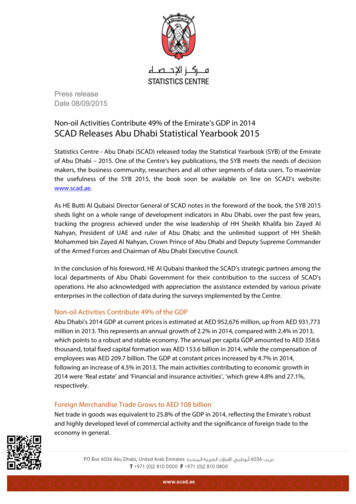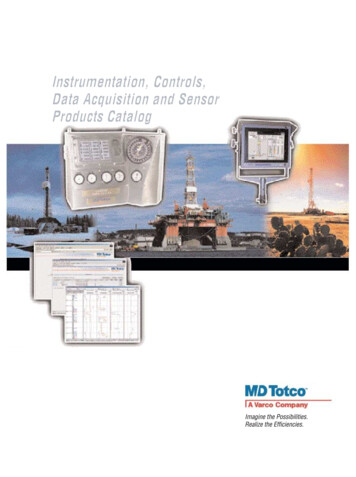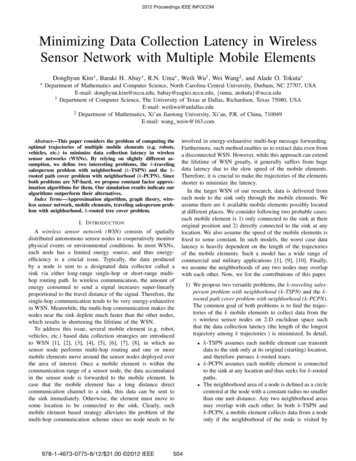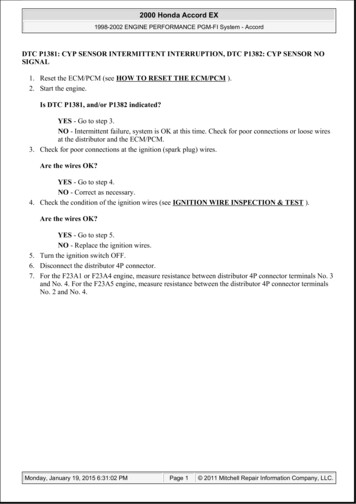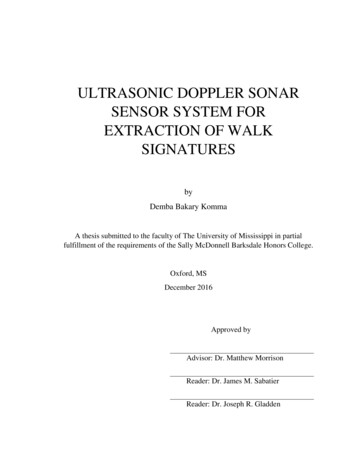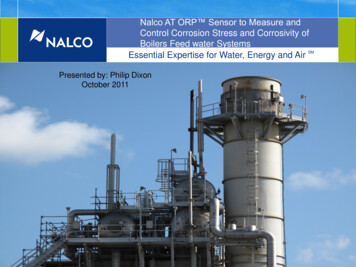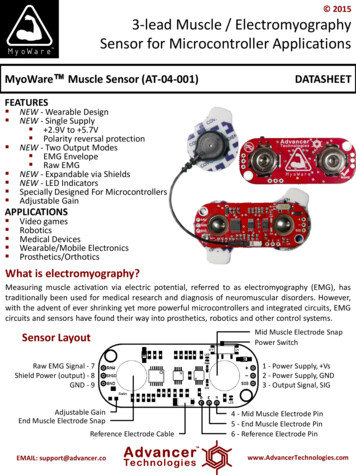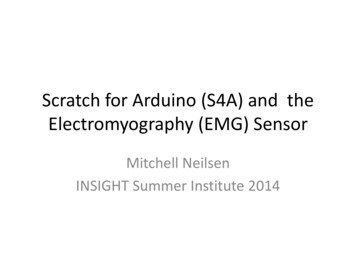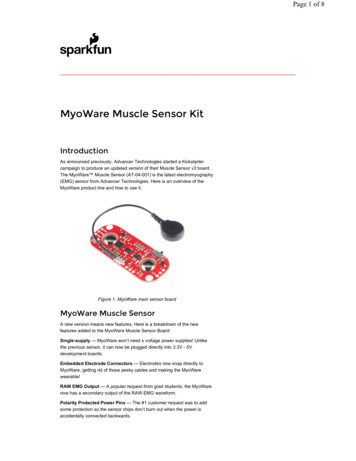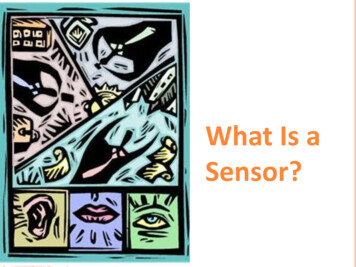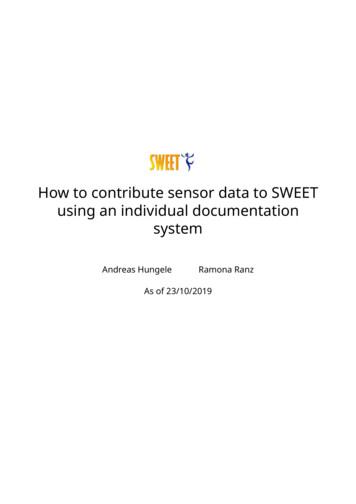
Transcription
How to contribute sensor data to SWEETusing an individual documentationsystemAndreas HungeleRamona RanzAs of 23/10/2019
Contents1 Export of CGM-/FGM-data from the respective software1.1 Abbott – FreeStyle Libre . . . . . . . . . . . . . . . . . . . . . .1.2 Abbott – FreeStyle CoPilot . . . . . . . . . . . . . . . . . . . . .1.3 Abbott - LibreView . . . . . . . . . . . . . . . . . . . . . . . . . .1.4 Medtronic – CareLink Pro . . . . . . . . . . . . . . . . . . . . .1.5 Medtronic – CareLink Personal . . . . . . . . . . . . . . . . .1.6 Dexcom Studio . . . . . . . . . . . . . . . . . . . . . . . . . . . . .1.7 Dexcom Clarity . . . . . . . . . . . . . . . . . . . . . . . . . . . . .1.8 Diasend . . . . . . . . . . . . . . . . . . . . . . . . . . . . . . . . . .2 Transferring sensor data for individual centres1. . . . . . . . . . . . . . . . . . . . . . . . . . . . . . . . .22234456610
Chapter 1Export of CGM-/FGM-data from therespective softwarePlease ensure that the sensor is using the correct date and the correct time before you export the data. Otherwise meaningful analysis of day/night or workday/weekend are not possible.Processing of sensor data saved as a PDF report is not possible.Please contact us if one of the following descriptions should not work for you.1.1Abbott – FreeStyle LibreMeasured data can be exported from the FreeStyle Libre software into a temporary filevia the menu item “File Export Data”.Figure 1.1: Export of the data from FreeStyle Libre software1.2Abbott – FreeStyle CoPilotYou can export the measured data via the menu item “File Export”.2
Figure 1.2: Export of the data from FreeStyle CoPilot software1.3Abbott - LibreViewAt the bottom of the page with the measurements you can find the link “Export Patient’sGlucose Data”. You can export the sensor data using this link.Figure 1.3: Link for exporting the sensor dataAfter clicking on the link you will be asked if you really want to export the data. Pleaseconfirm the request.Figure 1.4: Request whether data should be exportedIf your browser asks you how the file should be processed, please click on “Save”.3
Figure 1.5: Request when saving data1.4Medtronic – CareLink ProYou can export the measured data via the button “Export selected data”.Figure 1.6: Export of the data from CareLink Pro1.5Medtronic – CareLink PersonalYou can export the measured data via “Reports Data export (CSV)”.4
Figure 1.7: Export of the data from CareLink Personal1.6Dexcom StudioThe Dexcom Studio software can be downloaded via http://www.nintamed.eu/- Tab“Service” - “Dowloads” - “Dexcom G4 Platinum System” - “Software”. You can exportthe desired patient via the tab item “Patient data” “Export data”. You can choosebetween the formats “TXT” and “XML”. DPV can handle both formats.5
Figure 1.8: Export of the data from Dexcom Studio1.7Dexcom ClarityYou can export the data via “Patient list” “Export”.Figure 1.9: Export of the data from Dexcom Clarity1.8DiasendYou can create Excel files for individual patients via “Composition” yourself. Please firstselect the time interval for which you want to export data. Please then scroll to thebottom of the site. To generate the Excel file please click the button “Export to MicrosoftExcel”.6
November 18, 2015Information update: Dexcom G5 compatibility with DiasendWe understand that some of the previous information regarding the compatibility between Dexcom G5 and Diasend hascaused some confusion. Therefore, here comes a short clarification, the roll–out plan and an FAQ segment. As mentionedearlier, compatibility will be available in pre-determined markets and the method of data transfer varies.Data transfer and availabilityThe new Dexcom G5 Mobile CGM System has two options. It can be used together with the Dexcom G5 MobileReceiver as a “standard CGM unit”. Or it can be used together with an iPhone and the Dexcom app to make the iPhoneact as a receiver. This solution is called the Dexcom G5 Mobile CGM System and the data is wirelessly transferred tothe Dexcom cloud.How to upload data from Dexcom G5 into diasend USRest of the worldCloud to cloudDexcom G5 Mobile CGM System - The data is wirelessly transferred via aniPhone and stored in Dexcom’s cloud. This data is then seamlessly integratedinto the diasend cloud by adding the Dexcom G5 in the connected appssection in your diasend Personal account.Available in Q22016*diasend TransmitterData from the Dexcom G5 Mobile Receiver can be uploaded into diasend byusing a micro USB cable and a diasend Transmitter at a clinic.diasend UploaderData from the Dexcom G5 Mobile Receiver can be uploaded into diasend byusing a micro USB cable and the diasend Uploader software.Within thenext month* For more information on cloud to cloud availability in the US, please contact Dexcom’s customer service.Dexcom’scloudDiasend’scloudCloud to cloudM0076C 2015-11-18diasend Transmitter anddiasend UploaderDexcom G5 Mobile ReceiverWithin thenext month
How to upload Dexcom G5 Mobile - cloud to cloud(Currently not available in the US)Requires an iPhone and Dexcom’s G5 Mobile appIf you are using an iPhone to act as a receiver, it is possible to transfer data wirelesslyfrom Dexcom’s cloud directly into diasend .Dexcom’scloudDiasend’scloud1Log into your diasend Personal account andclick on the buttonConnect app.Connect app2Connect* This feature is currently not available in the US. For more information on thecloud to cloud availability in the US, please contact Dexcom’s customer service.3M0076C 2015-11-18Click on the Connectlink for Dexcom G5 Mobile*.Sign in with yourDexcom usernameand password toauthorize and addthe Dexcom G5 Mobileto your diasend Personal account.
FAQ1. When can I upload my Dexcom G5 Mobile Receiver from home (via my diasend personal account)?a. The current time frame is to have an update released within the next month.b. In the meantime, if your clinic has a diasend Clinic account and a diasend Transmitter, you canupload at the clinic.2. Will my Dexcom G5 data sync seamlessly with Diasend?a. Yes, as long as this is available in your country/region and you have an iPhone. The data will sync todiasend with a 3 hour delay, due to regulatory restrictions.3. I have an Android phone and/or the Dexcom G5 Mobile System is not yet available in my country.Can I still upload data via diasend ?a. Yes. Provided that you have a Dexcom G5 Mobile Receiver and that your clinic has a diasend Clinicaccount and a diasend Transmitter. If so, you will have the ability to upload at the clinic.4. Can my health care provider upload my Dexcom G5 data?a. Yes, as long as your health care provider has a diasend Clinic account and a diasend Transmitter,then your device can be uploaded at the clinic.5. Can I view my Dexcom G5 data from home if my receiver was uploaded at the clinic?a. Yes. As long as you have entered your Dexcom G5 serial number into your account, under patient profile.6. My Dexcom G5 data has wirelessly transmitted to my iPhone, but the data does not show up in mydiasend Personal account, why?a. There is a 3 hour delay for the data to transfer to diasend due to regulatory restrictions.7. I have an iPhone. How do I seamlessly connect my Dexcom G5 data to Diasend?a. Login to your diasend Personal account. Press the Connect App button. Then, under the Dexcom G5 app, press connect and enter your Dexcom credentials.Any other questions?Should you have any other questions, please donot hesitate to contact our customer support.M0076C 2015-11-18SUPPORTclick here
Chapter 2Transferring sensor data for individualcentresPlease follow the following steps to transfer your sensor data to the SWEET database. Please use the following convention for naming the individual files:“ patientid used for SWEET - year - month . file extension ”(e.g. “745-2019-07.txt”)so we can match your sensor data to your patients’ data. Please create a ZIP-file containing all your sensor data. Please upload the ZIP-file to our server (https://sweet.zibmt.uni-ulm.de/uploadSweet/)If you have any questions, please do not hesitate to contact the Ulm team ( andreas.hungele@uni-ulm.de or ramona.ranz@uni-ulm.de)10
The new Dexcom G5 Mobile CGM System has two options. It can be used together with the Dexcom G5 Mobile Receiver as a standard CGM unit . Or it can be used together with an iPhone and the Dexcom app to make the iPhone act as a receiver. This solution is called the Dexcom G5 Mo