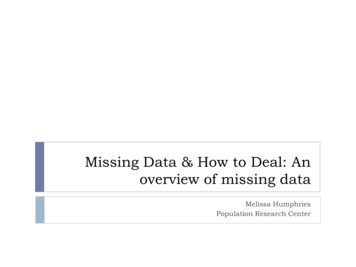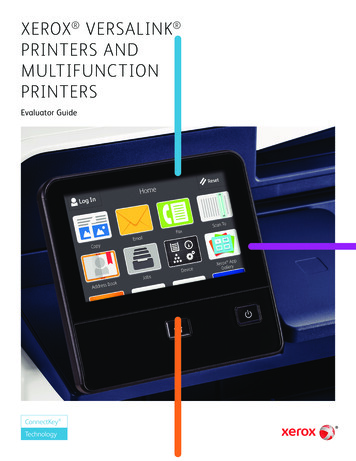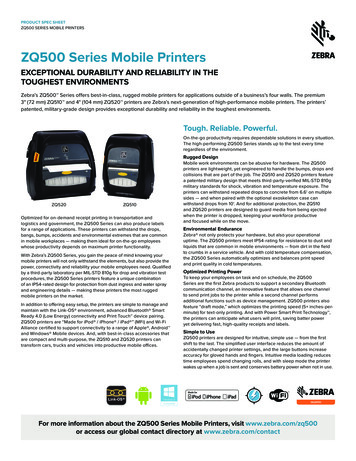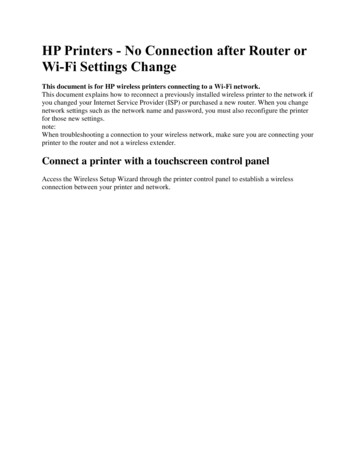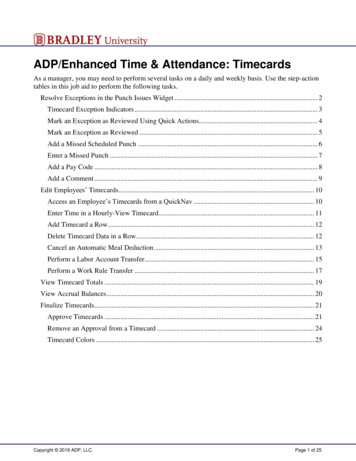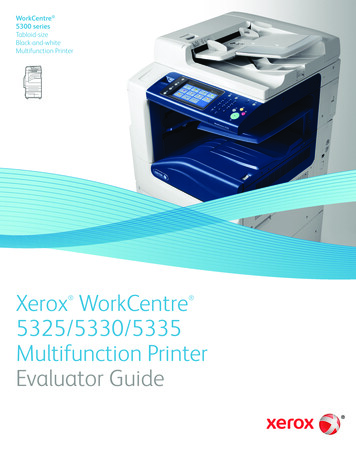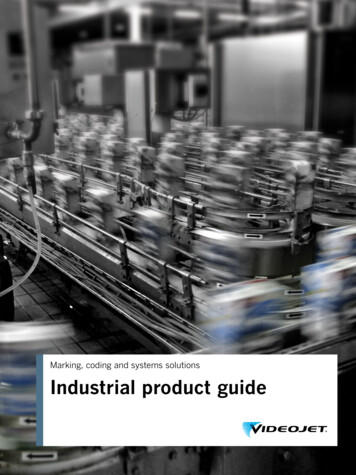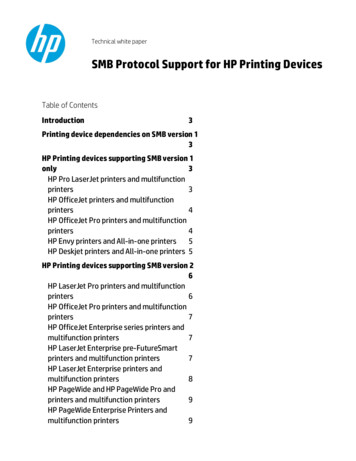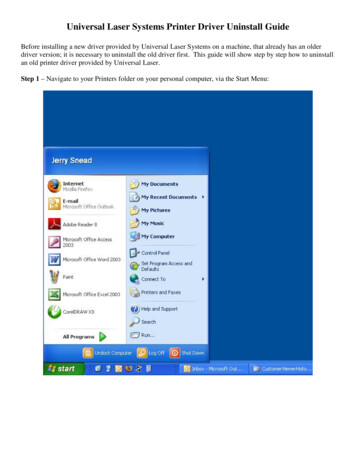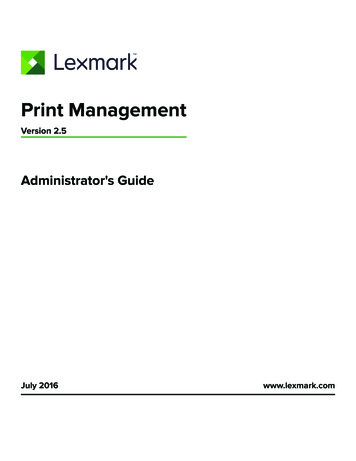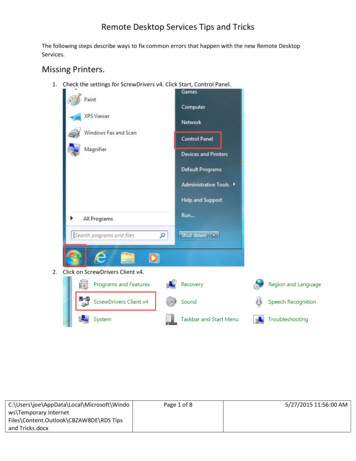
Transcription
Remote Desktop Services Tips and TricksThe following steps describe ways to fix common errors that happen with the new Remote DesktopServices.Missing Printers.1. Check the settings for ScrewDrivers v4. Click Start, Control Panel.2. Click on ScrewDrivers Client mporary InternetFiles\Content.Outlook\CBZAW8DE\RDS Tipsand Tricks.docxPage 1 of 85/27/2015 11:56:00 AM
Remote Desktop Services Tips and Tricks3. Verify that the version is 4.8.02.4. Click the Printers tab. Make sure your printers are in the Preferred Printers box and all othersare in the Denied Printers box. Click the Query Printers s\Temporary InternetFiles\Content.Outlook\CBZAW8DE\RDS Tipsand Tricks.docxPage 2 of 85/27/2015 11:56:00 AM
Remote Desktop Services Tips and Tricks5. Once you get the Query Success! Message, click the Close button.6. Click the Apply button then click the OK button.7. Close the Control Panel window.Registry Errors.If you get the following \Temporary InternetFiles\Content.Outlook\CBZAW8DE\RDS Tipsand Tricks.docxPage 3 of 85/27/2015 11:56:00 AM
Remote Desktop Services Tips and Tricks1. Click the OK button.2. Click the Cancel s\Temporary InternetFiles\Content.Outlook\CBZAW8DE\RDS Tipsand Tricks.docxPage 4 of 85/27/2015 11:56:00 AM
Remote Desktop Services Tips and Tricks3. Double Click the drive R.cmd Temporary InternetFiles\Content.Outlook\CBZAW8DE\RDS Tipsand Tricks.docxPage 5 of 85/27/2015 11:56:00 AM
Remote Desktop Services Tips and Tricks4. Double click the Smart Systems icon and things will work.Missing Local Drive porary InternetFiles\Content.Outlook\CBZAW8DE\RDS Tipsand Tricks.docxPage 6 of 85/27/2015 11:56:00 AM
Remote Desktop Services Tips and Tricks1. On the Region 1 desktop, double click the drive H.cmd icon.You’ve been signed in with a temporary s\Temporary InternetFiles\Content.Outlook\CBZAW8DE\RDS Tipsand Tricks.docxPage 7 of 85/27/2015 11:56:00 AM
Remote Desktop Services Tips and TricksIf you get the following messageYou need to call Russ, Jason or Joe to have your corrupt profile fixed. You can still use thesession but any changes you make to the desktop such as fixing the four window panes to theshell or making the change to Adobe Reader so that W9, ST3 and Form 941 show correctly willnot be saved. The next time you log in, those same changes would have to be Temporary InternetFiles\Content.Outlook\CBZAW8DE\RDS Tipsand Tricks.docxPage 8 of 85/27/2015 11:56:00 AM
Click on ScrewDrivers Client v4. Remote Desktop Services Tips and Tricks C:\Users\joe\AppData\Local\Microsoft\Windo ws\Temporary Internet Files\Content.Outlook\CBZAW8DE\RDS Tips and Tricks.docx Page 2 of 8 5/27/2015 11:56:00 AM 3. Verify that the version is 4.8.02. 4. Click the Printers tab. Make sure your printers are in the Preferred Printers .