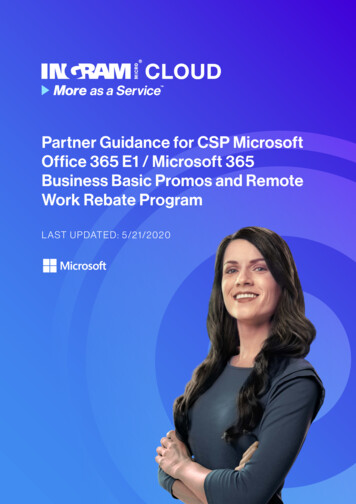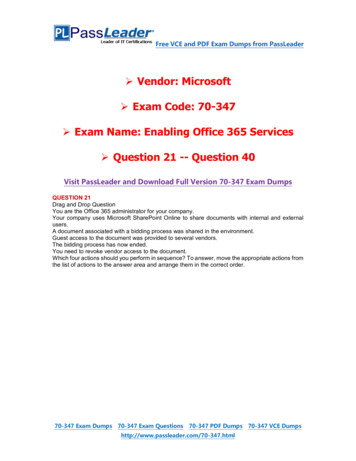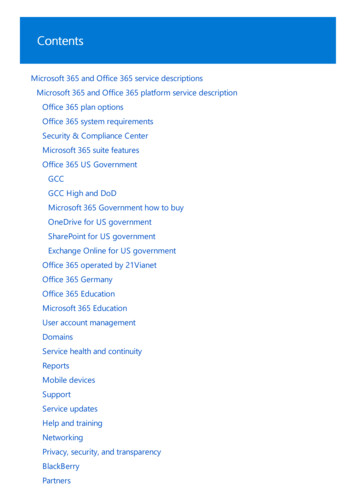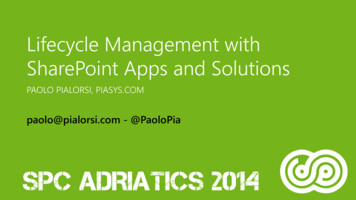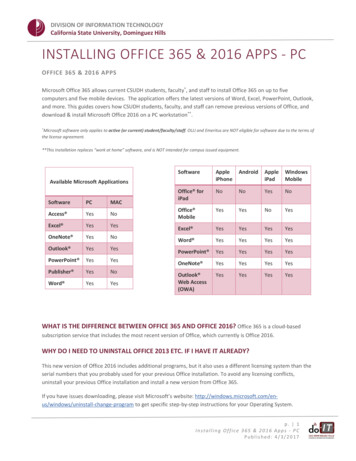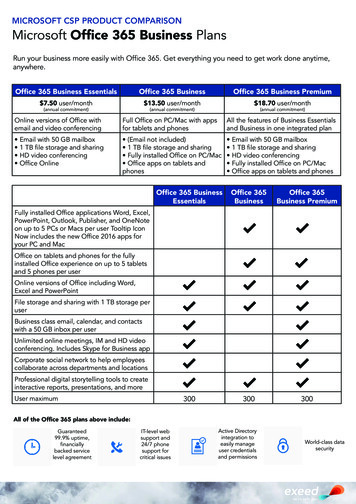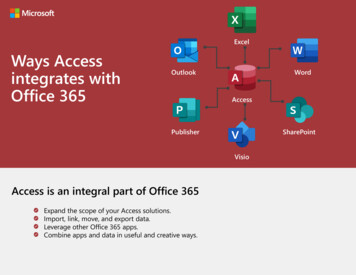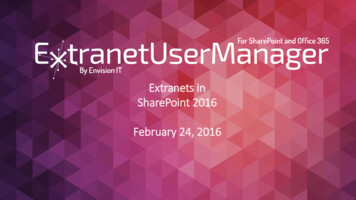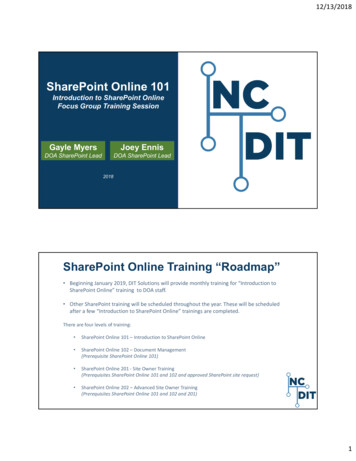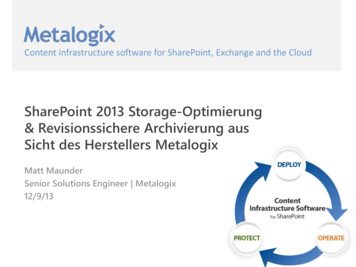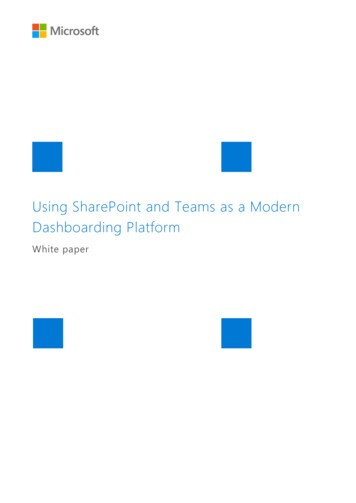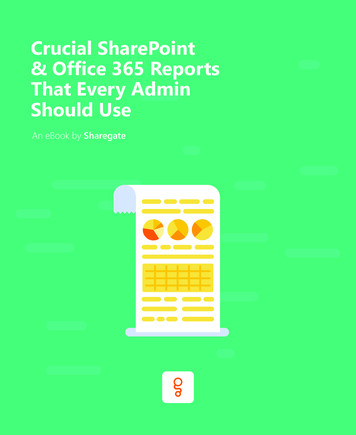
Transcription
Crucial SharePoint& Office 365 ReportsThat Every AdminShould UseAn eBook by Sharegate
AUTHORBenjamin NiaulinFollow him on TwitterABOUT THE AUTHORBenjamin Niaulin is an Office Servers and Services MVP, recognized as one of the Top 25SharePoint influencers in 2014 and 2nd for Office 365 in 2015. Being a Microsoft CertifiedTrainer since 2008 has allowed him to become proficient in simplifying complex technologies,making him an expert in SharePoint & Office 365 vulgarization. He’s spoken at over 200conferences around the world.2
Table of ContentsIntroduction41A SharePoint Admin’s Tasks52Problem Detection Reports73Detailed Usage Reports94Audit Log Reports125Security Reports155.1Keeping Tabs on User Permission Levels165.2Orphaned Users185.3Monitoring External Users in Office 365193
INTRODUCTIONSharePoint Grows inPopularity and UsageIn recent years, it seems an increasing number of people and businesses are adoptingSharePoint as their go-to application for storing and sharing documents, data, andinformation.To give you an idea of just how much SharePoint has grown in popularity, take a momentto digest these numbers: In terms of data storage, in 2006 SharePoint represented 0.16Zettabytes in total data stored. In 2014, this number skyrocketed exponentially, and anestimated 4.4Zb of data was stored in SharePoint.With this kind of growth rate, it’s no wonder Microsoft has dedicated so much time andenergy to this particular product.If you translate the latest stats above into actual user adoption, the story looks like this: 75K Customers 160M Users Worldwide 200% monthly active user growth 40% of users are OnlineThese numbers clearly show an enormous adoption of SharePoint, and SharePoint Adminsseem to be multiplying by the day!4
CHAPTER ONEA SharePointAdmin’s Tasks
A SharePoint Admin’s TasksA SharePoint Administrator is someone who is responsible for configuring andmaintaining a SharePoint server or Farm. While the list of tasks is a long one, some of theirmore important tasks involve: General installation, configuration, and management of a SharePoint Server Developing and implementing a governance plan Implementing compliance and discovery Assignment of proper permission levels for all users, and configuringanonymous access And the list goes onAll of these tasks have one thing in common that allow them to be started and completedsuccessfully: reporting.Solid reporting tools, which can be found in SharePoint by the way, help makeup the foundation of successful SharePoint management, the thoroughdevelopment and implementation of relevant governance and compliance plans,accurate and effective document tagging for searches, and the assignment ofuser and group permissions.6
CHAPTER TWOProblem DetectionReports
Problem Detection ReportsAs the very basis of Managing a SharePoint environment, you need to make sure allelements and content are in proper working order. There would be no point in investingyour time and effort into something that doesn’t do what you want it to do, and at anoptimal level. These three reports help ensure that everything does what it’s supposed to:“Unlinked Files” Report:This report displays a list of all files with no links, helping you find unusedfiles that should be removed from your site.“Slow Pages” Report:Displays a list of pages that are identified as slow to load, and reflect thetime required to load the page markup.“Hyperlinks” Report:Displays a list of all hyperlinked text in your site. After running this report,you will be prompted to verify the links, and will determine whether thelinks are “Ok” or “Broken” – at which point you can fix all broken links.8
CHAPTER THREEDetailed UsageReports
Detailed Usage ReportsThere are a multitude of reasons you should be running SharePoint Usage Reports on aregular basis.1. They aren’t intimidating or difficult to run (so why not?)2. They provide loads of useful informationa. For example, they help you understand the way users interact with your site, as wellas identify any trends you can use to improve your site’s performance and content.3. These reports will give you access to large amounts of stored useful information thatyou can provide to site owners and users when requested.Particularly useful information can be gathered with the following reports (among manyothers):“Daily Summary” Report:Summarizes the number of Visits, Hits, Total Hits, and Download size onyour site by day.“Daily Page Hits” Report:Summarizes the number of total hits, as well as hits by day for every pageon your site.“Number of Queries” Report:This will show you the number of search queries performed for any giventime. You can then use this data to identify query volume trends, and pinpoint exact times of high and low search activity.10
“Top Queries” Report:This will show you the most popular search queries performed on your site,and provides valuable information on the type of information beingsought.“Abandoned Queries” Report:Displays popular search queries that received low click-through rates. Thisinformation, in particular, is useful in determining queries that create userdissatisfaction, and will help you improve the discoverability of yourcontent for said searches.“Query Rule Usage” Report:This report shows you how often users click on promoted results, and willprovide insights into how valuable (or not) your promoted results are tousers.11
CHAPTER FOURAudit LogReports
Audit Log ReportsAuditing is absolutely crucial to efficiently managing any kind of infrastructure, and thesame applies to SharePoint. SharePoint’s audit logs let you perform a wide range of auditson your farms and sites. Depending on your needs, you can view how often sites areedited, look into what users and administrators are doing within your environments, andmonitor any changes they might be making throughout.Being able to collect and analyze this information is key to helping you stay in control andbetter manage the platform. Thankfully, SharePoint provides a multitude of audit logreports to help you do just that, such as: Content Modification:Provides you with a list of content that has either been modified, deleted, or checkedin or out. Content Type and List Modifications:Displays Content types and lists that have been modified. Content Viewing:Shows you users who have viewed a particular piece of content. Deletion:Displays content that has been recently deleted. Policy Modification:Displays events that change information management policies on site collections. Audit Settings:Reports modifications to audit settings. Security Settings:Reports changes to security settings.13
Audit Log ReportsWhile all of these reports exist within SharePoint, they require some searching and skill.The use of third-party tools can really help when trying to report on multiple events at thesame time.SharePoint's out-of-the box Audit Logs are confusing to read.Eliminate the hassle with comprehensive Audit Reports14
CHAPTER FIVESecurity Reports
As your SharePoint Users grow in numbers, finding a way to manage them all becomesincreasingly important. Even more crucial is being able to report security information onthem, and monitor their accesses. The last thing you need is the wrong person havingaccess to highly sensitive information.Additionally, things such as permissions granted to individuals explicitly,Orphaned Users, and external users in Office 365 all carry, at best, manageabilityhassles and, at worst, potentially disastrous security breach risks.Keeping Tabs on User Permission LevelsAs mentioned earlier, managing permissions and access levels for a growing user baseis of utmost importance to making sure sensitive data is secure. You want to be able tosee exactly who has access to what at all times.Why should you be able to access detailed permission and access report data?16
1. You want to make sure all your users have access to the documents necessary toget their jobs done properly.2. Make sure that your Sites follow SharePoint's Permissions best-practices by allocatingpermissions to groups instead of users.3. In the event that your manager asks you for a specific user’s permission level, you wantto have that info handy immediately and not keep him or her waiting too long.4. Most importantly, you want to know who had access to exactly what files, in the eventthat a security breach should take place. Your first priority should always be to preventsecurity breaches but, if one happens anyway, you want to make sure you cut offfurther leaks and minimize the damage someone can do with the files theywrongfully accessed.SharePoint gives you a few options for monitoring user and group permissions ondifferent levels of your SharePoint environment, such as checking permissions for users orgroups in a Site, Library, or even an Item. Accessing these permissions involves enteringeach Site, Library, and Item you wish to see access levels for, and digging within them toget your answers. Visit the Office Support Website for more information on how to dothis.Navigating your SharePoint site to display all permissions can get tedious. Viewall permissions given to your users & groups at all levels, and instantlyunderstand who has access to what and with which permission level.BONUS: Export your reports to excel17
Orphaned UsersAn orphaned user is defined as a user profile that is still referenced by SharePoint, but theuser itself can no longer access SharePoint. In simpler terms, this means that a user hasleft the company, accesses have been revoked, but the profile is still floating around.Over time, your SharePoint environment will become littered with these phantomaccounts. You want to make sure your SharePoint stays clean, up to date, and that youclose as many doors that can pose a risk as possible.Don't feel like using PowerShell? Find your Orphaned Usersin just a few clicks.18
Monitoring External Users in Office 365Office 365 is a great and powerful collaborative platform. The possibilities for sharingexternally are downright awesome! However, this same external sharing feature can poseextreme data security risks if not used and managed properly.As an Admin, you need to make sure you’re aware of who your external users are(authenticated or anonymous) at all times. Depending on permission levels, external usersmay have the power to edit and share documents with unauthorized parties outside ofyour organization.Keep track of your external users by checking your Office 365Central Administration on a regular basis.19
Dig DeeperAuthored by Benjamin Niaulin,Office Servers & Services MVP, thishandy guide will help you keepyour SharePoint and Office 365environments secured.Read NowLooking for more content? Discover some other articles from our blog: An Office 365 Security Breach That Can Happen to You Too Stay on Top of Your Environment with SharePoint Audit SharePoint Security Tips: The IRM & Audit basics Built-in Office 365 Reports That'll Save Your Day
About SharegateSharegate simplifies management tasks for SharePoint, Office 365, andOneDrive for Business for thousands of administrators and IT professionalsaround the world. A privately-held company based in Montreal, Sharegateis trusted by more than 10,000 organizations.As a leader in its industry, Sharegate lives by the motto:“ Innovate and Keep Things Simple & Fun.”Want to learn more?Connect with us on twitter and visit share-gate.com for moreSharePoint related content.@sharegatetoolswww.share-gate.com
About Sharegate Sharegate simplifies management tasks for SharePoint, Office 365, and OneDrive for Business for thousands of administrators and IT professionals around the world. A privately-held company based in Montreal, Sharegate is trusted by more than 10,000 organizations. As a leader in its industry, Sharegate lives by the motto: