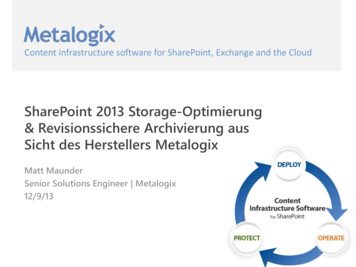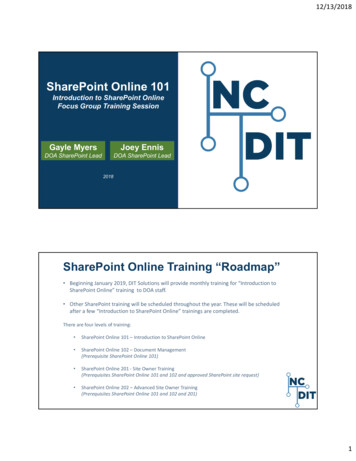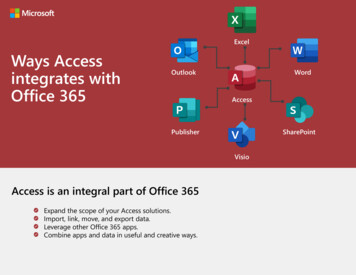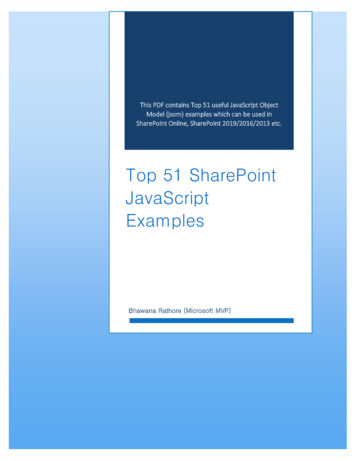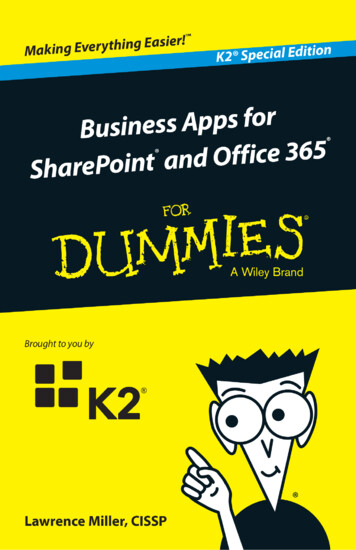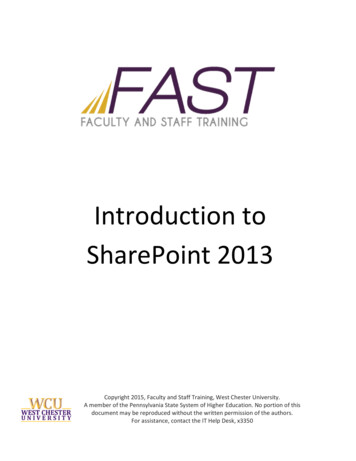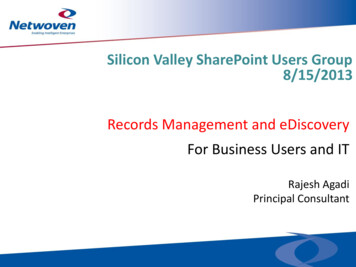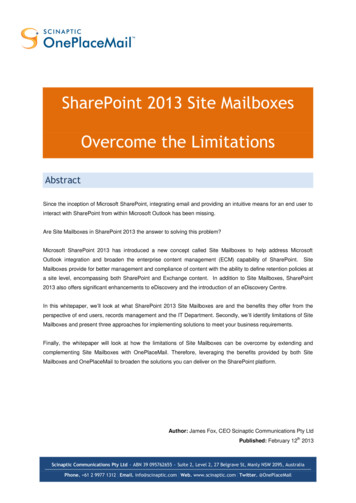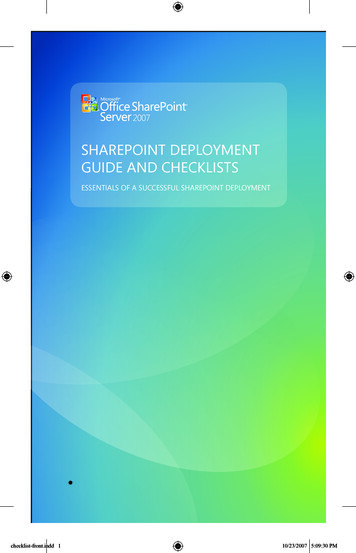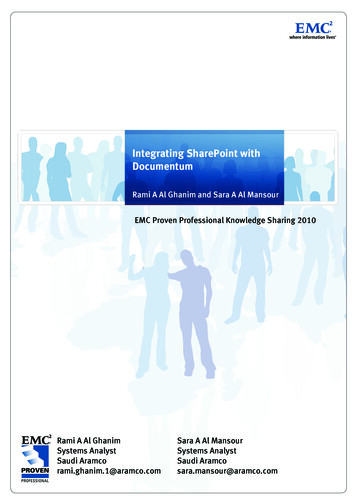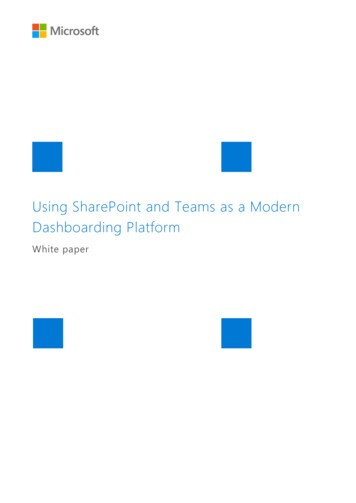
Transcription
Using SharePoint and Teams as a ModernDashboarding PlatformWhite paper
CopyrightThe information contained in this document represents the current view of Microsoft Corporation on theissues discussed as of the date of publication. Because Microsoft must respond to changing market conditions,it should not be interpreted to be a commitment on the part of Microsoft, and Microsoft cannot guarantee theaccuracy of any information presented after the date of publication.This white paper is for informational purposes only. MICROSOFT MAKES NO WARRANTIES, EXPRESS, IMPLIED,OR STATUTORY, AS TO THE INFORMATION IN THIS DOCUMENT.Complying with all applicable copyright laws is the responsibility of the user. Without limiting the rights undercopyright, no part of this document may be reproduced, stored in, or introduced into a retrieval system, ortransmitted in any form or by any means (electronic, mechanical, photocopying, recording, or otherwise), orfor any purpose, without the express written permission of Microsoft Corporation.Microsoft may have patents, patent applications, trademarks, copyrights, or other intellectual property rightscovering subject matter in this document. Except as expressly provided in any written license agreement fromMicrosoft, the furnishing of this document does not give you any license to these patents, trademarks,copyrights, or other intellectual property. 2019 Microsoft Corporation. All rights reserved.v1.0 June 2019Microsoft, Azure, Office, Office 365, Excel, Word, PowerPoint, OneNote, OneDrive, SharePoint, Skype forBusiness, Teams, Planner, Flow, Graph, Yammer, and Delve are trademarks of the Microsoft group ofcompanies. The exclusion of a specific trademark herein shall not be constituted as a waiver of Microsoft’srights.All other trademarks are property of their respective owners.Microsoft 365 Business Apps 2
Table of ContentsExecutive Summary . 4Quick Chart Web Part (modern) . 4Power BI Reports . 6Power BI Web Part . 6Embed Web Part. 8Script Editor Web Part (On-premises) . 10Power BI Free . 13Power BI Pro . 13Power BI Dedicated Capacity EM SKUs . 13Power BI Dedicated Capacity P (Premium) SKUs . 14What to use when . 14Excel Reports . 15Embed Web Part. 15Excel Services Web Part (Classic sites) . 16Script Editor Web Part or embed (Classic sites) . 16Paginated Reports . 20Using SharePoint pages in Teams . 21Recap and Recommendations . 23Microsoft 365 Business Apps 3
Executive SummarySharePoint has a long history of providing a first-class platform for business intelligence dashboards.SharePoint sites and pages continue this tradition, bringing together content from Power BI, Excel, and manyother sources into rich, immersive pages. Adding conversations and other collaborative content to thesepages, help to bring context to the content and help to foster a data culture.SharePoint pages, as well as lists, can be integrated into Microsoft Teams, bringing all this richness to theTeams collaborative environment, and focusing on the conversation around reports. Dashboards deliveredvia SharePoint pages are now a first-class citizen in Microsoft Teams.On-premises, SharePoint Server 2019 has made many changes with regards to business intelligencecapabilities. Business intelligence features such as Power Pivot for SharePoint and SQL Server ReportingServices are no longer available in the server, while others such as PerformancePoint have been deprecated.However, these capabilities are now available through tools like Power BI, Excel Online, and Power BI Reportserver. This paper will outline the various approaches to building dashboards in SharePoint, Microsoft Teamsand SharePoint Server.Quick Chart Web Part (modern)The Quick Chart Web Part is available in SharePoint sites and is a quick and easy way to visualize data in aSharePoint site. This chart has two visualization modes: column chart and pie chart. Either can visualize listdata or manually entered values.From the add web part menu select Quick ChartOnce the chart is added, the chart type is presented along with data options. If entering data manually, up to12 data points can be entered and then manually label them. The option to provide a horizontal and verticalaxis label is also available. For this data to change the web part is edited and the data is manually updated.Microsoft 365 Business Apps 4
Choosing the “Get data from a SharePoint list on this site” option capture data update by the SharePoint list.This is preferred to manually editing the web part. There is a “Refresh the chart” button in the visual or thepage may be refreshed to see the most current data from the list. Using this method, up to 50 data pointsfrom a SharePoint list can be displayed.Microsoft 365 Business Apps 5
Unlike other reporting methods that follow, the attraction of this reporting method is the quick and easynature of creating visuals included in the SharePoint Online licensing model. However, limiting the numberof data points and lack of customizations to the look and feel of the report, is restrictive to many scenarioswhere the Quick Charts web part can be utilized.Power BI ReportsThe latest tool for reporting from Microsoft is Power BI. This tool allows you to build beautiful, interactivereports which can be consumed in multiple ways, making it approachable for everyone. There are licensingrequirements when visualizing Power BI Reports in SharePoint that will be covered in a later section of thiswhite paper. For purposes of this section, assume the required licensing is in place and the report ispublished to the Power BI Service.Power BI Web PartIn the Power BI portal, open the Power BI report and go to the File menu. In the File menu find the “Embedin SharePoint Online” option.Click on the “Embed in SharePoint Online” option, which displays the embed code.Microsoft 365 Business Apps 6
Then add the Power BI web part from the add menu on a modern page.Once the Power BI web part is added to the page, paste the embed URL in the Power BI report link box. Thereport then populates with the ability to select a page and display size, as well as choose to turn off or on theNavigation and Filter panes.The Power BI web part doesn’t permit “passing in” filter values, but this is available in the Power BI webportal.Microsoft 365 Business Apps 7
Embed Web PartA recent addition to Power BI is the ability to do secure embedding. The new secure embed option allows areport to be integrated with any internal site or portal where embedding using an HTML code snippet or URLis allowed. Reports accessed this way respect all item permissions set in Power BI and data security throughrow-level security (RLS). Users will have to log into Power BI each time they open a new browser windowand attempt to access the report this way.From the Power BI report, you will select File and choose the Embed option.Then add the Embed web part from the add menu on a Modern page.Microsoft 365 Business Apps 8
Once the Embed web part is added to the page, paste the embed URL in the website address or embed codebox.This method not only respects permissions but can pass filter parameters. Full details on this can be found e-url-filters and eport-url-filter-improvements.Microsoft 365 Business Apps 9
For this example, append the filter string “&filter Donations/Donor eq 'John White' ” to the URL whichnarrows down the report results to only show John White’s results.Script Editor Web Part (On-premises)The Power BI web part does not exist on-premises. However, the secure embed capability in Power BI worksfor sites in both SharePoint and SharePoint server, making it the only option for SharePoint server sites.SharePoint Server 2019 supports modern pages, as a result, the process for embedding reports is identical tothe process outlined above using the Embed web part. In classic SharePoint, the process is slightly different.When the embed code is obtained, the HTML string is selected rather than the URL.Microsoft 365 Business Apps 10
Once the embed code is copied, return to classic SharePoint site and click Embed Code on the Insert Tab.Microsoft 365 Business Apps 11
After pasting the URL in the script box, the report will render. Use the filter parameters as with modern, byadding them to the embed code.To accomplish the editing of the embed URL with filters is by clicking on Edit Snipped in the lower left cornerof the web part.Another filtering option is to use the filter pane on the right-hand side of the report. Basic filtering allowsone to pick and choose from a list or do a search. Advanced filtering allows for more dynamic filtering suchas “contains” and “starts with”.Microsoft 365 Business Apps 12
Power BI LicensingIn order to embed Power BI content, there must be a license in place, and there are several licensing optionsto choose from. What follows is a simplified attempt to help in understanding what is needed in order to doPower BI reporting as previously outlined. It is strongly recommend to visithttps://powerbi.microsoft.com/en-us/pricing/ for any updates to licensing.Power BI FreeA free Power BI license is available which provides access to all features of Power BI except for sharing anddedicated capacity. These exceptions will be discussed in further detail below.A user can use a free license to build highly complex reports and publish them to their personal workspace.However, if that user wants to share the report with other users through any sharing mechanism, some formof paid license is required.Power BI ProPower BI Pro is the most common paid license model for users of Power BI. This SKU is included in the E5license of Office 365 but may also be purchased for individual users that do not have E5.A user must have a Power BI Pro (or Premium) license to publish shared reports. A Pro license is alsorequired to publish reports to shared workspaces. In addition, any user consuming the report must also havea Pro license, unless the shared workspace is running in dedicated capacity. This is also true when using thePower BI modern web part in SharePoint. The Premium SKUs, detailed in the next 2 sections, are licenses forconsumers of reports not for the report publisher.Power BI Dedicated Capacity EM SKUsThe EM SKU (EM is for embedding – NOT Embedded) covers off everything contained in the Power BIEmbedded A SKU, but also offers the ability to share Power BI reports within an organization throughcontent embedding. Currently, this can be accomplished using the SharePoint Power BI web part for modernpages, or the through tabs using Microsoft Teams.There are three EM SKUs, and while the largest, EM3, can be purchased through Office 365 monthly, thesmaller 2 (EM1 and EM2) must be purchased through volume licensing. Volume licensing represents anannual commitment and may be an incentive for ISVs to remain on the A SKU, even if they are not pausingtheir service. EM SKUs cannot be paused; a month is the smallest available billing unit. Additionally, scalingon EM SKUs requires that you retain your monthly or annual commitment to the initial SKU purchased untilthe end of the contract term.Details on the EM SKUs are below:NameVirtual coresMemory (GB)Peak renders/hr.CostEM1131-300 625/mo.Microsoft 365 Business Apps 13
EM225301-600 1,245/mo.EM3410601-1,200 2,495/mo.Power BI Dedicated Capacity P (Premium) SKUsThe P SKU (P is for Premium, but it helps to think of it as “Power BI Service”) is the “all in” version of PowerBI licensed through capacity. It offers everything that is available with Power BI, which includes everythingavailable in the EM SKUs. It also offers the ability to share Power BI assets in the Power BI service throughapps, or if personal workspaces are in a Premium capacity, through dashboard sharing.The entry point of the P SKU is significantly higher than EM as well, but the organization is getting a businessapplication vs. a set of APIs. It also comes with significantly more resources attached to it. For example, P1comes with 8 virtual cores and 25 GB of RAM, whereas the largest EM offering is EM3, with 4 cores and 10GB RAM.All the P SKUs can be purchased through the Office 365 administration center and can be billed monthly.Details are below:NameVirtual coresMemory (GB)Peak renders/hr.CostP18252400 4,995/mo.P216504800 9,995/mo.P3321009600 19,995/mo.What to use whenPower BI ProRequired to publish reportsCan view reports in Power BImodern web parts in SharePointShare Power Reports, dashboardsand datasets through Power BIApps (workspaces)Ad hoc dashboard sharing frompersonal workspacesPBI Premium EMEmbed PBI Reports in your ownapplicationCan view reports in Power BImodern web parts in SharePointPBI Premium PEmbed PBI Reports in your ownapplicationCan view reports in Power BImodern web parts in SharePointShare Power Reports, dashboardsand datasets through Power BIApps (workspaces)Ad hoc dashboard sharing frompersonal workspacesMicrosoft 365 Business Apps 14
An organization that has a few data analysts or power users that need to share reports with a broaderaudience would likely be well served with one of the EM SKUs. This scenario assumes that the organization isalso using SharePoint Online, Microsoft Teams, or both. This approach will allow the power users (who willrequire a Pro license as well) to embed Power BI content within a SharePoint page or a Microsoft Teams tabwhere it can be accessed by users without a Pro license.Finally, larger organizations with a significant investment in Power BI would benefit from a P SKU which givesthem dedicated capacity. With this, the Power BI interface could be utilized by end users to access sharedcontent without a Pro license. Given the cost of a P SKU to the cost of Pro, the organization would need tohave at least 500 active report consumers for this to be considered.Excel ReportsUntil recent years Excel Services was a core part of SharePoint and was the main tool for sharing whatpeople consider to be “dashboards”. In 2016 Excel moved from being a shared application that runs onSharePoint, to the Office Online suite which runs alongside SharePoint and connects to it. There are a fewways that Excel is viewed in SharePoint today.Excel itself is a first-class Business Intelligence client. Excel includes the core analytics features provided withPower BI Desktop including, Power Query, Power Pivot, and even Power BI visuals. Excel files can bepublished to the Power BI service, and when they include a data model, they can be automatically refreshed.This can only be done when the Excel file is stored in a SharePoint document library, or in OneDrive.Embed Web PartThe same embedding functionality is available to modern pages as was available in classic pages, but with aneasier and cleaner interface. To use the Embed web part on a modern page, use the add menu on anymodern page.Microsoft 365 Business Apps 15
Then use the same embed code that was used on the classic page and paste it into the web part property.Once the code is pasted, click publish on the page.Excel Services Web Part (Classic sites)In order to use the Excel Services Web Part in a classic SharePoint site, a site administrator must first ensurethat the SharePoint Server Enterprise Site features and SharePoint Server Enterprise Site Collection featuresare turned on. If they have not yet been activated it will take up to 24 hours after activation for the featuresto show up.Once the features are activated, find the Excel Web Access web part in the Business Data Category of theWeb Part gallery on the insert tab when editing the page.Script Editor Web Part or embed (Classic sites)Following the same pattern on a classic SharePoint site, an Excel Online workbook can be embedded in aSharePoint web part. This starts from the Excel Online workbook by going to the File Menu and choosing“Share”. Under the “Share” tab there is the option for “Embed”.Microsoft 365 Business Apps 16
Next, select what to display in the embedded view. There may be aesthetic options as well as dimension andrange choices of how much or little data to display. The interaction for the viewer with the data can bespecified, including the ability to sort, filter, type into (but not save) data in the fields.Microsoft 365 Business Apps 17
Once the Embed Code is copied, go back to the Classic SharePoint site and click Embed on the Insert Tab.Then paste the Excel embed code.Microsoft 365 Business Apps 18
Click Insert to publish the page and voila!The embed approach works with both SharePoint on-premises, and SharePoint online with classic pages.Microsoft 365 Business Apps 19
Paginated ReportsSQL Server Reporting Services (SSRS) reports have been around since 2004 and are one of the most reliedupon methods of reporting. While SharePoint Integrated mode is a thing of the past, there are still ways todisplay SSRS reports in a SharePoint in both classic and modern pages.Using the embed web part from the earlier sections, you can take the URL of an SSRS report, wrap it in aniframe, and append “?rs:Embed true” to the end of the URL. This requires that the source URL be internetaccessible via HTTPS or else it will not render the report. The iFrame URL will look like this: iframesrc ane%20Relief%20Donation%20Status?rs:Embed true" width "1024" height "800" /iframe The resulting view will look like this:Microsoft 365 Business Apps 20
Using SharePoint pages in TeamsSharePoint pages in Microsoft 365 can be embedded into Microsoft Teams with full fidelity and interactivity.Doing this allows organizations to not only distribute dashboards, but to spark conversations around thedashboard, clarifying their meaning, or suggesting improvements.Embedding a SharePoint dashboard into Teams is straightforward. Consider the following SharePointdashboard containing two embedded Power BI reports.To add this page to Microsoft Teams, navigate to the desired channel using the Teams client or the Teamsweb client. Add a new tab by clicking on the new tab icon then select the SharePoint app.Microsoft 365 Business Apps 21
The app will prompt for a SharePoint page. Select the page that contains the dashboard.Selecting the page and clicking save will embed the page in the tab. Opening the conversation view for thetab highlights the in-context conversational capabilities in Microsoft Teams.Microsoft 365 Business Apps 22
Recap and RecommendationsSharePoint pages supply a rich platform for building powerful business intelligence dashboards. Reportsfrom Power BI, Excel and SQL Server Reporting Services can be seamlessly integrated onto a single page,providing a window into all aspects of the organization. This is true whether regardless of the businessintelligence assets are on-premises, in the cloud, or a combination of both in a hybrid scenario.Modern SharePoint pages supply the widest variety of options for deploying dashboards and provide thebest experience for dashboard consumers. Using modern pages, users will be able to consume dashboardsthrough SharePoint pages, Microsoft Teams, or through the SharePoint mobile apps.Microsoft 365 Business Apps 23
for sites in both SharePoint and SharePoint server, making it the only option for SharePoint server sites. SharePoint Server 2019 supports modern pages, as a result, the process for embedding reports is identical to the process outlined above using the Embed web part. In classic SharePoint, the process is slightly different.