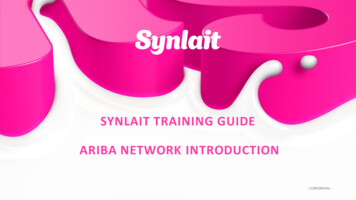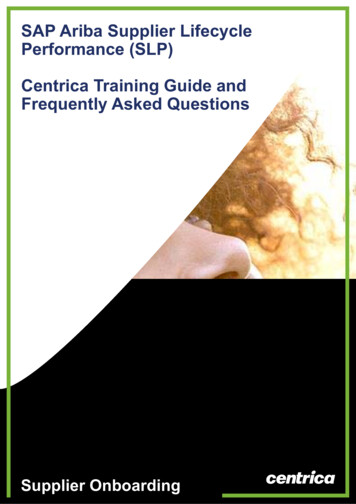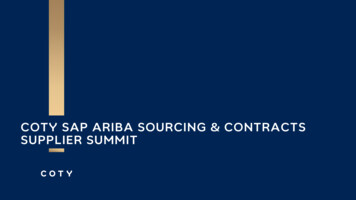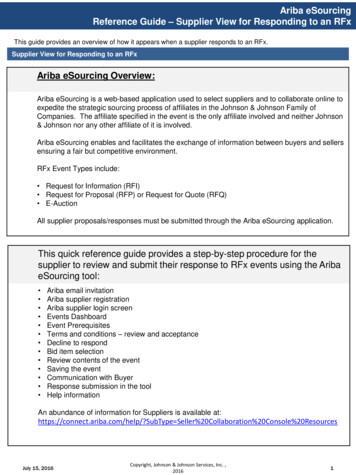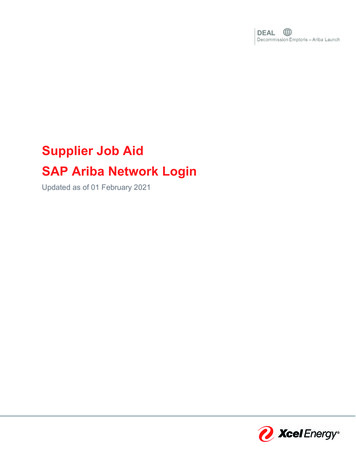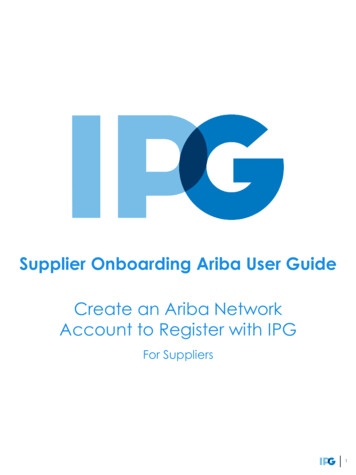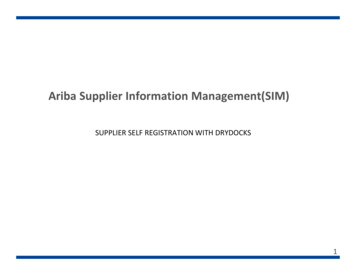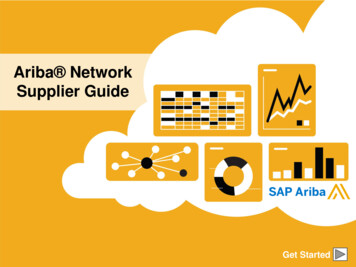
Transcription
Ariba NetworkSupplier GuideGet Started
Using This GuideThe purpose of this guide is to help suppliers understandthe business processes required by Emirates Steel.This button will take youback to the previous pageThis button will take you tothe next stepYou may navigate this guide by: Clicking the buttons in the toolbar Clicking the hyperlinks on the pages – Hyperlinks maybe words or shapes within the graphics Using the bookmark panel to the leftThis button will return you tothe beginning of the section,or skip back between sectionsThe HOME button will returnyou to the Guide Contents pageIf you need additional help, you will find a help button at the bottom of eachpage that will assist you in finding the appropriate support contact.Tabs in the lower left corner link out to our Community Support pages. Lookfor these to answer your most common questions. 2019 SAP SE or an SAP affiliate company. All rights reserved.Public2
HOME – Table of ContentsSECTION 1:Ariba NetworkOverviewSECTION 2:Account SetUp 2019 SAP SE or an SAP affiliate company. All rights reserved.SECTION 3:PurchaseOrdersSECTION 4:OtherDocumentsSECTION 5:InvoiceMethodsPublic3
SECTION 1: Ariba Network OverviewWhat is AribaNetwork?Emirates SteelProject ScopeSupplier ValueFee ScheduleEmirates SteelMessage USDSupportedDocuments EUR GBPNot SupportedDocuments 2019 SAP SE or an SAP affiliate company. All rights reserved.Public4
What is Ariba Network?Emirates Steel has selected Ariba Network as their electronic transaction provider. As a preferredsupplier, you have been invited by your customer to join Ariba Network and start transactingelectronically with DiscoveryPurchaseOrdersEDICSV2 million 850BTrading Partners 60%In Annual Global 2000 use the NetworkCommerce65 million19060 millionAnnual InvoicesCountriesAnnual Purchase Orders 2019 SAP SE or an SAP affiliate company. All rights reserved.Public5
Emirates Steel Message 2019 SAP SE or an SAP affiliate company. All rights reserved.Public6
Review Emirates Steel SpecificationsSupported DocumentsEmirates Steel project specifics: Tax data is accepted at the at the line item level of the invoice. Shipping data is accepted at the header/summary level or at the line item level.Supported Purchase Order ConfirmationsApply against a whole PO or line items Invoice Attachments Service Invoices Service Entry SheetsApply against a single purchase order referencing a lineitem Detail InvoicesApply against a single purchase order referencing a lineitem Partial InvoicesInvoices that require service line item details Credit MemosItem level credits; price/quantity adjustments Non-PO Invoices Advance Payment RequestSupplier Bank DetailsApply against specific line items from a single purchaseorder 2019 SAP SE or an SAP affiliate company. All rights reserved.Public7
Review Emirates Steel SpecificationsNot Supported DocumentsNOT Supported: Summary or Consolidated InvoicesApply against multiple purchase orders; not accepted by Emirates Steel Invoicing for Purchasing Cards (P-Cards)An invoice for an order placed using a purchasing card; not accepted by Emirates Steel Duplicate InvoicesA new and unique invoice number must be provided for each invoice; Emirates Steel will rejectduplicate invoice numbers unless resubmitting a corrected invoice that previously had a failed statuson Ariba Network Order RejectionEmirates Steel does not support Order Rejection Ship NoticeEmirates Steel does not support the creation of Ship Notice on Ariba Network 2019 SAP SE or an SAP affiliate company. All rights reserved.Public8
SAP Ariba Can Help You.Collaborate immediately with all trading partners Immediate access to online invoice creation tool Automation and catalog posting for your buyers in 8 weeksTurn paper into efficient electronic transactions 75% faster deal closure 75% order processing productivity gains via cXML 80% increase in order accuracy through PunchOutCatch errors and correct them – before they even happen 64% reduction in manual interventionTrack invoice and payment status online in real time and accelerate receivables 62% decrease in late payments 68% improvement in reconciling paymentsSee opportunities you’re missing and have the ability to trade globally 15% increase in customer retention 30% growth in existing accounts 35% growth in new business 2019 SAP SE or an SAP affiliate company. All rights reserved.Public9
Supplier Fee Schedule – Enterprise Account onlyPlease select your currency: USD GBP EURCan’t Find Your Currency? 2019 SAP SE or an SAP affiliate company. All rights reserved.Public10
Supplier Fee Schedule - USD 2019 SAP SE or an SAP affiliate company. All rights reserved.Public11
Supplier Fee Schedule - GBP 2019 SAP SE or an SAP affiliate company. All rights reserved.Public12
Supplier Fee Schedule - EUR 2019 SAP SE or an SAP affiliate company. All rights reserved.Public13
SECTION 2: Set Up Your AccountBasic t InvitationProfile CompletionEmail NotificationsEnablement TasksAdvanced AccountConfigurationEnablement TasksCustomer RelationshipsPurchase Order RoutingRoles and UsersInvoice NotificationsEnhanced User AccountFunctionalityTax DetailsRemittancesMulti-OrgsTest Accounts 2019 SAP SE or an SAP affiliate company. All rights reserved.Public14
Emirates Steel Specific Account Configuration VAT ID / TAX ID – select Company Settings in the top right corner, go to Company Profile and selecttab Business. In the section Financial Information enter your Vat ID / Tax ID. GR Based Invoicing – Emirates Steel will require a valid GR (goods receipt) for material orders to beprocessed in the system, before suppliers will be able to submit their invoices on Ariba Network SES Based Invoicing – Emirates Steel will require a valid SES (service entry sheet) to be submittedby suppliers in Ariba Network for service orders. The SES then needs to be approved by EmiratesSteel, before suppliers will be able to submit their invoices on Ariba Network. Invoice and SES Attachments – Emirates Steel will require an attachment of the invoice to besubmitted along with the Ariba Network electronic invoice. Supporting attachments will also be requiredfor SES. Test Account Creation (testing is required for integrated and catalog suppliers) – To create a testaccount, select your name in top right corner and choose “Switch to Test ID.” 2019 SAP SE or an SAP affiliate company. All rights reserved.Public15
Emirates Steel Specific Account Configuration– For UAE Suppliers VAT ID / Tax ID (For UAE suppliers) – For UAE suppliers it is a requirement to maintain your VAT ID /Tax ID in your company profile to comply with the UAE e-invoicing standards.1.2.3.4.The step must be done once prior to creating your first VAT / Tax InvoiceFrom the Home Screen click the Company Settings menu dropdown.Click on Company ProfileUnder the Basic tab, go to the Additional Company Addresses section and click ‘Create’ 2019 SAP SE or an SAP affiliate company. All rights reserved.Public16
Emirates Steel Specific Account ConfigurationUpdating your VAT ID / Tax ID1. Fill in Address Name (i.e.‘UAE’), Address, Postal Code,City, Country2. Fill in your VAT ID (15For UAE Suppliers. youmust answer “Yes” and enteryour UAE VAT IDdigit numeric) or Tax ID3. Answer YES, for question‘Are you VAT registered’4. Click Save 2019 SAP SE or an SAP affiliate company. All rights reserved.Public17
Accept Your InvitationThe invitation is also referred to as the Trading Relationship Request, or TRR. This e-mail containsinformation about transacting electronically with your customer.Note: Emirates Steel will be sending you the Purchase Orders via email. You will need to click the“Process Order” button and “Login” with your existing Ariba Network account. This will create theTrading Relationship with Emirates Steel. Click the link in the emailed letter to proceed to the landing page. 2019 SAP SE or an SAP affiliate company. All rights reserved.Public18
Select One First Time User 2019 SAP SE or an SAP affiliate company. All rights reserved.Existing UserPublic19
Register as New User1. Click Register Now.2. Enter CompanyInformation fields markedrequired with an asterisk (*)including: Company Name Country Address13. Enter User Account2information marked requiredwith an asterisk (*) including: Name Email Address Username (if not the same3 as email address)Password4. Accept the Terms of Useby checking the box.5. Click Register to proceedto your home screen. 2019 SAP SE or an SAP affiliate company. All rights reserved.45Public20
Accept Relationship as Existing User Log in using your current Ariba username and password in order to accept the relationship with yourcustomer.Trouble Logging In?More Than One Account? 2019 SAP SE or an SAP affiliate company. All rights reserved.Public21
Complete Your Profile1. Select Company Profile fromthe Company Settingsdropdown menu.2. Complete all suggested fieldswithin the tabs to bestrepresent your company.3. Fill the Public ProfileCompleteness meter to 100%by filling in the informationlisted below it.Note: The more complete aprofile, the higher the likelihood ofincreasing business with existingand prospective customers. 2019 SAP SE or an SAP affiliate company. All rights reserved.Public22
Configure Your Email NotificationsThe Network Notifications section indicates which system notifications you would like to receive andallows you to designate which email addresses you would like to send them to.1. Click on Notifications underCompany Settings.22. Network Notifications can beaccessed from here as well, oryou may switch to the Networktab when in Notifications.3. You can enter up to 3 emailaddresses per notificationtype. You must separate eachaddress with a comma butinclude NO spaces betweenthe emails.132Note: If you are out of the office, make sure to include in your auto-reply messages one of the following phrases. This willprevent Ariba Network from failing orders sent to mailboxes responding using an auto-reply feature:Out of office, OOTO, On vacation, on holiday, out of town, away from the office, away until, out of the country, an off sitemeeting.When Ariba Network detects an auto-reply containing one of these phrases, it indicates that it received the auto-reply in theorder history log and does not fail the order. 2019 SAP SE or an SAP affiliate company. All rights reserved.Public23
Configure Your Enablement Tasks1. From home screen, select the Enablement Tab.2. Click on the Enablement Tasks are pending link.3. Select necessary pending tasks for completion.24. Choose one of the following routing methods forElectronic Order Routing and ElectronicInvoice Routing:Online, cXML, EDI, Email, Fax or cXML pendingqueue (available for Order routing only) andconfigure e-mail notifications.3Note: There may be times you see a pending task foryour customer. This will not go away until your customercompletes it.4 2019 SAP SE or an SAP affiliate company. All rights reserved.Public24
Select Electronic Order Routing Method1. Click on the Tasks link to configureyour account.2. Choose one of the followingrouting methods: OnlinecXMLEDIEmailFaxcXML pending queue(available for Order routing only)233. Configure e-mail notifications. 2019 SAP SE or an SAP affiliate company. All rights reserved.Public25
Route Your Purchase OrdersMethod Details Online (Default): Orders are received within your AN account, but notifications are notsent out. Email (Recommended): Email notifications are sent out, and can include a copy of thePO, when orders are received within your AN Account. Fax: Notifications of new orders are sent via Facsimile, and can include a copy of the POas well as a cover sheet. cXML/EDI: Allows you to integrate your ERP system directly with Ariba Network fortransacting with your customer. Please contact Enablement Email to be connectedwith a Seller Integrator who will provide more information on configuration. 2019 SAP SE or an SAP affiliate company. All rights reserved.Public26
Select Electronic Order Routing MethodNotifications1. Select “Same as new catalog orderswithout attachments” for ChangeOrders and Other Document Typesto automatically have the settingsduplicated or you may set accordingto your preference.12. Specify a method and a user forsending Order ResponseDocuments (Confirmations and ShipNotices).2 2019 SAP SE or an SAP affiliate company. All rights reserved.Public27
Select Electronic Invoice Routing MethodMethods and Tax Details1. Select Electronic Invoice Routing.2. Choose one of the following methods forElectronic Invoice Routing: Online; cXML;EDI.33. It is recommended to configureNotifications to email (the same way as inOrder Routing).24. Click on Tax Invoicing for Tax Informationand Archiving sub-tab to enter Tax Id, VATId and other supporting data.31 2019 SAP SE or an SAP affiliate company. All rights reserved.Public28
Configure Your Remittance Information1. From the Company Settingsdropdown menu, select click onRemittances.2. Click Create to create newcompany remittance information, orEdit, if you need to change existinginformation.23. Complete all required fields markedby an asterisk in the EFT/CheckRemittances section.34. Select one of your RemittanceAddresses as a default if you havemore than one. If needed, assignRemittance IDs for this address foreach of your customers. Clients mayask you to assign IDs to youraddresses so they can refer to theaddresses uniquely. Each client canassign different IDs. 2019 SAP SE or an SAP affiliate company. All rights reserved.14Public29
Configure Your Remittance InformationPayment Methods1. Select Preferred Payment Methodfrom a drop-down box: Check,Credit card or Wire.2. Complete the details for ACH or12Wire transfers.3. Select if you do or do not acceptcredit cards and click OK whenfinished.Note: This does not change the methodof payment from your customer, unlessspecified.23 2019 SAP SE or an SAP affiliate company. All rights reserved.Public30
Review Your RelationshipsCurrent and Potential1. Click on the CustomerRelationships link in the CompanySettings menu.42. Choose to accept customerrelationships either automatically ormanually.213. In the Pending Section, you canApprove or Reject pendingrelationship requests. In the CurrentSection, you can review your currentcustomers’ profiles and informationportals. You can also review rejectedcustomers in the Rejected Section.34. Find potential customers inPotential Relationships tab. 2019 SAP SE or an SAP affiliate company. All rights reserved.Public31
Set Up User AccountsRoles and Permission DetailsAdministrator There can only be one administrator per ANIDAutomatically linked to the username and login entered during registrationResponsible for account set-up/configuration and managementPrimary point of contact for users with questions or problemsCreates users and assigns roles/permissions to users of the accountUser Up to 250 user accounts can exist per ANID Can have different roles/permissions, which correspond to the user’s actual job responsibilities Can access all or only specific customers assigned by Administrator 2019 SAP SE or an SAP affiliate company. All rights reserved.Public32
Set Up User AccountsCreate Roles and Users (Administrator Only)1. Click on the Users tab on theCompany Settings menu.The Users page will load.2. Click on the Create Rolebutton in the Manage Rolessection and type in the Nameand a Description for the Role.4513. Add Permissions to the Rolethat correspond to the user’sactual job responsibilities bychecking the proper boxes andclick save to create the role.324. To Create a User Click on Create User button and add all relevant information aboutthe user including name and contact info.5. Select a role in the Role Assignment section and Click on Done. You can add up to250 users to your Ariba Network account. 2019 SAP SE or an SAP affiliate company. All rights reserved.Public33
Set Up User AccountsModifying User Accounts (Administrator Only)1. Click on the Users tab.2. Click on Edit for the selected1user.3. Click on the Reset PasswordButton to reset the password ofthe user.4. Other options: Delete User Add to Contact List Remove from Contact List Make Administrator243 2019 SAP SE or an SAP affiliate company. All rights reserved.Public34
Enhanced User Account Functionality1. Click on your name in top right corner, to access the User Account1Navigator. It enables you to:2 Quickly access your personal user account information and settings Link your multiple user accounts Switch to your test accountNote: After your multiple user accounts arelinked, the User Account Navigator displaysthe multiple accounts.2. Click on My Account to view your usersettings.33. Click Complete or update all required fieldsmarked by an asterisk. Note: If you changeusername or password, remember to use itat your next login.4. Hide personal information if necessary bychecking the box in the Contact InformationPreferences section. 2019 SAP SE or an SAP affiliate company. All rights reserved.4Public35
Consolidate Your Bills Through a Multi-OrgMulti-Org Consolidated InvoiceBranch 1 ParentAccountANID 1Branch 2 ANID 2Branch 3 ANID 3Branch 4 ANID 4Branch 1 **Parent Account Customer X Customer ZBranch 2 Customer Y Customer ZBranch 3 Customer Y Customer ZBranch 4 No chargeable relationship1 Master Anniversary Date1 service invoice perquarter for all customersAriba offers invoice consolidation and synchronization for customers with several accounts Fees will be invoiced only to the parent account with the payment cycle synchronized for the entiregroup. The parent account will receive one single invoice every three months for all customer relationships andfor all linked accounts. This consolidation is related only to invoices issued by Ariba to the supplier, the business operations ofeach account are still independent. 2019 SAP SE or an SAP affiliate company. All rights reserved.Public36
Participate in a Multi-OrgGuidelines The supplier needs to designate a Parent ANID under which the invoice will be viewed.The selection of the parent ANID determines the currency of the Multi-org invoice and the billing dates.The supplier should also have confirmed list of child ANID’s to be included on the invoice.A Multi-Org is NOT: A way to merge accounts. A way to get a discount on Transaction Fees. 2019 SAP SE or an SAP affiliate company. All rights reserved.Public37
Structure Your Multi-Org1.2.3.4.Register all accounts which will be included in the Multi-Org.Create a list of all ANIDs and designate the parent account.Wait until the first ANID becomes chargeable.Contact Customer Support through the Help Center and inform them of your need for the Multi Org. 2019 SAP SE or an SAP affiliate company. All rights reserved.Public38
Link Accounts Via an Account HierarchyLinkage between individual accounts for account management purposesThe administrator of the Parent account can log into the child account and take the following actions: Change settings on the child account and complete the company profilePublish catalogsCheck the status of payment for the Ariba invoice and pay the invoiceUpgrade to a higher Subscription packageThe administrator of the Parent account cannot take following actions: View buyers on the Child account Create any documents (PO confirmations, Ship Notices, Invoices) Run Reports 2019 SAP SE or an SAP affiliate company. All rights reserved.Public39
Create an Account Hierarchy1. From the Company Settingsmenu, click Account Hierarchy.2. To add child accounts click on LinkAccounts.3. The Network will detect if there isan existing account withcorresponding information.24. On the next page either log in as anAdministrator or send a requestthrough an online form as a NotAdministrator.15. Once the request is confirmed by achild account administrator, thename of the linked account isdisplayed on the Account Hierarchypage. 2019 SAP SE or an SAP affiliate company. All rights reserved.Public40
Set Up a Test Account1. To set up your Test Account, you need to be on the tabular viewof your Ariba Network Production Account.2. Click your name in top right corner and then select Switch to TestID. The Switch To Test Account button is only available to theaccount Administrator. The administrator can create test accountusernames for all other users needing access to the test account.3. Click OK when the Ariba Network displays a warning indicating2You are about to switch to Test Mode.4.Create a Username and Password for your test account and clickOK. You will be transferred to your test account. Your Test account should be configured to match yourProduction account. This will ensure the testing results areconsistent with what will result in Production. Once you have setup your test account, you are ready to receive a test purchaseorder.Note: Test account transactions are free of charge.5.The Network will always display which mode you are logged into,(Production or Test). Your Test account ID has the suffix “-T”appended to your Ariba Network ID (ANID). 2019 SAP SE or an SAP affiliate company. All rights reserved.45Public41
SECTION 3: Purchase Order ManagementView Purchase Orders 2019 SAP SE or an SAP affiliate company. All rights reserved.Purchase Order DetailCreate PDF of POPublic42
Manage POsView Purchase OrdersNote: Inbox/Outbox/Catalogs and Reports are onlyapplicable for Enterprise Accounts1. Click on Inbox tab to manageyour Purchase Orders.12. Inbox is presented as a list ofthe Purchase Orders received byEmirates Steel.3. Click the link on the OrderNumber column to view thepurchase order details.4. Search filters allows you tosearch using multiple criteria.4635. Click the arrow next to SearchFilters to display the query fields.Enter your criteria and clickSearch.6. Toggle the Table5Options Menu toview ways oforganizing yourInbox.6Can’t Find Your PO? 2019 SAP SE or an SAP affiliate company. All rights reserved.Public43
Manage POsPurchase Order Detail1. View the details of your order.1The order header includes the orderdate and information about thebuying organization and supplier.Note: You can always Resend aPO which was not sent to youremail address, cXML or EDIproperly clicking Resend button.Additional options: Export cXML tosave a copy of the cXML sourceinformation Order History fordiagnosing problems and forauditing total value.22. Line Items section describes the ordered items. Each line describes a quantity of items EmiratesSteel wants to purchase. Set the status of each line item by sending order confirmations clickingCreate Order Confirmation. The sub-total is located at the bottom of the purchase order. 2019 SAP SE or an SAP affiliate company. All rights reserved.Public44
Manage POsCreate PDF of PO1. Select “Download PDF”as shown.1Note: If the documentexceeds 1000 lines or is largerthan 1MB size, details are notshown in the UI. Therefore thedetail is not included in thePDF generated. 2019 SAP SE or an SAP affiliate company. All rights reserved.Public45
SECTION 4: Other DocumentsOrder Confirmations(OC)Service Entry Sheets(SES)Goods ReceiptinformationConfirm Entire OrderUpdate Line ItemsLocate a Service POCreate Service SheetSubmit Service SheetCheck Status 2019 SAP SE or an SAP affiliate company. All rights reserved.View Goods Receipt on POUpdate notifications toreceive Goods Receiptnotifications by emailPublic46
Create Order ConfirmationConfirm Entire OrderThis slide explains how to Confirm Entire Order.1. Enter Confirmation Number which is any4number you use to identify the orderconfirmation.12. If you specify Est. Shipping Date or Est.2Delivery Date information, it is applied for allline items.3. You can group related line items or kit goodsso that they can be processed as a unit.4. Click Next when finished.5. Review the order confirmation and clickSubmit.6. Your order confirmation is sent toEmirates Steel.Once the order confirmation is submitted,the Order Status will display as Confirmed.When viewing documents online, links to allrelated documents are displayed.Click Done to return to the Inbox.Note: If your customer is allowing SupplierNetwork Collaboration (SNC), your OrderConfirmation must be initiated within Ariba.Trouble With Your OC? 2019 SAP SE or an SAP affiliate company. All rights reserved.Public47
Create Order ConfirmationUpdate Line Items1. Select Update Line Items, to set the status of each lineitem.2. Fill in the requested information (the same as for ConfirmAll option).13. Scroll down to view the line items and choose amongpossible values:4. Confirm – You received the PO and will send the ordereditems.5. Backorder – Items are backordered. Once they available in2stock, generate another order confirmation to set them toconfirm.6. Reject – Enter a reason why these items are rejected in the3Comments field by clicking the Details button.Note: If your customer is allowing Supplier NetworkCollaboration (SNC), your Order Confirmation must be initiatedwithin Ariba.4 2019 SAP SE or an SAP affiliate company. All rights reserved.56Public48
Confirm OrderUpdate Line Items - Backorder1. Enter the quantitybackordered in the Backorderdata entry field.2. Click Details to enterComments and EstimatedShipping and Delivery Datesfor the backordered items onthe Status Details page.123. Click OK when done.Note: If using several statuses fora line item, the sum of thequantities for the statuses shouldequal the line item quantity.4. Click Next. 2019 SAP SE or an SAP affiliate company. All rights reserved.3Public49
Confirm OrderUpdate Line Items1. Continue to update the status foreach line item on the purchaseorder. Once finished, click Next toproceed to the review page.2. Review the order confirmation andclick Submit. Your orderconfirmation is sent to EmiratesSteel.3. The Order Status will display as5Partially Confirmed if items werebackordered or not fully confirmed.4. Generate another orderconfirmation to set them to confirm ifneeded.35. Click Done to return to the Inbox. 2019 SAP SE or an SAP affiliate company. All rights reserved.Public50
Create a Service Entry SheetLocate a Service PO11. Locate your ServicePO within your Inbox.Note: Utilize the AdvancedSearch Filters at the top ofyour inbox to narrow yourview to Service POs only bychecking the Search OnlyService Purchase Ordersbox and clicking Search.2. Select the radio button22next to the desired POand click CreateService Sheet ORclick the OrderNumber Hyperlink toview the Service PO. 2019 SAP SE or an SAP affiliate company. All rights reserved.Public51
Create a Service Entry SheetReview Service PO1. After reviewing yourPO for accuracy,click CreateService Sheet atthe top of bottom ofyour PO.1Note: Serviceswill be indicatedwith the ServiceIcon next to theLine Type.1 2019 SAP SE or an SAP affiliate company. All rights reserved.Public52
Create a Service Entry SheetHeader Information1. Complete anyrequired fields thathave an asterisk(*).2. Enter additionalfields as requestedby your customer,includingContractorInformation,Approver, etc.12 2019 SAP SE or an SAP affiliate company. All rights reserved.Public53
Create a Service Entry SheetLine Item Section3. Update quantitiesof line items.4. Enter ServiceStart and EndDates if available,as well as anyadditionalcomments asneeded.345. Click Next toproceed to reviewscreen.5 2019 SAP SE or an SAP affiliate company. All rights reserved.Public54
Submit a Service Entry Sheet6. From the ReviewScreen, check yourService Sheet foraccuracy. If there areerrors, click Previousto return to the CreateService Sheet screen.To submit to yourcustomer, click theSubmit Button.6 2019 SAP SE or an SAP affiliate company. All rights reserved.Public55
Check Service Sheet Status1. Click Outboxand selectService SheetsTab.112. Routing andApproval Statuswill be visible oneach line.23. If a Service3Sheet isrejected orfailed, view thereason byopening theService Sheetand clicking theHistory Tab. 2019 SAP SE or an SAP affiliate company. All rights reserved.Public56
View Goods Receipt on Purchase OrderThis slide explains how to view theGoods Receipt information on thePurchase Order1.2.Open the Purchase Order in AribaNetwork and view the PO status as“Received” for those PO’s whichhave been fully received byEmirates Steel. For those PO’sonly partially received in thesystem, the status will be“Partially Received”Under “Related Documents” youwill see the Receipt numbermentioned.3.Click on the Receipt Number toview further details of the Receiptinformation4.Click “Done” to go back to thePurchase Order 2019 SAP SE or an SAP affiliate company. All rights reserved.1234Public57
Update notifications to receive Goods Receiptnotifications by email11.Click on Company Settings onyour Ariba Network account homepage2.Click Network Notifications3.Tick the checkbox under Receiptand add email address to receivethe Good Receipt notification email4.Click Save to save your changes234 2019 SAP SE or an SAP affiliate company. All rights reserved.Public58
SECTION 5: Invoice MethodsInvoice InformationInvoice MethodsInvoice ManagementCustomer SpecificationsPO FlipSearch for InvoiceInvoice RulesService Sheet InvoicesCheck Invoice StatusCSV InvoicesInvoice HistoryCredit MemosModifying InvoicesCopy InvoicesInvoice ReportsInvoice Archival 2019 SAP SE or an SAP affiliate company. All rights reserved.Public59
Emirates Steel Invoice Requirements GR Based Invoicing – Emirates Steel will require a valid GR (goods receipt)for material orders to be processed in the system, before suppliers will be ableto submit their invoices on Ari
What is Ariba Network? Emirates Steel has selected Ariba Network as their electronic transaction provider. As a preferred supplier, you have been invited by your customer to join Ariba Network and start transacting electronically with them. 2 million Trading Partners 65 million Annual Invoices 190 Countries 60% Global 2000 use the Network 850B