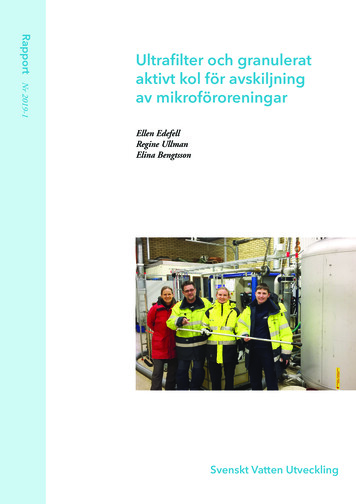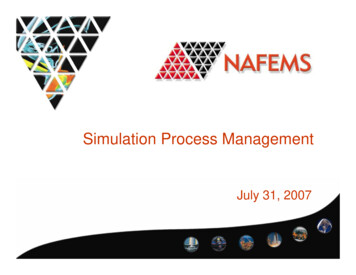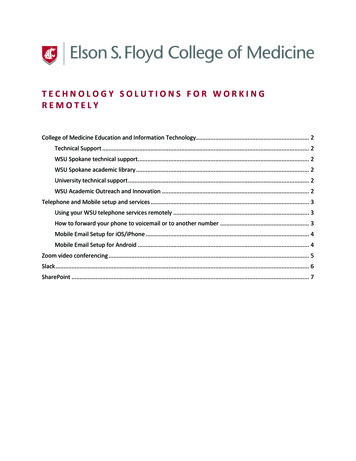
Transcription
TECHNOLOGY SOLUTIONS FOR WORKINGREMOTELYCollege of Medicine Education and Information Technology. 2Technical Support . 2WSU Spokane technical support. 2WSU Spokane academic library . 2University technical support . 2WSU Academic Outreach and Innovation . 2Telephone and Mobile setup and services . 3Using your WSU telephone services remotely . 3How to forward your phone to voicemail or to another number . 3Mobile Email Setup for iOS/iPhone . 4Mobile Email Setup for Android . 4Zoom video conferencing . 5Slack . 6SharePoint . 7
EDUCATION AND INFORMATION TECHNOLOGYCOLLEGE OF MEDICINE EDUCATION ANDINFORMATION TECHNOLOGYTechnical SupportContact us for help with any technology related issues and we will direct you to the solution andresources that you need. Specializing in E.Flo MD, Salesforce, SharePoint, Slack, iBooks, Osmosis, PACSMobile Imaging Viewer, SketchyMedical, 3D4Medical Complete Anatomy, Articulate Rise, and otherdigital curriculum tools.Available Monday through Friday 7:30 am – 5:30 pm via the following channels: Telephone support: (509) 368-6848Email support: medicine.it@wsu.eduSlack support: wsu-medicine.slack.com #it-helpHelp page https://app.medicine.wsu.edu/helpWSU Spokane technical supportWSU Spokane academic libraryContact for desktop support using yourcomputer. Specializing in wireless, networkingservices, telephone, and Zoom.Support of online library resources lfaculty.Monday through Friday, 8:00 am – 5:00 pmContact (509) 358-7748spok.it.help@wsu.edu located in CCRS 265Specializing in multimedia resources, eBooks,clinical resources, drug databases, researchdatabases, guidelines, references and offlineaccess.For Zoom specific support contactzoom.support@wsu.edu or (509) 358-7748Contact Jonathan Potter 509-368-6973jonathan.potter@wsu.eduUniversity technical supportContact for support changing your password, OKTA, or anything related to Office 365.Available Monday – Friday 8:00 am – 5:00 pm. https://its.wsu.edu/csd/ Contact Crimson Service Desk /509-335-HELP(4357) / crimsonservicedesk@wsu.eduWSU Academic Outreach and InnovationContact for support using Blackboard, Panopto, or other classroom technology tools. On-DemandSupport available online Monday-Thursday 9 a.m.-3 p.m. via Zoom, and in person Tuesday-Thursday9 a.m.-3 p.m. in Spark 102. Toolkit for extended campus closure: ol-kit-for-campus-closure/Page 2medicine.it@wsu.edu509-368-6848
EDUCATION AND INFORMATION TECHNOLOGYTELEPHONE AND MOBILE SETUP AND SERVICESFor technical support using WSU telephone services or for assistance setting email on your mobiledevice, please contact WSU Health Sciences Spokane:Available Monday through Friday, 8:00 am – 5:00 pm. Contact (509) 358-7748 or spok.it.help@wsu.edulocated in CCRS 265.Using your WSU telephone services remotelyThere are several ways to accomplish use of your WSU phone #'s from another location.1Single number reach: Cell phone will ring along with work phone (WSU Spokane IT will setup)2Call forwarding all: Will forward directly to cell with no ring at work. Will end up on cell phoneVM and not WSU work VM. (see below)3Single InBox: Someone leaves a message and it forwards to email (WSU Spokane IT will setup)How to forward your phone to voicemail or to another numberIf you wish to forward your phone to voicemail when you are in a meeting or are leaving for the day, youmay use the following method:1On your WSU handset, press the CFwdALL.2Press the Messages Button.3Look for the arrow icon above your primary number and check the status text near the bottomof the screen to confirm forwarding is active. You may also call the number to insure it forwardsto the intended destination.4To cancel call forwarding press CFwdALL.If you wish to forward your phone to another number:5Press the CFwdALL.6Enter the target number (dial 9 7 digits local or 9 1 for 10 digit long distance #) Note: LongDistance may be blocked.7Look for the arrow icon above your primary number and check the status text near the bottomof the screen to confirm forwarding is active.8To cancel call forwarding press CFwdALL.Page 3medicine.it@wsu.edu509-368-6848
EDUCATION AND INFORMATION TECHNOLOGYMobile Email Setup for iOS/iPhoneYou are able to access your WSU email on your mobile device using the instructions below:1On your iPhone or iPad open the App Store, search for and download Microsoft Outlook.2Open the Outlook app on your mobile device.3On the initial Add Account screen, enter your WSU email address (NetworkID@wsu.edu) and tapAdd Account.4On the next page enter you WSU Network ID and password.You will now be able to access your WSU email and calendar through the Outlook app on your iOSdeviceMobile Email Setup for AndroidYou are able to access your WSU email on your mobile device using the instructions below:1Open Device Settings and choose Cloud and Accounts (on older Android devices, it is justAccounts).2Tap on Add Account and select Microsoft Exchange ActiveSync.3Enter your WSU email address (WSUNetworkID@wsu.edu) and password.4You will be asked to activate the email, click OK.5The account by default should automatically configure the settings. If not, click the Back buttonand enter the following:oUsername: WSUNID@wsu.edu OR outlook.office365.com\WSUNID@wsu.eduoServer Address: outlook.office365.com (make sure the Use secure connection (SSL) ischecked).oDomain (if it asks): outlook.office365.com6A pop-up box will appear asking you to allow Remote Security Administration, click OK.7You will now be asked for Sync Preferences. Keep in mind our IMPORTANT notice at the top ofthe page.8Click Activate on the Device Administrator page (to complete the setup, this is required).Page 4medicine.it@wsu.edu509-368-6848
EDUCATION AND INFORMATION TECHNOLOGYZOOM VIDEO CONFERENCINGAll current WSU students, staff, and faculty are provided with a Zoom Professional level account. If youhave not yet activated your account, please go to wsu.zoom.us and Sign In to configure your account.For Zoom technical support, please contact zoom.support@wsu.edu or (509) 358-7748.Additional technical support document is available in a separate document, the College of Medicine’sGuide to Using Zoom.Page 5medicine.it@wsu.edu509-368-6848
EDUCATION AND INFORMATION TECHNOLOGYSLACKCommunication and messaging tool. #it-help – This channel is where you can request help from COM ITCohort specific channels for students to request attention from COM ITIf you do not currently have access to Slack, please email medicine.it@wsu.edu to requestaccess.To install Slack on your computer:1Open up a web browser and navigate to: https://slack.com/downloads2Download the appropriate version3Locate where you downloaded the SlackSetup.exe file, and double-click it to run it. You will seethe following screen. Click on Sign In.4In the form that appears, type in wsu-medicine and then click Continue.5If you are prompted, choose the Magic Link option to email yourself a link, which will allow youto log in.Page 6medicine.it@wsu.edu509-368-6848
EDUCATION AND INFORMATION TECHNOLOGYSHAREPOINTAn online platform for file sharing and collaboration. There are currently two environments. Mostfunctionality does not require VPN access. SharePoint 2013: pxo Login with AD\WSU Network IDo Most used environmentSharePoint Online: https://emailwsu.sharepoint.com/sites/ESFCOMo Login with email address via a Microsoft portalo Used only by sites that have been migratedo Not commonPage 7medicine.it@wsu.edu509-368-6848
TELEPHONE AND MOBILE SETUP AND SERVICES For technical support using WSU telephone services or for assistance setting email on your mobile device, please contact WSU Health Sciences Spokane: Available Monday through Friday, 8:00 am - 5:00 pm. Contact (509) 358-7748 or spok.it.help@wsu.edu located in CCRS 265.