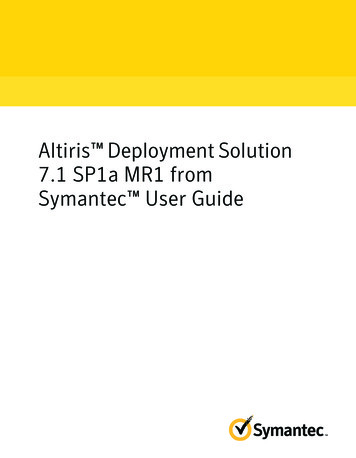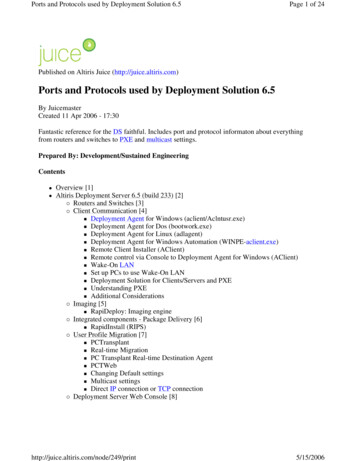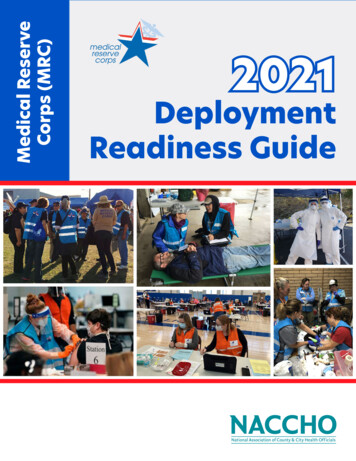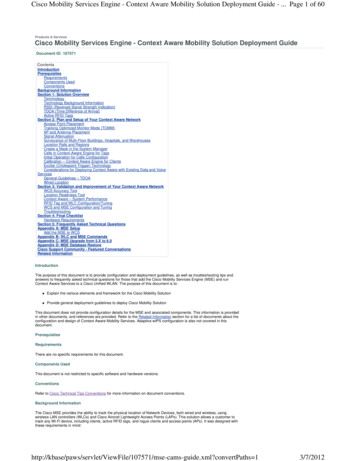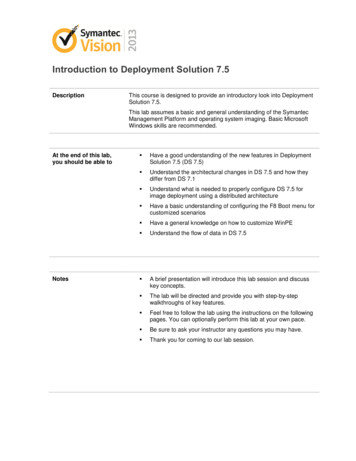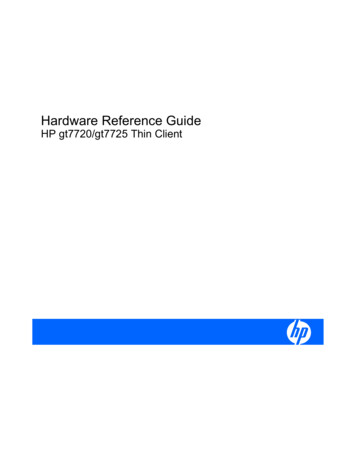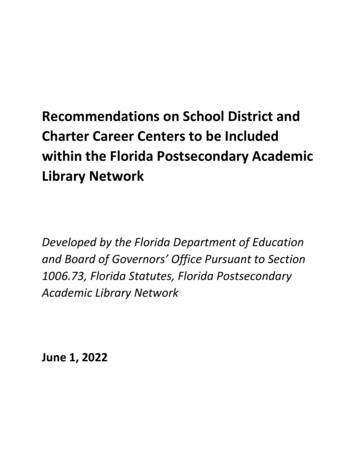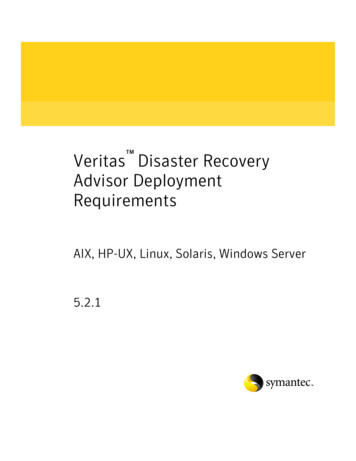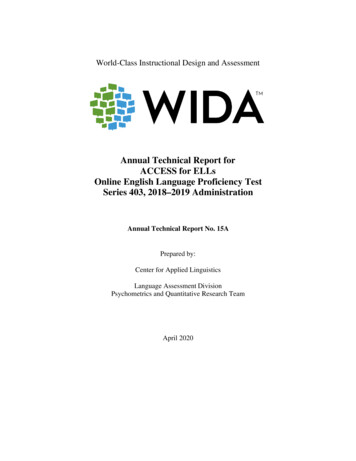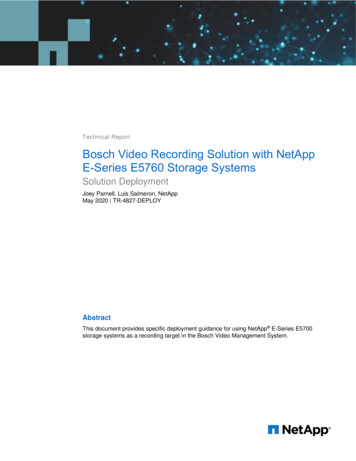
Transcription
Technical ReportBosch Video Recording Solution with NetAppE-Series E5760 Storage SystemsSolution DeploymentJoey Parnell, Luis Salmeron, NetAppMay 2020 TR-4827-DEPLOYAbstractThis document provides specific deployment guidance for using NetApp E-Series E5700storage systems as a recording target in the Bosch Video Management System.
TABLE OF CONTENTS1Solution Overview . 32Scaling Bosch Recording Capacity with E-Series E5760 Systems . 332.1Technology Requirements .32.2Deployment Procedures .5Conclusion . 25Where to Find Additional Information . 25Version History . 25LIST OF TABLESTable 1) E5700 hardware requirements. .4Table 2) E5700 software requirements.4Table 3) Bosch VRM limits. .5LIST OF FIGURESFigure 1) Bosch VMS architecture with NetApp E-Series storage targets. .32TR4827 - Deploy - Bosch Video RecordingSolution with NetApp E-Series E5700 StorageSystems 2020 NetApp, Inc. All Rights Reserved.
1 Solution OverviewThe Bosch Video Management System (VMS) is a unique video surveillance solution for managing largescale surveillance environments across industries and even for smart cities. Unlike most videomanagement systems, the Bosch solution enables Bosch video cameras to write directly to NetApp ESeries storage targets without the video streams passing through a recording server. As a result, the ESeries configuration for this type of architecture has special requirements that are unlike the standard HAconfiguration for other video management systems. The following sections provide detailed configurationinformation that you must follow to successfully deploy the E-Series E5700 in the Bosch VMSenvironment. Solution TechnologyThe Bosch Video Recording Manager (VRM) integrates E-Series storage, the Bosch VMS software, anda Bosch camera network into a tightly integrated package. The BVMS solution consists of the VRMserver, the Bosch configuration client, and the VRM monitor. The Bosch video client or the Bosch VMSoperator client can also be used as playback clients. Figure 1 provides a high-level view of the integratedsolution.Figure 1) Bosch VMS architecture with NetApp E-Series storage targets.The use case for the E5760 E-Series storage system in the Bosch VMS architecture is based on scaleand performance as opposed to the integrated storage management capability offered with the BoschDSA E-Series solution.2 Scaling Bosch Recording Capacity with E-Series E5760 SystemsThe Bosch VMS is an enterprise-grade video management system that can scale to thousands ofcameras and many petabytes of storage capacity. For large-scale environments, the NetApp branded ESeries E5760 storage system scales up to 480 NL-SAS drives and can provide over 5PiB of usablecapacity per storage system. This ability to scale greatly simplifies the storage environment for large-scaleBosch VMS environments by reducing the number of storage systems needed to meet the capacity andperformance requirements.2.1Technology RequirementsThe Bosch VMS supports storage systems that have specific software settings enabling the VRM torecognize the system and integrate the storage provisioning into the VRM interface. The Bosch brandedDSA E-Series E2800 can be configured and sold with this Bosch-specific software setting, but NetApp3TR4827 - Deploy - Bosch Video RecordingSolution with NetApp E-Series E5700 StorageSystems 2020 NetApp, Inc. All Rights Reserved.
branded E5760 storage systems do not have these software settings. As a result, to use a NetAppbranded E5760, you must select the “Other” category of SAN storage in the Bosch VRM interface.This lack of integrated provisioning does not mean the E5760 is not supported in this configuration. Thesecaveats only affect the set-up process; load-balancing and iSCSI disk failover can still be performed onthe storage array using the Bosch VRM and automatically using the built-in E-Series ALUA feature.Hardware RequirementsThe E5700 storage system is equipped with asymmetric dual active controllers, each with two built-in hostinterface ports that must be set to use the iSCSI protocol. The BVMS environment supports up to four10Gb iSCSI connections per storage system. No other host protocols are supported. Optionally, youcould use four ports from optional iSCSI host interface cards instead of using the on-board ports, butusing both the on-board host ports and the optional host interface card (HIC) installed in each controller isnot tested and supported in this configuration.Note:Both controllers in an E-Series storage system must have matching hardware, including optionalHICs.Table 1 lists the hardware components that are required to implement this use case.Table 1) E5700 hardware requirements.HardwareQuantityE-Series E5700 controllers configured for the iSCSIhost protocolTwo per controller drive shelfShelf hardware equipped with dual power suppliesand dual fan unitsUp to seven expansion shelves can be connected toeach E5700 controller shelf12Gb IOM SAS expander modules (requires two pershelf when adding drive expansion shelves)Two per drive expansion shelfDisk drivesUp to 480 7200 RMP NL-SAS drives are support perstorage systemSoftware RequirementsTable 2 lists the software components that are required to run the storage system.Table 2) E5700 software requirements.SoftwareVersionE5700 SANtricity OS storage software11.50.3 or laterSANtricity Web Services Proxy with Unified Manager(optional but useful when there are multiple E-Seriesto manage)4.1 or laterBosch VMS / VRM RequirementsTable 3 provides guidelines for Bosch VMS environments that you should consider when planning your ESeries deployment. Considerations such as RAID or DDP, how many volumes to provision, and whatcapacity to use are important considerations for an initial deployment, but they are also important to anygrowth plan. For example, if you do not plan to grow the storage capacity over time, it is acceptable touse 2000GiB LUNs up to the maximum of 254. Conversely, if you plan to grow the storage capacity in thefuture to accommodate more cameras or newer higher resolution cameras, then you should not initially4TR4827 - Deploy - Bosch Video RecordingSolution with NetApp E-Series E5700 StorageSystems 2020 NetApp, Inc. All Rights Reserved.
provision 254 LUNs. This might mean you should select the option in the Bosch Configuration Client touse LUNs larger than 2000GiB.You should plan to use all the E-Series usable capacity to present to the Bosch camera network. Forenvironments where growth is likely, DDP is highly recommended over traditional RAID 5 or RAID 6.Capacity expansion with DDP is quick and easy, just a few clicks in the SANtricity System manager GUIto add one or more drives to a pool and a couple more clicks to expand a given volume.Note:With RAID 5 or RAID 6, expansion can take days to complete depending on the level of incomingwrite workload.Table 3) Bosch VRM limits.CategoryLimitsMax LUNs per VRM254Max LUN Capacity64 TiB (large volumes do not perform as well assmaller volumes in the BVMS application)Recommended LUN Capacity2000 GiBPlanning Your Storage ConfigurationBefore deploying the storage system, it is important to plan ahead and ensure the proper infrastructure,site preparation, and implementation gear is ready for the installation date. These items include: Site power and footprint Management port 1Gb Ethernet network access – one per controller and two static IP addresses(including subnet mask and gateway address) NTP, DNS, and mail server information is available Firewall proxy information and port information is available when planning to use AutoSupport Four E-Series iSCSI ports (2 per controller) have been planned, connected, and static IP addressesin the same network as the Bosch VRM and cameras have been allocated for those ports OM4 fiber patch cables or Cat7 copper patch cables have been planned for host interface portconnectivity System capacity planning is complete: Decided to deploy RAID 5, RAID 6, or DDP (recommended for systems with 24 drives) If using RAID 5 or RAID 6, decide if hot spares will be used – hot spares are highly recommendedwith RAID 5 configurations The volume group or DDP usable capacity has been divided into 2000 GiB volumes to determinethe number of volumes to create, or larger volumes have been calculated in order to present all ofthe available E-Series storage capacity to the Bosch camera networkNote:2.2Volume group usable capacity can simply be divided by the desired capacity to determine thenumber of volumes to create. For DDP, the calculation is not simple division. As a result, youshould use the DDP calculator that is embedded in the E-Series and EF-Series SE TechnicalTraining deck, in the Dynamic Disk Pool section.Deployment ProceduresDeploying the E5700 in the Bosch VRM involves the following tasks: Install the E5760 storage system using the installation procedures provided on the NetApp Supportsite ( https://library.netapp.com/ecm/ecm download file/ECMLP2842061 ) including: 5Install the shelf mounting hardwareTR4827 - Deploy - Bosch Video RecordingSolution with NetApp E-Series E5700 StorageSystems 2020 NetApp, Inc. All Rights Reserved.
Install the shelves Power-up the system, expansion shelves first if the system has more than one shelf Using SANtricity System manager, set the E5760 system admin password Using SANtricity System Manager, set the controller manage port IPs Use the SANtricity System Manager GUI set-up wizard to enter the IP and/or FQDN and firewallproxy information to configure NetApp AutoSupport , and system e-mail alerts Use SANtricity System Manager to configure NTP and DNS servers Use SANtricity System Manager to optionally set-up SSL certificated, LDAP, RBAC, and the audit log Use SANtricity System Manager to configure the iSCSI host ports on the E-Series Use SANtricity System Manager to provision the storage usable capacity, 2000 GiB is preferred, butlarger volumes can be used if needed to access the total storage availableNote: If using larger volumes, the flag to use larger volumes must be set at the pool level of the BVRMConfiguration Client.Use SANtricity System Manager API interface to map volumes to the factory-default host clusterNote:After the first volume is mapped to the default host cluster using the API interface, you canthen use SANtricity System Manager to map the rest of the volumes to the default hostcluster. The navigation starts with the Storage tab then the Host tile and Assign LUNs. Use the SANtricity System Manager Restful API interface to set the storage system to recycle iSCSIsessions Use the Bosch VRM Configuration Client to add the storage system to Bosch VRM Use the Bosch VRM Configuration Client to add cameras to the E-Series recording targetsInstalling the Storage SystemThe steps to install the E-Series storage system in the 60 drive shelf are documented in the DE460C ESeries quick install guide available on the NetApp Support site. This step includes setting the systemAdmin account password and management IP address for each controller. This password will also beused by the Bosch VRM to discover the E5760.6TR4827 - Deploy - Bosch Video RecordingSolution with NetApp E-Series E5700 StorageSystems 2020 NetApp, Inc. All Rights Reserved.
Note:You should review the requirements documented in the site planning guide for the DE460C shelfbefore you try to install the system. The DE460C requires dual 208-240 VAC power sources andthe new datacenter 1280mm deep rack.Setting Up NTP, DNS, AutoSupport, and System AlertsSystem alerts and AutoSupport settings are set up using the built-in SANtricity System Manager set-upwizard. From there, use SANtricity System manager to complete the basic storage system configuration.Note:This is a standard configuration required for all E-Series installations and is usually done by someform of profession services. As a result, pre-planning for NTP, DNS, firewall settings, etc. isessential to ensure the installation can be completed in one visit.1. The first time you log on to SANtricity System Manager, you are automatically directed to the setupwizard where you can configure your storage system, including hardware, hosts, applications,workloads, pools, and volumes. For the BVMS implementation, you should skip the steps to create apool or set-aside hot spare drives as these steps will be done later in the procedure.7TR4827 - Deploy - Bosch Video RecordingSolution with NetApp E-Series E5700 StorageSystems 2020 NetApp, Inc. All Rights Reserved.
2. Use SANtricity System Manager and navigate to the Hardware tab. Select the link to show back ofshelf.3. Select controller A to expose the drop-down menu.8TR4827 - Deploy - Bosch Video RecordingSolution with NetApp E-Series E5700 StorageSystems 2020 NetApp, Inc. All Rights Reserved.
4. Select Configure NTP server to enter the IP or FQDN information for the NTP server.5. Repeat step 3 except this time select Configure DNS server.9TR4827 - Deploy - Bosch Video RecordingSolution with NetApp E-Series E5700 StorageSystems 2020 NetApp, Inc. All Rights Reserved.
6. Repeat step 3 again and select Configure iSCSI ports.7. Select the first port to use for camera recording - in this example, the controller onboard ports 0a and0b will be used, but you should configure the ports specified in the build plan for each deployment.8. Uncheck the unused IP version, IPv4 or IPv6, and only enter network information for one or the other.You can also set jumbo frames and disable/enable ICMP ping from this window. Select Next toproceed.10TR4827 - Deploy - Bosch Video RecordingSolution with NetApp E-Series E5700 StorageSystems 2020 NetApp, Inc. All Rights Reserved.
Note:You can use ICMP ping to verify the network connection from the BVRM server to the E-SeriesE5760, but once confirmed, the best practice for security is to disable ICMP ping in yourproduction environment.9. Enter the iSCSI IP address, subnet mask, and if required the gateway address for the E5760 port toaccess the camera network. You can optionally use VLAN settings. Select Finish to complete the portsettings.Note:11Selecting Finish will cause the iSCSI port to reset.TR4827 - Deploy - Bosch Video RecordingSolution with NetApp E-Series E5700 StorageSystems 2020 NetApp, Inc. All Rights Reserved.
10. Repeat steps 6 - 9 for controller A port 0b.11. Select controller B to expose the drop-down menu.12. Select Configure NTP server to enter the IP or FQDN information for the NTP server.13. Repeat step 11 and select Configure DNS server.14. Repeat step 11 and select Configure iSCSI ports.15. Repeat steps 7 - 9 for controller B port 0a.16. Repeat steps 7 - 9 for controller B port 0b.Note:When iSCSI security is required, the BVMS VRM uses a single CHAP password for all cameraand storage target connections. Use SANtricity System Manager to set the CHAP password forthe storage system. The navigation is in the Settings tab in the iSCSI settings section.Provision the Storage SystemTo provision the storage system, complete the following steps:1. Use SANtricity System Manager to create a RAID 5 or RAID 6 volume group or a dynamic disk pool.When you have 24 or more drives or you intend to grow the system capacity over time, DDP is12TR4827 - Deploy - Bosch Video RecordingSolution with NetApp E-Series E5700 StorageSystems 2020 NetApp, Inc. All Rights Reserved.
recommended. The volume group(s) or pool(s) should be exclusive to the BVMS application. Do notcreate any volumes in this volume group or pool to be used for other applications.Note:You must preplan the deployment of the storage system RAID or pool configuration to fullypresent the storage system usable capacity to the network of Bosch cameras.2. Bosch recommends using 2000GiB volumes for video recording data. Use all the space in the volumegroup or disk pool to create as many 2000GiB volumes as possible. If you are left with free capacityless than 2000GiB, use the remaining space to create two volumes of equal size.Note:The VRM maximum is 254 LUNs, so you may have to use larger LUNs when larger storagecapacities are required.Map Volumes to the Factory-Default Host ClusterThe cameras and VRM server are not connected to the E5760 as SANtricity hosts. Instead the camerasare connected using the SANtricity default host cluster. To map volumes to the factory-default hostcluster, complete the following steps:1. Open Web Services from the SANtricity System Manager GUI Help drop-down menu, and make surethat the top right drop-down menu is showing V2.2. Expand the Volumes Operation.3. Click GET /storage-systems/{system-id}/mappable-objects4. On the right of the window, click Try It Out.5. Under Parameters, system-id should already be set as 1. Click the blue Execute command.6. Under Responses, the details next to Code 200 should list out several data points about the storagearray. Look for the 40-digit ID value for your first volume. Copy this value for use in the next step.7. Click POST /storage-systems/{system-id}/volume-mappings and then Try It Out.8. Paste the ID in the quotation marks next to “mappableObjectId” and use"0000000000000000000000000000000000000000" for the targetId. It should look like thefollowing example:{"mappableObjectId": 0000000000000000000000000000000000","lun": 0}"targetId":9. Click the blue Execute command. LUN 0 should now be mapped to a default cluster. Continuemapping the rest of your volumes to this host cluster.10. You can now use SANtricity System Manager to map the remaining LUNs to the default SANtricityhost cluster, or you can continue using the Web Services method to map the remaining LUNs to thedefault host cluster.13TR4827 - Deploy - Bosch Video RecordingSolution with NetApp E-Series E5700 StorageSystems 2020 NetApp, Inc. All Rights Reserved.
Note:All recording volumes or LUNs must be mapped to the SANtricity default host cluster.Set the Storage System to Recycle iSCSI Sessions1. Open Web Services by expanding the Help drop-down menu at the top right corner of SANtricitySystem Manager and selecting API Documentation.2. A new Web Services window opens. In the top right corner, click on the drop-down labeled V2 andchange it to SYMbol V2.3. Expand the operations under the label G .4. Click the operation labeled POST VSRAM. On the right, click Try It Out.5. In the large box labeled body, change the included text as follows:{"regionId": "hostTypeDependentData","hostIndex": 0}6. Click the blue Execute command below the input.7. The output is displayed below in the Response Body. Byte 61, bit 1 should be 0 (the 5th digit from theend).8. Now go to S and search for POST icNVSRAM’. Click Try It Out and, in the body,execute the following text to change the bit to 2:{"regionId": "hostTypeDependentData","offset": 61,14TR4827 - Deploy - Bosch Video RecordingSolution with NetApp E-Series E5700 StorageSystems 2020 NetApp, Inc. All Rights Reserved.
"regionData": "02","hostIndex": 0}9. Go back to SANtricity System Manager and open the Hardware page.a. On the top right corner of the drive diagram, click Show Back of Shelf.b. Click controller A and select Reset.c.When the operation completes, click controller B and select Reset.10. Verify the change by executing the following text from the web services interface under G ficNVSRAM’:{"regionId": "hostTypeDependentData","hostIndex": 0}Add the Storage System to Bosch Video Recording Manager1. On your Bosch VRM server, ping the storage system iSCSI IP addresses for the four ports plannedfor your deployment – you must have IP connectivity to all four ports.2. In the VRM configuration client, go to the Devices tab and expand the device tree.3. Right-click VRM Devices and select Scan for VRM Devices.4. Check the Primary VRM with the network address that matches the address of the host, and thenselect Next and Finish.15TR4827 - Deploy - Bosch Video RecordingSolution with NetApp E-Series E5700 StorageSystems 2020 NetApp, Inc. All Rights Reserved.
5. A pool should be automatically created under the VRM device you just added. If not, right-click theVRM device and select Add Pool.6. Right-click the pool and select Add iSCSI Device.16TR4827 - Deploy - Bosch Video RecordingSolution with NetApp E-Series E5700 StorageSystems 2020 NetApp, Inc. All Rights Reserved.
7. For Network Address, use the iSCSI IP address that you assigned to the first port on controller A.Select Other for iSCSI device type and use the storage system admin account and password.17TR4827 - Deploy - Bosch Video RecordingSolution with NetApp E-Series E5700 StorageSystems 2020 NetApp, Inc. All Rights Reserved.
8. Repeat step 6 for both iSCSI ports on each controller.9. In the tree view, select the iSCSI target list under each iSCSI device to view a list of iSCSI LUNs fromthe E5700.Note:Ports on the same controller should see all the LUNs owned by that controller.10. Select Save and Activate in the tool bar of the Bosch VRM Configuration Client.18TR4827 - Deploy - Bosch Video RecordingSolution with NetApp E-Series E5700 StorageSystems 2020 NetApp, Inc. All Rights Reserved.
11. In the tree view, right-click each controller iSCSI port and select Load Balancing.12. Increase the maximum number of iSCSI sessions to account for the number of cameras. Themaximum amount allowed is 800.19TR4827 - Deploy - Bosch Video RecordingSolution with NetApp E-Series E5700 StorageSystems 2020 NetApp, Inc. All Rights Reserved.
13. Click the child labeled 0 under each controller again. You should see a list of LUNs owned by eachcontroller. Under Format, check the box next to each unformatted LUN and then click Format LUN.14. Repeat steps 9-13 for all four storage targets.15. Select Save and Activate in the tool bar of the Bosch VRM Configuration Client.Adding Cameras to Bosch Video Recording Manager1. Follow the Bosch documentation for your cameras to configure their IP addresses and establish aniSCSI connection to the storage array.2. Go to the VRM Configuration Client and right-click the Pool. Select Scan for Encoders.20TR4827 - Deploy - Bosch Video RecordingSolution with NetApp E-Series E5700 StorageSystems 2020 NetApp, Inc. All Rights Reserved.
3. All cameras should show up. Select Assign.4.21Assign the cameras to the pool and select Next.TR4827 - Deploy - Bosch Video RecordingSolution with NetApp E-Series E5700 StorageSystems 2020 NetApp, Inc. All Rights Reserved.
5. Select Finish to authenticate the devices to the storage targets.22TR4827 - Deploy - Bosch Video RecordingSolution with NetApp E-Series E5700 StorageSystems 2020 NetApp, Inc. All Rights Reserved.
6. The devices are added to the device pool.23TR4827 - Deploy - Bosch Video RecordingSolution with NetApp E-Series E5700 StorageSystems 2020 NetApp, Inc. All Rights Reserved.
7. Save the configuration (top left) and click Activate Working Copy of Configuration.8. There are two recording preferences modes used by the BVRM to assign cameras to storage targets,automatic and failover. From the pool level of the tree, select the mode you wish to use.Note:Using Automatic triggers the VRM to logically assign the cameras to the available storage targetports. If you choose Failover mode, you must continue with step 9 to manually assign thecameras to the available storage target ports.9. Assign a primary target for each camera. You can highlight multiple cameras at once if assigning tothe same target. Try to evenly distribute cameras across all ports.10. Once the cameras are recording, use the SANtricity System Manager performance feature to confirmthe recording IO is distributed across the four physical iSCSI ports that were configured in thisprocedure.24TR4827 - Deploy - Bosch Video RecordingSolution with NetApp E-Series E5700 StorageSystems 2020 NetApp, Inc. All Rights Reserved.
3 ConclusionThe E5700 storage system has been validated with the Bosch VMS for configuration compatibility,multipath support, and load balancing characteristics. It is a high capacity, high performance storagesystem that easily integrates into the Bosch VRM to support large-scale solution deployments.Where to Find Additional InformationTo learn more about the information that is described in this document, review the following documentsand/or websites: Bosch camera specifications and set-up instructionshttps://www.boschsecurity.com/us/en/ NetApp Product Documentationhttps://docs.netapp.comVersion HistoryVersionDateDocument Version HistoryVersion 1.0May 2020Initial release of the document.25TR4827 - Deploy - Bosch Video RecordingSolution with NetApp E-Series E5700 StorageSystems 2020 NetApp, Inc. All Rights Reserved.
Refer to the Interoperability Matrix Tool (IMT) on the NetApp Support site to validate that the exactproduct and feature versions described in this document are supported for your specific environment. TheNetApp IMT defines the product components and versions that can be used to construct configurationsthat are supported by NetApp. Specific results depend on each customer’s installation in accordance withpublished specifications.Copyright InformationCopyright 2020 NetApp, Inc. All Rights Reserved. Printed in the U.S. No part of this document coveredby copyright may be reproduced in any form or by any means—graphic, electronic, or mechanical,including photocopying, recording, taping, or storage in an electronic retrieval system—without priorwritten permission of the copyright owner.Software derived from copyrighted NetApp material is subject to the following license and disclaimer:THIS SOFTWARE IS PROVIDED BY NETAPP “AS IS” AND WITHOUT ANY EXPRESS OR IMPLIEDWARRANTIES, INCLUDING, BUT NOT LIMITED TO, THE IMPLIED WARRANTIES OFMERCHANTABILITY AND FITNESS FOR A PARTICULAR PURPOSE, WHICH ARE HEREBYDISCLAIMED. IN NO EVENT SHALL NETAPP BE LIABLE FOR ANY DIRECT, INDIRECT,INCIDENTAL, SPECIAL, EXEMPLARY, OR CONSEQUENTIAL DAMAGES (INCLUDING, BUT NOTLIMITED TO, PROCUREMENT OF SUBSTITUTE GOODS OR SERVICES; LOSS OF USE, DATA, ORPROFITS; OR BUSINESS INTERRUPTION) HOWEVER CAUSED AND ON ANY THEORY OFLIABILITY, WHETHER IN CONTRACT, STRICT LIABILITY, OR TORT (INCLUDING NEGLIGENCE OROTHERWISE) ARISING IN ANY WAY OUT OF THE USE OF THIS SOFTWARE, EVEN IF ADVISED OFTHE POSSIBILITY OF SUCH DAMAGE.NetApp reserves the right to change any products described herein at any time, and without notice.NetApp assumes no responsibility or liability arising from the use of products described herein, except asexpressly agreed to in writing by NetApp. The use or purchase of this product does not convey a licenseunder any patent rights, trademark rights, or any other intellectual property rights of NetApp.The product described in this manual may be protected by one or more U.S. patents, foreign patents, orpending applications.Data contained herein pertains to a commercial item (as defined in FAR 2.101) and is proprietary toNetApp, Inc. The U.S. Government has a non-exclusive, non-transferrable, non-sublicensable, worldwide,limited irrevocable license to use the Data only in connection with and in support of the U.S. Governmentcontract under which the Data was delivered. Except as provided herein, the Data may not be used,disclosed, reproduced, modified, performed, or displayed without the prior written approval of NetApp,Inc. United States Government license rights for the Department of Defense are limited to those rightsidentified in DFARS clause 252.227-7015(b).Trademark InformationNETAPP, the NETAPP logo, and the marks listed at http://www.netapp.com/TM are trademarks ofNetApp, Inc. Other company and product names may be trademarks of their respective owners.26TR4827 - Deploy - Bosch Video RecordingSolution with NetApp E-Series E5700 StorageSystems 2020 NetApp, Inc. All Rights Reserved.
The Bosch Video Recording Manager (VRM) integrates E-Series storage, the Bosch VMS software, and a Bosch camera network into a tightly integrated package. The BVMS solution consists of the VRM server, the Bosch configuration client, and the VRM monitor. The Bosch video client or the Bosch VMS operator client can also be used as playback clients.