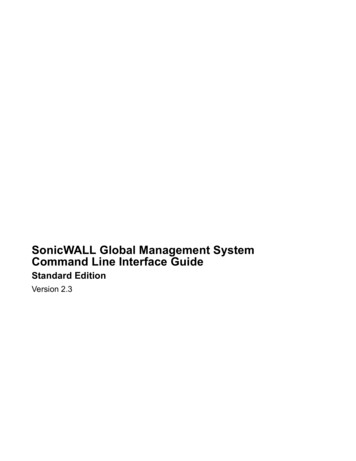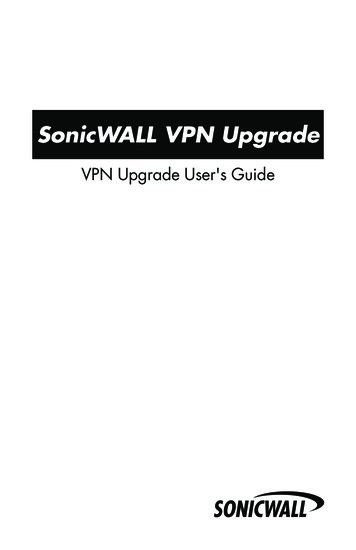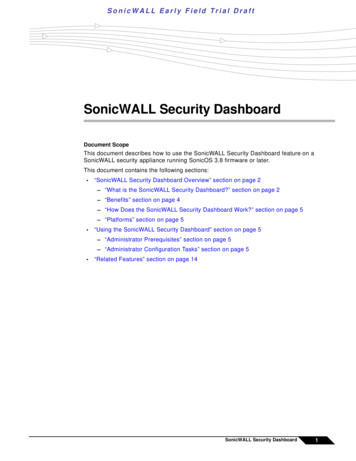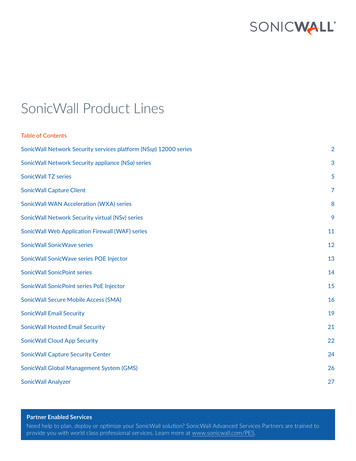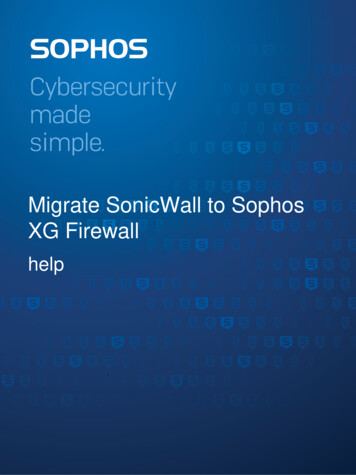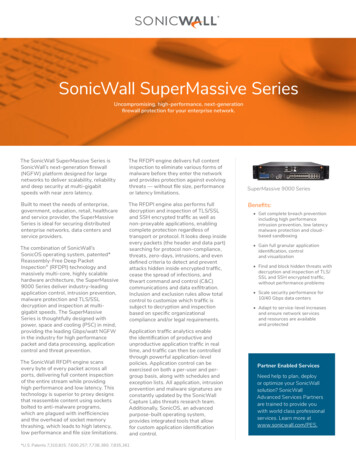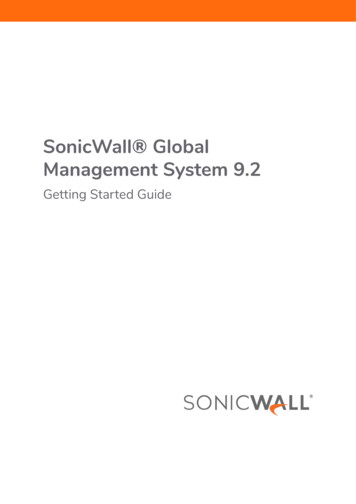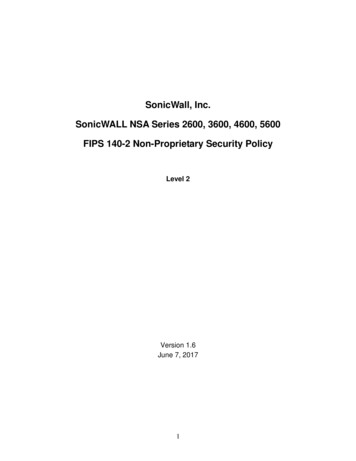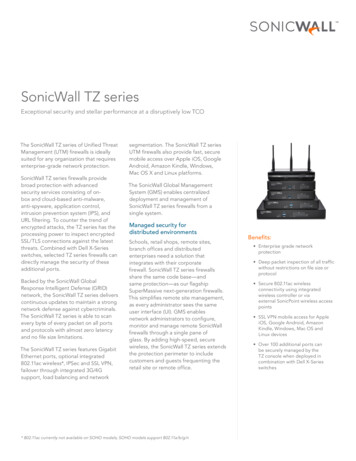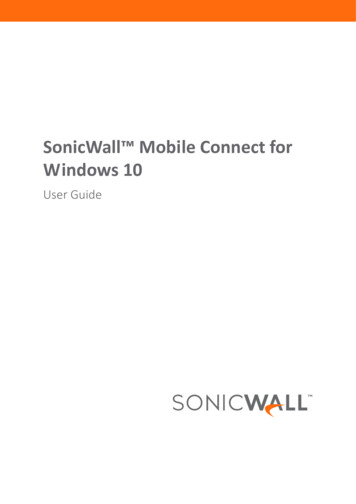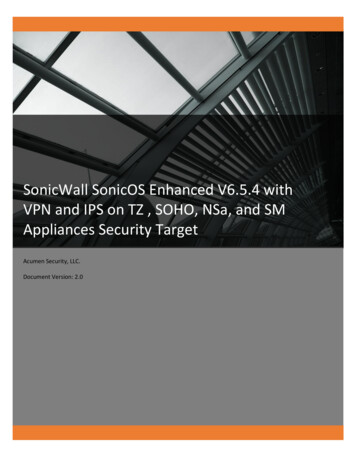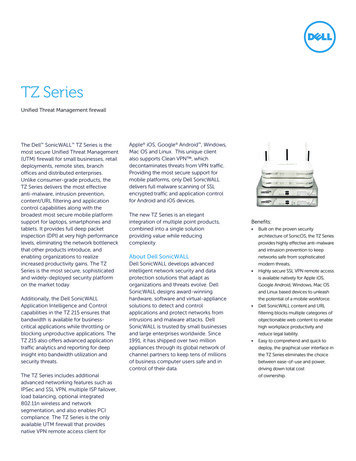Transcription
SonicWall GlobalManagement SystemMANAGE Security ServicesAdministration
Contents1Settings . . . . . . . . . . . . . . . . . . . . . . . . . . . . . . . . . . . . . . . . . . . . . . . . . . . . . . . . . . . . . . . . . . . . . . . . . . . 3Security Services Settings . . . . . . . . . . . . . . . . . . . . . . . . . . . . . . . . . . . . . . . . . . . . . . . . . . . . . . . . . . . . . . . 3Client Content Filtering Settings . . . . . . . . . . . . . . . . . . . . . . . . . . . . . . . . . . . . . . . . . . . . . . . . . . . . . . . . 5Content Filter . . . . . . . . . . . . . . . . . . . . . . . . . . . . . . . . . . . . . . . . . . . . . . . . . . . . . . . . . . . . . . . . . . . . . . . . . 5Websense Enterprise . . . . . . . . . . . . . . . . . . . . . . . . . . . . . . . . . . . . . . . . . . . . . . . . . . . . . . . . . . . . . . . . . . 8N2H2 . . . . . . . . . . . . . . . . . . . . . . . . . . . . . . . . . . . . . . . . . . . . . . . . . . . . . . . . . . . . . . . . . . . . . . . . . . . . . . . . 9DPI-SSL Enforcement . . . . . . . . . . . . . . . . . . . . . . . . . . . . . . . . . . . . . . . . . . . . . . . . . . . . . . . . . . . . . . . . 10Client Anti-Virus Enforcement . . . . . . . . . . . . . . . . . . . . . . . . . . . . . . . . . . . . . . . . . . . . . . . . . . . . . . . . 12Anti-virus Settings . . . . . . . . . . . . . . . . . . . . . . . . . . . . . . . . . . . . . . . . . . . . . . . . . . . . . . . . . . . . . . . . . . . . 12Force Update Settings . . . . . . . . . . . . . . . . . . . . . . . . . . . . . . . . . . . . . . . . . . . . . . . . . . . . . . . . . . . . . . . . . 13Exempt Computers . . . . . . . . . . . . . . . . . . . . . . . . . . . . . . . . . . . . . . . . . . . . . . . . . . . . . . . . . . . . . . . . . . . 14Client Anti-virus Enforcement . . . . . . . . . . . . . . . . . . . . . . . . . . . . . . . . . . . . . . . . . . . . . . . . . . . . . . . . . . 15Client CF Enforcement . . . . . . . . . . . . . . . . . . . . . . . . . . . . . . . . . . . . . . . . . . . . . . . . . . . . . . . . . . . . . . . 17Client CF Enforcement Policies . . . . . . . . . . . . . . . . . . . . . . . . . . . . . . . . . . . . . . . . . . . . . . . . . . . . . . . . . . 18Gateway Anti-Virus . . . . . . . . . . . . . . . . . . . . . . . . . . . . . . . . . . . . . . . . . . . . . . . . . . . . . . . . . . . . . . . . . 20Gateway Anti-virus Status . . . . . . . . . . . . . . . . . . . . . . . . . . . . . . . . . . . . . . . . . . . . . . . . . . . . . . . . . . . . . . 20Gateway Anti-virus Settings . . . . . . . . . . . . . . . . . . . . . . . . . . . . . . . . . . . . . . . . . . . . . . . . . . . . . . . . . . . . 20Protocols . . . . . . . . . . . . . . . . . . . . . . . . . . . . . . . . . . . . . . . . . . . . . . . . . . . . . . . . . . . . . . . . . . . . . . . . . . . 21Gateway Anti-virus Signatures . . . . . . . . . . . . . . . . . . . . . . . . . . . . . . . . . . . . . . . . . . . . . . . . . . . . . . . . . . 24Anti-Spyware Service . . . . . . . . . . . . . . . . . . . . . . . . . . . . . . . . . . . . . . . . . . . . . . . . . . . . . . . . . . . . . . . 25Anti-spyware Status . . . . . . . . . . . . . . . . . . . . . . . . . . . . . . . . . . . . . . . . . . . . . . . . . . . . . . . . . . . . . . . . 25Anti-spyware Global Settings . . . . . . . . . . . . . . . . . . . . . . . . . . . . . . . . . . . . . . . . . . . . . . . . . . . . . . . . . 25Signature Groups . . . . . . . . . . . . . . . . . . . . . . . . . . . . . . . . . . . . . . . . . . . . . . . . . . . . . . . . . . . . . . . . . . . . . 26Protocols . . . . . . . . . . . . . . . . . . . . . . . . . . . . . . . . . . . . . . . . . . . . . . . . . . . . . . . . . . . . . . . . . . . . . . . . . . . 27Anti-spyware Signatures . . . . . . . . . . . . . . . . . . . . . . . . . . . . . . . . . . . . . . . . . . . . . . . . . . . . . . . . . . . . . . . 28Intrusion Prevention Service . . . . . . . . . . . . . . . . . . . . . . . . . . . . . . . . . . . . . . . . . . . . . . . . . . . . . . . . . 30Overview of IPS . . . . . . . . . . . . . . . . . . . . . . . . . . . . . . . . . . . . . . . . . . . . . . . . . . . . . . . . . . . . . . . . . . . . . . 30SonicWall Deep Packet Inspection . . . . . . . . . . . . . . . . . . . . . . . . . . . . . . . . . . . . . . . . . . . . . . . . . . . . . . . 30Enabling Intrusion Prevention Services . . . . . . . . . . . . . . . . . . . . . . . . . . . . . . . . . . . . . . . . . . . . . . . . . . . 32IPS Settings . . . . . . . . . . . . . . . . . . . . . . . . . . . . . . . . . . . . . . . . . . . . . . . . . . . . . . . . . . . . . . . . . . . . . . . . . . 32IPS Policies . . . . . . . . . . . . . . . . . . . . . . . . . . . . . . . . . . . . . . . . . . . . . . . . . . . . . . . . . . . . . . . . . . . . . . . . . . 34Geo-IP Filter . . . . . . . . . . . . . . . . . . . . . . . . . . . . . . . . . . . . . . . . . . . . . . . . . . . . . . . . . . . . . . . . . . . . . . 35Custom List . . . . . . . . . . . . . . . . . . . . . . . . . . . . . . . . . . . . . . . . . . . . . . . . . . . . . . . . . . . . . . . . . . . . . . . . . . 36Botnet Filter . . . . . . . . . . . . . . . . . . . . . . . . . . . . . . . . . . . . . . . . . . . . . . . . . . . . . . . . . . . . . . . . . . . . . . . 40Settings . . . . . . . . . . . . . . . . . . . . . . . . . . . . . . . . . . . . . . . . . . . . . . . . . . . . . . . . . . . . . . . . . . . . . . . . . . . . . 40Custom List . . . . . . . . . . . . . . . . . . . . . . . . . . . . . . . . . . . . . . . . . . . . . . . . . . . . . . . . . . . . . . . . . . . . . . . . . . 41Global Management System 9.2 AdministrationContents1
Web Block Page . . . . . . . . . . . . . . . . . . . . . . . . . . . . . . . . . . . . . . . . . . . . . . . . . . . . . . . . . . . . . . . . . . . . . . 42Dynamic Botnet List Server . . . . . . . . . . . . . . . . . . . . . . . . . . . . . . . . . . . . . . . . . . . . . . . . . . . . . . . . . . . . . 43Dynamic Botnet List . . . . . . . . . . . . . . . . . . . . . . . . . . . . . . . . . . . . . . . . . . . . . . . . . . . . . . . . . . . . . . . . . . 44SonicWall Support . . . . . . . . . . . . . . . . . . . . . . . . . . . . . . . . . . . . . . . . . . . . . . . . . . . . . . . . . . . . . . . . . . 45About This Document . . . . . . . . . . . . . . . . . . . . . . . . . . . . . . . . . . . . . . . . . . . . . . . . . . . . . . . . . . . . . . . . . 46Global Management System 9.2 AdministrationContents2
1SettingsThis feature allows SonicWall firewall appliances that operate in networks to access the Internet through a proxyserver to download signatures. This feature also allows for registration of SonicWall firewall appliances througha proxy server to avoid compromising privacy.The Settings page consists of two sections: Security Service Settings defines top-level settings for security. Signature Downloads Through a Proxy Server allows access to the Internet to download signatures andregister SonicWall appliances without compromising privacy.Security Services SettingsThese top-level Security Services Settings allow a choice of operating for maximum security, or accepting lessthan the highest security level but with higher network performance levels.These settings can be selected for the global network, a group, or a single SonicWall appliance. Security Services Setting — There are two choices of security levels: Maximum Security (Recommended) — This setting results in the inspection of all traffic,regardless of the threat level. Performance Optimized — This setting restricts inspection to traffic having a high or mediumthreat level. It speeds up throughput at the expense of the highest level of securityNOTE: SonicOS DPI clustering allows additional performance in the maximum securitysetting.Global Management System 9.2 AdministrationSettings3
There are three other security settings at this level: Reduce Anti-Virus traffic for ISDN connections — With this setting enabled, SonicWall Anti-Virus checksfor updates only once a day (every 24 hours), thereby reducing the frequency of outbound traffic forusers who do not have an “always on” Internet connection. Drop all packets while IPS, GAV and Anti-Spyware database is reloading — Select this option to instructthe SonicWall security appliance to drop all packets whenever the IPS, GAV, and Anti-Spyware databaseis updating. HTTP Clientless Notification Timeout for GAV and Anti-Spyware — HTTP Clientless Notification notifiesusers when an incoming threat from an HTTP server is detected. Set the timeout duration, in seconds,after which the SonicWall security appliance notifies users when GAV or Anti-Spyware detects anincoming threat from an HTTP server. The default timeout is one day (86400 seconds), the minimumtime is 10 seconds, and the maximum time is 2147483647 seconds. This defines the length of time theappliance waits for a confirmation notification from a client system.Signature Downloads Through a Proxy ServerIn the following section, you can configure Signature Downloads Through a Proxy Server. Setting up a proxyserver is essential as a method for maintaining privacy for downloading threat signatures and applianceregistration.To enable signature download or appliance registration through a proxy server:1 Select Download Signatures through a Proxy Server.2 If this field is selected, the next two fields become available. In the Proxy Server Name or IP Addressfield, enter the hostname or IP address of the proxy server.3 In the Proxy Server Port field, enter the port number used to connect to the proxy server.Select This Proxy Server requires Authentication if the proxy server requires a username and password.NOTE: If you leave the password field empty, the current password value for this applianceremains unchanged.4 Click Update or Reset to apply or discard the changes.Global Management System 9.2 AdministrationSettings4
2Client Content Filtering SettingsThis section allows the administrator to configure client Content Filtering Service (CFS) settings in GlobalManagement System (GMS). The default SonicWall Content Filtering Service policy is available without a CFSsubscription. With a valid advanced CFS subscription, you can create custom CFS policies and apply them tonetwork zones or to groups of users within your organization.The main settings for the SonicWall CFS policy are configured on the Firewall Content Filter Policies page.After you have configured a CFS policy, you can configure client CF settings, as shown in this section.GMS offers client content filtering protection on a subscription-basis through a partnership with McAfee.Topics: Content Filter Websense Enterprise N2H2Content FilterThis section describes how to configure client Content Filtering Service settings for SonicWall appliances fromthe Content Filter screen. This screen applies only to units running SonicOS 6.2.6 Enhanced and newer. It has thefollowing sections.Topics: Content Filter Status Global Settings Local CFS Server Settings CFS Exclusion CFS Custom Category Search CFS Custom CategoryContent Filter StatusNavigate to Security Services Content Filter.Global Management System 9.2 AdministrationClient Content Filtering Settings5
The first section of the Content Filter page indicates the filtering type and gives the link to the pages for findingSonicWall CFS objects and policies. Click on the Content Filtering Type drop-down menu for choices. Clickingeach of the three choices brings up a different page: SonicWall CFS - SonicWall CFS is the standard content filtering service. Websense Enterprise - Websense Enterprise is an enhancement of the SonicWall Content FilteringService. It allows organizations that have deployed a joint SonicWall and Websense Enterprise solution toenforce web access policies on HTTPS connections. Versions of SonicOS that predate 5.9.0.3 supportenforcement of web access policies through Websense on HTTP connections only. In this mode, allHTTPS connections are passed without checking the policy. This option is explained in a later section. N2H2 - This option is explained in a later section of this chapter.Global SettingsClicking SonicWall CFS brings up the information for defining Global Settings for CFS policies. Many of the fieldson this page have an i (information) icon on the right, which gives more information about that field. In theGlobal Settings section, there are five fields where choices can be made: Max URL Cache Entries - The user can select the maximum number of URL entries that can be cached.The minimum is 25,600 and the maximum is 51,200. In the note beneath this field, there is a link on theword “here” that gives the supported range for the selected model. Enable Content Filtering Service - This setting defaults to Enabled. Enable HTTPS Content Filtering - This filtering is based on IP, and does not inspect the URL. While HTTPcontent filtering can perform redirects to enforce authentication or provide a block page, HTTPS filteredpages are silently blocked. This field defaults to disabled. Block if CFS Server is Unavailable - When this box is checked, if the CFS server is detected as unavailable,then all web access is blocked.Global Management System 9.2 AdministrationClient Content Filtering Settings6
Server Timeout — If the firewall does not get a response from the CFS server within this timeout value,the sever is marked as unavailable. The minimum is two seconds, the maximum is 10 seconds, and thedefault is five seconds. This setting is not available when Block if CFS Server is Unavailable is notchecked.Local CFS Server SettingsIf you choose to use LOCAL CFS SERVER SETTINGS rather than one available to the public, use these settings. Enable Local CPS Server - Check this box for the local CFS server. This setting defaults to disabled. Primary and Secondary Local CFS Servers - These fields hold IP addresses for local CFS servers to beselected from. They become available when Enable Local CFS Server is checked.CFS ExclusionIn this section, CFS EXCLUSIONS can be configured to allow packets from the administrator and a number ofaddress objects to pass through unfiltered. Exclude Administrator - All the packets from the administrator pass through the CFS module if this box ischecked. It defaults to enabled. Excluded Address - Select addresses from the drop-down menu, as desired. The packets of all selectedaddresses pass through the CFS module.CFS Custom Category SearchIn this section the user can see a list of custom categories available on the system. Click Search to begin yoursearch. All current CFS policies are listed at Firewall Content Filter Policies.Global Management System 9.2 AdministrationClient Content Filtering Settings7
CFS Custom CategoryThis section allows the configuration of new custom CFS category entries. The administrator can create custompolicies and categories, and insert the domain name entries into the existing, flexible CFS rating categorystructure. Categories are added and deleted on the page that follows:Click Add to bring up a dialog box where you can choose from a list of categories to add to the CFS categories inyour system. Choose the Domain name and the categories, then click OK to add them. Click Update on theContent Filter page to save your changes. If changes have been made, clicking Update opens a dialog box toselect a schedule for the application and persistence of your changes. The dialog box from which to choose thecategories to add follows:Websense EnterpriseThis option on the Content Filter Type field brings up a Content Filter screen for configuring WebsenseEnterprise settings. Note that this section applies only to units running Sonic OS 6.2.6 Enhanced and newer. BeGlobal Management System 9.2 AdministrationClient Content Filtering Settings8
sure to click Update to apply your changes. More information is available next to certain selections by clickingthe i (information) icon. This page has the following sections:Topics: General Settings Block Web Features CFS Exclusion Blocking PageGeneral SettingsGeneral Settings is the top section, where basic information about the Websense Server can be set. Click the iicon to bring up the screen tips that guide the user in making the choices for these fields. When EnableWebsense Probe Monitoring is clicked, options appear for controlling the probing operation.Block Web FeaturesThis section sets the blocking system for features and domains, as selected by the user.CFS ExclusionThis section allows the user to exclude the administrator and any chosen addresses from Client CFSEnforcement. Clicking the drop-down menu brings up a list of addresses whose packets the administrator mightwant to allow to pass through the CFS module.Blocking PageThis feature shows the message displayed by the Websense Enterprise when a message is blocked.Click Update to apply your changes.N2H2This option applies only to units running SonicOS 6.2.6 Enhanced and newer. It directs the user to the ContentFilter Settings screen to configure N2H2 settings.Global Management System 9.2 AdministrationClient Content Filtering Settings9
3DPI-SSL EnforcementFrom this screen, you can add to and edit the DPI-SSL Client Anti-virus Enforcement lists.To enforce DPI-SSL by zone, go to Network Zone.This screen applies only to units running SonicOS 6.5.2 Enhanced and newer. DPI-SSL Enforcement List - By expanding this row, you can bring up the names of the groups that are set forenforcement according to this list. The groups can either be on the list, or specifically excluded from the list. Click the Config/Edit pencil to bring up the following dialog box. Move groups as desired from Not In Group to In Group or the opposite. Click OK to apply, or Cancel to discard the changes.Global Management System 9.2 AdministrationDPI-SSL Enforcement10
Click the plus sign to bring up the dialog box to add groups to this list. Put in the required information to add this group to the enforcement list, the Name, ZoneAssignment, Type, and IP Address. Click Update or Cancel to apply or discard your changes. Excluded from DPI-SSL Enforcement List - By expanding this row, you can bring up the names of the groupsthat are set for enforcement according to this list. Add to or configure this list as explained previously. Thedialog boxes for both lists are similar.Global Management System 9.2 AdministrationDPI-SSL Enforcement11
4Client Anti-Virus EnforcementSonicWall Network Anti-Virus (AV) is a distributed, gateway-enforced solution that ensures always-on,always-updated anti-virus software for every client on the network. The firewall constantly monitors virusdefinition files, and automatically triggers the download and installation of new virus definition files to eachuser’s computer as they become available. In addition, the appliance restricts each user’s access to the Internetuntil the user is protected, thereby acting as an automatic enforcer of the company’s virus protection.This new approach ensures that the most current version of the virus definition file is installed and active oneach device on the network, preventing a rogue user from disabling the virus protection and potentiallyexposing the entire network to a security breach. In addition, SonicWall Network Anti-Virus spreads the costlyand time-consuming burden of maintaining and updating anti-virus software across the network.SonicWall Network Anti-Virus also includes Network Anti-Virus Email Filter. This feature selectively managesinbound Email attachments as they pass through the SonicWall appliance, and also controls the flow ofexecutable files, scripts, and applications into your network.Global Management System offers anti-virus protection on a subscription-basis through a partnership withMcAfee.This section describes how to configure Anti-Virus settings for SonicWall appliances.NOTE: Purchasers of a SonicWall appliance benefit from a one-month anti-virus trialsubscription.Topics: Anti-virus Settings Force Update Settings Exempt Computers Client Anti-virus EnforcementAnti-virus SettingsTo enable the Client Anti-Virus Service, navigate to Network Zones. After Client AV is enabled, you canconfigure Anti-Virus settings, described as follows.To configure Anti-Virus settings for one or more SonicWall appliances, follow these steps:1 Select the global icon, a group, or a single SonicWall appliance.Global Management System 9.2 AdministrationClient Anti-Virus Enforcement12
2 Go to Security Services Client AV Enforcement, to select the desired level of enforcement. Thecheckboxes displayed in the Anti-Virus Settings section vary depending on whether a specific appliance,group or the global icon is selected. Enable Anti-Virus Client Automated Installation, Updates and Enforcement - This setting enablesautomated installation, updating and enforcement of anti-virus on clients’ computers. Bypass policing for WGS users - To bypass policing to Wireless Guest Services users, click thischeckbox. It is only applicable to SonicOS Standard, and is greyed out unless EnableDMZ/HomePort/WLAN/OPT Policing is selected. Enable DMZ/HomePort/WLAN/OPT Policing - To enforce Anti-Virus protection on the DMZ port orHomePort (if available), check this box. Disable policing from LAN/WorkPort/Trusted to DMZ/HomePort/WLAN/OPT/Public - This settingallows computers on a trusted zone (such as a LAN) to access computers on public zones (such as DMZ),even if anti-virus software is not installed on the LAN computers. If left unchecked, Disable policing fromTrusted to Public enforces anti-virus policies on computers located in trusted zones. Reduce AV Traffic for ISDN connections - To configure the SonicWall appliance(s) to only check forupdates once a day, select this setting. It is useful for low bandwidth connections or connections that arenot “always on.” Enable Strict Enforcement of AV Vendor to policy - For information about this setting, read the i(information) screen tip.Force Update SettingsManagement automatically downloads the latest virus definition files on a set schedule. To configure themaximum number of days that can pass before Management downloads the latest files, select the number ofdays from the Maximum Days Allowed Before Forcing Update field.Significant virus events can occur without warning. The appliance can be configured to block network trafficuntil the latest virus definition files are downloaded. To configure this feature, determine which types of eventsrequire updating. Force update on alert on this screen gives administrators a choice of which level of risk causesSonicWall, Inc. to broadcast a virus alert to all SonicWall appliances with an Anti-Virus subscription. Three levelsof alerts are available, and you can select more than one. When an alert is received with this option selected,users are upgraded to the latest version of VirusScan ASaP before they can access the Internet. This optionGlobal Management System 9.2 AdministrationClient Anti-Virus Enforcement13
overrides the Maximum Days Allowed Before Forcing Update selection. Every virus alert is logged, and an alertmessage is sent to the administrator. Low Risk - A virus that is not reported in the field and is considered unlikely to be found in the field in thefuture has a low risk. Even if such a virus includes a very serious or unforeseeable damage payload, itsrisk is still low. Medium Risk - If a virus is found in the field, and if it uses a less common infection mechanism, it isconsidered to be medium risk. If its prevalence stays low and its payload is not serious, it can bedowngraded to a low risk. Similarly, it can be upgraded to high risk if it becomes more widespread. High Risk - To be assigned a high risk rating, a virus must be reported frequently in the field. The payloadmust have the ability to cause at least some serious damage. If it causes very serious or unpredictabledamage, a high risk rating might be assigned even with a lower level of prevalence.Exempt ComputersThe Exempt Computers section allows the administrator to specify address ranges that should be explicitlyincluded or excluded from anti-virus enforcement. Enforce Anti-Virus policies for all computers - This setting enforces anti-virus policies across your entirenetwork. Selecting this option forces computers to install VirusScan ASaP before they can access theInternet or the DMZ. This is the default configuration. Include specific address ranges in the Anti-Virus enforcement - This setting forces a specified range ofaddresses to adhere to anti-virus enforcement. If you select this option, specify a range of IP addresses tobe enforced. Any computer requiring enforcement needs a static IP address within the specified range ofIP addresses. Up to 64 IP address ranges can be entered for enforcement. Exclude specific address ranges in the Anti-Virus enforcement - Use this setting to exempt a specifiedrange of addresses from anti-virus enforcement. Selecting this option allows you to define ranges of IPaddresses that are exempt from Anti-Virus enforcement. If you select this option, specify the range of IPaddresses that are exempt. Any computer requiring unrestricted Internet access needs a static IP addresswithin the specified range of IP addresses. Up to 64 IP address ranges can be configured.Address ranges are defined inclusive of starting and ending addresses.Global Management System 9.2 AdministrationClient Anti-Virus Enforcement14
Client Anti-virus EnforcementThe Client Anti-Virus Enforcement list provides the option to exclude address objects from the client AVenforcement list. Client enforcement lists can be expanded to show all the entries in the list. Edit these address objects and groups by clicking the Conf/Edit pencil in the list row and selecting theaddress object groups from the Client CF Enforcement List dialog box to move to the Not in Group side or tothe In Group side. Click OK. Click Update to apply your choices, or Cancel to discard them.Global Management System 9.2 AdministrationClient Anti-Virus Enforcement15
Clicking Add brings up the screen where you can fill in information about a group you want to add to theenforcement list or exclusion list: For Computers whose addresses do not fall in any of the above lists, the default enforcement is: Select thedefault enforcement type from the drop-down menu for computers whose addresses are not covered by anyof the client anti-virus enforcement criteria. Computers not on any of the enforcement lists can be set to beprotected with McAfee, Kaspersky anti-virus scanning, or no protection.When you have completed the configuration of all the fields on this page, you have two choices:Reset - Click this option to discard your changes.Update - This selection brings up a dialog box where you can make choices concerning the timetable for thechanges and the persistence of the changes on various units in your system. Description - In this field, type a description of the changes made. Schedule - There are three options for the timetable for your changes. Default - Selecting this option makes your changes the default. Immediate - Selecting this option applies your changes immediately. At - This option brings up a dialog box with fields where you can select the time and date for thechanges to take place. The selections in this box can be accepted or canceled. The current behavior is to persist changes made to all fields for all units under the selectednode. Edit - Clicking Edit brings up more options concerning the persistence of the changes. Persist changes at the selected node - This option has a checkbox that relates to whetherthe fields and units in the lists beneath it should become persistent. Fields selected for the Change creation - Expand this row to make a selection in thecheckbox to determine the persistence of the areas where changes were made. Units for which the Change applies - Expand this row to make a selection in thecheckbox to determine the persistence of the changes on each appliance.Accept - This option clicked on any of the dialog boxes completes the configuration of all changes made on thispage.Global Management System 9.2 AdministrationClient Anti-Virus Enforcement16
5Client CF EnforcementSonicWall Client Content Filtering (CF) Enforcement provides protection and productivity policy enforcementfor businesses, schools, libraries and government agencies. SonicWall has created a revolutionary contentfiltering architecture, utilizing a scalable, dynamic database to block objectionable and unproductive webcontent.Client CF Enforcement provides the ideal combination of control and flexibility, to ensure the highest levels ofprotection and productivity. Client CF enforcement prevents individual users from accessing inappropriatecontent, while reducing organizational liability and increasing productivity. Web sites are rated according to thetype of content they contain. The Content Filtering Service (CFS) blocks or allows access to web sites based ontheir ratings and the policy settings for a user or group.By setting filter policies on an appliance, a business can control web surfing behavior and content accessedwhen the browsing is initiated within the perimeter of the security appliance. When the same device exits theperimeter, traditional filter control is lost. Client CF Enforcement addresses this gap, by blocking objectionableand unproductive Web content outside the security appliance perimeter.SonicWall security appliances, working in conjunction with Client CF Enforcement, automatically andconsistently ensure that all endpoints have the latest software updates for the highest level of networkprotection. This feature is designed to work with both Windows and Mac PCs.Client CF Enforcement consists of the following three main components: A Network Securi
Websense Enterprise - Websense Enterprise is an enhancement of the SonicWall Content Filtering Service. It allows organizations that have deployed a joint SonicWall and Websense Enterprise solution to enforce web access policies on HTTPS connections. Versions of SonicOS that predate 5.9.0.3 support