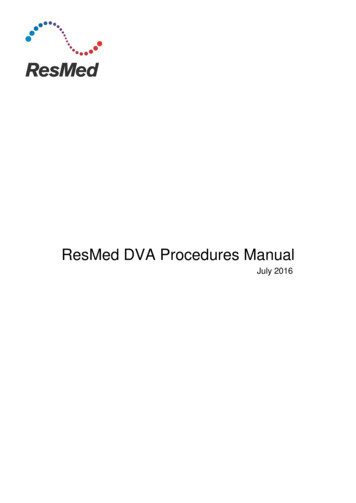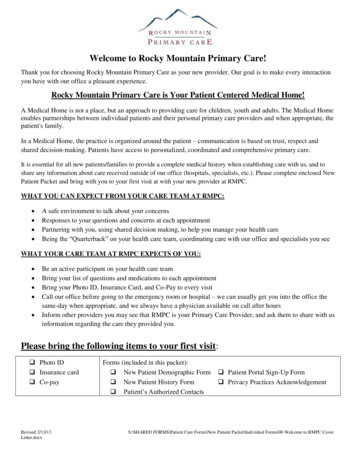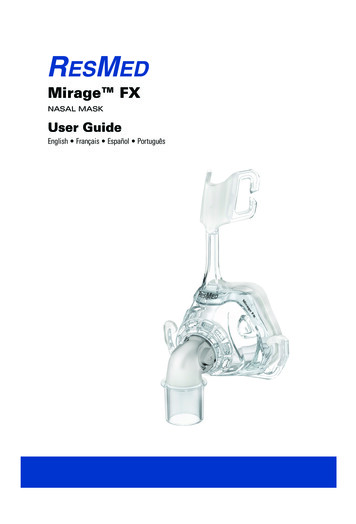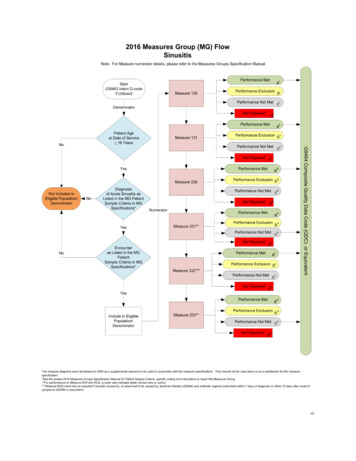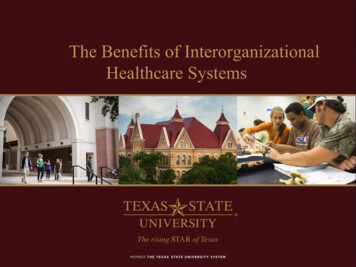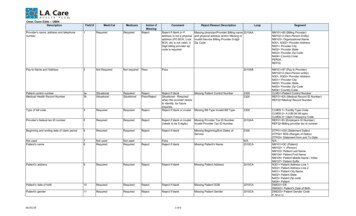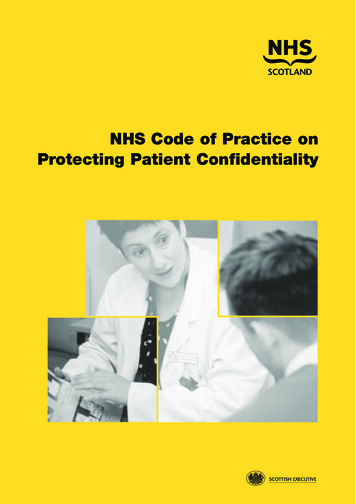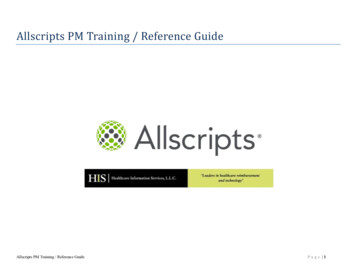Transcription
Patient guidePatient guideEnglish228951 Monte Carlo Patient eHelp (iOS) ROW ENG.indd 215/02/2017 2:01:22 PM
Legal noticesImportant noticeThis manual, as well as the computer programs described herein, are supplied on the condition thatthey may only be used in accordance with their stated purpose. The information in this manual isfurnished for the purpose of instruction and guidance only, is subject to change without notice, andshould not be construed as an alternative to qualified medical advice. ResMed Limited assumes noresponsibility or liability for any errors or inaccuracies that may appear in this manual. Other than withthe written permission of ResMed Limited, no part of this manual or the computer programsdescribed herein may be reproduced, stored in a retrieval system, or transmitted in any form or by anymeans, electronic, mechanical, recording, or otherwise.For patent and other intellectual property information, see www.resmed.com/ip. ResMed Ltd. All rights reserved.English1
About AirMini app Patient eHelpThis easy-to-use app syncs up with your machine to let you start and stop therapy and changecomfort features. It also lets you know how you slept the night before, and helps you stay on trackthroughout your sleep apnea treatment journey.Note: Read your entire AirMini user guide and this eHelp before using your machine with theAirMini app.Indications for useThe AirMini app is a mobile application for patients to remotely operate a prescribed compatibleResMed machine and transfer, analyze and display usage and therapeutic information. The AirMiniapp also allows healthcare professionals to remotely configure compatible OSA therapy devices.ContraindicationsPositive airway pressure therapy may be contraindicated in some patients with the following preexisting conditions: severe bullous lung disease pneumothorax pathologically low blood pressure dehydration cerebrospinal fluid leak, recent cranial surgery, or trauma.Adverse effectsPatients should report unusual chest pain, severe headache, or increased breathlessness to theirprescribing physician. An acute upper respiratory tract infection may require temporarydiscontinuation of treatment.The following side effects may arise during the course of therapy with the device: drying of the nose, mouth, or throat nosebleed bloating ear or sinus discomfort eye irritation skin rashes.Compatible machinesThe AirMini app is compatible with the AirMini machine.SecurityBuilt-in AirMini and AirMini app security features, steps you take to protect your smart device againstmalware, and keeping up with software and firmware updates all help to safeguard your privacy,protect your smart device and ensure optimal performance.2
Security featuresThe AirMini and the AirMini app use security features to help protect your privacy and preventunauthorized access to your data. These include: Use of a quick response (QR) code to establish trust between the AirMini and the AirMini app Unique keys for each mobile device and AirMini pairing Application-level encryption for the transmission of data, in addition to Bluetooth security Encryption of data stored within the AirMini app Server-side authentication for AirMini firmware upgradesProtecting your smart device against malware helps keep your personal information and sleep datasafe and secure. ResMed recommends the following: Enable personal identification number (PIN) or fingerprint security on your smart device. Refer toyour smart device user instructions for information on enabling either feature. Avoid unsafe modification of the smart device’s operating system. Consider enabling remote data wipe on your smart device. Remote data wipe is a functionavailable on your smart device for remotely erasing personal data in the event that your device islost or stolen. Refer to your smart device user instructions for information on enabling this feature. Keep your operating system up to date with security patches.Software and firmware updatesTo ensure optimal performance, ResMed recommends that you always install the latest software andfirmware versions.Once a firmware update becomes available for your AirMini, a message will appear on your smartdevice when you access the AirMini app to view sleep data or change comfort settings.To install the firmware update:1. Click Update to begin the installation process. To install the update, you must have an activeinternet connection. Otherwise, you will be prompted to establish one and begin the processagain.2. You can opt to install the update later by tapping Later, or to install the update immediately bytapping Upgrade.If you choose to install the update later, you will not be able to view your sleep data or changecomfort settings until the update is complete.3. Once the update begins, keep the AirMini app open and your smart device nearby.When the firmware update is complete, a message indicates that your firmware is up to date.4. Tap Continue.If an AirMini app software update is also available, a message will indicate that you need to updatethe software.Note: You must install software updates to continue using the AirMini app.English3
To install the software update:1. Tap Update app.You will be redirected to the App StoreSM to download the iPhone version of the AirMini appsoftware update.2. Follow any additional on-screen prompts to complete the update process.AirMini app system requirementsRefer to ResMed.com/AirMini app for a list of smart devices compatible with the AirMini app.In addition, iOS operating system version 9.3.5 (minimum) is required.Connecting your machine and smart device1. Ensure that your machine is set up correctly and plugged into a power source.Refer to your AirMini user guide for additional information on setup.2. On your smart device, enable Bluetooth.Refer to your smart device user guide for instructions on enabling Bluetooth.3. Open the AirMini app and follow the on-screen prompts to pair with your AirMini machine.4. On your machine, press the Bluetooth buttonWhen the light starts to flash blueconnect.when prompted by the AirMini app., Bluetooth is enabled on your AirMini machine and ready to5. On your smart device, tap Connect.When your AirMini machine is discovered, the machine name appears in the accessory selectionlist.6. Select the machine name from the list to connect.7. The first time you open the AirMini app, you will be asked to consent to the use of cookies and toaccept ResMed's Terms and Conditions and Privacy Policy.Check the boxes on the Welcome screen and then tap Continue.8. The first time you pair your AirMini machine with your smart device, you will need to perform theauthentication procedure.When prompted by the AirMini app, authenticate by entering the four-digit key located on the backof your machine.Alternatively, you can tap Scan code, and the AirMini app will prompt you to allow the use of yourdevice's camera and then to position the machine’s QR code within the camera's viewing frame.Note: The QR code is located on the back of your AirMini machine.9. Tap Continue.4
When successfully connected, the Bluetooth connection iconcorner of the AirMini app.is displayed in the top rightNotes: As long as your machine is plugged into a power source, it is turned on and in standby mode. If your AirMini is plugged into a power source, leaving Bluetooth enabled on your smart deviceensures that each time the smart device is within the vicinity of your machine, connection willoccur automatically. Data sent via Bluetooth is encrypted to protect your privacy. You should only pair your smart device with one machine at a time.Using guided equipment setupThe first time you attempt to use the AirMini app, the Equipment setup screen displays. You can usethis interactive setup feature to complete the process of setting up your equipment.To use the guided equipment setup feature:1. Tap Get started to begin the process.The mask type and model selection screen displays.2. Select your mask type.3. Select your mask model.4. Tap Continue.5. Connect the air tube to the AirMini.6. Tap Next.7. If you are using an N20 series or AirFit P10 for AirMini mask and want to use humidification, inserta HumidX or HumidX Plus.8. Tap Next after inserting the HumidX or HumidX Plus.9. Fit your mask.10. Tap Next.11. If you are using an N20 or F20 series mask, connect the tube assembly to the mask.12. Tap Next.The guided setup process is complete.13. Tap Done.The AirMini app Dashboard opens.Note: Access additional assistance by clicking the supporticon in any screen in which it appears.Mask Fit and Therapy sectionsFunctions in the Sleep screen are arranged in two sections, Mask Fit and Therapy.Use the Mask Fit section to assess and identify possible air leaks around your mask.Use the Therapy section to access therapy functions and comfort settings.English5
Checking mask fit1. Fit your mask as described in the mask user guide.2. Tap Sleep in the Navigation tab.The Sleep screen opens.3. Tap Mask Fit.The Mask Fit screen opens.4. In the Mask Fit screen, tap START Mask Fit.The machine starts blowing air.5. Adjust the mask, mask cushion and headgear until you get a Good mask seal result.6. To stop mask fit, tap STOP Mask Fit.If you are unable to get a good mask seal, talk to your provider.Starting therapy using the app1. Make sure that your machine is set up correctly and powered on.2. Confirm that your Bluetooth connection is active.Refer to Connecting your machine and smart device for instructions.3. Fit your mask.4. Tap Sleep in the Navigation tab.The Sleep screen opens.5. Tap Therapy.The Therapy screen opens.6. If SmartStart is turned on, fit your mask and begin to breathe normally to start therapy.Otherwise, tap STARTto start therapy.Stopping therapy using the appIf SmartStop is turned on, remove your mask and therapy will stop automatically. Otherwise, tapSTOP.Changing comfort featuresYour AirMini machine has been set up for your needs by your provider, but you may find that youwant to make small adjustments to make your therapy more comfortable. The comfort features RampTime, Pressure Relief, SmartStart and SmartStop can be adjusted on the Sleep options screen.Note: Pressure Relief must first be enabled by your provider.6
To access comfort features:1. Tap Sleep in the Navigation tab.The Sleep screen opens.2. Tap Therapy.3. Tap Options to open the Sleep options screen.Your current comfort settings display in the Sleep options screen.Ramp TimeDesigned to make the beginning of therapy more comfortable, Ramp Time is the period during whichpressure gradually increases from a lower start pressure to the prescribed treatment pressure.You can set Ramp Time to Off, 5 to 45 minutes or Auto. When Ramp Time is set to Auto, the devicewill detect when you have fallen asleep and then automatically rise to the prescribed treatmentpressure.To adjust Ramp Time:1. Tap Sleep in the Navigation tab.The Sleep screen opens.2. Tap Therapy.3. Tap Options to open the Sleep options screen.Your current comfort settings display in the Sleep options screen.4. Tap the current ramp setting.5. Select your preferred setting.6. Tap OK.Your preferred setting is displayed.Note: Once you have started your therapy session, the setting cannot be adjusted. To adjust thesetting, you must stop therapy, adjust the setting, and then start therapy again.Pressure ReliefWhen Pressure Relief is enabled and turned on, you may find it easier to breathe out. This can helpyou get used to therapy.To switch Pressure Relief on or off:1. Tap Sleep in the Navigation tab.The Sleep screen opens.2. Tap Therapy.3. Tap Options to open the Sleep options screen.Your current comfort settings display in the Sleep options screen.4. If Pressure Relief has been enabled by your provider, switch it onneeds.or offto suit yourEnglish7
SmartStartWhen SmartStart is turned on, therapy starts automatically when you breathe into your mask.To switch SmartStart on or off:1. Tap Sleep in the Navigation tab.The Sleep screen opens.2. Tap Therapy.3. Tap Options to open the Sleep options screen.Your current comfort settings display in the Sleep options screen.4. Switch SmartStart onor offto suit your needs.SmartStopWhen SmartStop is turned on, therapy stops automatically after a few seconds when you removeyour mask.To switch SmartStop on or off:1. Tap Sleep in the Navigation tab.The Sleep screen opens.2. Tap Therapy.3. Tap Options to open the Sleep options screen.Your current comfort settings display in the Sleep options screen.4. Switch SmartStop onor offto suit your needs.DashboardThe Dashboard provides you with a snapshot of your therapy data.Note: You must synchronize the AirMini to the AirMini app to view your most recent therapy data.To access the Dashboard immediately after stopping therapy, tap View my score. Otherwise, tap thedashboard iconin the Navigation tab.Note: View my score only displays if you used your machine for four or more hours during theprevious night of sleep.Sleep score (total of 100 points)Provides you with a total sleep score for the previous night ofsleep by analyzing four key categories: usage hours, maskseal, events per hour and mask on/off events. The higheryour overall score, the better.To access previous days of sleep score information:1. Select the date above the sleep score in the Dashboard.The sleep score summary displays 30 days of previoussleep scores.2. Tap on any date to view a sleep score breakdown for thatdate.8
Usage hours (70 points)Displays the number of hours of therapy you received duringthe previous night. The more hours of therapy you received,the more points you score. If you use your therapy for 1 houryou get 10 points, or for 6 hours you get 60 points. You canscore up to 70 points.Mask seal (20 points)Helps you assess how well your mask seals and identifypossible air leaks around your mask. You can get up to 20points for minimal mask leak, 10 to 15 points for moderateleak, and 0 to 10 points for higher leak.If your score is low, try to refit your mask.If you are unable to get a good mask seal, talk to yourprovider.Events per hour (5 points)Displays the number of apneas and hypopneas (AHI) youexperienced during your sleep. Your score will depend on theaverage of the total number of events experienced during yourtherapy period.Mask on/off events (5 points)Displays the number of times you removed your mask duringthe previous night of sleep. The fewer times you remove yourmask during the night, the more points you get.PressureDisplays the pressure equal to or less than the highestpressure delivered by the AirMini during the majority of yourtherapy the previous night.About AirMiniThe About AirMini screen provides the following information about your AirMini: Total usage hours– the total number of hours you have operated your AirMini Firmware version– the current firmware version installed on your AirMini Last synced– the length of time since your smart device was last synchronized with your AirMiniTo access the About AirMini screen, select About AirMini machine from the More menu.TravelingYou can take your AirMini machine with you wherever you go.Ensure that you have the appropriate power adapter for the region of travel. For information onpurchasing an adapter, contact your provider.English9
Traveling by airplaneSome airlines do not classify medical equipment as carry-on luggage and therefore, the AirMini mightnot count toward carry-on luggage limits. Check with your airline to determine their policies.You can use your AirMini machine on an airplane because it meets the Federal AviationAdministration (FAA) requirements.Air travel compliance letters can be downloaded and printed from www.resmed.com.When using the AirMini on an airplane: While connected to power, disable Bluetooth by pressing and holding the Bluetooth buttonat least ten seconds until the indicator light is white. Do not use the AirMini app. Use the Start/Stop button To reconnect Bluetooth (or exit airplane mode), press the Bluetooth button.foron your machine to start therapy.TroubleshootingIf you experience any problems, try the following suggestions. Also check your AirMini machine userguide. If you are not able to fix the problem, contact your local ResMed dealer or ResMed office. Ifyou experience problems with the AirMini machine, do not open it.Problem/possible causeSolutionI cannot establish a Bluetooth connection.Bluetooth may be disabled.Check your smart device to determine whether Bluetooth isenabled .Check your AirMini machine to determine whether Bluetoothis enabled. When the Bluetooth indicator light on yourmachine flashes blue , the machine is ready for pairing.Reconnect and pair your AirMini machine and smart device.Refer to Connecting your machine and smart device for moreinformation.If these solutions do not resolve the issue, try restarting yoursmart device.If you cannot establish a Bluetooth connection between yourAirMini machine and the AirMini app, you can still starttherapy by pressing the Start button on your machine.Your Bluetooth connection may be poor.Ensure that your AirMini machine is placed away frompotential sources of interference such as microwaves,wireless local area network (WLAN) routers or cordlessphones.If you cannot establish a Bluetooth connection between yourAirMini machine and the AirMini app, you can still starttherapy by pressing the Start button on your machine.10
Problem/possible causeYour machine may be in airplane mode.SolutionIf a white light shows on your AirMini machine, yourmachine is in airplane mode.To disable airplane mode, press the Bluetooth button on yourmachine for at least 3 seconds.Once airplane mode has been disabled and the Bluetoothindicator light on your AirMini machine begins to flash blue, Bluetooth is enabled on your machine and the machine isready for pairing.If you cannot disable airplane mode, you can still starttherapy by pressing the Start button on your AirMini machine.The Bluetooth indicator light on my AirMini machine is constantly white. I cannot pair to my machine.Bluetooth is disabled.Press the Bluetooth button on your AirMini machine for atleast 3 seconds. When the Bluetooth indicator light flashesblue , , the machine is ready for pairing.The AirMini machine appears in the device list, but I cannotestablish a connection.Tap the device name in the device list to confirm that youwant to connect to that machine.My therapy data has not been transmitted.Bluetooth may be disabled.Ensure that Bluetooth is enabled on your smart device .Ensure that Bluetooth is enabled on your AirMini machine bypressing the Bluetooth button on the machine. The Bluetoothlight on the machine should then flash blue , .Reconnect and pair your AirMini machine and smart device.Refer to Connecting your machine and smart device for moreinformation.If these solutions do not resolve the issue, try restarting yoursmart device.Your smart device may be in airplane mode.Turn off airplane mode on your smart device.Air is leaking from around my mask or my mask is too noisy.Your mask may be fitted incorrectly.Ensure that your mask is fitted correctly. Refer to your maskuser guide for fitting instructions or perform the mask fitfunction using the AirMini app to check your mask fit andseal.The AirMini system may be assembled incorrectly.Make sure your AirMini system is assembled correctly. Referto your AirMini user guide for information on setting up yourAirMini machine.English11
Problem/possible causeSolutionAir pressure in my mask seems too low or it feels like I am not getting enough air.Ramp may be in progress.Use the AirMini app to confirm that the Ramp Time comfortfeature has been enabled. If so, wait for air pressure to buildup or turn off the Ramp Time feature using the AirMini app.The HumidX or vent might be blocked.Inspect the HumidX and vent for blockages or damage. Referto your AirMini user guide for information on cleaning andmaintenance.The HumidX may be wet.The HumidX should be dry when starting therapy. Determinewhether the HumidX is wet and replace it if necessary.I cannot start therapy.Power may not be connected.Connect the power supply unit and ensure that the plug isfully inserted. The green indicator light on the power supplyunit should be illuminated.Ensure that the green indicator light above the Start/Stopbutton on the AirMini machine is also illuminated.My therapy has stopped.The air tubing may be disconnected.Ensure that the air tubing is properly connected. Press theStart/Stop button on the AirMini machine to continuetherapy.You may be experiencing high mask leak while theSmartStop feature is enabled.Ensure that your mask is fitted correctly. Refer to your maskuser guide for fitting instructions or perform the mask fitfunction using the AirMini app to check your mask fit andseal.Alternatively, disable the SmartStop feature.I cannot scan the QR code to pair my AirMini machine.The camera is not focused or broken, or the QR code label isdamaged.Pair your AirMini machine manually by entering into yoursmart device the four-digit key found on the back of yourmachine.The QR code label is unreadable.Contact your provider.The light above the Start/Stop button is flashing green.An error has occurred on the AirMini machine.Unplug your AirMini machine. Wait a few seconds and thenplug it back in.If the problem persists, contact your provider. Do not open theAirMini machine.12
Problem/possible causeSolutionI am experiencing dryness or have a dry or blocked nose.Your mask may be fitted incorrectly.Adjust and refit your mask to improve the seal. Ensure that noair is leaking from it. Refer to your mask user guide for fittinginstructions or perform the mask fit function using the AirMiniapp to check your mask fit and seal. If your mask fit is good,try the HumidX Plus.Humidification may be required.Try therapy using the HumidX.I am using the HumidX or HumidX Plus and am getting uncomfortable droplets of water on my nose, mask or airtubing.The humidity level is too high.If you are using the HumidX, remove it and try therapywithout humidification.If you are using the HumidX Plus, try the HumidX instead. Thiswill help to reduce the water droplets.If you still experience problems, contact your provider.Note: you may need to use the HumidX or HumidX Plus when ambient humidity conditions change.Displayed valuesValuePressure sensor at air outlet:Mask pressureRangeDisplay resolution4–20 cm H20 (4–20 hPa)0.1 cm H2O (0.1 hPa)To see additional information about your machine or the AirMini app (for example, the softwareversion of the app), go to the More menu in the Navigation tab.Further informationFor information on cleaning your machine, maintenance, troubleshooting and other technicalspecifications, refer to your AirMini machine user guide.English13
ResMed LtdDistributed by1 Elizabeth Macarthur Drive ResMed Corp 9001 Spectrum Center Boulevard San Diego CA 92123 USAResMed (UK) Ltd 96 Jubilee Ave Milton Park AbingdonBella Vista NSW 2153Oxfordshire OX14 4RW UKAustralia See ResMed.com for other ResMed locations worldwide. AirMini, HumidX and SmartStart are trademarksand/or registered trademarks of the ResMed family of companies. For patent and other intellectual propertyinformation, see ResMed.com/ip. “Made for iPhone” means that an electronic accessory has been designed toconnect specifically to iPhone and has been certified by the developer to meet Apple performance standards.Apple is not responsible for the operation of this device or its compliance with safety and regulatory standards.Please note that the use of this accessory with iPhone may affect wireless performance. Apple, the Applelogo and iPhone are trademarks of Apple Inc., registered in the U.S. and other countries. App Store is a servicemark of Apple Inc. IOS is a trademark of Cisco, licensed to Apple Inc. Bluetooth is a registered trademark ofthe Bluetooth SIG, Inc. This product uses software developed by the ANTLR project (http://www.antlr2.org). 2017 ResMed Ltd. 228951/1 2017-02ResMed.com228951 Monte Carlo Patient eHelp (iOS) ROW ENG.indd 315/02/2017 2:01:22 PM
Tap Sleep in the Navigation tab. The Sleep screen opens. 2. Tap Therapy . 3. Tap Options to open the Sleep options screen. Your current comfort settings display in the Sleep options screen. 4. Tap the current ramp setting. 5. Select your preferred setting. 6. Tap OK. Your preferred setting is displayed.