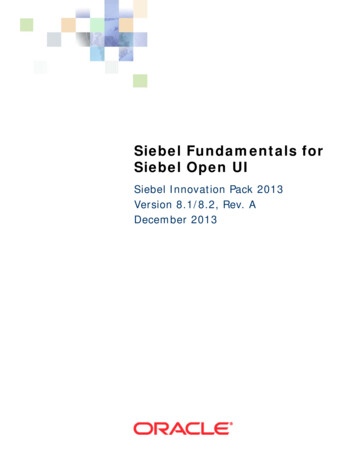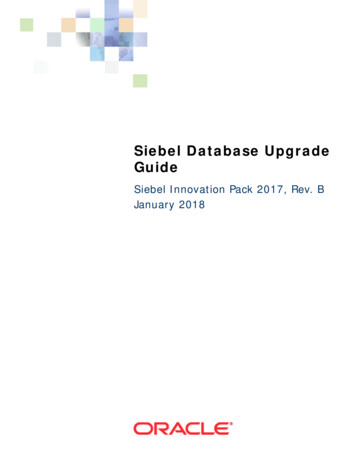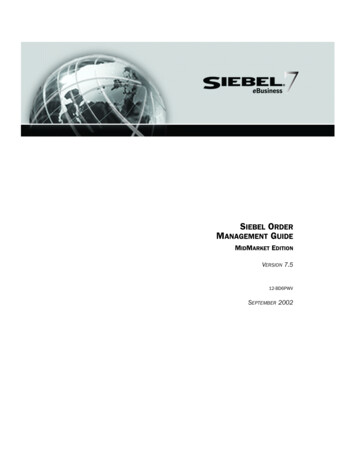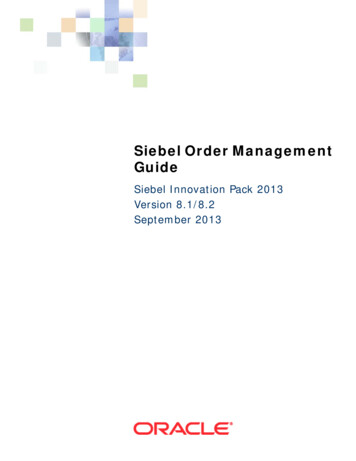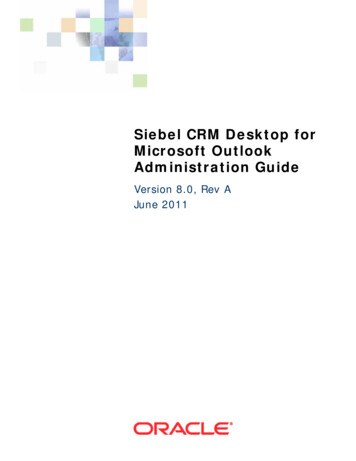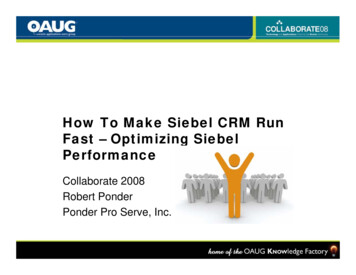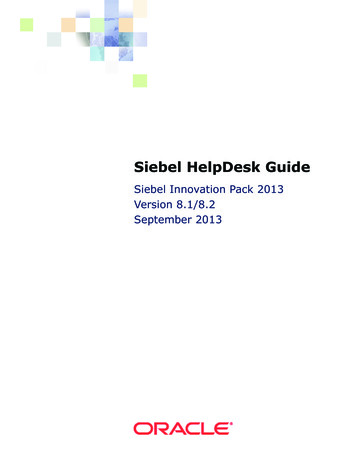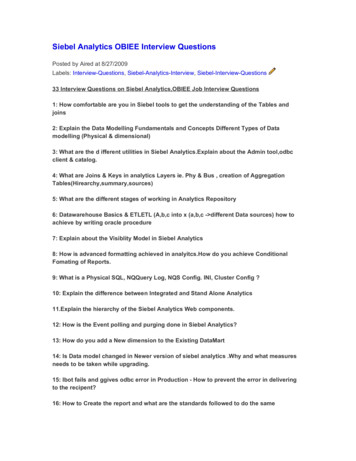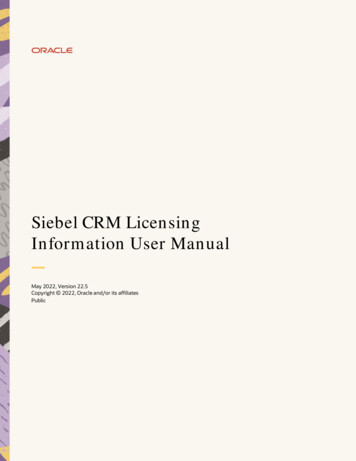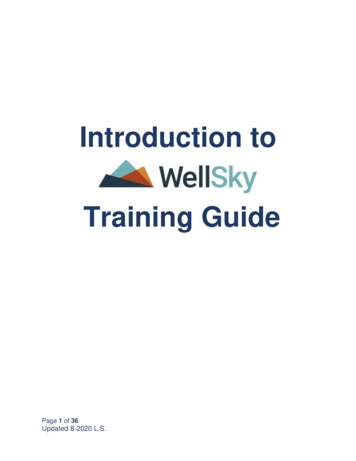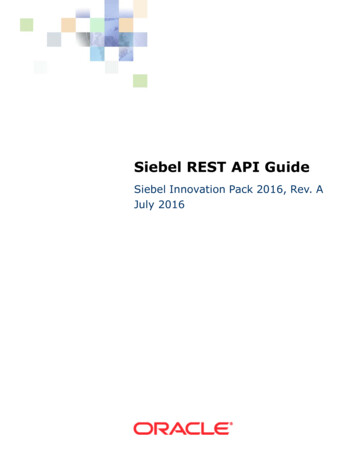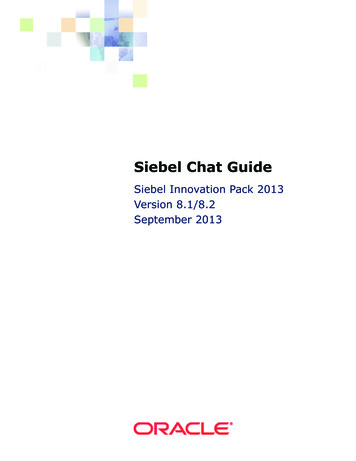
Transcription
Siebel Chat GuideSiebel Innovation Pack 2013Version 8.1/8.2September 2013
Copyright 2005, 2013 Oracle and/or its affiliates. All rights reserved.This software and related documentation are provided under a license agreement containing restrictionson use and disclosure and are protected by intellectual property laws. Except as expressly permitted inyour license agreement or allowed by law, you may not use, copy, reproduce, translate, broadcast,modify, license, transmit, distribute, exhibit, perform, publish, or display any part, in any form, or by anymeans. Reverse engineering, disassembly, or decompilation of this software, unless required by law forinteroperability, is prohibited.The information contained herein is subject to change without notice and is not warranted to be errorfree. If you find any errors, please report them to us in writing.If this is software or related documentation that is delivered to the U.S. Government or anyone licensingit on behalf of the U.S. Government, the following notice is applicable:U.S. GOVERNMENT END USERS: Oracle programs, including any operating system, integrated software,any programs installed on the hardware, and/or documentation, delivered to U.S. Government end usersare “commercial computer software” pursuant to the applicable Federal Acquisition Regulation andagency-specific supplemental regulations. As such, use, duplication, disclosure, modification, andadaptation of the programs, including any operating system, integrated software, any programs installedon the hardware, and/or documentation, shall be subject to license terms and license restrictionsapplicable to the programs. No other rights are granted to the U.S. Government.This software or hardware is developed for general use in a variety of information managementapplications. It is not developed or intended for use in any inherently dangerous applications, includingapplications that may create a risk of personal injury. If you use this software or hardware in dangerousapplications, then you shall be responsible to take all appropriate fail-safe, backup, redundancy, andother measures to ensure its safe use. Oracle Corporation and its affiliates disclaim any liability for anydamages caused by use of this software or hardware in dangerous applications.Oracle and Java are registered trademarks of Oracle and/or its affiliates. Other names may betrademarks of their respective owners.Intel and Intel Xeon are trademarks or registered trademarks of Intel Corporation. All SPARC trademarksare used under license and are trademarks or registered trademarks of SPARC International, Inc. AMD,Opteron, the AMD logo, and the AMD Opteron logo are trademarks or registered trademarks of AdvancedMicro Devices. UNIX is a registered trademark of The Open Group.This software or hardware and documentation may provide access to or information on content,products, and services from third parties. Oracle Corporation and its affiliates are not responsible for andexpressly disclaim all warranties of any kind with respect to third-party content, products, and services.Oracle Corporation and its affiliates will not be responsible for any loss, costs, or damages incurred dueto your access to or use of third-party content, products, or services.Documentation AccessibilityFor information about Oracle's commitment to accessibility, visit the Oracle Accessibility Program websiteat http://www.oracle.com/pls/topic/lookup?ctx acc&id docacc.Access to Oracle SupportOracle customers have access to electronic support through My Oracle Support. For information,visit http://www.oracle.com/pls/topic/lookup?ctx acc&id info or visithttp://www.oracle.com/pls/topic/lookup?ctx acc&id trs if you are hearing impaired.
ContentsSiebel Chat Guide 1Chapter 1:What’s New in This ReleaseChapter 2:Overview of Siebel ChatAbout Siebel Chat11Siebel Chat Features 12Siebel Chat Users 14Siebel Chat Process Flows15Customer-Facing Chat Process Flow 15Agent-Facing Chat Process Flow 17Chapter 3:Setting Up Siebel ChatPlanning Your Siebel Chat Set Up21Deployment Model and Topology 21Capacity Planning for Siebel Chat 22Calculating Chat Session Capacity for Siebel ChatInstalling Customer-Facing Components2324Process of Setting Up Siebel Chat for Self-Service Web ApplicationsProcess of Configuring Oracle Contact On Demand for Siebel Chat2526Installing Parameter Extensions for Siebel Chat 26Deploying Oracle Contact On Demand Web Application 26About Setting Up Oracle Contact On Demand Applications for Siebel ChatRoadmap for Configuring Siebel Call Center for Siebel Chat2829Verifying Organization Access Control 30Setting Up Agent Responsibilities and Views in Siebel Call Center 30Configuring Communications in Siebel Call Center for Siebel Chat 31Adding Agents to the Communications Configuration for Siebel Chat 34Setting Up an Alias for Siebel Chat Users in Siebel Call Center 35Setting Up Frequently Used Text in Siebel Call Center for Siebel Chat 36Extending Wrap-Up LOVs in Siebel Call Center for Siebel Chat 37Configuring the Communications Toolbar 38Setting Up a Global URL Library in Siebel Call Center for Siebel Chat 38Configuring the RedoPopupInMenu Command 39Setting Up Outbound Email Communications in Siebel Call Center 40Configuring Support for F5 Refresh in Siebel Chat 41Siebel Chat Guide Version 8.1/8.23
Contents Setting Up System Preferences in Siebel Call Center for Siebel ChatConfiguring Parameters for Oracle SolarisChapter 4:4144Working with Siebel ChatSiebel Chat Interface45Processing Siebel Chat Requests47Chat Standard Accept Process Workflow 47Siebel Call Center Behavior When Processing Siebel Chat RequestsGuidelines for Processing Siebel Chat Requests 54Verifying That Siebel Chat Is Installed for Siebel Call Center4954Enabling the Chat Button to Appear on the Toolbar in Siebel Call Center 54Checking That All Server Component Groups are Started for Siebel Call CenterAbout the Communications ToolbarLogging in to Siebel ChatReceiving a New Chat565757Accepting an Incoming Chat58Responding to an Incoming Chat60Sending a Message 60Pushing a Web URL 61Sharing Information Using Smart ShareReviewing Inbound Siebel Chat Activities6262Reviewing Inbound Siebel Chat Activities Associated with Service RequestsReviewing Inbound Siebel Chat Activities Associated with Contacts 64Replaying Cached Chat Response Messages 64Handling Siebel Chat Sessions6365Showing and Hiding the Siebel Chat Pane 65Handling Multiple Simultaneous Siebel Chat Sessions 65Transferring Siebel Chat Interactions to Others 67Handling Transferred Siebel Chat Interactions 68Releasing Siebel Chat Sessions 68Wrapping Up Siebel Chat Sessions 70Closing the Siebel Chat Sessions 73Using the Browser During Siebel Chat Sessions 73Guidelines for Handling Unsuccessful Siebel Chat InteractionsSiebel Chat Dashboard557374About the Customer Dashboard 74Creating a Service Request Manually 75Viewing Service Requests, Activities, and Contacts Using the Siebel Chat Dashboard4Siebel Chat Guide Version 8.1/8.275
Contents Updating Customer Contact Details Using the Siebel Chat DashboardShowing and Hiding the Siebel Chat Dashboard 76Changing Agent Status7676Agent and Siebel Chat Interaction States77Setting Up Logging and Tracing for Siebel Chat Components80Turning on Error Logging for the Oracle Contact On Demand Web ApplicationSiebel Communications Server Logging 82Setting Siebel Server Logging Parameters 82Siebel Chat Logging 83Chapter 5:81Managing Siebel ChatExample of Using Oracle Contact On Demand85Process of Setting Up Oracle Contact On Demand Administration Manager87Setting Up a Company in Oracle Contact On Demand Administration Manager 87Setting Up User Accounts in Oracle Contact On Demand Administration Manager 89Setting Up a Chat Project in Oracle Contact On Demand Administration Manager 90Setting Up Workgroups in Oracle Contact On Demand Administration Manager 91Setting Up Skills in Oracle Contact On Demand Administration Manager 93Creating a Company Package in Oracle Contact On Demand Administration Manager 93Creating a URL Library in Oracle Contact On Demand Administration Manager 94Unsupported Oracle Contact On Demand Administration Manager Features 95Process of Setting Up Oracle Contact On Demand Supervision Manager96Setting Up Supervisor Accounts in Oracle Contact On Demand 96About Setting Up Views in Oracle Contact On Demand Supervision Manager 97About Setting Up Alarms in Oracle Contact On Demand Supervision Manager 100Unsupported Oracle Contact On Demand Supervision Manager Features 102About Running Reports with Oracle Contact On DemandStandard ReportsAdvanced Reports103103Managing Agents and Workgroup QueuesGuidelines for Managing Agents 104Guidelines for Managing Workgroup QueuesChapter 6:102104106Setting Up Siebel Chat Transfer to Agent orWorkgroup FunctionalityProcess of Setting Up Siebel Chat Transfer to Agent or WorkgroupVerifying Workgroup LOV Data Types 109Configuring Workgroup Records and Associated LOVs109110Siebel Chat Guide Version 8.1/8.25
Contents Modifying the Communication Configuration to Support Chat Transfer to WorkgroupFunctionality 111Adding the Media Type to the Work Item Object 112Configuring Chat Transfer to Agent Functionality in Siebel Call Center for Siebel Chat 113Setting Up the Bookmark-Transfer Feature in Siebel Call Center for Siebel ChatChapter 7:Configuring Siebel Chat Auto AnswerRoadmap for Configuring Siebel Chat Auto Answer for AgentsConfiguring the Siebel Chat Blink Tab System PreferenceSetting the Color for the Siebel Chat Blinking Tab 118Preventing All Chat Tabs from Becoming Inactive 119Disabling the Service Integration Inbox Workflows 119117118Process of Configuring Communications for Siebel Chat Auto etheChapter 8:Customizing Siebel ChatAbout Customizing Siebel Chat127Siebel Call Center and Siebel Chat-Related Applets128Specific ActiveX Controls Distributed with Siebel Chat128Configuring Parameters to Pass from the Chat Request PageProcess of Configuring the Siebel Chat Interface129Creating a Chat.css Stylesheet 130Modifying the Chat.css Stylesheet 131Configuring the Appearance of Transcript Attachments132Configuring the Behavior of the Push URL Functionality133Customizing the Siebel Chat User Interface134Configuring Siebel Chat Dashboard Fields 134Formatting Siebel Chat Dashboard Fields 135Configuring Siebel Chat Pane Drop-Down Controls 136Refreshing Siebel Chat Dashboard Fields 137Removing the URL Area from the Chat Pane 139Configuring the Button Sequence for the Button Bar 1406120AutoAnswer System Parameter 120Enable AutoAnswer User Preference at the Agent Level 121ServiceParam.WorkID Event Log Parameter 121Accept Chat Command Data Parameters for AcceptChatGroupOnChatArrived Event Response 123ChatArrived Event Handler 124ChatTransferArrived Event Handler 124Siebel Chat Guide Version 8.1/8.2129122114
Contents Configuring Siebel Chat Quick Actions 141Configuring the Display Name for Siebel Chat Sessions 143Configuring Keyboard Shortcuts for Buttons on the Siebel Chat UIModifying the Spelling Checker for Siebel Chat145146Customizing the Language Mappings for Siebel Chat Spelling Checker 146Configuring the Default Language for Siebel Chat Spelling Checker 148Running Spelling Checker on Chat Sessions 149Process of Configuring Siebel Chat ng150User Preferences for Siebel Chat Feedback 151the SendAgentTypingMsg Command 152the ChatCustomerTyping Event Response 152the ChatCustomerTyping Event Handler 153Chapter 9:Localizing Siebel ChatSetting Up Siebel Chat for Languages Supported by Default by Oracle Contact OnDemand 155Setting Up Siebel Chat for Languages Not Supported by Default by Oracle Contact OnDemand 156Appendix A: Siebel Chat Deployment Using Third-Party ChatSolutionsDeployment of Siebel Chat Using Third-Party Chat Solutions157Appendix B: Methods for Customizing Siebel Chat ProcessFlow and Interface FunctionalityMethods for Customizing Siebel Chat Process Flow and Interface Functionality159AcceptChatEx 160FindRecord 161FindRecordEx 162GetActiveChatActId 163GetChatDataByField 163GetLanguageCodeFromMapping 164GetSystemPreference 165GetTransferredActivityDataFromDB 165InsertRecord 166OpenView 166OpenViewEx 168PostScreenPopRequest 168PreScreenPopRequest 168PushToToolbarCallFunction 169Siebel Chat Guide Version 8.1/8.27
Contents RefreshChatPaneDashboard 169RestoreMainViewFromBookmark 170SetSpellCheckLanguage 170UpdateChatDataField 171UpdateChatDataFieldEx 171UpdateChatUIField 173UpdateRecord 174UpdateWithBCField 174UpdateWithBCFieldEx 176UpdateWithChatData 177Index8Siebel Chat Guide Version 8.1/8.2
1What’s New in This ReleaseWhat’s New in Siebel Chat, Version 8.1/8.2Table 1 describes the new features that are available in Siebel CRM version 8.1.1.11, Siebel CRMversion 8.2.2.4, and later.Table 1.What’s New in Siebel Chat Guide, Version 8.1/8.2TopicDescription“Siebel Chat Interface” on page 45Modified topic. It describes how the chat pane isdisplayed in this release.What’s New in Siebel Chat, Version 8.1, Rev. CTable 2 lists changes described in this version of the documentation to support this release of thesoftware.Table 2.What’s New in Siebel Chat Guide, Version 8.1, Rev. CTopicDescription“Setting Up System Preferences in SiebelCall Center for Siebel Chat” on page 41Updated topic. The following system preferences arenew: Chat: BlinkTab Chat: CustomerTypeDisplayTime Chat: AgentTypeDetectInterval Chat: SendAgentTypeMsgCmd Chat: Set Language Workflow“Chat Standard Accept Process Workflow”on page 47New topic. Describes the default workflow for SiebelChat, which is called when an incoming chat request isaccepted by an agent.“Accepting an Incoming Chat” on page 58Updated topic. Describes how to manually accept anincoming chat and how to open an incoming chat thathas been automatically accepted.“Transferring Siebel Chat Interactions toOthers” on page 67Updated topic. Describes how to transfer chatinteractions to another agent or workgroup.Chapter 6, “Setting Up Siebel ChatTransfer to Agent or WorkgroupFunctionality”New chapter. Describes how to configure Siebel Chattransfer to agent and workgroup functionality in SiebelCall Center.Siebel Chat Guide Version 8.1/8.29
What’s New in This Release Table 2.What’s New in Siebel Chat Guide, Version 8.1, Rev. CTopicDescriptionChapter 7, “Configuring Siebel Chat AutoAnswer”New chapter. Describes how to configure Siebel Chatauto answer in Siebel Call Center.Chapter 8, “Customizing Siebel Chat”New chapter. Describes how to customize Siebel Chatuser interface, including how to modify the chat spellingchecker, how to configure chat feedback, and how toconfigure keyboard shortcuts for chat.Appendix B, “Methods for CustomizingSiebel Chat Process Flow and InterfaceFunctionality”New appendix. Describes the methods that are availablefor customizing Siebel Chat workflow and interfacefunctionality.10Siebel Chat Guide Version 8.1/8.2
2Overview of Siebel ChatThis chapter describes Siebel Chat, its features, and the Siebel Chat process flows in a typical contactcenter. It includes the following topics: About Siebel Chat on page 11 Siebel Chat Process Flows on page 15About Siebel ChatSiebel Chat is a customer contact channel whereby users in real-time can chat with, for example, acustomer service representative (otherwise known as an agent) if they encounter a problem, with aview to troubleshooting that problem and solving that.Siebel Chat is a Web-based application for handling secure chat communications, including thefollowing: Handling Siebel Chat interactions using chat-related buttons on the communications toolbar ofthe Siebel Call Center application. Conducting Siebel Chat conversations with a customer by using frequently used text, the URLlibrary, smart share, spelling checker, and by searching the knowledge base and sharingresolutions. Creating activities and service requests from Siebel Chat interactions. Transferring Siebel Chat interactions to workgroups and agents. Terminating and wrapping up Siebel Chat sessions.NOTE: The procedures in this guide assume that you do not use left-hand navigation. However, youcan set up left-hand navigation. For more information about left-hand navigation and aboutimplementing it, see Siebel Fundamentals for Siebel Open UI.No programming experience is required to set up and use Siebel Chat. However, basic Siebelapplication navigation knowledge is required to effectively use the Siebel Chat client. Some planningand information gathering are necessary to set up your Siebel Chat application and have it runningquickly and smoothly.This guide includes information about how to: Plan and set up Siebel Chat. Configure a communications driver for the Siebel Chat channel using Siebel CommunicationsServer. Use the Siebel Chat application to handle chat requests. Use the Oracle Contact On Demand Administration Manager application to administer andconfigure Siebel Chat.Siebel Chat Guide Version 8.1/8.211
Overview of Siebel Chat About Siebel Chat Use the Oracle Contact On Demand Supervision Manager application to supervise Siebel Chat.This guide describes the features of Siebel Chat that are available to a contact center agent, andwhere relevant provides guidelines for supervisors and administrators. To learn more about settingup, administering, configuring, and supervising Siebel Chat, review “Setting Up Siebel Chat” onpage 21 and “Managing Siebel Chat” on page 85. In addition, refer to the following Oracle Contact OnDemand documents on the Siebel Bookshelf: Oracle Contact On Demand Administration Manager Guide Oracle Contact On Demand Supervision Manager Guide Oracle Contact On Demand Interaction Manager GuideRefer to the following Siebel server-side documents on the Siebel Bookshelf: Siebel System Requirements and Supported Platforms on Oracle Technology Network Siebel Installation Guide for the operating system you are using Siebel System Administration Guide Siebel CTI Administration Guide Siebel Email Administration Guide Configuring Siebel Business ApplicationsNOTE: The Siebel Bookshelf is available on Oracle Technology documentation/index.html) and Oracle SoftwareDelivery Cloud. It might also be installed locally on your intranet or on a network location.Siebel Chat FeaturesCommon features of Siebel Chat include the following:General Siebel Chat FeaturesThe following general features are available for Siebel Chat: Communications Toolbar Enhancements. Using the communications toolbar, agents can signin to Siebel Chat and make themselves available for incoming chat requests, put chats on hold,transfer chats, release chat sessions, and wrap-up chat interactions. Customer Dashboard Enhancement. The customer dashboard alerts the agent if a customerrequesting a chat provides profile information that does not match the contact record. Siebel Chat Interaction Tracking. Every incoming chat interaction is tracked as an Activityunder either a Contact or Service Request record. The chat transcript is also attached to theActivity record. Workspace Persistence. During multiple simultaneous Siebel Chat sessions where the agentcan switch between chat sessions, the application holds the context for each customer. Inaddition, the customer dashboard persists with the chat session. Agent Anonymity. This feature enables agents to have an alias (or use a different first name).12Siebel Chat Guide Version 8.1/8.2
Overview of Siebel Chat About Siebel Chat Anonymous Chat. This feature allows a customer to chat with an agent anonymously. Activity Wrap-Up. This feature gives agents the ability to conduct Siebel Chat dispositionactivities, such as, capture critical data, alert the supervisor, or create follow up tasks.Siebel Chat Dashboard FeaturesThe following features are available on the Siebel Chat dashboard: Smart Knowledge Management Integration. Siebel Chat is integrated with Oracle’s SiebelKnowledge Base system (such as, solutions). The customer-facing application (for example, anyself-service Web application) remembers the knowledge base articles that the customer reviewsand uses this information when suggesting further articles (Have you tried this?) to review. Theknowledge base visited (KB Visited) feature, available in the Siebel Chat dashboard, allows theagent to view the list of knowledge base articles that the customer has already viewed. Quick Actions. Agents can perform popular actions quickly (for example, create and viewservice requests, view activities and contacts) by selecting them from the Action drop-downmenu in the Siebel Chat dashboard. Actions performed this way are contextual and smart.Siebel Chat Message FeaturesThe following message features are available for Siebel Chat: Smart Share. Clicking Smart Share allows the agent to share highlighted text, service requestdetails, and solution details with the customer. Frequently Used Text. Agents have a global list of predefined message responses at theirdisposal to send to customers, as required, when handling Siebel Chat interactions.Siebel Chat Push URL FeaturesThe following push URL features are available for Siebel Chat: Push URL. This feature enables the agent to share a Uniform Resource Locator (URL) with acustomer, which is automatically displayed in the customer’s browser. The customer does nothave to manually copy and paste the URL in to a browser window. URL Library. Agents have a global list of URLs at their disposal to share with customers usingpush URL technology.Other FeaturesOther features available for Siebel Chat include the following: Business Intelligence. Supervisors and agents can use Oracle Business Intelligence (formerlyknown as Siebel Business Analytics), if installed, against the Siebel Chat data.Siebel Chat Guide Version 8.1/8.213
Overview of Siebel Chat About Siebel Chat Oracle Contact On Demand Integration. Siebel Chat is fully integrated with thecommunications technology of Oracle Contact On Demand. Administrators and supervisors canset up Oracle Contact On Demand Administration Manager and Supervision Manager applicationsto manage and monitor Siebel Chat interactions.NOTE: Siebel Chat agents do not use Oracle Contact On Demand Administration Manager orSupervision Manager applications.Siebel Chat UsersThe following types of users are involved in the setup and usage of Siebel Chat: Agents who use Siebel Chat to handle chat requests. Agents log in to Siebel Chat using thecommunications toolbar in the Siebel Call Center application. Administrators who mainly use Oracle Contact On Demand Administration Manager to set upcompanies, projects, workgroups, agents, skills, and routing for Siebel Chat.Administrators can also log in to Siebel Chat. Supervisors who monitor agent activities and workloads using Oracle Contact On DemandSupervision Manager.For information about setting up accounts for agents, administrators, and supervisors, see “SettingUp User Accounts in Oracle Contact On Demand Administration Manager” on page 89.Table 3 outlines the main access level permissions for agents, administrators, and supervisors.Table 3.Access Level Permission for Siebel Chat UsersUserAccess Level PermissionAgentAgents can:Administrator14 Log in to the Siebel Call Center application and Siebel Chat Accept and respond to Siebel Chat requests Transfer Siebel Chat interactions to other workgroups and agents Release and wrap-up Siebel Chat sessions Create inbound service requestsAdministrators can: Log in to Siebel Chat and Oracle Contact On Demand Administration Manager Manage critical data to set up and configure Siebel Chat Manage user accounts for agents and supervisors Create and run reportsSiebel Chat Guide Version 8.1/8.2
Overview of Siebel Chat Siebel Chat Process FlowsTable 3.Access Level Permission for Siebel Chat UsersUserAccess Level PermissionSupervisorSupervisors can: Log in to Oracle Contact On Demand Supervision Manager Monitor agent statistics, workgroups, projects, and Siebel Chat interactions Set alarms Create and run reportsSiebel Chat Process FlowsSiebel Chat process flows consist of customer-facing and agent-facing activities. Customer facingactivities are conducted within a customer-facing application, such as, any self-service Webapplication. Siebel Chat, by default, provides an API which can be used to integrate thecustomer-facing application with the Siebel Chat functionality. This API also contains a chat windowto be embedded inside the customer-facing application. As such, the customer-facing Siebel Chatinterface is a public Web-based interface and the means through which a customer requests a chatwith an agent. By using browser-based controls on the customer-facing chat interface, a customercan send text to and receive text from an agent, as well as review content pushed by the agent.Agent-facing interactions are conducted using the Siebel Chat application that is embedded insidethe Siebel Call Center application. The agent-facing Siebel Chat interface is the means through whichan agent accepts and conducts a chat conversation with a customer. Through the agent-facing SiebelChat interface, the agent can send and receive text, push URLs to, and select frequently used textto send to the customer.For more information about the chat process flows for the customer and the agent, see the following: “Customer-Facing Chat Process Flow” on page 15 describes a typical chat process flow for acustomer. “Agent-Facing Chat Process Flow” on page 17 describes a typical chat process flow for an agent.Customer-Facing Chat Process FlowThe steps involved in a typical customer-facing chat process flow are shown in Figure 1 on page 17as follows:1A customer, looking for an answer to a problem, requests a chat with an agent from anynon-Siebel self-service Web application.The customer can request a chat as an anonymous user, or can log in to the self-service Webapplication first and then request a chat (for example, as a follow up to a service request). Inboth cases, the customer can do one of the following to request a chat: Click Contact Us, then Chat (or navigate to Support, Contact Us, and then Chat). Click the Chat with a Live Agent shortcut in the Need more Help? frame.Siebel Chat Guide Version 8.1/8.215
Overview of Siebel Chat Siebel Chat Process Flows2The customer fills out the chat request form by entering personal information (name or user ID,email address, address), product type details (product name or product category), problemsummary, problem description, then clicks Submit and waits in the queue. For identifiedcustomers, the self-service Web application prepopulates as many of these values as possible.An example chat request form is shown in Figure 3 on page 19.3Using the information on the chat request form as search parameters, the self-service Webapplication executes a search against the Oracle Knowledge Base, and returns a list of suggestedknowledge base articles and solutions for the customer to review.Customers can review these articles without losing their position in the queue.4If still not satisfied, then the customer clicks Chat and waits to be connected to an agent.If set up accordingly during chat project setup in Oracle Contact On Demand, then customerscan be pushed Oracle Contact On Demand predefined URLs under the following circumstances: While waiting to be connected to an agent When no agent is available When the contact center is closed When the customer connects to an agent When the agent disconnects from the customerBased on configuration, pushed URLs are visible to the customer in one of the following ways: In a frame alongside the customer’s chat UI in the same browser, or In a new browser windowFor more information about push URL configuration and chat project setup, see “Configuring theBehavior of the Push URL Functionality” on page 133 and “Setting Up a Chat Project in OracleContact On Demand Administration Manager” on page 90.5When the customer is connected to an agent, the customer engages in a chat conversation withthe agent.6The customer releases the chat session.If configured for Siebel Chat, then when a customer releases a chat session, the customer can:16 Be prompted to fill out a feedback form Receive an email from the agent with the chat transcript attachedSiebel Chat Guide Version 8.1/8.2
Overview of Siebel Chat Siebel Chat Process FlowsFigure 1 describes a customer-facing chat process flow.Figure 1.Customer-Facing Chat Process FlowAgent-Facing Chat Process FlowThe steps involved in a typical agent-facing chat process flow are shown in Figure 2 on page 18 asfollows:1The agent logs in to the Siebel Call Center application.2The agent logs in to Siebel Chat by clicking the Log in button on the communications toolbar.To use Siebel Chat, agents must be set up for the application, as follows:aA user account must be set up for each agent in Oracle Contact On Demand, see “Setting UpUser Accounts in Oracle Contact On Demand Administration Manager” on page 89.bEach agent must be added to at least one chat communications configuration.For more information, see “Configuring Communications in Siebel Call Center for Siebel Chat”on page 31 and “Adding Agents to the Communications Configuration for Siebel Chat” onpage 34. See also Siebel CTI Administration Guide for more information about configuringagents after an agent has been added to a communications configuration.3The agent clicks the flashing Accept Work Item button on the communications toolbar to acceptan incoming chat request.For more information about accepting a chat, see “Accepting an Incoming Chat” on page 58.Siebel Chat Guide Version 8.1/8.217
Overview of Siebel Chat Siebel Chat Process Flows4Siebel Call Center attempts to identify the customer requesting a chat using the informationp
Configuring Communications in Siebel Call Center for Siebel Chat 31 Adding Agents to the Communications Configuration for Siebel Chat 34 Setting Up an Alias for Siebel Chat Users in Siebel Call Center 35 Setting Up Frequently Used Text in Siebel Call Center for Siebel Chat 36 Extending Wrap-Up LOVs in Siebel Call Center for Siebel Chat 37