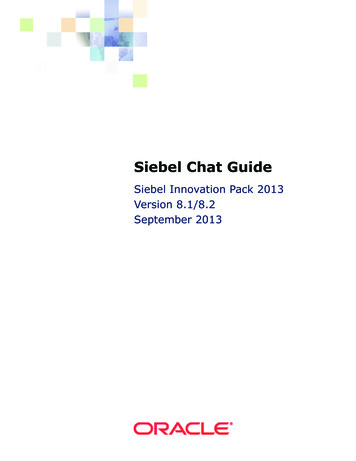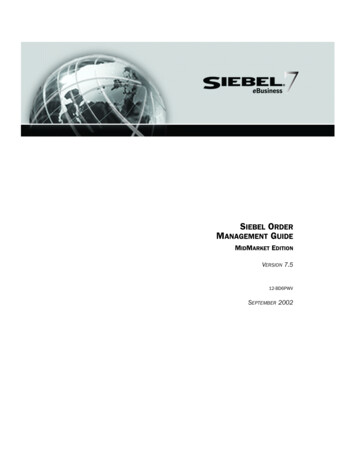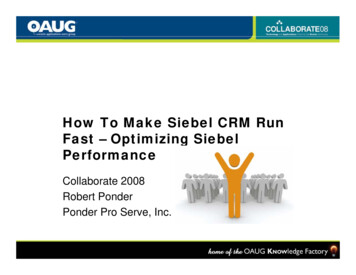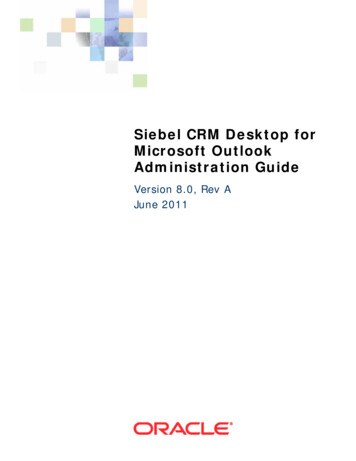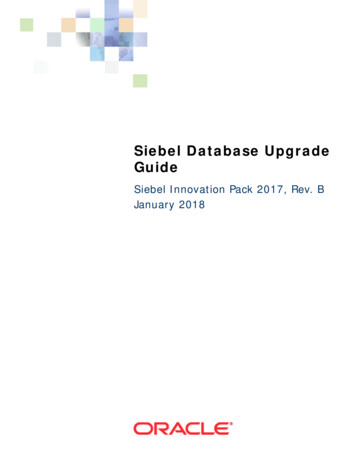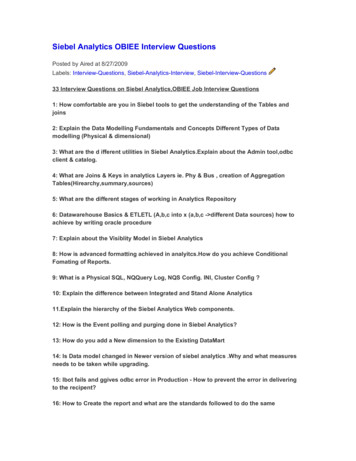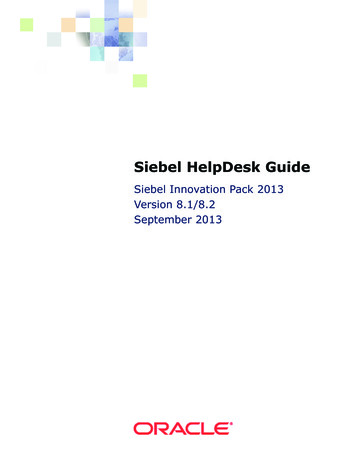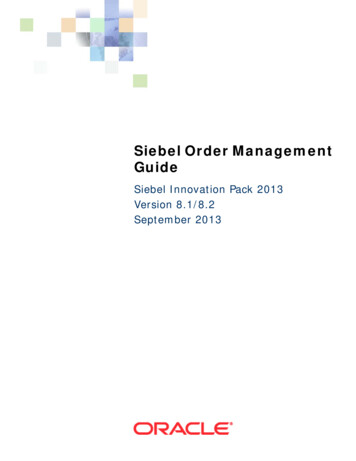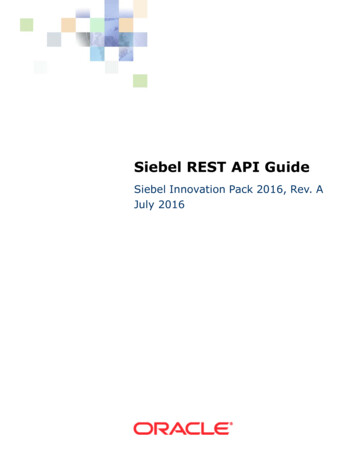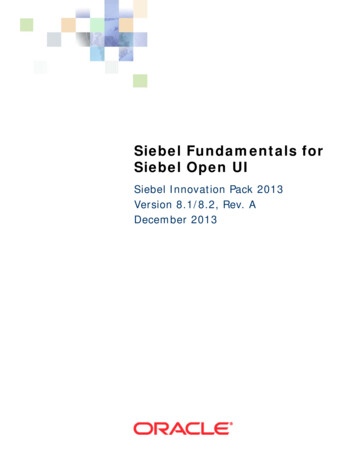
Transcription
Siebel Fundamentals forSiebel Open UISiebel Innovation Pack 2013Version 8.1/8.2, Rev. ADecember 2013
Copyright 2005, 2013 Oracle and/or its affiliates. All rights reserved.This software and related documentation are provided under a license agreement containing restrictionson use and disclosure and are protected by intellectual property laws. Except as expressly permitted inyour license agreement or allowed by law, you may not use, copy, reproduce, translate, broadcast,modify, license, transmit, distribute, exhibit, perform, publish, or display any part, in any form, or by anymeans. Reverse engineering, disassembly, or decompilation of this software, unless required by law forinteroperability, is prohibited.The information contained herein is subject to change without notice and is not warranted to be errorfree. If you find any errors, please report them to us in writing.If this is software or related documentation that is delivered to the U.S. Government or anyone licensingit on behalf of the U.S. Government, the following notice is applicable:U.S. GOVERNMENT END USERS: Oracle programs, including any operating system, integrated software,any programs installed on the hardware, and/or documentation, delivered to U.S. Government end usersare “commercial computer software” pursuant to the applicable Federal Acquisition Regulation andagency-specific supplemental regulations. As such, use, duplication, disclosure, modification, andadaptation of the programs, including any operating system, integrated software, any programs installedon the hardware, and/or documentation, shall be subject to license terms and license restrictionsapplicable to the programs. No other rights are granted to the U.S. Government.This software or hardware is developed for general use in a variety of information managementapplications. It is not developed or intended for use in any inherently dangerous applications, includingapplications that may create a risk of personal injury. If you use this software or hardware in dangerousapplications, then you shall be responsible to take all appropriate fail-safe, backup, redundancy, andother measures to ensure its safe use. Oracle Corporation and its affiliates disclaim any liability for anydamages caused by use of this software or hardware in dangerous applications.Oracle and Java are registered trademarks of Oracle and/or its affiliates. Other names may betrademarks of their respective owners.Intel and Intel Xeon are trademarks or registered trademarks of Intel Corporation. All SPARC trademarksare used under license and are trademarks or registered trademarks of SPARC International, Inc. AMD,Opteron, the AMD logo, and the AMD Opteron logo are trademarks or registered trademarks of AdvancedMicro Devices. UNIX is a registered trademark of The Open Group.This software or hardware and documentation may provide access to or information on content,products, and services from third parties. Oracle Corporation and its affiliates are not responsible for andexpressly disclaim all warranties of any kind with respect to third-party content, products, and services.Oracle Corporation and its affiliates will not be responsible for any loss, costs, or damages incurred dueto your access to or use of third-party content, products, or services.Documentation AccessibilityFor information about Oracle's commitment to accessibility, visit the Oracle Accessibility Program websiteat http://www.oracle.com/pls/topic/lookup?ctx acc&id docacc.Access to Oracle SupportOracle customers have access to electronic support through My Oracle Support. For information,visit http://www.oracle.com/pls/topic/lookup?ctx acc&id info or visithttp://www.oracle.com/pls/topic/lookup?ctx acc&id trs if you are hearing impaired.
ContentsSiebel Fundamentals for Siebel Open UI 1Chapter 1:What’s New in This ReleaseChapter 2:Getting Started with the Siebel ApplicationLogging In to the Siebel Application15About Access and Responsibilities in the Siebel ApplicationUsing Browser Features17Logging Out of the Siebel ApplicationChapter 3:18About the User InterfaceAbout Elements of Siebel Application WindowAbout Keyboard NavigationAbout the Branding Area21About the Application ToolbarAbout the Site MapAbout the Thread BarAbout Screens2121222323About Home Pages for ScreensAbout Link Bars for ScreensAbout Explorer Views2425About the Resource Scheduler252728About Views and Subviews30About Using the Visibility Filter in ListsAbout View Tabs 31About Subviews 32About Lists2020About the Application-Level MenuAbout Charts173032About Vertical Scrolling in Lists 33About Horizontal Scrolling in Lists 34Siebel Fundamentals for Siebel Open UI Version 8.1/8.2, Rev. A3
Contents About Expanding and Collapsing ListsAbout Forms3434About Common Buttons in Lists and FormsAbout Notifications3636About the Notification Icon and Notification PanesAbout Colors for Notifications 38About the Saved Queries FieldAbout the Contact Us Link363839Chapter 4:About Records, Fields, and Field ControlsAbout Records41About Fields42About Text Fields42About Field ControlsAbout Check Boxes4344About Option ButtonsAbout Drop-Down Lists4444About Field Control Buttons45About the Currency CalculatorAbout the Calendar ControlChapter 5:4547Using Selection Dialog BoxesLaunching Selection Dialog Boxes49Associating Records Using a Single Selection Dialog BoxAssociating Records Using a Multiple Selection Dialog BoxQuerying for Records in a Selection Dialog BoxFinding Records in a Selection Dialog BoxChapter 6:Creating RecordsEditing Records4525454Completing Common Record Tasks58Using Quick Fill to Create RecordsCopying Records51596161Siebel Fundamentals for Siebel Open UI Version 8.1/8.2, Rev. A
Contents Changing Multiple RecordsSaving Records6162Canceling Changes to RecordsDeleting Records6363Associating Records with Other RecordsPrinting Records65Using Field Hyperlinks in RecordsDisplaying Record Count6566Finding Information About RecordsIdentifying New RecordsFlagging Records6869Merging Duplicate Records69Spell Checking Fields in RecordsAttaching Files to Records71Attaching URLs to Records73Organizing List ColumnsSorting List Columns717476Resizing List ColumnsAbout Queries6768Adding Notes to RecordsChapter 7:6477Using Query to Locate Information79Predefined Queries 79Case Insensitive and Accent Insensitive QueriesCreating Queries for RecordsFinding Records in ListsRefining Queries82Deleting Queries82808081Canceling Long-Running QueriesUsing the Query AssistantAbout Using Default Queries838385About Querying a Telephone Number85Siebel Fundamentals for Siebel Open UI Version 8.1/8.2, Rev. A5
Contents Simple Query Operators86Compound Query OperatorsTips for Queries88Chapter 8:Using Task UIAbout Task User InterfaceUsing Task UI889191Navigational Buttons for Task UIChapter 9:92Synchronizing DataAbout Database SynchronizationSynchronization Process9394About Synchronizing with a Personal Information Manager Server94Chapter 10: Sharing InformationUsing the InboxRunning Reports9595Emailing, Faxing, Paging, and Wireless MessagingCreating Siebel Bookmarks9699Creating Shortcuts to Siebel Records100Importing Data into the Siebel ApplicationExporting Data to an External File100102Chapter 11: Using the CalendarAbout the Calendar106About Calendar FormatsAbout Calendar Views108About Viewing ActivitiesAbout Activity Defaults107108109About Recurring Activity DefaultsAbout Activity Fields110About Using Group CalendarsViewing Calendar Activities6110110110Siebel Fundamentals for Siebel Open UI Version 8.1/8.2, Rev. A
Contents Adding Activities to the CalendarDeleting Calendar Activities111112Creating Recurring Calendar Activities112Deleting Recurring Calendar Activities113Adding To Do Activities to the To Do ListMarking To Do Activities CompleteChanging Activities114115115Rescheduling Activities116Adding Participants to Activities117Removing Participants from ActivitiesReassigning Activities118119Changing the Time Zone in the CalendarGranting Access to Your Calendar121Viewing Calendars of Other Users121120Chapter 12: Customizing Home PagesAbout Home Page Controls123Editing the Layout of Home Pages123Chapter 13: Setting User PreferencesAbout User Preferences125Setting a Default Time ZoneSetting a Startup View126126Setting Left-Hand NavigationSetting Transition EffectsSetting Scroll Speeds127127128Setting the Color for User Interface ElementsSetting Quick Print Options128129Setting Outbound Communications Preferences for Send EmailSetting Up Default QueriesViewing Saved Queries131133134Changing Default Spell Check Options134Siebel Fundamentals for Siebel Open UI Version 8.1/8.2, Rev. A7
Contents Customizing Aspects of Notifications135Setting Up View Links for Screen Home Pages137Showing, Hiding, and Reordering Screen and View TabsCustomizing Aspects of the Calendar137140Changing the Length of the Calendar Day 140Setting Up Default Calendar Activity Duration 140Setting Up Email Prompts for Meetings 141Setting Up Default Calendar Formats 141Setting Up Another User’s Calendar as Your Default CalendarMaintaining Quick Fill Templates142142Setting Pause Behavior for Task UI144About Setting Up Synchronization PreferencesAbout Availability Fields in the Profile View145145Chapter 14: Using Keyboard ShortcutsKeyboard Shortcuts147Tables of Keyboard Shortcuts147Appendix A: Accessibility for Siebel Business ApplicationsAbout Section 508 Accessibility155About Web Content Accessibility Guidelines156About the Voluntary Product Accessibility TemplateAbout Screen Readers156156About Utilities for Visually Impaired UsersAbout Utilities for Physically Disabled Users157157About Keyboard Navigation in Accessible Rich Internet Applications158Index8Siebel Fundamentals for Siebel Open UI Version 8.1/8.2, Rev. A
1What’s New in This ReleaseWhat’s New in Siebel Fundamentals for Siebel Open UI, Version 8.1/8.2, Rev. ATable 1 describes the new features that are available in Siebel CRM version 8.1.1.11, Siebel CRMversion 8.2.2.4, and later.Table 1.What’s New in Siebel Fundamentals for Siebel Open UI, Version 8.1/8.2, Rev. ATopicDescription“Printing Records” on page 65Modified topic. It includes information about the Quick Printbutton.“Spell Checking Fields in Records”on page 71New topic. It includes information about performing a spellcheck in records.“Creating Shortcuts to SiebelRecords” on page 100New topic. It includes information about creating shortcuts toSiebel records.“Adding Participants to Activities”on page 117New topic. It includes information about adding participants toactivities.“Removing Participants fromActivities” on page 118New topic. It includes information about removing participantsfrom activities.“Setting Quick Print Options” onpage 129New topic. It includes information about setting the quick printoptions.“Changing Default Spell CheckOptions” on page 134New topic. It includes information about changing the defaultoptions for spell checks.“Setting Up Email Prompts forMeetings” on page 141New topic. It includes information about setting up emailprompts for meetings.“Calendar Control KeyboardShortcuts” on page 152New topic. It includes information about the keyboard shortcutsfor the calendar control.“Calculator Control KeyboardShortcuts” on page 153New topic. It includes information about the keyboard shortcutsfor the calculator control.“About Screen Readers” onpage 156Modified topic. It includes information about the levels of theview bar region.Siebel Fundamentals for Siebel Open UI Version 8.1/8.2, Rev. A9
What’s New in This Release What’s New in Siebel Fundamentals for Siebel Open UI, Version 8.1/8.2Table 2 describes the new features that are available in Siebel CRM version 8.1.1.11, Siebel CRMversion 8.2.2.4, and later.Table 2.What’s New in Siebel Fundamentals for Siebel Open UI, Version 8.1/8.2TopicDescription“About the Resource Scheduler”on page 25New topic. It includes information about the ResourceScheduler.“Setting Transition Effects” onpage 127New topic. It includes information about configuring transitioneffects.“Setting Scroll Speeds” onpage 128New topic. It includes information about configuring scrollspeeds for tile applets.“About Section 508 Accessibility”on page 155Modified topic. It includes updated information about Section508 Accessibility.What’s New in Siebel Fundamentals for Siebel Open UI, Version 8.2Some of the content in this guide was previously published in Siebel Fundamentals. If you do not usethe Siebel Open UI client, then consult Siebel Fundamentals. If you use Oracle’s Siebel Open UIclient, then consult this guide. For more information about the Siebel Open UI client, see 1499842.1(Article ID) and Siebel Release Notes on My Oracle Support.Table 3 lists changes described in this version of the documentation to support this release of thesoftware.Table 3.What’s New in Siebel Fundamentals for Siebel Open UI, Version 8.2TopicDescription“Using Browser Features” onpage 17Modified topic. It includes information about using the historyfeature, the zoom feature, and the print feature of the browser.“About Keyboard Navigation” onpage 20New topic. It includes information about keyboard navigation.“About the Branding Area” onpage 21Modified topic. It includes information about the location of thebranding area.“About the Application Toolbar”on page 21Modified topic. It includes information about all controls in theapplication toolbar.“About the Site Map” on page 22Modified topic. It includes information about the field forsearching in the Site Map.“About Screens” on page 23Modified topic. It includes information about active screens.10Siebel Fundamentals for Siebel Open UI Version 8.1/8.2, Rev. A
What’s New in This Release Table 3.(Continued)What’s New in Siebel Fundamentals for Siebel Open UI, Version 8.2TopicDescription“About Link Bars for Screens” onpage 25Modified topic. It includes information about active links in thelink bar.“About Explorer Views” onpage 27Modified topic. It includes information about the graphics in theleft pane of the explorer view.“About Lists” on page 32Modified topic. It includes information about highlighting forrecord selection.“About Vertical Scrolling in Lists”on page 33Modified topic. It includes information about vertical navigationbuttons.“About Forms” on page 34Modified topic. It includes information about the star icon,which indicates required fields.“About Notifications” on page 36New topic. It includes information about notifications.“About the Saved Queries Field”on page 38New topic. It includes information about the drop-down list forthe Saved Queries field.“About the Contact Us Link” onpage 39New topic. It includes information about the Contact Us link.“About Fields” on page 42Modified topic. It includes information about the star icon,which indicates required fields.“About Text Fields” on page 42Modified topic. It includes information about the resizingindicator in text fields.“About Drop-Down Lists” onpage 44Modified topic. It includes information about typing values infields for drop-down lists.“About the Calendar Control” onpage 47Modified topic. It includes information about the time fields,Now button, and Done button.“Associating Records Using aMultiple Selection Dialog Box” onpage 52Modified topic. It includes information about using the ShowSelected button and the Show Available button to navigatebetween the Available list and the Selected list in a multipleselection dialog box.“Finding Records in a SelectionDialog Box” on page 54Modified topic. It includes information about using the ShowAvailable button to see the Find field in a multiple selectiondialog box.“Printing Records” on page 65Modified topic. It includes information about color printing.“Identifying New Records” onpage 68Modified topic. It includes information about the star icon,which indicates new records.“Merging Duplicate Records” onpage 69Modified topic. It includes information about the field value forthe surviving record in the Merge Records dialog box.“Attaching Files to Records” onpage 71Modified topic. It includes information about selecting multiplefiles to attach to a record.Siebel Fundamentals for Siebel Open UI Version 8.1/8.2, Rev. A11
What’s New in This Release Table 3.(Continued)What’s New in Siebel Fundamentals for Siebel Open UI, Version 8.2TopicDescription“Sorting List Columns” onpage 76Modified topic. It includes information about the arrows in listheaders that designate the sort order.“Finding Records in Lists” onpage 81New topic. It includes a procedure for finding records in lists.“Running Reports” on page 95Modified topic. It includes information about the Run Reportpane.“Creating Siebel Bookmarks” onpage 99Modified topic. It includes information about how to createSiebel bookmarks by copying and pasting URLs from thebrowser.“Exporting Data to an ExternalFile” on page 102Modified topic. It includes information about the Show alldownloads link and the field containing the external file.“About the Calendar” onpage 106Modified topic. It includes information about colors incalendars.“About Calendar Formats” onpage 107Modified topic. It includes information about the buttons forcalendar formats and about navigating to a date in calendarformats.“About Calendar Views” onpage 108Modified topic. It includes information about navigating to adate in calendar views.“Adding Activities to theCalendar” on page 111Modified topic. It includes information about the (plus sign)button and about the New Event dialog box.“Creating Recurring CalendarActivities” on page 112Modified topic. It includes information about the (plus sign)button.“Reassigning Activities” onpage 119Modified topic. It includes information about using the ShowSelected button and the Show Available button to navigatebetween the Available list and the Selected list in a multipleselection dialog box.“Changing the Time Zone in theCalendar” on page 120New topic. It includes information about how to change the timezone in the calendar.“Viewing Calendars of OtherUsers” on page 121Modified topic. It includes information about the AdvancedCalendar Settings button.“Setting Left-Hand Navigation”on page 127New topic. It includes information about how to set left-handnavigation.“Setting the Color for UserInterface Elements” on page 128New topic. It includes information about how to set the color foruser interface elements.“Setting OutboundCommunications Preferences forSend Email” on page 131Modified topic. It includes the External Email Client value for theEmail Client field.12Siebel Fundamentals for Siebel Open UI Version 8.1/8.2, Rev. A
What’s New in This Release Table 3.(Continued)What’s New in Siebel Fundamentals for Siebel Open UI, Version 8.2TopicDescription“Customizing Aspects ofNotifications” on page 135Modified topic. It includes information about the fields thataffect the Notification icon and notification panes.“Setting Up Default CalendarFormats” on page 141Modified topic. It includes information about the Time Interval(Minutes) field, the First day of week field, and the check boxesfor each day of the week.“Accessibility for Siebel BusinessApplications” on page 155New appendix. It includes information about accessibility forSiebel Business Applications.Additional ChangesThroughout the guide, graphics show the Siebel Open UI client.Siebel Fundamentals for Siebel Open UI Version 8.1/8.2, Rev. A13
What’s New in This Release 14Siebel Fundamentals for Siebel Open UI Version 8.1/8.2, Rev. A
2Getting Started with the SiebelApplicationThis chapter describes how to get started with the Siebel application from Oracle. It includes thefollowing topics: Logging In to the Siebel Application on page 15 About Access and Responsibilities in the Siebel Application on page 17 Using Browser Features on page 17 Logging Out of the Siebel Application on page 18Logging In to the Siebel ApplicationYou access the Siebel Web Client application using a URL provided by your organization. Figure 1shows an example of the login screen.Figure 1.Example of the Login ScreenSiebel Fundamentals for Siebel Open UI Version 8.1/8.2, Rev. A15
Getting Started with the Siebel Application Logging In to the Siebel ApplicationTo log in to the Siebel application1Use your browser to navigate to the URL provided by your organization.A login screen appears.NOTE: The language of the application screens is controlled by language codes. Language codesused by Siebel Business Applications use a three-letter code, such as ENU for U.S. English, FRAfor French, THA for Thai, and so on. Your Siebel administrator provides the URL for the languageyou want. For more information about global deployments of Siebel Business Applications, seeSiebel Global Deployment Guide.2Enter your user ID and password.Contact your Siebel administrator if you are not sure of your user ID or password.3(Optional) To save your user ID, select the Remember my User ID check box.For more information about the Remember my User ID option, see Siebel Security Guide.4Click the arrow button.5If the Siebel Browser Check dialog box appears, then follow the on-screen instructions.NOTE: If the setting zone in your browser is set to medium or higher, then you might see asecurity warning window when you launch the Siebel application. To remove this window andmake sure it does not appear again, check the Always trust content from Oracle check box.About the Demo ApplicationIf your organization sets up access to the Sample database, and you are running the Siebel MobileWeb Client, then you can familiarize yourself with the Siebel application through the demo version.The demo application automatically logs you in and connects you to the Sample database. You canadd and delete information in the Sample database while becoming familiar with the Siebelapplication.About the Home PageAfter you log in to the Siebel application, your home page appears. Your home page shows itemsthat are most useful to you while you use the Siebel application. For example, your home page canshow service requests if you are a call center agent, opportunities if you are a salesperson, or a listof your daily activities. You might also want to see your daily calendar so you can manage your dailyappointments.The records that appear in the My lists on the home page are determined by default criteria that areset by your Siebel administrator. For more information about how the records in these lists arefiltered, contact your Siebel administrator.The information on your home page is determined by your organization. However, you can removeand rearrange the home page elements to better manage the information and determine what yousee. For more information, see “Customizing Home Pages” on page 123.16Siebel Fundamentals for Siebel Open UI Version 8.1/8.2, Rev. A
Getting Started with the Siebel Application About Access and Responsibilities in theSiebel ApplicationAbout Access and Responsibilities in theSiebel ApplicationYou are assigned an employee login on the server with a unique ID and password. The login assignedto you defines your job responsibilities, and the data you can access to fulfill those responsibilities,when you log in to the Siebel application.Responsibilities are defined for you by your Siebel administrator. They determine the collection ofviews you see. For example, if you are a sales manager, then you need views to manage your team’saccounts, contacts, and opportunities, but your sales representatives do not need these views.A position is the basis for determining the data you can access. It allows you to see certain recordsbut not other records. The position represents an assigned job title within an organization. Byassigning you a position (job title), the Siebel administrator can determine the set of data you see.For example, a South American vice president of sales does not see the same data as a NorthAmerican sales representative.The following factors can determine the records you see: A record can be assigned an owner, meaning that it can be assigned to only one person. Only theowner of the record can see it. This type of record is called a personally owned record becauseonly one user can own the record. A record can be assigned to a team. Only the people who are team members in the team for therecord can see the record. Companies can distribute records by organization. For example, users in the South Americanregion of an organization see only records for South America. Companies with channel partnerscan also use organizations to partition data, allowing their partners to access only the data thatthey need.Using Browser FeaturesTo view the screens and views that you previously accessed in your current session, you can clickthe back and forward buttons in your browser. To find browser screens that you recently accessed inthe Siebel application, use the history feature for your browser, and click the link you want from thelist.You can use the zoom feature in your browser to control how you see screen content, and you canuse the print feature in your browser to print records. For more information, see “Printing Records”on page 65.To refresh data in the Siebel application, press F5. Using the Refresh button in your browserresubmits the current URL, and new data can appear in the application window.The Siebel application also rebuilds the memory cache (view layouts). These view layouts are yourmost frequently used views. For more information about view layouts and the memory cache, seeSiebel Performance Tuning Guide on Oracle Technology Network tation/index.html).Siebel Fundamentals for Siebel Open UI Version 8.1/8.2, Rev. A17
Getting Started with the Siebel Application Logging Out of the Siebel ApplicationLogging Out of the Siebel ApplicationAfter you use the Siebel application, you exit it.To log out of the Siebel application From the application-level menu, choose File, then Log Out.NOTE: Do not close the browser window to exit the Siebel application.18Siebel Fundamentals for Siebel Open UI Version 8.1/8.2, Rev. A
3About the User InterfaceThis chapter describes how to use the user interface. It includes the following topics: About Elements of Siebel Application Window on page 20 About Keyboard Navigation on page 20 About the Branding Area on page 21 About the Application-Level Menu on page 21 About the Application Toolbar on page 21 About the Site Map on page 22 About the Thread Bar on page 23 About Screens on page 23 About Home Pages for Screens on page 24 About Link Bars for Screens on page 25 About the Resource Scheduler on page 25 About Explorer Views on page 27 About Charts on page 28 About Views and Subviews on page 30 About Lists on page 32 About Forms on page 34 About Common Buttons in Lists and Forms on page 36 About Notifications on page 36 About the Saved Queries Field on page 38 About the Contact Us Link on page 39Siebel Fundamentals for Siebel Open UI Version 8.1/8.2, Rev. A19
About the User Interface About Elements of Siebel Application WindowAbout Elements of Siebel ApplicationWindowFigure 2 shows the main elements of an example of the Siebel application window.Branding areaScreen tabsApplication-level menuLink barApplication toolbarVisibility filterNotification iconCTI toolbarListFormFigure 2.Example of the Siebel Application WindowAbout Keyboard NavigationThe following keys facilitate keyboard navigation in Siebel Business Applications: TAB and TAB SHIFT. Press TAB to navigate forward and TAB SHIFT to navigate backwardbetween widgets (interface elements, such as the application menu and the application toolbar). Arrow keys. Press the arrow keys to navigate within a widget (such as within a list applet, withina form applet, within a drop-down list, and so on). ENTER. Press ENTER to navigate to the screen if the focus is on the screen tab or to navigate tothe view if the focus is on the view tab. ESC. Press ESC to close an interface element, such as a calendar control, a calculator control,and so on, without saving changes in the interface element. Also, press ESC to cancel anoperation, such as an operation to create a query or to create a new record.20Siebel Fundamentals for Siebel Open UI Version 8.1/8.2, Rev. A
About the User Interface About the Branding AreaYou can also use keyboard shortcuts to navigate in the user interface, but you might find these keyseasier to remember and use than keyboard shortcuts. For more information about keyboardshortcuts, see “Using Keyboard Shortcuts” on page 147.About the Branding AreaIn the preconfigured application, the branding area is located in the top left corner of the applicationwindow and shows the Oracle logo. In your application, the branding area might not be located thislocation and might show your company logo.About the Application-Level MenuThe application-level menu is located in the top left corner of the application window. Thefunctionality provided by each menu in the application-level menu depends on the Siebel applicationand the configuration you use. Each menu option lets you perform a task. Look for topics in thisdocument that explain the task you want to perform to find out how you can use a menu and itsoptions.About the Application ToolbarThe application toolbar appears below the application-level menu. Table 4 describes the toolsavailable on the application toolbar.Table 4.ControlApplication Toolbar ControlsNameDescriptionRelated InformationApply Target ListbuttonApplies a target list to a view.Siebel ApplicationsAdministration Guide.Save Target ListbuttonCreates a target list.Siebel ApplicationsAdministration Guide.Site Map buttonDisplays the Site Map.“About the Site Map” onpage 22Open CustomerDashboard buttonOpens the customer dashboard.None.Tasks buttonActivates a Task UI wizard to guideyou through a series of steps tocomplete a specific task.Chapter 8, “Using Task UI”Siebel Fundamentals for Siebel Open UI Vers
What's New in Siebel Fundamentals for Siebel Open UI, Version 8.1/ 8.2 Table 2 describes the new features that are available in Siebel CRM version 8.1.1.11, Siebel CRM version 8.2.2.4, and later. What's New in Siebel Fundamentals for Siebel Open UI, Version 8.2 Some of the content in this gu ide was previously published in Siebel Fundamentals