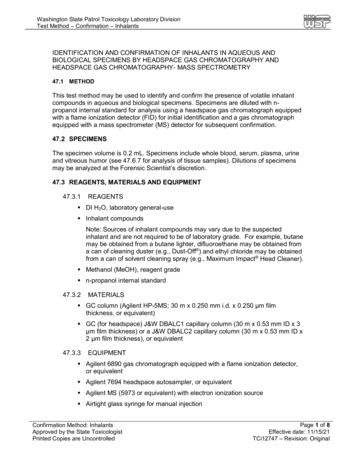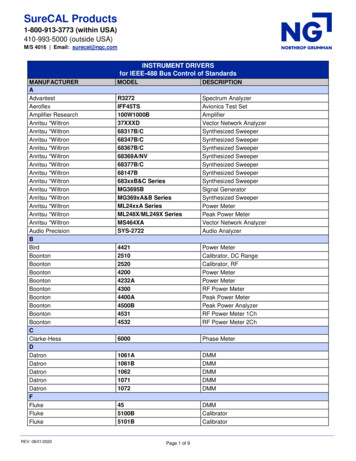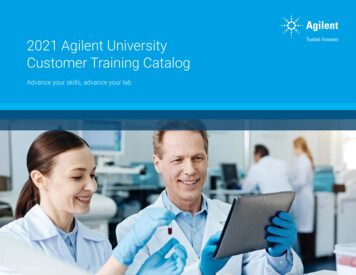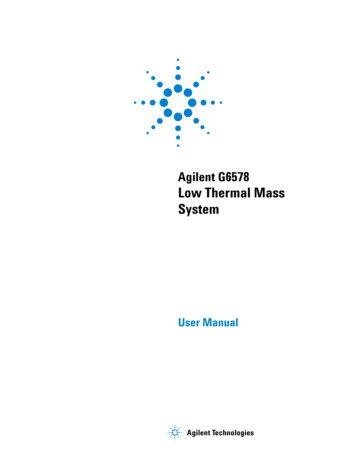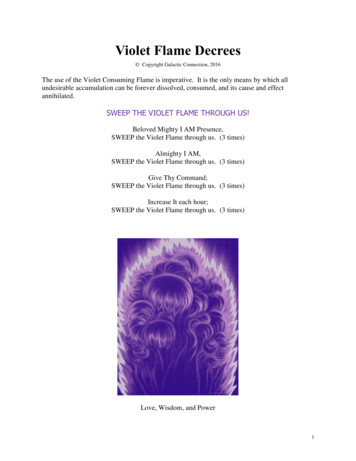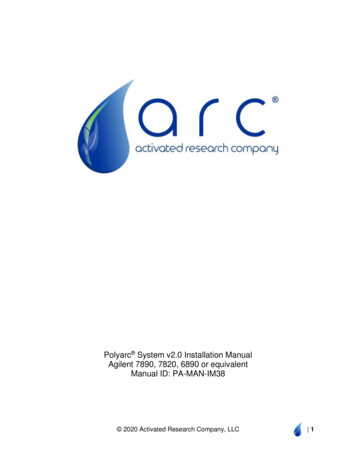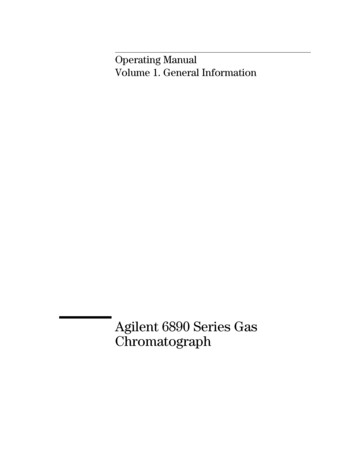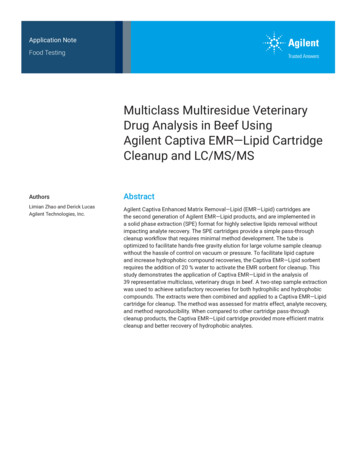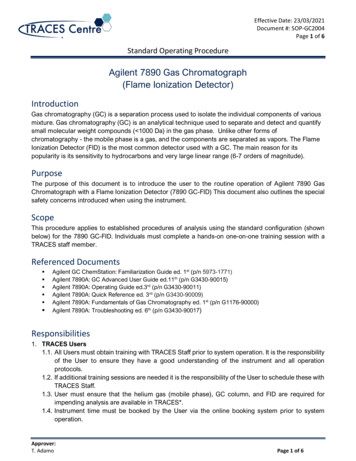
Transcription
Effective Date: 23/03/2021Document #: SOP-GC2004Page 1 of 6Standard Operating ProcedureAgilent 7890 Gas Chromatograph(Flame Ionization Detector)IntroductionGas chromatography (GC) is a separation process used to isolate the individual components of variousmixture. Gas chromatography (GC) is an analytical technique used to separate and detect and quantifysmall molecular weight compounds ( 1000 Da) in the gas phase. Unlike other forms ofchromatography - the mobile phase is a gas, and the components are separated as vapors. The FlameIonization Detector (FID) is the most common detector used with a GC. The main reason for itspopularity is its sensitivity to hydrocarbons and very large linear range (6-7 orders of magnitude).PurposeThe purpose of this document is to introduce the user to the routine operation of Agilent 7890 GasChromatograph with a Flame Ionization Detector (7890 GC-FID) This document also outlines the specialsafety concerns introduced when using the instrument.ScopeThis procedure applies to established procedures of analysis using the standard configuration (shownbelow) for the 7890 GC-FID. Individuals must complete a hands-on one-on-one training session with aTRACES staff member.Referenced Documents Agilent GC ChemStation: Familiarization Guide ed. 1 st (p/n 5973-1771)Agilent 7890A: GC Advanced User Guide ed.11th (p/n G3430-90015)Agilent 7890A: Operating Guide ed.3rd (p/n G3430-90011)Agilent 7890A: Quick Reference ed. 3rd (p/n G3430-90009)Agilent 7890A: Fundamentals of Gas Chromatography ed. 1st (p/n G1176-90000)Agilent 7890A: Troubleshooting ed. 6th (p/n G3430-90017)Responsibilities1. TRACES Users1.1. All Users must obtain training with TRACES Staff prior to system operation. It is the responsibilityof the User to ensure they have a good understanding of the instrument and all operationprotocols.1.2. If additional training sessions are needed it is the responsibility of the User to schedule these withTRACES Staff.1.3. User must ensure that the helium gas (mobile phase), GC column, and FID are required forimpending analysis are available in TRACES*.1.4. Instrument time must be booked by the User via the online booking system prior to systemoperation.Approver:T. AdamoPage 1 of 6
Effective Date: 23/03/2021Document #: SOP-GC2004Page 2 of 6Standard Operating Procedure2. TRACES Staff2.1. It is the responsibility of TRACES Staff to provide introductory and, if required, subsequenttraining to all users.Equipment (Standard Configuration) Agilent 7890A GC FID* (Go to Initial Setup for more details).1. Mobile Phase: Helium Gas.2. Detector: FID.3. GC Column:.3.1. Agilent VF-WAXms 30m x 0.25mm (1.0um).3.2. Agilent HP5 30m x 0.32mm (0.25um)SafetyIMPORTANT: All the organic solvents used for GC analysis are flammable Hydrogen gas is flammableo Take the appropriate precautions Seek assistance from TRACES Staff if you have any concernsInitial Setup1. Ensure the gases (He, H2, Air) contain MORE than 500 psi in their respective cylinders. If youexpect a long run time contact the TRACES Lab Manager2. Turn the regulators to ‘OPEN’.3. Check the gas pressures entering the GC are set to the values below (they are set by theTRACES Staff, please DO NOT Touch)a. Helium :60 psib. Air:60 psic. Hydrogen :40 psi4. Power on the GCa. Once a diagnostics test is run, “Power Successful’ should appear5. Start the computera. Username/Password is given verbally by TRACES Staffb. Click on Instrument 1 Online6. Confirm that all the Instrument Actuals (components within the GC)* are not greyed out.GC Setup SectionApprover:T. AdamoPage 2 of 6
Effective Date: 23/03/2021Document #: SOP-GC2004Page 3 of 6Standard Operating ProcedureFigure 17. Load a Methoda. Click on Method and Load a method from the list providedi. If you wish to use this loaded method (skip to #10)ii. To create a new method, use the loaded method as a template (go to #8)8. Click on the Instrument Actuals window (Figure 1)a. ALSi. Trays: Set by program, do not changeii. Sample Overlay: Used particularly when runs are long1. Apply when using isothermal runsiii. Injector1. Set to Front Injector2. Set the injector volume between 1-5 uL3. Set the number of washes and pumps per injectionb. MM Inlet1. Set Points for:a. Temperatureb. Pressure2. Septum Purge flowa. Rate: 3 mL/min (MINIMUM)b. Mode: Standard3. Modea. Split (standard)b. Splitless (low level)c. Pulsed (maximize transfer)d. PTV (Large Volume Injections)c. Columni. Control Mode: On1. Set the control mode. The remaining parameters will be defaulted oncethis is identified.a. Constant pressure or flowb. Programmable pressure or flowii. GC Column will be loaded by the TRACES staffd. Oveni. Temperature set1. Ramped2. Isothermallyii. Check with the TRACES Manager for the Maximum Oven TemperatureApprover:T. AdamoPage 3 of 6
Effective Date: 23/03/2021Document #: SOP-GC2004Page 4 of 6Standard Operating Proceduree. Detectori. FID- Front1. Set (DEFAULT: Do not change without consulting TRACES Staff)a. Heater temperatureb. H2 Flow:30 mL/minc. Air Flow: 350 mL/mind. Makeup flow: 24 mL/mine. Column Makeup: computer generatedf. Flame box must be checked, signifying the Flame is ‘On’f. Eventsi. Setting time events during the analysis run1. AO signal range2. Inlet septum prugeg. Signalsi. Front Signal (FID) in the #1 Slot1. Data Rate :50 Hz/0.004 min (default)2. Zero is checked (AO at injection)3. Save is checked (save the signal)9. Method Savea. Use an exclusive method nameb. Loading a previous method and making changesi. Save ‘new’ method using an exclusive method nameGC Analysis Section10. Single Sample/Manual Injectiona. Select Run Control from the Task Bari. Set the subdirectory (if necessary, a new one must be created)ii. Select the file name using the format; Course/PI/Student DDMMYY1. Counter set to value between 0001 and 9999iii. Enter the vial locationiv. Enter the sample name and comment if requiredb. Run the sample from the Task Bar or the Run Method icon in ChemStation11. Sequencea. Sequence Parameteri. Set a new subdirectory for EVERY new sequence1. The data may be overwritten2. Change to prefix/counter and set a base name to id samples3. Sequence output: As specified by methodb. Sequence Tableii. Populate the sections below for each sample:1. Vial number2. Sample name3. Method*4. Injections/VialApprover:T. AdamoPage 4 of 6
Effective Date: 23/03/2021Document #: SOP-GC2004Page 5 of 6Standard Operating Procedure5. Sample Type: Set to sampleiii. Fill-down Wizard can be usediv. Press Okayc. Press Run Sequence (i.e. Analyze samples)i. Under the Run Control menuii. On the Sampling DiagramData Evaluation Section12. Click Instrument Offline13. Select Data Analysis tab14. Click on File Load Signala. This will load the data file of interest15. Reportsa. Print Reporti. Press Okay to print to the default printerii. If the need is to auto print the Report go to #15(c)(i)iii. If the Report is unsatisfactory go to #15(b) and alter accordinglyb. Specify Reporti. Determine Qualitative Results Info1. Calculate: Percent2. Based On: Area3. Sorted by: Signalii. Report Style: Short1. Add Chromatogram Output box checkediii. Report Layout for Uncalibrated Peaks1. With Calibrated Peaks box checkedc. Destinationi. Printer box checked1. Reports are auto printed at the end of a runa. Ensure a default printer is availableii. Screen box checked1. Reports are shown on the screen at the end of run where they can beprinted2. The subsequent run report will remove the preceding run report from thescreeniii. File box checked1. File Settinga. Check the Unique pdf file boxb. Check the desired file formati. Files are saved in the *.D files16. Integration*a. Using the CS IntegratorApprover:T. AdamoPage 5 of 6
Effective Date: 23/03/2021Document #: SOP-GC2004Page 6 of 6Standard Operating Procedurei. Integrate Manually1. Using Integration Eventsii. Auto Integrate17. Calibration*a. Calibration Tablei. Set the Analyte Name, Level and Concentrationii. Calibrate18. Method Savea. This will transform the Report/Integration/Calibration Results, lock it to the method forsuccessive analysis that use this method will contain the default values saved*The TRACES Manager will provide full details during hands-on training.Approver:T. AdamoPage 6 of 6
below) for the 7890 GC-FID. Individuals must complete a hands-on one-on-one training session with a TRACES staff member. Referenced Documents Agilent GC ChemStation: Familiarization Guide ed. 1st (p/n 5973-1771) Agilent 7890A: GC Advanced User Guide ed.11th (p/n G3430-90015) Agilent 7890A: Operating Guide ed.3rd (p/n G3430-90011)