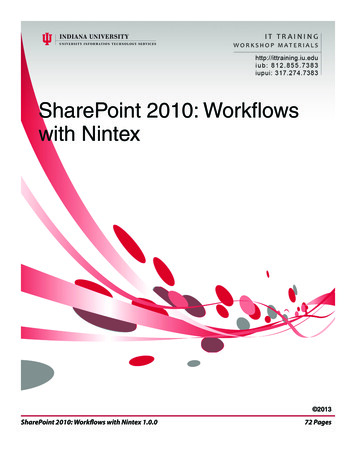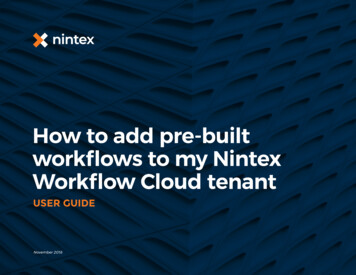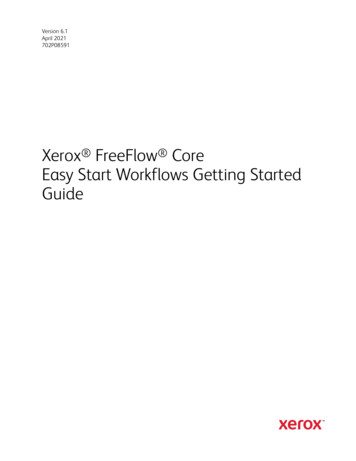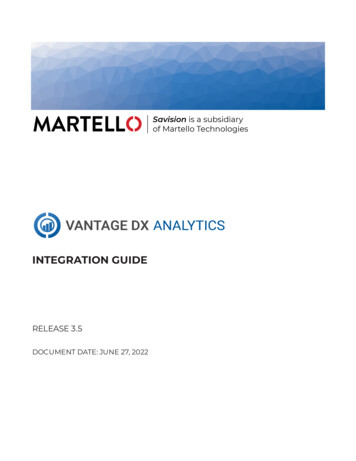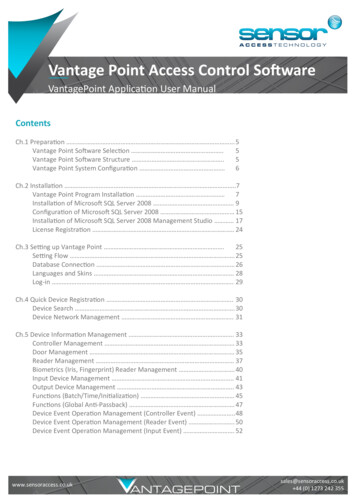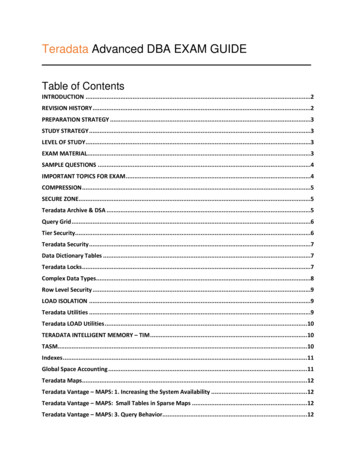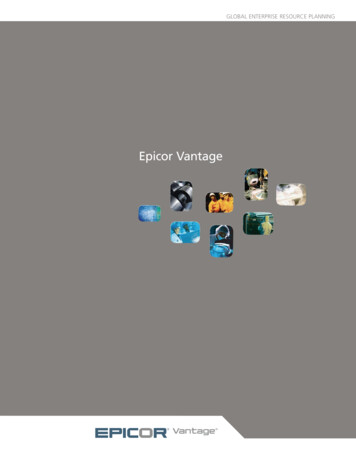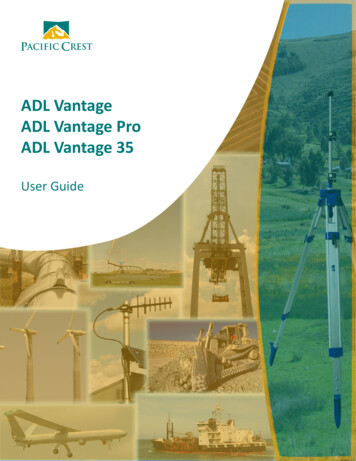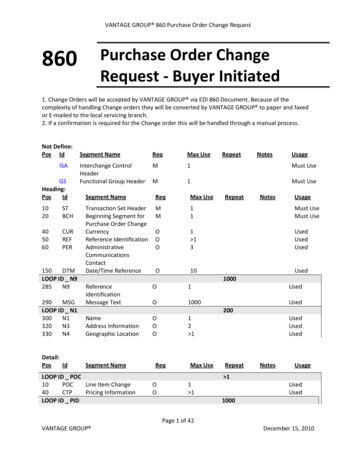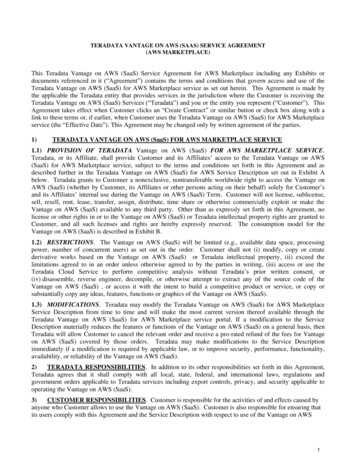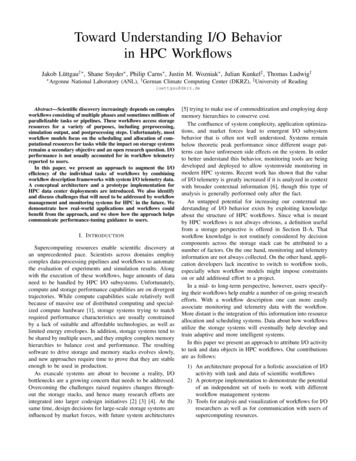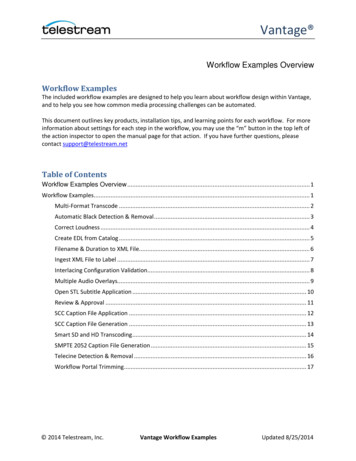
Transcription
Vantage Workflow Examples OverviewWorkflow ExamplesThe included workflow examples are designed to help you learn about workflow design within Vantage,and to help you see how common media processing challenges can be automated.This document outlines key products, installation tips, and learning points for each workflow. For moreinformation about settings for each step in the workflow, you may use the “m” button in the top left ofthe action inspector to open the manual page for that action. If you have further questions, pleasecontact support@telestream.netTable of ContentsWorkflow Examples Overview . 1Workflow Examples. 1Multi-Format Transcode . 2Automatic Black Detection & Removal . 3Correct Loudness . 4Create EDL from Catalog . 5Filename & Duration to XML File. 6Ingest XML File to Label . 7Interlacing Configuration Validation. 8Multiple Audio Overlays. 9Open STL Subtitle Application . 10Review & Approval . 11SCC Caption File Application . 12SCC Caption File Generation . 13Smart SD and HD Transcoding . 14SMPTE 2052 Caption File Generation . 15Telecine Detection & Removal . 16Workflow Portal Trimming . 17 2014 Telestream, Inc.Vantage Workflow ExamplesUpdated 8/25/2014
Vantage Multi-Format TranscodeThis workflow illustrates a straightforward transcoding workflow. Incoming media is converted toQuickTime and 3GP, and then delivered to an output folder.Products Required: Vantage Transcode or Transcode ProInstallation: Import the workflow file Multi-Format Transcode.xmlExplanationThis workflow has three primary steps:1) The Watch action triggers a new job when a media file is detected in a hot folder.2) Each media file is transcoded to both a QuickTime and a 3GPP output file using the Flip action.In a Vantage Array configuration, each Flip might occur on separate machines. The outputs aregiven the nicknames “Mobile” and “Web” (note: This does not affect the actual file names;these nick names are used in subsequent steps to tell Vantage which files to use).3) The output files are then delivered to a final destination using the Deploy action. Note that theDeploy action references the nicknames “Mobile” and “Web” during deployment. 2014 Telestream, Inc.Vantage Workflow ExamplesUpdated 8/25/2014
Vantage Automatic Black Detection & RemovalThis workflow automatically analyzes an incoming media file to identify up to 20 black segments, andremoves them during a transcode.Products Required: Vantage Transcode or Transcode Pro, and Vantage AnalysisInstallation: Import the workflow file Automatic Black Detection & Removal.xmlWorkflow ExplanationThere are three parts to this workflow:1) A Watch action watches a hot folder for incoming media files2) An Examine action analyzes the media file to determine where the “active” (non-black) regionsof video are. By default, this action will ignore any section of black less than 10 frames long, andaudio will be ignored (this setting can be changed).This action publishes the start and stop time codes for up to 20 segments of active video; anysegments which are not used will have a start time code of 00:00:00:00 and a stop time code of00:00:00:003) A Flip action which creates a QuickTime output, applying the Trim Filter to remove the blacksegments (or, preserve the active segments). Variables published by the Examine action areprovided to this Trim filter. The Trim filter ignores segments where the start and end time codesare the same. 2014 Telestream, Inc.Vantage Workflow ExamplesUpdated 8/25/2014
Vantage Correct LoudnessThis workflow automatically analyzes an incoming media file to measure audio, and then intelligentlyadjusts audio levels to hit a specified target. It also creates a metadata label containing the audioinformation.Products Required: Vantage Transcode Connect or Transcode Pro Connect, and Vantage Analysis (note:Connect is only required for the label)Installation: Import the workflow file Correct Loudness.xmlWorkflow ExplanationThere are four parts to this workflow:1) A Watch action watches a hot folder for incoming media files2) An Examine action analyzes the media file to measure audio loudness. By default, the Left andRight channels are analyzed (on channels 1 & 2) and variables are published for a wide variety ofmeasurements. Of those variables, only the following are used for correction by the Flip action:a. Relative Gated Loudness (per the ITU specification)b. True Peak Signal (avoids “clipping” when adjusting audio levels)c. Dialog Loudness (Dolby Dialog Intelligence measurement)d. Dialog Percentage (what percentage of the time line has dialog)3) A Flip action which creates a Program Stream output, intelligently applying the variables aboveto adjust the audio:a. If the measured dialog (“Dialog Percentage”) is greater than the specified amount (here,50%) then “Dialog Loudness” is used as the source loudness for correction. Otherwise,“Relative Gated Loudness” is used.b. The True Peak Signal is used to avoid over-amplifying the audio which would createclipping. This may result in the output audio being quieter than the desired target, butit will avoid unwanted popping sounds in the audio.4) The Populate action creates a label with the variables from the Examine action 2014 Telestream, Inc.Vantage Workflow ExamplesUpdated 8/25/2014
Vantage Create EDL from CatalogThis workflow allows you to stitch and trim files using the Workflow Portal using the TSEDL stitchingengine. TSEDL allows stitching of MPEG-2 and I-frame codecs; this workflow uses IMX but the sameworkflow may be used for a variety of other codecs including MPEG-2 Transport Stream files.Products Required: Vantage Transcode Pro, Vantage Workflow PortalInstallation:- Import the workflow files Ingest to Catalog for EDL.xml and EDL Trim & Stitch.xml-In the Workflow Designer, open the “Register” action in the Ingest workflow and select a catalog-Import the Workflow Portal configuration Create EDL from Catalog Workflow Portal.xml-In the Management Console, edit the Workflow Portal configuration and select the same catalogfor asset browsing as was used in the previous “Register” actionExplanationThere are three steps to this workflow:1) The Ingest to Catalog from EDL workflow creates a frame-accurate proxy, an IMX MXF file, and athumbnail from any incoming media file. These media items are collected into a binder andregistered in a Catalog2) A user may view all binders registered in the catalog using the Workflow Portal configuration,select items, and use the frame-accurate proxy to mark in/out points to build an edit decisionlist. Note: This capability is only available in the desktop application version of the Portal3) When the EDL is complete, the user submits to the EDL Trim & Stitch workflow which willprocess the EDL to create a single output. This creates an EDL file with the extension “.tsedl”which is given the nickname “Original” in an entirely new binder.4) The EDL file will be processed in the Flip Action using “Direct Convert” which will re-wrap theoriginal video frames (without transcoding) and place them into an MXF output. Note: DirectConvert can also work for long-GOP codecs and will create new GOPs at stitch points.Alternatively, an EDL may be submitted directly to a Flip action for full transcoding to an entirelydifferent codec. 2014 Telestream, Inc.Vantage Workflow ExamplesUpdated 8/25/2014
Vantage Filename & Duration to XML FileThis workflow illustrates the creation of an XML file from labels or variables in Vantage. For eachincoming media file, it will identify the file name and duration of the media file, then create a labelcontaining that information; the label will then be saved as an XML file.Products Required: Vantage Analysis (to extract duration) and either the Metadata Option, or TranscodeConnect, or Transcode Pro Connect (for the label and XML processing)Installation:- Import the workflow file Filename & Duration to XML File.xml-Within the Management Console, under Workflow Design Items, import the Style Sheet namedLabel to XML Style Sheet.xml. You will see the actual style sheet definition in the previewwindow after import.Note: You can create your own style sheet .XSL files and add them to Vantage, but they must becustomized to work for your specific needs and metadata requirements. Telestream offersprofessional services to assist with style sheet design and testing, please contact TelestreamSales for more information.ExplanationThis workflow has five primary steps:1) The Watch action triggers a new job when files are detected in a hot folder2) The two Identify actions publish variables for the file name and duration3) These variables are published to a label using the Populate action4) The label is then converted to an XML file using a style sheet. This style sheet convertsVantage’s internal label XML definition into a human-readable XML file, and is specific to thisexample’s label and XML output file format. Note: The XML file is stored in the Vantagedatabase until you Deploy or Copy it to a final location.5) The XML file is then delivered to a final location. 2014 Telestream, Inc.Vantage Workflow ExamplesUpdated 8/25/2014
Vantage Ingest XML File to LabelThis workflow illustrates ingesting XML metadata into a Vantage label and variables. It uses two stylesheets to convert Reuters and AP news metadata into a label, and then publishes a single field from thatmetadata as a variable for use within the workflow.Products Required: Either the Metadata Option, or Transcode Connect, or Transcode Pro Connect (forthe label and XML processing)Installation:- Import the workflow file Ingest XML File to Label.xml-Within the Management Console, under Workflow Design Items, import the Style Sheets namedAP Style Sheet.xml and Reuters Style Sheet.xml. You will see the actual style sheet definitions inthe preview window after import.Note: You can create your own style sheet .XSL files and add them to Vantage, but they must becustomized to work for your specific needs and metadata requirements. Telestream offersprofessional services to assist with style sheet design and testing, please contact TelestreamSales for more information.ExplanationThis workflow has four primary steps:1) The Watch action triggers a new job when a media file is detected in one of two hot folders.Note that either watch folder may trigger a job, but for each job only only the process branchfollowing the triggering Watch action will be executed.2) The Associate actions will look for an XML file that matches the incoming media file name. TheXML file will be matched using the pattern *[Name]*.xml, where [Name] is the base name of themedia file. For example, Incoming.mpg would match to Incoming.xml.3) The XML file is transformed to a Vantage label using the appropriate style sheet and theTransform action.4) The Populate action then extracts a single variable from the label for the Summary element. 2014 Telestream, Inc.Vantage Workflow ExamplesUpdated 8/25/2014
Vantage Interlacing Configuration ValidationThis workflow illustrates the use of Analysis to perform decision-making. The workflow identifies whena media file’s header information does not match the measured interlacing configuration, and thenquarantines the file if it is incorrect.Products Required: Vantage AnalysisInstallation: Import the workflow file Interlacing Configuration Validation.xmlExplanationThis workflow has three primary steps:1) The Watch action triggers a new job when a media file is detected in a hot folder.2) Identify and Examine each analyze the media file to measure interlacing configuration. Examinewill perform this by actually looking at each frame to determine whether it is upper-field-first,lower-field-first, or progressive. This is done by statistically analyzing the video signal; the videofile header is not used. In contrast, the Identify action will look at the video file header andencoding parameters, and will ignore the actual video signal. When completed, both actionswill publish whether or not they believe the content is interlaced, and whether it is upper-fieldfirst or lower-field-first.3) The Compute action will compare the results of Identify and Examine to confirm that both foundthe material interlaced, or progressive, in the same manner. If not, the file will be quarantined(the Decide action is used to determine which process branch should execute). Similarly, thenext Compute action will perform a similar check comparing the Identify and Examine results forinterlacing configuration (upper-field-first or lower-field-first). 2014 Telestream, Inc.Vantage Workflow ExamplesUpdated 8/25/2014
Vantage Multiple Audio OverlaysThis workflow illustrates how to apply audio WAV files during a transcode to insert multiple languages.Products Required: Vantage Transcode or Transcode ProInstallation: Import the workflow file Multiple Audio Overlays.xmlExplanationThis workflow has three primary steps:1) The Watch action triggers a new job when a media file is detected in a hot folder.2) The Associate actions will look for audio WAV files that match the incoming media file name.Each WAV file is matched to a different pattern. For example, the French WAV file is matchedusing the pattern *[Name]*French*.wav, where [Name] is the base name of the media file. Forexample, Incoming.mpg would match to Incoming French.wav. Each Associate action alsopublishes a variable containing the full UNC path and file name of the WAV file.3) The Flip action uses the UNC path variables to apply audio to the output file during a transcode.This is done using multiple Audio Overlay filters, each binding the source file name to a differentWAV file path variable. 2014 Telestream, Inc.Vantage Workflow ExamplesUpdated 8/25/2014
Vantage Open STL Subtitle ApplicationThis workflow illustrates how to apply “burnt-in” subtitles (also known as “open” subtitles) during atranscode. These subtitles become part of the actual video signal and cannot be disabled by the viewer,but will display regardless of what device the video is played upon.Products Required: Vantage Transcode or Transcode Pro, and the Screen Open Subtitling optionInstallation: Import the workflow file Open STL Subtitle Application.xmlExplanationThis workflow has three primary steps:1) The Watch action triggers a new job when a media file is detected in a hot folder.2) The Associate action will look for an EBU STL subtitle file that matches the incoming media filename. The STL file is matched using the pattern [Name]*.stl, where [Name] is the base name ofthe media file. For example, Incoming.mpg would match to Incoming.stl. The Associate actionalso publishes a variable containing the full UNC path and file name of the STL file.3) The Flip action uses the UNC path variable of the STL file to apply subtitles during a transcode.These subtitles are rendered directly into the output video using the Screen Subtitling videofilter. 2014 Telestream, Inc.Vantage Workflow ExamplesUpdated 8/25/2014
Vantage Review & ApprovalThis workflow allows operators to review and approve media within the Vantage Workflow portal.Vantage will trigger different workflow steps based upon their feedback. This workflow illustrates theuse of labels to allow metadata entry in the Portal, and also shows how label metadata can be used totrigger decisions within Vantage.Products Required: Vantage Transcode Connect or Vantage Transcode Pro Connect, and the VantageWorkflow PortalInstallation:- Import the workflow files Ingest Workflow.xml and Pass/Fail Workflow.xml-In the Workflow Designer, open the “Register” action in the Ingest workflow and select a catalog-Import the Workflow Portal configuration Review & Approval Workflow Portal Configuration.xml-In the Management Console, edit the Workflow Portal configuration and select the same catalogfor asset browsing as was used in the previous “Register” actionExplanationThere are three steps to this workflow:1) The Ingest workflow creates a frame-accurate proxy and a thumbnail from any incoming mediafile. It also creates a metadata label, containing a field for metadata entry. The media items andlabel are all collected into a binder and registered in a Catalog.2) A user may view all binders registered in the catalog using the Workflow Portal configuration,select an item, review the proxy, and then submit the binder to the Pass/Fail workflow. Whendoing so, they may indicate whether the item has “passed” or “failed” in the label.3) The Pass/Fail workflow will then extract the metadata from the label (using the Populateaction), and use that information to decide which process branch to run. If the media has“passed” then an MPEG-2 file will be created, otherwise the file will be moved to quarantine. 2014 Telestream, Inc.Vantage Workflow ExamplesUpdated 8/25/2014
Vantage SCC Caption File ApplicationThis workflow illustrates how to insert 608 captions from a .SCC caption file during a transcode.Products Required: Vantage Transcode or Transcode ProInstallation: Import the workflow file SCC Caption File Application.xmlExplanationThis workflow has three primary steps:1) The Watch action triggers a new job when a media file is detected in a hot folder.2) The Associate action will look for a caption SCC file that matches the incoming media file name.The SCC file is matched using the pattern [Name]*.scc, where [Name] is the base name of themedia file. For example, Incoming.mpg would match to Incoming.scc. The Associate action alsopublishes a variable containing the full UNC path and file name of the SCC file.3) The Flip action uses the UNC path variable of the SCC file to insert captions during a transcode,using the “SCC Caption Insertion” filter. The new captions will replace any captions in the sourcemedia. Captions will be placed as specified in the transcode settings – in this example, 608captions will be inserted as ATSC user data in the output MPEG-2. 2014 Telestream, Inc.Vantage Workflow ExamplesUpdated 8/25/2014
Vantage SCC Caption File GenerationThis workflow illustrates how to create a .SCC caption file from a media file containing 608 caption data.Products Required: Vantage AnalysisInstallation: Import the workflow file SCC Caption File Generation.xmlExplanationThis workflow has three primary steps:1) The Watch action triggers a new job when a media file is detected in a hot folder.2) The Examine action will read the media file, and create an SCC output file containing captionsfound in the media file. The SCC file name will be the same as the media file name (for example,incoming.mpg will create incoming.scc).3) The Deploy action will deliver the output SCC file to a final destination. 2014 Telestream, Inc.Vantage Workflow ExamplesUpdated 8/25/2014
Vantage Smart SD and HD TranscodingThis workflow automates the detection of black curtains and letterboxing in incoming SD or HD material,and intelligently chooses either a 4:3 or a 16:9 output encoding profile, and crops black accordingly.Products Required: Vantage Transcode or Transcode Pro, and Vantage AnalysisInstallation: Import the workflow file Smart SD and HD Transcoding.xmlExplanationThis workflow includes the following steps:1. A Watch action which watches a hot folder for incoming media2. An Identify which analyzes the header of the incoming media file to determine its frame height3. Two Decide actions which determine whether to execute the top branch, or the bottom branch,of the process based upon the frame height. The top branch executes for HD material (wherethe frame height is greater than 700), and the bottom branch executes for SD material (wherethe frame height is less than or equal to 700)4. Two Examine actions which analyze the video of the media file, to determine the aspect ratio ofthe active content, and the amount of black padding. The top action looks for curtains (black onthe left or right of the active video); the bottom action looks for letterboxing (black on the top orbottom of the active video). These actions also publish variables indicating how much black wasfound, measured in pixels.5. Several Decide actions which choose an encoding profile based upon the Examine analysisresults6. Two encoding profiles, one for 16:9 and one for 4:3 material. These profiles use the variablesfrom the Examine actions to automatically crop off any black found.7. A Deploy action which delivers the output to the final location 2014 Telestream, Inc.Vantage Workflow ExamplesUpdated 8/25/2014
Vantage SMPTE 2052 Caption File GenerationThis workflow illustrates how to create a SMPTE 2052 timed text caption file from a media filecontaining caption data. The SMPTE 2052 format is commonly used to ensure compliance for InternetAccessibility (web captions) in the United States.Products Required: Vantage AnalysisInstallation: Import the workflow file SMPTE 2052 Caption File Generation.xmlExplanationThis workflow has three primary steps:1) The Watch action triggers a new job when a media file is detected in a hot folder.2) The Examine action will read the media file, and create an .sttml output file containing captionsfound in the media file. The SMPTE 2052 file name will be the same as the media file name (forexample, incoming.mpg will create incoming.sttml).3) The Deploy action will deliver the output SMPTE 2052 file to a final destination. 2014 Telestream, Inc.Vantage Workflow ExamplesUpdated 8/25/2014
Vantage Telecine Detection & RemovalThis workflow illustrates the use of Analysis to perform decision-making before choosing a transcodingprofile. The workflow identifies whether or not media has a telecine cadence. If so, it chooses atranscode which will remove the cadence using inverse telecine to create a 24p output, otherwise itchooses a transcode which creates broadcast 29.97 content from the original.Products Required: Vantage Analysis, Vantage Transcode or Transcode ProInstallation: Import the workflow file Telecine Detection & Removal.xmlExplanationThis workflow has four steps:1) The Watch action triggers a new job when a media file is detected in a hot folder.2) The Examine action analyzes the incoming media file to determine whether or not the videoappears to have a Telecine cadence. This is done by performing a statistical analysis upon theactual video signal, looking for 3:2 or 3:3:2:2 cadence patterns in the media. This actionpublishes a single variable indicating whether or not a telecine cadence was detected.3) The Decide actions will enable either the 29.97 transcode, or the 24p transcode with inversetelecine, based upon the variable published from Examine4) The Flip actions represent the two final transcode options; only one of them will actuallyexecute, depending upon the results of the Examine and Decide actions. The 24p transcode willperform inverse telecine (using the Inverse Telecine filter); the 29.97 transcode will create a29.97 output. 2014 Telestream, Inc.Vantage Workflow ExamplesUpdated 8/25/2014
Vantage Workflow Portal TrimmingThis workflow allows operators to mark trim points for media within the Vantage Workflow portal, andthen trigger subsequent transcoding applying those trim points. This workflow illustrates the use oflabels to allow metadata entry in the Portal, and also shows how label metadata can be used to feedtranscoding parameters within the Flip action.Products Required: Vantage Transcode Connect or Vantage Transcode Pro Connect, and the VantageWorkflow PortalInstallation:- Import the workflow files Ingest to Catalog.xml and Trim from Catalog.xml-In the Workflow Designer, open the “Register” action in the Ingest workflow and select a catalog-Import the Workflow Portal configuration Trimming Workflow Portal Configuration.xml-In the Management Console, edit the Workflow Portal configuration and select the same catalogfor asset browsing as was used in the previous “Register” actionExplanationThere are three steps to this workflow:1) The Ingest workflow creates a frame-accurate proxy and a thumbnail from any incoming mediafile. It also creates a metadata label, containing timecode parameters to indicate trim points.The media items and label are all collected into a binder and registered in a Catalog.2) A user may view all binders registered in the catalog using the Workflow Portal configuration,select an item, review the proxy, mark trim points, and then submit the binder to the trimmingworkflow. Trim points are provided using the label.3) The Trim from Catalog workflow will then extract the metadata from the label (using thePopulate action), and use that information to trim the media file. It does this by providing the“In” out “Out” variables to the Trim filter within the Flip action. 2014 Telestream, Inc.Vantage Workflow ExamplesUpdated 8/25/2014
This workflow allows you to stitch and trim files using the Workflow Portal using the TSEDL stitching engine. TSEDL allows stitching of MPEG-2 and I-frame codecs; this workflow uses IMX but the same workflow may be used for a variety of other codecs including MPEG-2 Transport Stream files.