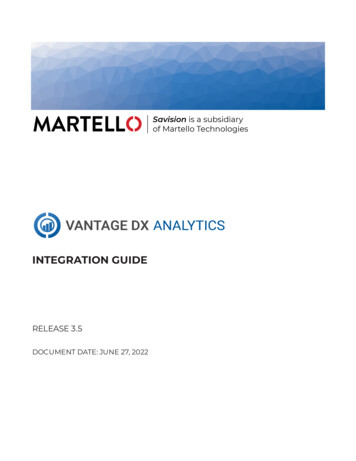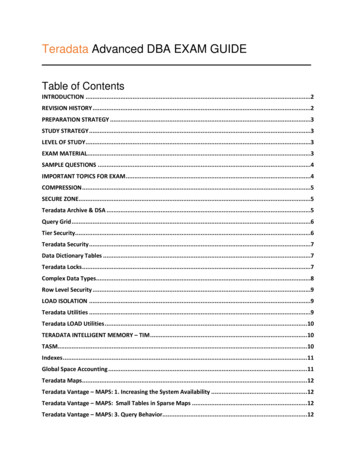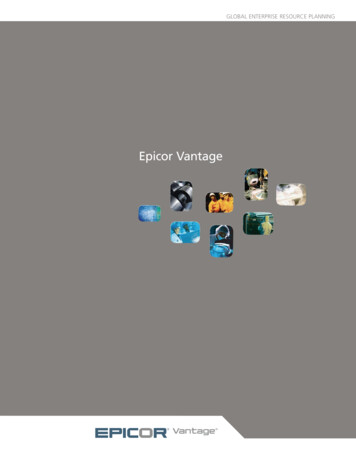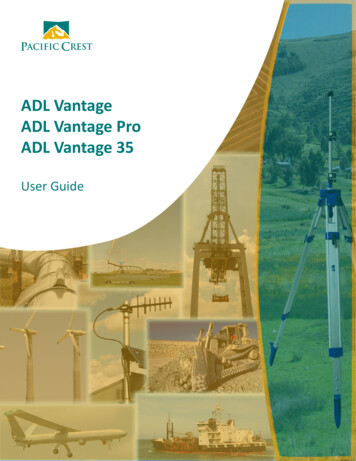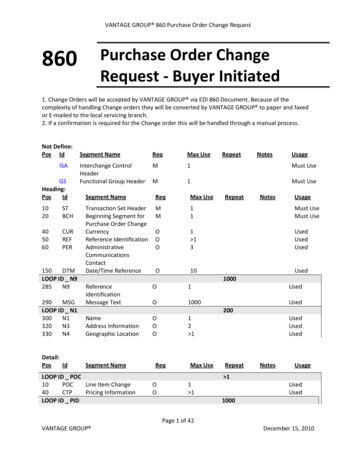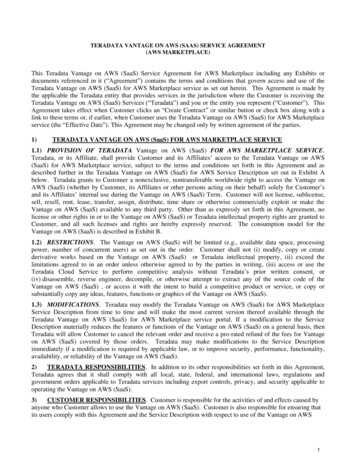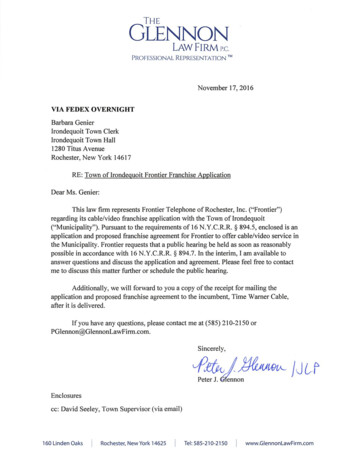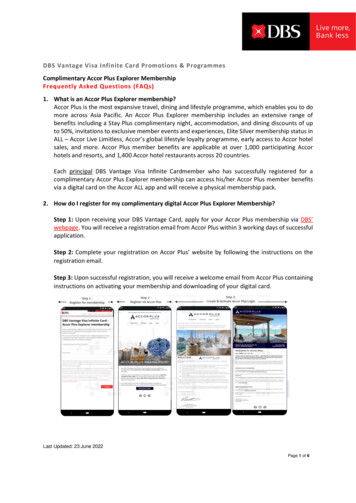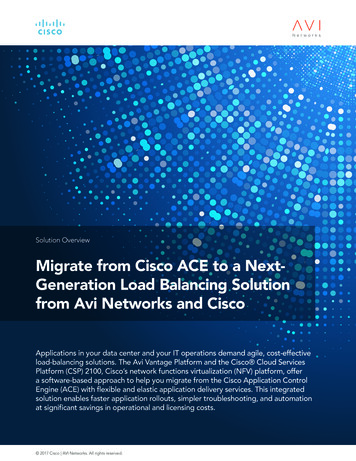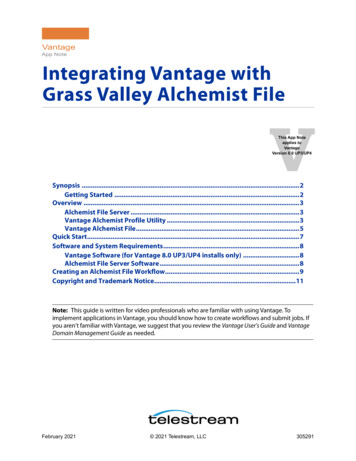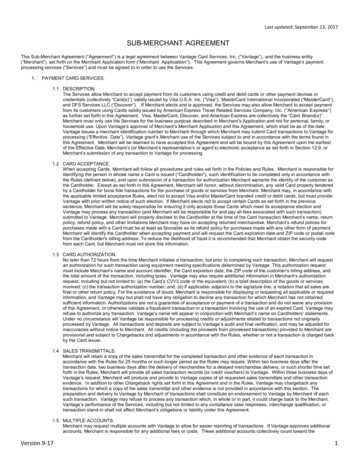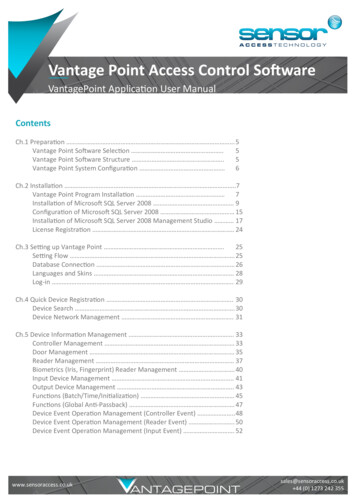
Transcription
Vantage Point Access Control SoftwareVantagePoint Application User ManualContentsCh.1 Preparation . 5Vantage Point Software Selection .5Vantage Point Software Structure .5Vantage Point System Configuration . 6Ch.2 Installation .7Vantage Point Program Installation 7Installation of Microsoft SQL Server 2008 . 9Configuration of Microsoft SQL Server 2008 15Installation of Microsoft SQL Server 2008 Management Studio 17License Registration . 24Ch.3 Setting up Vantage Point .25Setting Flow . 25Database Connection 26Languages and Skins . 28Log-in . 29Ch.4 Quick Device Registration . 30Device Search . 30Device Network Management . 31Ch.5 Device Information Management . 33Controller Management . 33Door Management . 35Reader Management 37Biometrics (Iris, Fingerprint) Reader Management . 40Input Device Management . 41Output Device Management . 43Functions (Batch/Time/Initialization) 45Functions (Global Anti-Passback) . 47Device Event Operation Management (Controller Event) .48Device Event Operation Management (Reader Event) . 50Device Event Operation Management (Input Event) . 52www.sensoraccess.co.uksales@sensoraccess.co.uk 44 (0) 1273 242 355
Vantage Point Access Control SoftwareVantagePoint Application User ManualContentsCh.6 Card Holder Management . 54Integrated Search 54Card Holder Management . 55Biometrics (Iris, Fingerprint) Management . 57Time Schedule Management . 59Access Rights Management 60Batch Process (Card Holder Batch Upload) . 61Batch Process (Card Holder’s Information Batch Modification) . 62Batch Process (Card Holder’s Information Import) . 63Batch Process (Card Holder’s Photo Import) . 64Ch.7 View . 65Event Monitoring . 65Door / Input / Output Monitoring and Control . 66Ch.8 Report . 67Access Event Report . 67Card Holder Report . 69Access Right Report . 70Ch.9 Management Tool . 71User Account Management . 71Ch.10 Communication . 72Communication Status . 72Ch.11 Graphic Map . 74Graphic Map Management . 74Graphic Map Monitoring . 75www.sensoraccess.co.uksales@sensoraccess.co.uk 44 (0) 1273 242 355
Vantage Point Access Control SoftwareVantagePoint Application User ManualCh.1 PreparationVantage Point Software SelectionSensor Access offers two version of Vantage Point softwares. Vantage Point Manager (Express) is the free version and Vantage Point Manager (Professional) is commercial version. Please check the difference betweenthem to select the one you need.Vantage Point ExpressVantage Point ProfessionalTypeFree VersionCommercial versionClient/ServerNoYes(limitless Client)Max. Door. Num.Up to 32 DoorsUp to 400 DoorsDatabaseMicrosoft SQL server 2008 Microsoft SQL server 2008 LicenseNo licenseKey ActivationVantage Point Manager Software StructureVantage Point Manager software is designed in modular based architecture. Individually operating each module, it delivers higher speed and more stable performance in comparison with other brand software that operates all functions in one. Additionally its modular based architecture enhances its scalability and flexibility interms of its functionality for future expansion and/or ess.co.uk 44 (0) 1273 242 355
Vantage Point Access Control SoftwareVantagePoint Application User ManualVantage Point Manager System DiagramVantage Point is presented in two different versions. One is Vantage Point (Express) limited to single user operation only and the other is Vantage Point Manager (Professional) that operates in multi-users of server/client.The following diagrams are of Vantage Point Manager Express and ss.co.uk 44 (0) 1273 242 355
Vantage Point Access Control SoftwareVantagePoint Application User ManualCh.2 InstallationVantage Point InstallationThis Chapter shows how to install Vantage Point Manager Software.Vantage Point Manager program runs on Microsoft .NET Framework 4.0. Therefore it will install .NET Framework4.0 automatically if it is not already installed on the PC you are installing Vantage Point Manager.You must complete any windows updates and install anti-virus programs to use Vantage Point stably.1. Execute Vantage Point install file (setup.exe).2. It shows Microsoft .NET Framework 4 installation window. Click Accept.3. Wait for the installation process.4. Click k 44 (0) 1273 242 355
Vantage Point Access Control SoftwareVantagePoint Application User Manual5. Enter the install folder. Select everyone and click ‘Next’.6. Click Next.7. Click Close.8. Once installed you can see the icons of the software in ‘Start- All Programs- Sensor Access- Vantage k 44 (0) 1273 242 355
Vantage Point Access Control SoftwareVantagePoint Application User ManualInstallation of Microsoft SQL Server 2008This chapter explains how to install database server for Vantage Point software.Microsoft SQL Server 2008 must be installed before using Vantage Point software.SQL Server 2008 has SQL Server 2008 Express, thefree version and SQL Server 2008 Standard/Enterprise; commercial version. In this document, it presents the installation of free version SQL Server 2008 Express. Users mayselect free version or commercial version depending on system requirement of each project.You must complete windows updates to use Microsoft SQL Server 2008 stably.1. To install Microsoft SQL SERVER 2008, follow the below steps.To install Microsoft SQL Server 2008 you must have administrative rights on the computer.If .NET Framework 4.0 is not installed, download Microsoft .Net Framework 4.0 or install.You can pass over this step if you installed Vantage Point manager.Link: px?id 17718If Windows XP, Sever 2003 operating system, download Windows installer 4.5 or install this from CD.Link: px?id 84832. Download free version SQL Server 2008 Express from Microsoft website or CDDownload SQLEXPR x86.exe(32bit/64bit version) or SQLEXPR x64.exe(64bit version). Or install this from CD.Link: px?id 275973. Click ‘Installation - New installation or add features to an existing installation’ in its installation .uk 44 (0) 1273 242 355
Vantage Point Access Control SoftwareVantagePoint Application User Manual3. Click ‘Installation - New installation or add features to an existing installation’ in its installation window.4. Check ‘I accept the license terms’ and click s.co.uk 44 (0) 1273 242 355
Vantage Point Access Control SoftwareVantagePoint Application User Manual5. Click ‘Install’.6. Check all functions and click s.co.uk 44 (0) 1273 242 355
Vantage Point Access Control SoftwareVantagePoint Application User Manual7. Select ‘Default instance’, click ‘Next’.8. Change Account Name of ‘SQL Server Database Engine’ to ‘NT AUTHORITY\SYSTEM’ and Startup Type to‘Automatic’. Click s.co.uk 44 (0) 1273 242 355
Vantage Point Access Control SoftwareVantagePoint Application User Manual9. Select ‘Mixed Mode’ on ‘Account Provisioning’ tap and type in log in password for SQL Server. (You must remember this password.).In ‘Specify SQL Server administrators’ , click ‘Add Current user’ to add. Click ‘Next’.10. Click s.co.uk 44 (0) 1273 242 355
Vantage Point Access Control SoftwareVantagePoint Application User Manual11. Click ‘Install’ to install.12. Click ‘Next’ to .uk 44 (0) 1273 242 355
Vantage Point Access Control SoftwareVantagePoint Application User ManualConfiguration of Microsoft SQL Server 2008 Management StudioYou must configure SQL Sever components to use Microsoft SQL Server 2008.If Vantage Point Manager or SQL Sever Manager Studio can not access to SQL Server 2008, confirm below configurations.1.Configure SQL Server 2008. Execute ‘Start- Programs- Microsoft SQL Server 2008- Configuration Tools- SQLServer Configuration Manager’ in windows.2. In ‘SQL Server Configuration Manager’, move ‘SQL Server Configuration Manager(Local)- SQL Server Network Configuration- Protocols for ccess.co.uk 44 (0) 1273 242 355
Vantage Point Access Control SoftwareVantagePoint Application User Manual3. In ‘Protocols for MSSQLSERVER’, set ‘Shared Memory’, ‘Named Pipes’, ‘TCP/IP’, and ‘VIA’ Enabled. At eachprotocol, choose ‘Enabled’ clicking with the right mouse button.4. In ‘SQL Server Configuration Manager’, move SQL Server Services. And ‘Restart’ ‘SQL Server’ service s@sensoraccess.co.uk 44 (0) 1273 242 355
Vantage Point Access Control SoftwareVantagePoint Application User ManualInstallation of Microsoft SQL Server 2008 Management StudioMicrosoft SQL Server 2008 Management Studio is an integrated environment for accessing, configuring, managing, administering, and developing all components of SQL Server.It is not necessary, but recommended.1. Follow below steps to install Microsoft SQL SERVER 2008 Management Studio.To install Microsoft SQL Server 2008 you must have administrative rights on the computer.If .NET Framework 4.0 is not installed, download Microsoft .Net Framework 4.0 or install this from CD. You canpass over this step if you installed Smart-X tails.aspx?id 17851If Windows XP, Sever 2003 operating system, download Windows installer 4.5 or install this from CD. ls.aspx?id 8483If Windows XP, Sever 2003, Vista, download Windows PowerShell 1.0 or install this from CD.- Windows PowerShell 1.0 for Windows Server 2003, Windows XPLink: http://support.microsoft.com/?kbid 926139- Windows PowerShell 1.0 for Windows VistaLink: http://support.microsoft.com/?kbid 9284392. Download Microsoft SQL SERVER 2008 Service Pack or install from CD.Download SQLManagementStudio x86 KOR.exe (32Bit/64bit OS version) or install from CD.Link: px?id 7593www.sensoraccess.co.uksales@sensoraccess.co.uk 44 (0) 1273 242 355
Vantage Point Access Control SoftwareVantagePoint Application User Manual3. When the installation window appears, click ‘Installation - New installation or add features to an existing access.co.uk 44 (0) 1273 242 355
Vantage Point Access Control SoftwareVantagePoint Application User Manual4. Click ‘Install’.5. Select ‘Perform a new installation of SQL Server o.uk 44 (0) 1273 242 355
Vantage Point Access Control SoftwareVantagePoint Application User Manual6. Agree with the License and click Next.7. Select all components. Then click k 44 (0) 1273 242 355
Vantage Point Access Control SoftwareVantagePoint Application User Manual8. Click Next.9. Click o.uk 44 (0) 1273 242 355
Vantage Point Access Control SoftwareVantagePoint Application User Manual10. Click ‘Next’ finishing ess.co.uk 44 (0) 1273 242 355
Vantage Point Access Control SoftwareVantagePoint Application User Manual11. Execute ‘Start- Programs- Microsoft SQL Server 2008 - SQL Server Management Studio’ in windows.12. Select (local) on SQL Server log in window. Select SQL Server for Authentication. Select in ‘sa’ for Login box.Type in password. Click o.uk 44 (0) 1273 242 355
Vantage Point Access Control SoftwareVantagePoint Application User Manual13. The window shows as below picture, when SQL Server 2008 is properly .co.uk 44 (0) 1273 242 355
Vantage Point Access Control SoftwareVantagePoint Application User ManualLicense registrationLicense registration needs only for Vantage Point (Professional). Once installing and running Vantage Point(Professional), it requires license registration.1.‘Start- Programs- SensorAccess- Vantage Point (Professional)’, run the Vantage Point program.2. It shows ‘License code does not match.’ Click [OK].3. License window comes with a user code of eight sets of 4 digit code.Please send us the user code and basic site information (Country, Company Name and Contact) via e-mail tosupport@sensoraccess.co.uk We send activation code within 24hours.4. Once received activation code, input the code and click activationbutton.5. If the code is in accord, it completes activation and click ok.www.sensoraccess.co.uksales@sensoraccess.co.uk 44 (0) 1273 242 355
Vantage Point Access Control SoftwareVantagePoint Application User ManualCh.3 Setting up Vantage PointThis chapter explains how to make basic settings, its database connection, theme, and log-in.Setting Flowwww.sensoraccess.co.uksales@sensoraccess.co.uk 44 (0) 1273 242 355
Vantage Point Access Control SoftwareVantagePoint Application User ManualDatabase connectionIn order to log into the system, it requires database connection setup.Check IP address of the PC installed Microsoft SQL Server, SQL Server log-in ID and password.1. Click Quick Setting ‘Start- Programs- SensorAccess- Vantage Point (Express or Professional).2. Type in the named instance of the installed Microsoft SQL Server. This can be obtained from managementstudio’s connection screen3. Type in SQL Server log-in ID. Generally use sa (sa: system admin).4. Type in SQL Server connection password.5. Click Connection Test bar to check if the database setting is made correctly.6. In case of the first connection to the database there is nodatabase and it asks if you would like to create database. co.uk 44 (0) 1273 242 355
Vantage Point Access Control SoftwareVantagePoint Application User ManualImportantFor database creation, SQL Server and Vantage Point (Express or Professional)should be installed in same PC.If they are installed in two separate PCs Vantage Point cannot create the database.MenuDescriptionDatabaseServerLog-in IDIP address of the PC installed Microsoft SQL Server.PasswordPassword of Log-in account of Microsoft SQL Server.ConnectionTestCheck if the Microsoft SQL Server connection setting is properlymade and if there is no database, it creates a new one.Account to make connection to Microsoft SQL .uk 44 (0) 1273 242 355
Vantage Point Access Control SoftwareVantagePoint Application User ManualLanguages and SkinsSelect language and skin to use in Vantage Point.1.Select language to use.2.Select skin type to use.MenuDescriptionLanguageSelect language to use; English, Spanish, Korean and moreSkinSelect skin type. It provides seven skin types to choose as user’s s.co.uk 44 (0) 1273 242 355
Vantage Point Access Control SoftwareVantagePoint Application User ManualLog-inCreate an account to use the system.1. Type login ID: Default is: admin2. Type password. Default is: admin3. Click login.MenuDescriptionLogin IDAccount to use the systemPasswordPassword of the account to use the uk 44 (0) 1273 242 355
Vantage Point Access Control SoftwareVantagePoint Application User ManualCh.4 Quick Device SetupThe system can search VC4/2 controllers connected to the network in Device search tap of Quick Device Setup.In this chapter it explains how to define and to change network setup and location of controllers searched.Device SearchSearches controllers connected in the network.1. Click search.2. Once it shows controllers searched, double click the controller to define on the upper side list, and then itmoves from the upper side list to the bottom.Vantage Point searches controllers only in the same network. If controllers are in another network, for initialconfiguration connect the controllers in the same network.Search by specific IP address can be used only after making network data setting in a same network.Once set the network data, connect the controller in a network and input IP address and click search .uk 44 (0) 1273 242 355
Vantage Point Access Control SoftwareVantagePoint Application User Manual3. Repeat step 2 for each controller setting moving the controllers from upper list to the bottom.Device Network ManagementChange the controllers’ network data1. Select controller to change network data in the list.2. Change IP address, Subnet Mask, Gateway and port numberDevice Type, MAC Address cannot be changed. Web port is a port for a connection via web browser.Connection Password is a password for the software to make connection to a VC4/2 controller. Please keepthis password since the software cannot make communication with controllers if the password is not correct.The default password is set as 12345678.If you require to change the password, it has to be an 8 digit number.3. Click Network info Setup to save the data, the controller will now become highlighted4. Once the network data is set and the controller is highlighted click save to register the controller and ensoraccess.co.uk 44 (0) 1273 242 355
Vantage Point Access Control SoftwareVantagePoint Application User ManualCh.5 Device Information ManagementIn this chapter it explains how to make controller setting with details and to register controllers individually.Controller ManagementVantage Point provides menus to make settings of controller details.Once the controllers are registered and in communication, detailed settings for each controller, door, reader,input and outputs can be made in the Device Management as follows1. Select a controller from device list.2. Enter detailed data of the controller in controller tab.3. Click Save.4. Once the data for the controller tab is saved you can set the door management, reader management, inputdevice management and output device management in order.5. Once all the settings are done, click the upload button to upload to controllers.Upload can be processed only when the communication module is o.uk 44 (0) 1273 242 355
Vantage Point Access Control SoftwareVantagePoint Application User ManualMenuDescriptionNewTo add controllers manuallySaveTo save setting data revised or addedDeleteTo delete controllersUploadTo transmit setting data to controllersController typeSelect controller model installedController nameGive a name to each controllerIP addressInput IP address of each controllerSubnet MaskInput subnet MaskGatewayInput gatewayPortDefine port to use for connection among Smart-X Manager and controllers. The default portis 2005Web PortDefine port for web browser connection to controllers. Its default value is 80.Controller passwordConnection Password is a password for the software to make connection to a VPC2/4 controller. Please keep this password since the software cannot make communication with controllers if the password is not correct. The default password is set as ‘12345678’. If changingpassword, t has to be an 8 digit number.Door control type2 Door control: to make controller initial setting as door control with entrance and exit reader.4 Door control: to make controller initial setting as door control with entrance and exitbutton.Event overwriteDisable: When event buffer memory is full, new event data will not be stored.Enable: When event buffer memory is full, new event data will be overwritten erasing theoldest event k 44 (0) 1273 242 355
Vantage Point Access Control SoftwareVantagePoint Application User ManualDoor ManagementVantage Point provides a settings menu for door management.1. Select a door in the Device list.2. Enter detailed door data in door management screen3. Click Save.4. To apply the detailed door setting immediately, go to controller management tab and click upload.MenuDescriptionSaveSave setting dataDoor NameGive a name to doors (Don’t duplicate the names)Location(Area)Select location where the door is. If there is no location,Location(Floor)Select floor where the door is. If there is no floor option,Entry ReaderSelect the reader used for entrance.Exit ReaderSelect the reader used for exit. (If the controller is set as 4door control, it shows as non-available.)Select exit button (or other input device) for exit of thedoor.Select door contact input.Exit DeviceDoor ContractDoor Lockclickclickand add a location.and add a floor.Select door k 44 (0) 1273 242 355
Vantage Point Access Control SoftwareVantagePoint Application User ManualReader ManagementVantage Point provides a menu to set reader data in reader management tap.1. Select a reader to set in device list.2. Set detailed reader data in the reader management tap.3. Click Save.4. To apply the detailed reader setting immediately, go to controller management tap and click .uk 44 (0) 1273 242 355
Vantage Point Access Control SoftwareVantagePoint Application User ManualMenuDescriptionSaveSave reader setting data.Reader nameGive a name to readers. (Do not duplicate their names)Reader enableSelect reader enable/disable.Entry/ExitSelect if the reader is used for entry or exit.Operating ModeSelect the operating mode of access approvals in reader.Card recognition, Card recognition and entering password , Entering PINIf operating mode of reader is card recognition and entering password, you can set upthe time schedule. At specified time, reader operates only card recognition mode and atthe outside of the time reader operates card recognition and entering password mode.By setting time schedule, you an let reader operate only at specified time.Operating ModeTimescheduleReader OperatingTimescheduleFunctionsAnti-Passback ModeSetting of Anti-Passback modeSoft Anti-Passback: When anti-passback occurs, A card holder is normally allowed toenter but event manager marks this anti-passback as an event.Timed Anti-Passback: When the same card is recognized twice within a specified timethat has been set, anti-passback occurs. You can also set a time for Anti Passback to resetHard Anti-Passback: When anti-passback occurs A card holder is not allowed to enterand the event manager marks this anti-passback as an event.FunctionsTimed Anti-PassbackDelay TimeFunctionsDuress Mode CodeIf you use Timed Anti-Passback, you can set a delay time enabling anti-passback when asecond card pass occurs after first card passFunctionsSupervisor DataIf you use a reader that has supervisor function, you can set data to confirm whetherreader and controller are connected each other.FunctionsDecreasing Value ofCreditIf you use credit function, you can set the amount of credit decrement when reader recognizes card.EX) If a card holder has 10000 credits and the amount of decrement is 1000 credits, afterone reading the card holder’s credit will be changed to 9000 credits.www.sensoraccess.co.ukSet four digit code that is to be used in Duress mode.If you are threatened by someone and you have to open the door using Duress mode,The door is open but this situation is notified to the event manager as emergency.sales@sensoraccess.co.uk 44 (0) 1273 242 355
Vantage Point Access Control SoftwareVantagePoint Application User ManualMenuDescriptionFunctionsReader Try Out CountYou can set the number denied card pass events to generate an alarm when unauthorized person tries to enter.E.G.) When reader try out count is set 3, if an unauthorized person tries to enter consecutively 3 times, the forth reading generates alarm.You can set a time to reset the number of readings after reader try out occurs.E.G.) When reader try out reset time is set 5 seconds, if an unauthorized person tries toenter more than reader try out count, after 5 seconds the person can try again to enterwithin reader try out count.You can set an alarm delay time for putting a reader in the alarm modeE.G.) If the alarm delay time is set 5 seconds, after 5 seconds from setting alarm modeusing alarm setting card reader is set to alarm mode.You can set access level of reader.If a card holder’s level is higher than access level the card holder is allowed to enter.If card holder’s level is equal or lower than access level the card holder is not allowed toenter.Batch controlling is available by grouping card holders as their levels. By changing readeror card holder’s access level you can rapidly and efficiently control approvals to cardholders. If you set reader’s access level higher without revise of card holder’s information, card holders that are equal or lower than reader’s access level are not allowed toenter.E.G.) Reader1’s access level is 3, card holder A’s access level is 4 - allowed to enterReader1’s access level is changed to 4 or 5, card holder A’s access level is 4 - not allowed to enterYou can set operating mode (card recognition, card password etc.) level.If card holder’s reader operating mode is higher than operating mode level set at a reader the reader will operate at the card holder’s reader operating modeIf card holder’s reader operating mode is equal or lower than the reader’s operatingmode the reader will continue to operate at the reader’s operating mode levelBatch controlling is available by grouping card holders as their levels. By changing reader’s or card holder’s reader operating mode level, you can rapidly and efficiently controlcard holder’s operating mode.You can set anti-passback level.If a card holder’s anti-passback level is higher than reader’s anti-passback level the cardholder is controlled by whether the card holder uses anti-passback. If a card holder’s antipassback level is equal or lower than reader’s anti-passback level the card holder is controlled by whether reader uses anti-passback.Batch controlling is available by grouping card holders as their levels. By changing readeror card holder’s anti-passback level, you can rapidly and efficiently control card holder’santi-passback usage.You can set anti-passback mode (Hard, Soft, Timed etc.) level.If a card holder’s anti-passback mode level is higher than reader’s anti-passback modelevel the card holder is controlled by card holder’s anti-passback mode level. If the cardholder’s anti-passback mode level is equal or lower than a reader’s anti-passback modelevel the card holder is controlled by reader’s anti-passback mode level.Batch controlling is available by grouping card holders as their levels. By changing readeror card holder’s anti-passback mode level, you can rapidly and efficiently control cardholders’ anti-passback mode level.FunctionsReader Try Out ResetTimeFunctionsArm Delay TimeLevelsAccess LevelLevelsOperating Mode LevelLevelsAnti-Passback LevelLevelsAnti-PassbackMode k 44 (0) 1273 242 355
Vantage Point Access Control SoftwareVantagePoint Application User ManualMenuDescriptionLevelsArm/Disarm LevelYou can set arm/disarm level.If a card holder’s arm/disarm level is higher than that of a reader the card holder can setarm/disarm. If card holder’s arm/disarm level is equal or lower than that of a reader thecard holder can’t set arm/disarm.LevelsCard holder LevelBatch controlling is available by grouping card holders as their levels. By changing readeror card holder’s arm/disarm level, you can rapidly and efficiently control card holders’arm/disarm usage.You can set card holder level (access right).If the visitor level of a card holder is higher than visitor level of reader the visitor is allowed entrance. If visitor level of a card holder is equal or lower than visitor level of reader the visitor has to enter with another card holder who is set as a guide. Also the visitorlevel of the card holder who is set as guide must higher than that of reader.LevelsPIN LevelBatch controlling is available by grouping card holders as their levels. By changing reader’s or visitor’s visitor level, you can rapidly and efficiently control approvals of visitors.You can set reader’s PIN usage level.If a card holder’s PIN level is higher than reader’s PIN level, the reader operates bywhether the card holder uses a PIN. If card holder’s PIN level is equal or
This chapter explains how to install database server for Vantage Point software. Microsoft SQL Server 2008 must be installed before using Vantage Point software. SQL Server 2008 has SQL Server 2008 Express, thefree version and SQL Server 2008 Standard/Enterprise; com-mercial version. In this document, it presents the installation of free .