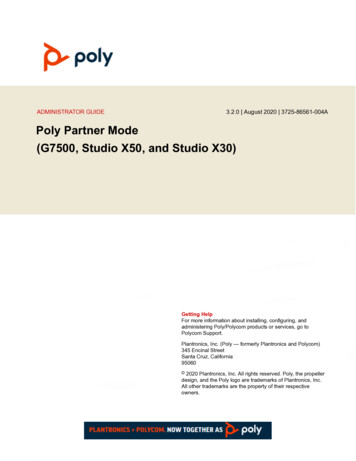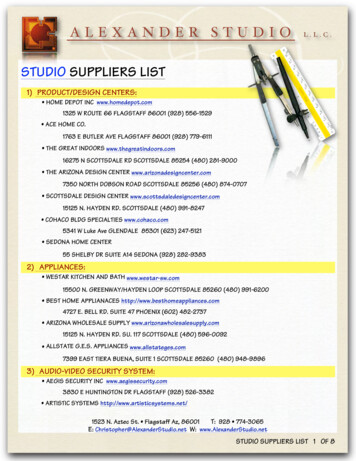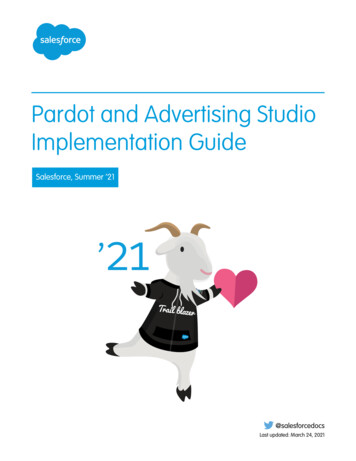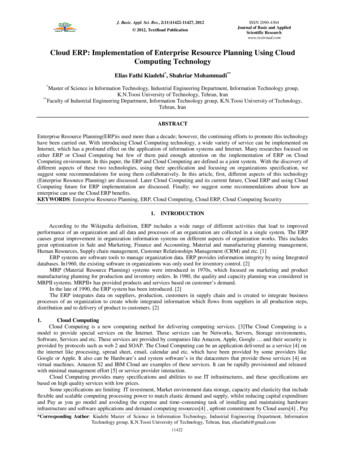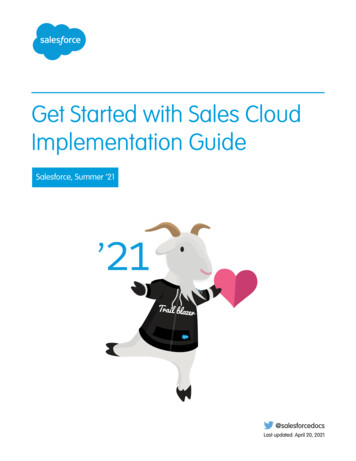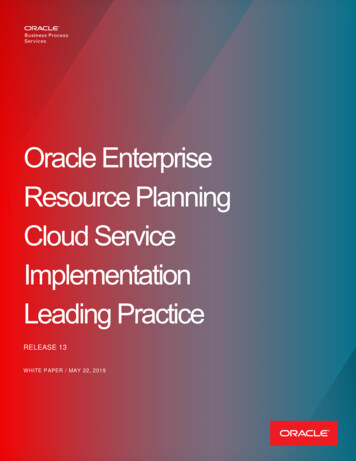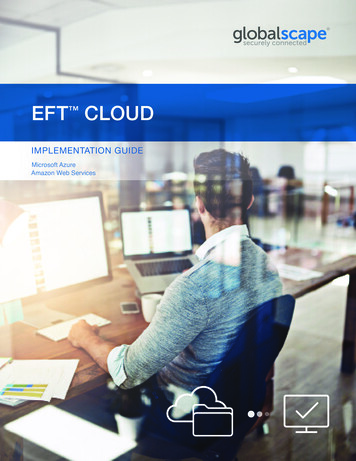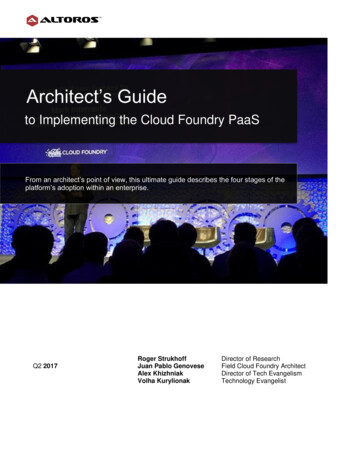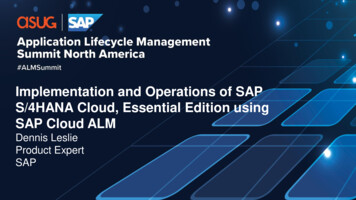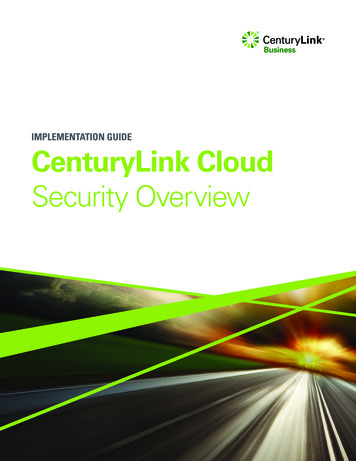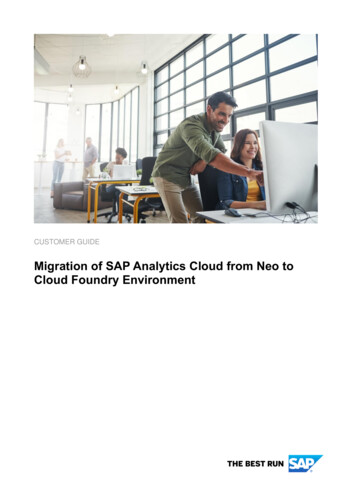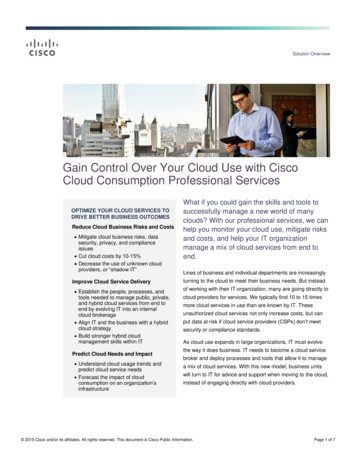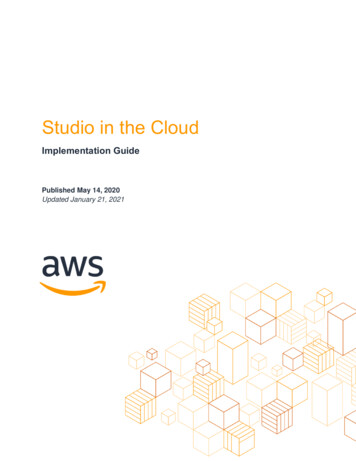
Transcription
Studio in the CloudImplementation GuidePublished May 14, 2020Updated January 21, 2021
NoticesCustomers are responsible for making their own independent assessment of theinformation in this document. This document: (a) is for informational purposes only, (b)represents current AWS product offerings and practices, which are subject to changewithout notice, and (c) does not create any commitments or assurances from AWS andits affiliates, suppliers or licensors. AWS products or services are provided “as is”without warranties, representations, or conditions of any kind, whether express orimplied. The responsibilities and liabilities of AWS to its customers are controlled byAWS agreements, and this document is not part of, nor does it modify, any agreementbetween AWS and its customers. 2021 Amazon Web Services, Inc. or its affiliates. All rights reserved.
ContentsTutorial 1: Getting Started with AWS Virtual Workstations .1Tutorial 2: Creating a VPC and Active Directory for Your Studio .25Tutorial 3: Setting Up an FSx File System and User Accounts .51Tutorial 4. Building a Render Scheduler with AWS Thinkbox Deadline .106Tutorial 5. Installing Applications and Creating a Workstation AMI .142Tutorial 6. Setting Up a Linux Farm Worker and Spot Fleet Request .166Tutorial 7. Onboarding New Artists and Sample Workflow .210
About this GuideThis getting started series is an entry level guide for VFX and Animation studios to helpyou get started on AWS. These tutorials are designed for small teams who are lookingfor ways to scale, work remotely, and improve collaboration. In this series we’ll walkthrough how to set up cloud-based virtual workstations, cloud storage, and cloudrendering.
Amazon Web ServicesStudio in the CloudTutorial 1: Getting Started with AWS VirtualWorkstationsEstimated Time to Complete: 40 minutesOverviewWelcome to tutorial 1 from our Studio in theCloud series. This step-by-step series iswritten for creative studios looking to fullyadopt the cloud for producing content. Theseries has been created by artists includinganimators and compositors, so it’s approachwill resonate with an audience less familiarwith cloud technology and using the AWSconsole. This tutorial series walks youthrough setting up virtual workstations, cloudstorage, and cloud rendering. By the end ofthe seven-part series, you’ll have a fullycloud-based studio that leverages the scale,power, and convenience of AWS.Each tutorial starts with an overview, like thisone, as well as an estimate of the timerequired to complete. There are alsoexercises throughout to confirm that you have correctly completed the previous steps.Supplemental information about the concepts covered in each tutorial and links toadditional websites appear at the end of each tutorial.PrerequisitesBefore you begin, check the following prerequisites to make sure that you’ll be able tosuccessfully complete the tutorials.Region SupportBefore you jump into creating your Studio in the Cloud, you should make sure that thegeographic region you are in (or the one closest to you) supports all of the services andinstance types required.1
Amazon Web ServicesStudio in the CloudA Region represents a specific geographic area around the world where AWS maintainsa network and servers. Each Region has one or more Availability Zone, which areisolated locations inside the Region. For the best performance, you want AWS servicesto be located as geographically close to you as possible. With over 20 Regions, there isa good chance that there is a Region located near you. Having multiple AvailabilityZones in a Region provides additional reliability.At the time of publication (February 2020), the following AWS Regions fully support allof the services needed for Studio in the Cloud: N. Virginia (us-east-1) Ohio (us-east-2) N. California (us-west-1) Oregon (us-west-2) Singapore (ap-southeast-1) Sydney (ap-southeast-2) Tokyo (ap-northeast-1) Frankfurt (eu-central-1) Ireland (eu-west-1) London (eu-west-2) Stockholm (eu-north-1)If you’re not sure which Region is closest to you, see the Regions and AvailabilityZones webpage. You may also want to use a website such as ping.psa.fun to measurethe latency from your location to the different Regions. The Region with the lowestlatency value is usually the one you want.Note: If your nearest Region does not have all of the required services, there may beanother nearby Region that does. In addition, Regions are being updated all the time toadd support for additional services and instance types. So in time, your closest Regionmay become supported. See the Appendix for information on the specific services thatare required and links to webpages with the most up-to-date information on whetherthey are available in your nearest Region.2
Amazon Web ServicesStudio in the CloudAWS AccountNow that you know whether your nearest AWS Region is supported, create an AWSaccount.If you already have an AWS account, is it your personal account or a linked accountprovided by your employer? If it’s your personal account, then be aware that there arecosts associated with using the AWS services required for these tutorials. We provide arough estimate of those costs in the next section.If your account is linked to your employer or another party, check that they are preparedto accept responsibility for the costs involved. For more information on linked accountsand consolidated billing, see Consolidated Billing Process.You must also verify that your account has sufficient permissions to access all of theAWS services required to complete the tutorials.Account PermissionsIf you are the owner of your accountIf you just created a new AWS account or are the owner of your account, you may belogging in as the root user of your account. (If you’re logging in using an email address,rather than a user name, you’re using the root account.) Note: Rather than continue to login as the root user, we strongly suggest thatyou create a new user and login with those credentials instead. If your root useremail and password are ever stolen, then the person who stole them gains fullaccess to your account and you will need to close the account. Creating a newuser for yourself or others on your account allows you to have more control. Youcan specify exactly what permissions each user has and if that user information isever lost, you can simply remove that user from your account.If you’re unfamiliar with how to create a new user and add permissions to it, seeCreating an IAM User.Accounts provided by a third partyIf your account is provided by your employer or a third party, you’re likely alreadylogging in as a user and not as the root. In this case, you do not need to create a newuser, but you may need to request to have additional permission policies added in orderto complete the tutorials. Be aware that the owner of your account may have rules aboutwhich policies you can access.3
Amazon Web ServicesStudio in the CloudClick the following link to a JSON file which lists of all the permissions needed for thetutorials: Tutorials Permissions Policy. It’s best to check with the administrator for youraccount and request that these permissions be added to your user.On-Demand G Instance QuotaMany resources in AWS are subject to service quotas, also called limits. Each resourcehas a quota that represents the maximum value of that resource you can use. Thesequotas are in place to ensure that AWS can provide highly available and reliable serviceto all our customers, but also to protect you against accidentally creating too manyresources and incurring unexpected charges.Our tutorials make use of GPU-enabled virtual workstations (G4 and G3 instances). Ifyou are using a new AWS account or have never used GPU instances before, yourquota for that instance type may be at the default value of zero. Before starting thetutorials, you should check the value of your G instance quota and request an increase,if necessary. See also the Service Quota Documentation to learn more about servicequotas.Microsoft Remote DesktopFor simplicity, we’ll be using Remote Desktop to connect to your Windowsinstances. There are other options for connecting, such as NICE DCV from AWSor Cloud Access Software from Teradici. These solutions provide performance benefitsover Remote Desktop, but require some extra setup which is beyond the scope of thesetutorials.If your local computer is a Windows machine, Remote Desktop should already beinstalled. But if you’re on macOS or Linux, you may need to install it. Here are links todownload the latest version for Windows, macOS and Linux.Estimated CostsAWS services are charged using a pay-as-you-go model. That means that you only payfor the individual services you use, for the time that you use them. For example, virtualworkstations are charged per hour for each hour that they are running (whether you arelogged in or not), while storage is charged based on the type and amount of storage youuse.4
Amazon Web ServicesStudio in the CloudIn addition, some services are free to use up to certain limits, while others may be freefor a certain amount of time after you initially sign up for an account. After you haveexhausted the AWS Free Tier usage, you switch to paying for what you use.Assuming that you complete the tutorials in a time frame similar to what is estimated foreach step, and that you require a minimum amount of storage and compute time, weestimate that the cost to complete the tutorials will not exceed 150-200 USD. The totalcost of your Studio in the Cloud depends on how many hours it is running and howmuch of each service you consume. Items such as shared cloud storage and renderhours can vary widely depending on your particular use case. In addition, costs for AWSservices differ slightly from Region to Region.For a more accurate estimate of your cost, we recommend using the AWS PricingCalculator, which factors in the pricing for your particular Region. We have listed theAWS services used in the tutorials, along with approximate usage amounts, in theAppendix.Our estimate above also does not account for any existing credits that you may have inyour account. In addition, if you decide to keep your Studio in the Cloud infrastructurerunning after completing the tutorials, you will continue to accrue costs based on howmuch of each AWS service you consume. Because the costs will vary depending onyour individual needs, we do not attempt to estimate those costs here. The tutorials donot make use of any licensed software, so any licensing costs for additional softwarethat you choose to use are also not covered.Monitoring Your AWS Costs and UsageAs you work through the tutorials, you can keep an eye on your current costs usingthe AWS Billing Console. In addition, AWS has many other tools for budgeting andtracking usage. See Keeping an Eye on Your AWS Costs and Usage for moreinformation and helpful tips.SecurityThroughout these tutorials we call out security best practices, such as not logging in asthe root user, limiting access with security groups, and others. However, the intention ofthe tutorials is introduce you to the key concepts and services of Studio in the Cloud,rather than dive deep on security. Note: While the security measures implemented here are sufficient for initialsetup and testing of a cloud-based production pipeline, we recommend5
Amazon Web ServicesStudio in the Cloudimplementing extra security after completing the tutorials, according to yourindividual security compliance goals for production content.Keeping Track of Important InformationMany times in these tutorials you are asked to refer back to information aboutcomponents you created in a previous step, including names, IDs, IP addresses andmore. To make it easier to keep track of this information, we’ve created an ImportantInformation Cheat Sheet for you that you can fill out in a PDF editor or print out and fillout by hand.Starter Exercise: Using the AWS ConsoleReady to get started? We’re going to begin by introducing you to the AWSManagement Console, which is your main interface to all AWS services.For this first exercise, you launch an EC2 instance. Amazon Elastic Compute Cloud(Amazon EC2) is the AWS service that you use to launch the virtual computers that youuse for your Studio in the Cloud.An instance is a single virtual computer in EC2. Throughout these tutorials we’ll becreating several instances for different purposes, including user management, rendermanagement, virtual workstations, and cloud farm workers.For your first instance, you use some of the default settings that already exist in youraccount.Login to Your AccountIf you haven’t already, login to your AWS account.As a reminder, make sure you login as an IAM user and not as the root user for youraccount. If you need to create a new user, see Creating an IAM User.Fill Out Your Cheat SheetIn the Important Information Cheat Sheet, record your AWS Account email address andaccount ID or alias, as well as your IAM user name. Note: You also need to remember your password, but for security reasons wedon’t recommend writing that down on the cheat sheet.6
Amazon Web Services Studio in the CloudIf you downloaded your credentials.csv file, note the file location for laterreference.Set Your RegionNext, you should check that your Region is set correctly. After signing in, your currentRegion is listed in the top right corner of the AWS Management Console navigationbar. To change your Region, choose the current Region and then select a differentRegion from the list. As a reminder, for these tutorials you must select a supported Region fromthe list above. Record the Region you are using (e.g. N. Virginia (us-east-1)) in the Import
14.05.2020 · This getting started series is an entry level guide for VFX and Animation studios to help you get started on AWS. These tutorials are designed for small teams who are looking for ways to scale, work remotely, and improve collaboration. In this series we’ll walk through how to set up cloud-based virtual workstations, cloud storage, and cloud