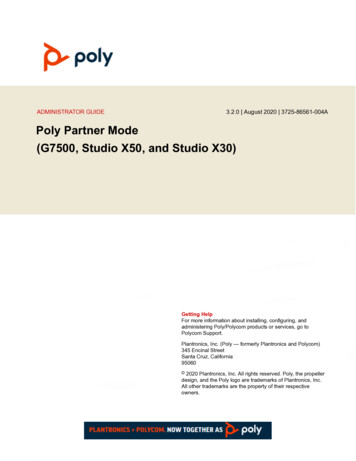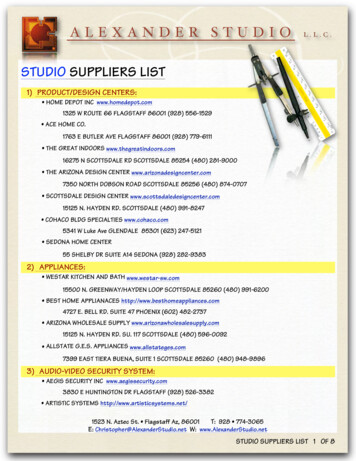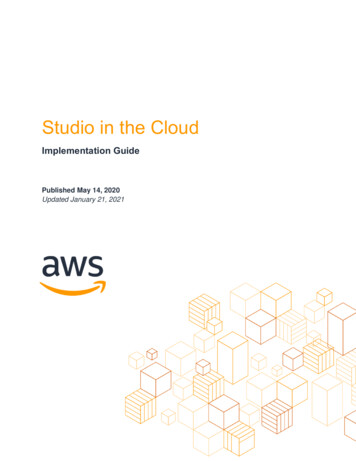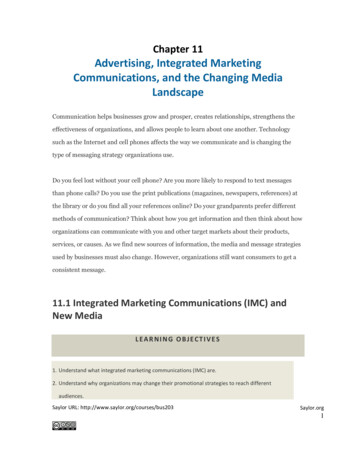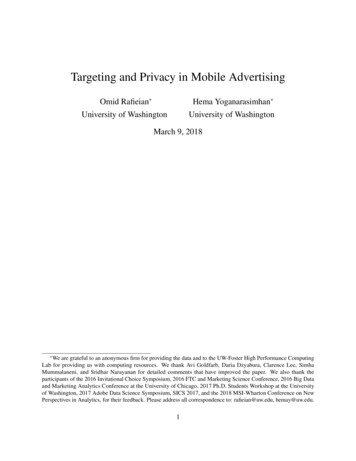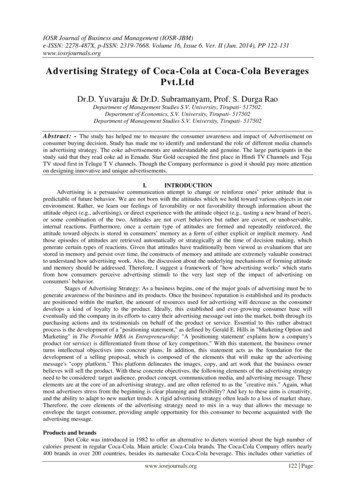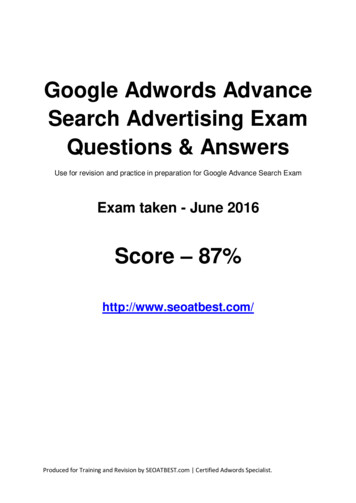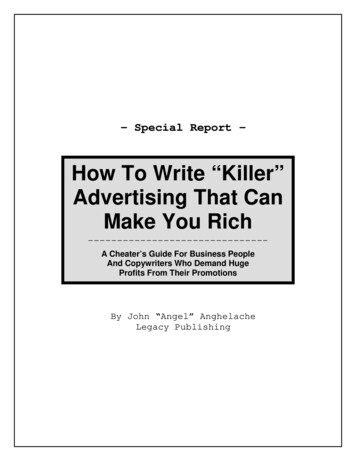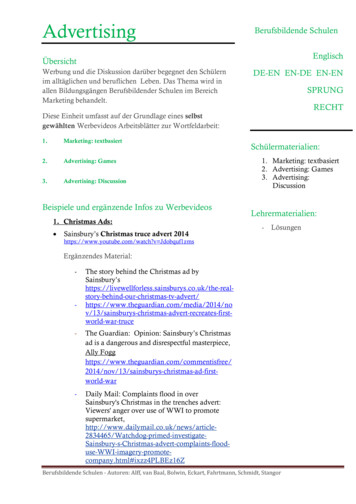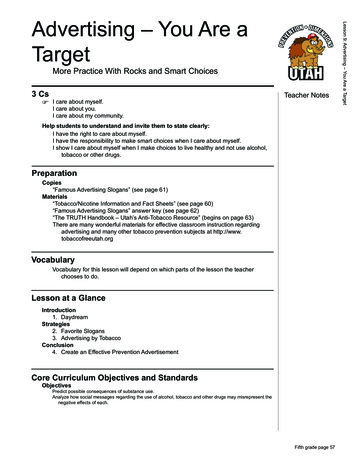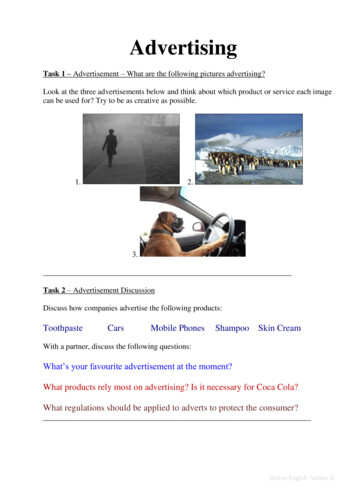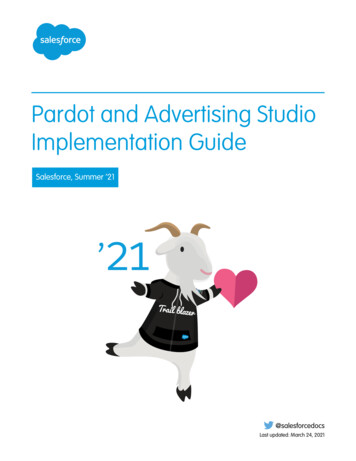
Transcription
Pardot and Advertising StudioImplementation GuideSalesforce, Summer ’21@salesforcedocsLast updated: March 24, 2021
Copyright 2000–2021 salesforce.com, inc. All rights reserved. Salesforce is a registered trademark of salesforce.com, inc.,as are other names and marks. Other marks appearing herein may be trademarks of their respective owners.
CONTENTSGETTING STARTED WITH PARDOT AND ADVERTISING STUDIO . . . . . . . . . 1IMPLEMENTATION OVERVIEW.2Requirements . . . . . . . . . . . . . . . . . . . . . . . . . . . . . . . . . . . . . . . . . . . . . . . . . . . . . . . . 2Implementation Worksheet . . . . . . . . . . . . . . . . . . . . . . . . . . . . . . . . . . . . . . . . . . . . . . . 3SALESFORCE SETUP.4Create a Salesforce Campaign . . . . . . . . . . . . . . . . . . . . . . . . . . . . . . . . . . . . . . . . . . . . . 4Create a Salesforce Report . . . . . . . . . . . . . . . . . . . . . . . . . . . . . . . . . . . . . . . . . . . . . . . 5PARDOT SETUP.6MARKETING CLOUD SETUP . . . . . . . . . . . . . . . . . . . . . . . . . . . . . . . . . . . . . . . . . 7Create a Data Import in Email Studio . . . . . . . . . . . . . . . . . . . . . . . . . . . . . . . . . . . . . . . . . 7Create an Automation in Automation Studio . . . . . . . . . . . . . . . . . . . . . . . . . . . . . . . . . . . . 8Create an Audience in Advertising Studio . . . . . . . . . . . . . . . . . . . . . . . . . . . . . . . . . . . . . . 9
GETTING STARTED WITH PARDOT AND ADVERTISINGSTUDIOPardot and Advertising Studio are both powerful tools built for marketers. Connecting them helpsmaximize your marketing efforts by giving prospects and customers a more personalized experienceacross channels. After you connect Pardot and Advertising Studio, Pardot prospect data is funneledinto an Advertising Audience so you can better tailor your social media marketing.Before you connect Pardot and Advertising Studio, keep these guidelines in mind: Advertising Studio is part of Marketing Cloud, but can be purchased as a stand-alone product.This process works the same whether you have only Advertising Studio or full Marketing Cloudaccess.EDITIONSAvailable in: All PardotEditions with the purchaseof Marketing Cloud orAdvertising Studio. You can repeat this process to use Pardot prospect data for multiple Advertising Audiences. Connecting Pardot and Advertising Studio requires you to complete tasks in three places: Pardot, Salesforce, and Marketing Cloud(or stand-alone Advertising Studio). Depending on your permissions and the structure of your org, it’s possible you need more than one person to complete this setup.Check out the implementation overview section in this guide for a printable planning worksheet. Review the requirements in the Implementation Overview section of this guide and make sure you’ve planned for any resourcesyou need before you begin.1
IMPLEMENTATION OVERVIEWAfter you complete the setup process, prospect data from Pardot is fed into Marketing Cloud’sAdvertising Studio via Salesforce. The setup process outlined in this guide facilitates the flow ofdata from Pardot to Salesforce, and then from Salesforce to Advertising Studio.This graphic gives a high-level overview of the data flow after setup is complete. A Pardot prospectis added to a Salesforce campaign, which updates a Salesforce report, which is used to create aMarketing Cloud data extension. The data extension is the source for an Advertising Audience.EDITIONSAvailable in: All PardotEditions with the purchaseof Marketing Cloud orAdvertising Studio.RequirementsBefore you begin the setup process, review the requirements for connecting Pardot and Advertising Studio.Implementation WorksheetYou can print this worksheet to help you plan and decide how to handle each task. You must complete the tasks in Salesforce andPardot before you can complete the setup in Marketing Cloud.RequirementsBefore you begin the setup process, review the requirements for connecting Pardot and AdvertisingStudio.EDITIONSYou must have a connected third-party social account equipped for advertising, plus these systemrequirements:Available in: All PardotEditions with the purchaseof Marketing Cloud orAdvertising Studio.SalesforcePardot Permission to view, add, Marketing user permissionsand edit campaign A verified Salesforce-PardotobjectsconnectorMarketing Cloud Access to AdvertisingStudio OR full access toMarketing Cloud Marketing Cloud Connectenabled2
Implementation OverviewSalesforceImplementation WorksheetPardotMarketing Cloud A Marketing Cloud File Transfer Protocol(FTP) account and be an FTP userSEE ALSO:Connect the Clouds with Marketing Cloud ConnectMarketing Cloud FTP AccountsImplementation WorksheetYou can print this worksheet to help you plan and decide how to handle each task. You must complete the tasks in Salesforce and Pardotbefore you can complete the setup in Marketing Cloud.Salesforce TasksTaskOwnerNotesOwnerNotesCreate a campaignCreate a reportPardot TasksTaskDefine how prospects are added to theSalesforce campaignChoose from: completion actions,segmentation rules, automation rules, pageactions, or an Engagement Studio program.Marketing Cloud TasksTaskOwnerNotesCreate a data import in Email StudioCreate an automation in Automation StudioCreate an Advertising Audience inAdvertising Studio3
SALESFORCE SETUPIn Salesforce, create a campaign to add Pardot prospects to. Then, create a report based on that campaign.Create a Salesforce CampaignFirst, create a campaign in Salesforce.Create a Salesforce ReportAfter you create your campaign, build a report for your campaign in Salesforce.Create a Salesforce CampaignFirst, create a campaign in Salesforce.EDITIONS1. From the Campaigns tab, click New.Available in: LightningExperience2. Select a record type, then click Next.3. Name your campaign, set the status to In Progress, the type to Social Media, and leave thestart and end dates blank.4. Select Active, and then click Save.Available in: Essentials,Group, Essentials,Professional, Enterprise,Performance, Unlimited,and Developer EditionsUSER PERMISSIONSTo view campaigns Read on campaignsTo customize member statusvalues Edit on campaigns andMarketing Userchecked in your userinformation4
Salesforce SetupCreate a Salesforce ReportCreate a Salesforce ReportAfter you create your campaign, build a report for your campaign in Salesforce.EDITIONS1. From the Reports tab, click New Report.2. Select Campaigns with Campaign Members as the report type, then click Continue.3. Clickand name your report.4. On the Outline tab, select Email as a column for your report.5. Apply any other desired columns. If you plan to use Facebook or Google Advanced Matchcapabilities for your Advertising Audience, include any information you want to match.6. Click the Filters tab and apply these filters:Available in: LightningExperienceAvailable in: Essentials,Group, Essentials,Professional, Enterprise,Performance, Unlimited,and Developer EditionsAvailable in: EnhancedFolder Sharinga. Show me: My active campaignsb. Campaign Name equals the name of the campaign you created in the previous section.7. Apply any other desired filters. We recommend you apply a date filter such as Member StatusUpdate Date to limit the report to campaign members from a specific time frame.8. Click Save & Run.USER PERMISSIONSTo create, edit, and deletereports in private folders: Create and CustomizeReportsTo create, edit, and deletereports in public and privatefolders: Report Builder OR ReportBuilder (LightningExperience)5
PARDOT SETUPIn Pardot, choose how prospects are added to the campaign you created in Salesforce. You canadd prospects to Salesforce campaigns via completion actions, segmentation rules, automationrules, page actions, or Engagement Studio program actions.SEE ALSO:Completion ActionsSegmentation RulesAutomation RulesPage ActionsEngagement Program Actions6EDITIONSAvailable in: All PardotEditions
MARKETING CLOUD SETUPThe setup in Marketing Cloud involves three separate tasks: create a data import, an automation,and an Advertising Audience. The tasks in this section are the same regardless of whether you havefull access to Marketing Cloud or have purchased only Advertising Studio.Note: To complete the setup in Marketing Cloud, make sure you have an enabled File TransferProtocol (FTP) account and that you’re an FTP user. Check out Marketing Cloud FTP accountsfor more info.EDITIONSAvailable in: MarketingCloud or Advertising Studiowith Marketing CloudConnect enabled.Create a Data Import in Email StudioCreate a data import to transfer your Salesforce report data into Marketing Cloud.Create an Automation in Automation StudioUse an automation to sync your Salesforce report data to Marketing Cloud.Create an Audience in Advertising StudioCreate an Advertising Audience based on your Salesforce report data extension.Create a Data Import in Email StudioCreate a data import to transfer your Salesforce report data into Marketing Cloud.EDITIONS1. In Email Studio, hover over Interactions and click Import.2. Click Create.3. Name your data import and fill out the required fields. For File Location, choose SalesforceObjects & Reports.Available in: MarketingCloud or Advertising Studiowith Marketing CloudConnect enabled.4. Click Report, then click Select.5. Check the box for your Salesforce report, and click OK.USER PERMISSIONS6. Under Included, select the fields you want to sync from Salesforce. Under Key, check a field touse as an identifier for prospects in your Advertising Audience, such as Email.To create a data import: Marketing CloudAdministrator orChannel Manager role7. Click Save Config to return to the New Import screen.8. Click Save.7
Marketing Cloud SetupCreate an Automation in Automation StudioSEE ALSO:File Naming PatternsCreate an Automation in Automation StudioUse an automation to sync your Salesforce report data to Marketing Cloud.EDITIONS1. In Automation Studio, click New Automation.2. Click Untitled Automation and enter a name for your automation, then click Done.3. Click Schedule, drag it into your workflow under Starting Source, and click Configure to setthe data sync frequency.Available in: MarketingCloud or Advertising Studiowith Marketing CloudConnect enabled.Tip: We recommend syncing once a day to ensure ads are relevant to your audience.USER PERMISSIONS4. Click Done.5. Click Import File, drag it into your workflow as Step 1, and click Choose.6. Select the data import for your Salesforce report you created in Email Studio, then click Done.7. Click Save. To confirm that everything is working as expected, click Run Once.8. Under Schedule, click Active, and then click Activate in the confirmation modal.8To create an automation: Marketing CloudAdministrator orChannel Manager rolewith Create, Edit, Executepermission
Marketing Cloud SetupCreate an Audience in Advertising StudioCreate an Audience in Advertising StudioCreate an Advertising Audience based on your Salesforce report data extension.EDITIONS1. In Advertising Studio, navigate to Advertising Audiences.2. Click Create Audience.3. Enter a name for the audience and choose a destination ad network.4. Select an ad account.Available in: MarketingCloud or Advertising Studiowith Marketing CloudConnect enabled.5. Click Configure.USER PERMISSIONS6. On the configuration page, click Data Extension.7. Under Synchronized Data Extensions, select the data extension you created for your Salesforcereport.To create an AdvertisingAudience: Marketing Cloud:Administrator orChannel Manager rolewith Create, Edit, andPublish Audiencespermission8. Click Save.After you configure the audience, setup is complete. The audience will update as Pardot prospects are added to your Salesforce campaign.Processing times vary depending on the volume of data.SEE ALSO:Advertising Audiences Roles and Permissions9
Mar 24, 2021 · EDITIONS Available in: Marketing Cloud or Advertising Studio with Marketing Cloud Connect enabled. The setup in Marketing Cloud involves three separate tasks: create a data import, an automation, and an Advertising Audience. The tasks in this section are the same regardless of whether you