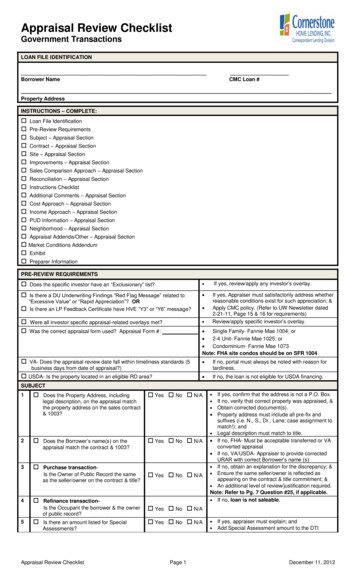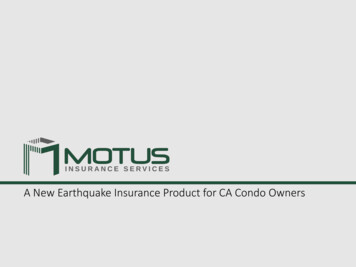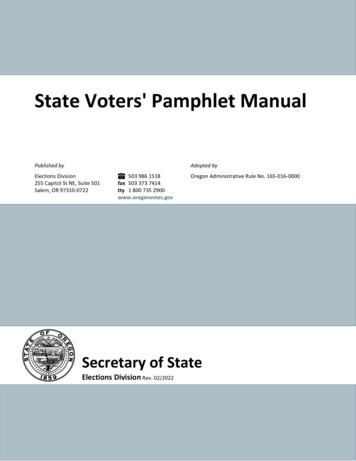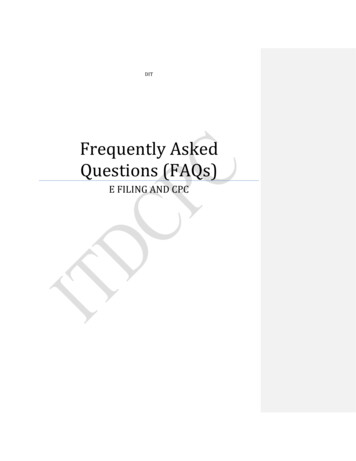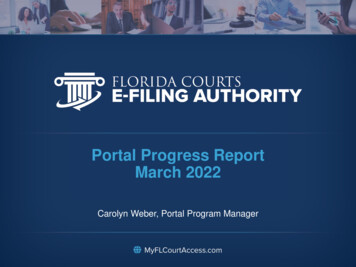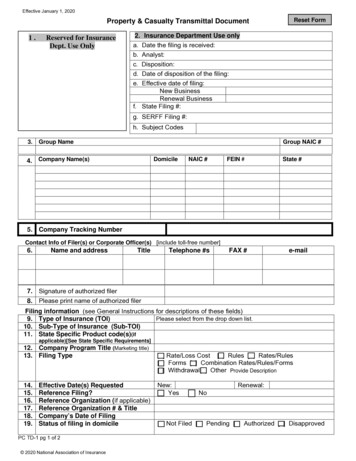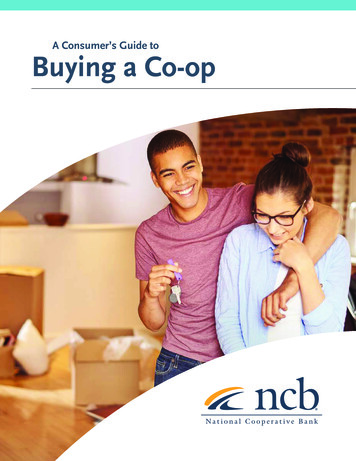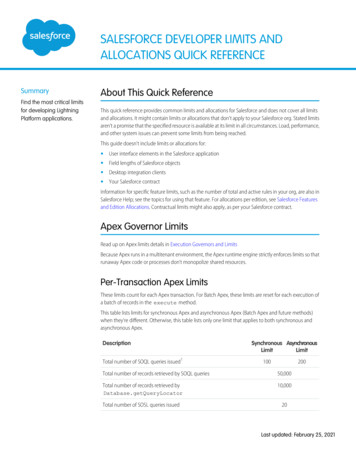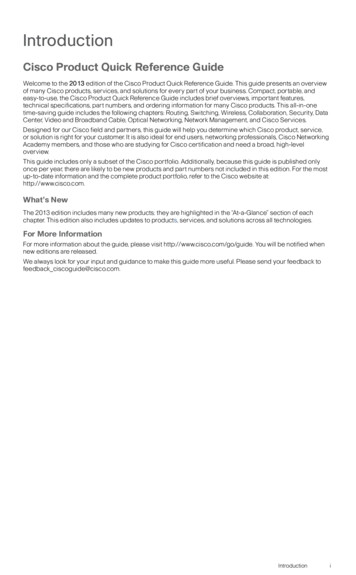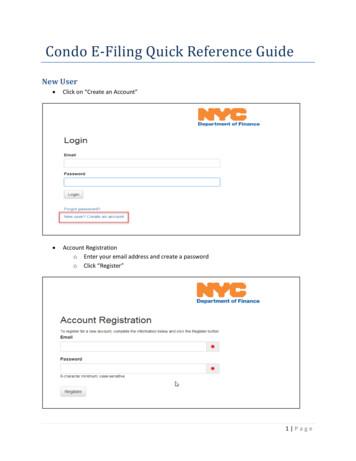
Transcription
Condo E-Filing Quick Reference GuideNew User Click on “Create an Account” Account Registrationo Enter your email address and create a passwordo Click “Register”1 Page
New Condo E-Filing - Initial Application Process Click on “Begin Filing” to start the application filing process Choose ”New Condo” in the filing type dropdownEnter condo name2 Page
Search for initial/primary propertyo Search by borough, block and lot, oro Search by address and ownerClick on Find Parcel to searcho Click on “Start Filing” when result displays3 Page
Application information – Enter the following:o Condo Nameo Number of parent lotso Number of lots requestedo New lot usageo Condo StatusClick “Next” when finished4 Page
Selecting additional parent parcels to be included in the project(If project only has one parent parcel this step can be skipped by clicking, “Next”)5 Page
Verify parcel information is correct, if it is correct click “Next”, if not go back to the appropriatepage and make corrections.6 Page
Applicant Information – Enter the following:o Application typeo Full nameo Addresso Phone numbero EmailClick “Next” when finished7 Page
Architect/Engineer information - Provide the following information:o Choose Architect from the list selection (If architect is not listed choose “Not Listed”) Highlight record and click “Select”ooooAddressPhone numberEmailClick “Next” when finished8 Page
Submitting Applicationo Prior to Submitting application you can print a draft for your recordso When completed click “Submit”9 Page
New Condo E-Filing – Condo Worksheet Application Process Search for Condo Project by the following criteriao Project numbero Condo numbero Condo nameo Borough, block, lotClick “Search” after entering criteriaClick “Start Filing” under the “Search Results” section10 P a g e
Click on the “Development Information” sectiono Enter the following: Easements Y/N Number of Condo Lots Land Square Feet Common Area Square Feet Building Gross Square Feet11 P a g e
Click on the “Child Lot Information “sectiono Click on “Download” (Choose type of file)oClick “Save”oClick “Open”12 P a g e
oSpreadsheet will open, enter required information, save when finishedoooClick “Upload”, choose file and upload spreadsheetInformation will be uploaded into the gridClick “Next” when finished13 P a g e
Click on the “Building Information” sectiono Click on the “Add” button to enter the building informationo Click “Next” when finished14 P a g e
On the “Building Child Lots” sectiono Choose the condo lot range Under the “From” section, click on menu icon Under the “To” section click on menu iconand choose the lowest lotchoose the highest lot15 P a g e
Review application prior to submittingWhen ready to complete application click on the “Submit” section and then the “Submit” button You will be redirected to a confirmation page and have the option to print your filing16 P a g e
10 P a g e New Condo E-Filing - Condo Worksheet Application Process Search for Condo Project by the following criteria o Project number o Condo number o Condo name o Borough, block, lot