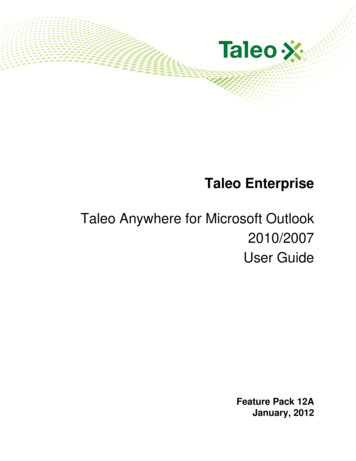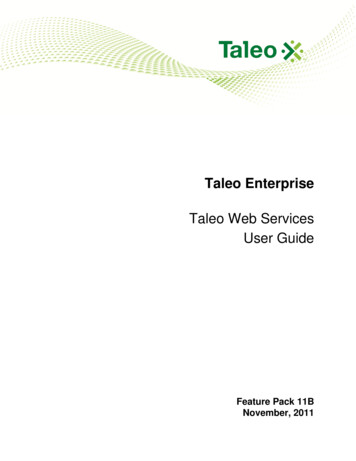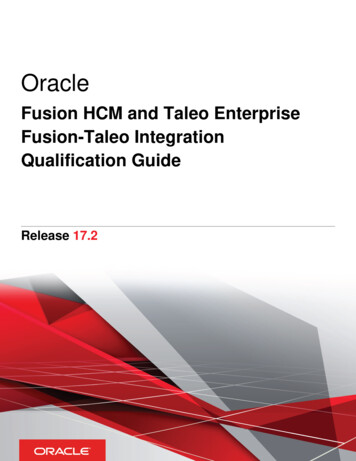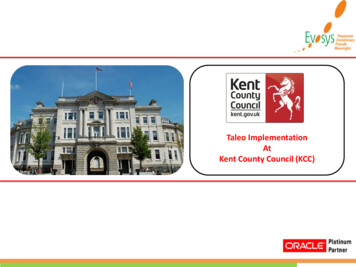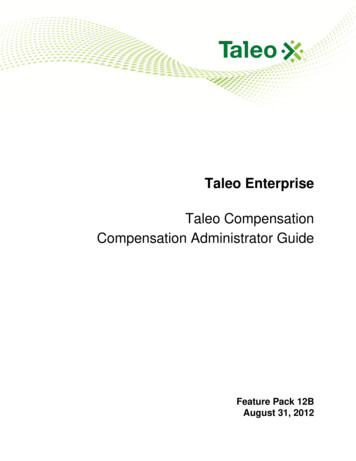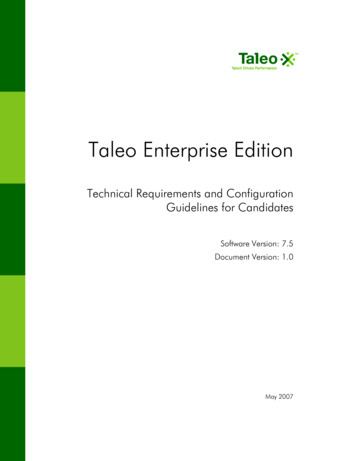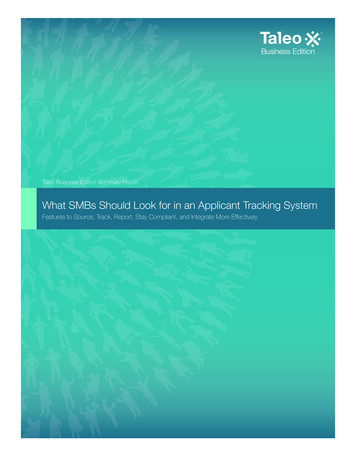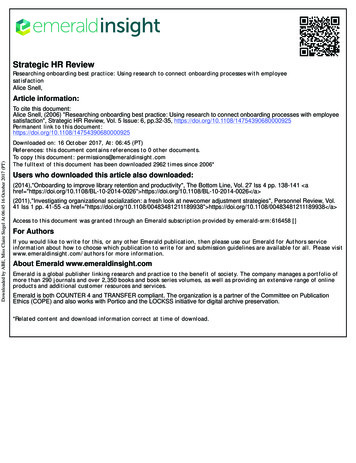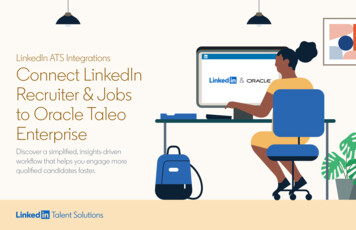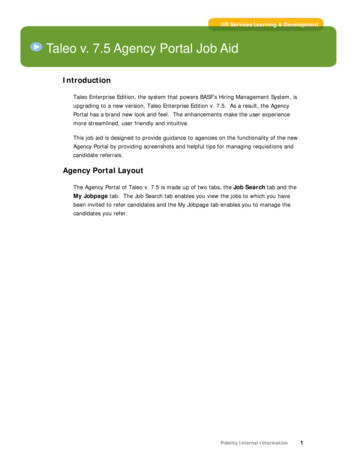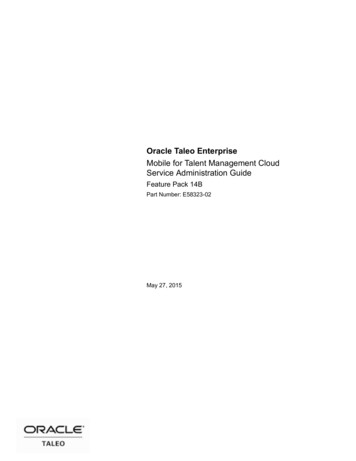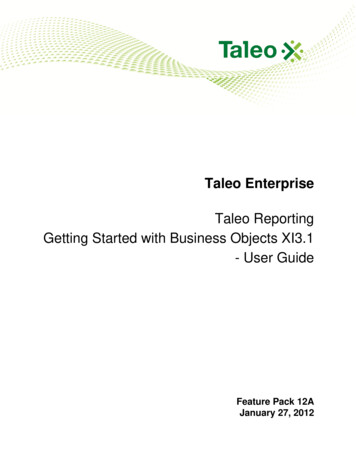
Transcription
Taleo EnterpriseTaleo ReportingGetting Started with Business Objects XI3.1- User GuideFeature Pack 12AJanuary 27, 2012
Confidential Information and NoticesConfidential InformationThe recipient of this document (hereafter referred to as "the recipient") agrees that the ConfidentialInformation disclosed herein by Taleo shall be retained in confidence by the recipient, and itsrespective employees, affiliates and/or subsidiaries.For the purpose herein, the term "Confidential Information" shall mean the following:1. Any information, know-how, data, process, technique, design, drawing, program, formula or testdata, work in process, business plan, sales, suppliers, customer, employee, investor or businessinformation contained in a document, whether in written, graphic, or electronic form; or2. Any document, diagram, or drawing which is either conspicuously marked as "Confidential", knownor reasonably known by the other party to be confidential, or is of a proprietary nature, and islearned or disclosed in the course of discussions, demonstrations, or other collaboration undertakenbetween the parties.Limited Rights Notice (Dec 2007)1. These data are submitted with limited rights under Subcontract No. 6896589. These data maybe reproduced and used by the Government with the express limitation that they will not, withoutwritten permission of the Contractor, be used for purposes of manufacture nor disclosed outsidethe Government; except that the Government may disclose these data outside the Governmentfor the following purposes, if any; provided that the Government makes such disclosure subject toprohibition against further use and disclosure: None.2. This notice shall be marked on any reproduction of these data, in whole or in part. 2011 Taleo Corporation. Do not reproduce without the written permission of Taleo Corporation.Getting Started with Business ObjectsXI3.1 - User GuideRecruiting 12Aii
Table of ContentsConfidential Information and Notices. iiPrerequisitesTechnical Configuration and Software Performance.2Technical Configuration and Software Performance. 2Revision HistoryRevision History.4Revision History. 4Reporting User TypesReporting User Types. 6Report Developer.6Report Viewer. 6Scheduling User.6Web Intelligence DocumentWeb Intelligence Document. 8Environment Setup. 8Web Intelligence Authoring Tools.8Creating a Web Intelligence Document.9Adding Objects to a Report Query.9Adding Filters to a report query. 10Universes. 10Universe Objects.11ReportsGetting Started with Business ObjectsXI3.1 - User GuideRecruiting 12Aiii
Reports.13Formatting Reports. 13PDF or Excel. 13Adding a Break. 13Adding a Total. 14Adding a Section to an Existing Table.14Adding an Image to a Report.15Applying Tables, Charts, and Cells to a Report.15Report SchedulingReport Scheduling. 18Working with Report Scheduling. 18Scheduling a Report. 18Report Scheduling Configuration.19Report Row Limits. 20Additional InformationAdditional Information. 22Running a First Report. 22Scoping Reports. 22User-Defined Fields in Reporting. 23BusinessObjects Documentation Reference. 23Standard Reports and Documentation. 24Report Row Limits. 24Uploading a Report from the Report Exchange. 24Getting Started with Business ObjectsXI3.1 - User GuideRecruiting 12Aiv
Prerequisites Technical Configuration and Software Performance. 2
PrerequisitesTechnical Configuration and Software PerformanceTechnical Configuration and Software PerformanceTechnical Configuration and Software PerformanceFor the latest information, refer to the Taleo Enterprise Technical Configuration and SoftwarePerformance Guide document for the applicable release.Getting Started with Business ObjectsXI3.1 - User GuideRecruiting 12A2
Revision History Revision History. 4
Revision HistoryRevision HistoryRevision HistoryRevision HistoryDateModificationRevised TopicJanuary 27, 2012 Initial PublicationGetting Started with Business ObjectsXI3.1 - User GuideRecruiting 12A4
Reporting User Types Reporting User Types.6
Reporting User TypesReporting User TypesReporting User TypesReport DeveloperThis user type, sometimes referred to as a Power User, generally creates reports viewed by otherusers. By default all reporting zones come with a license for one report developer.This user type typically logs in to the Reporting environment directly from the Infoview URL usingdedicated user credentials.This user type can refresh, schedule, export, create, edit, delete, and publish reports.This user type is constrained to 8,000 rows and 5 minutes run time per query.To gain authoring access, contact taleo support.Report ViewerThis user type is limited to viewing reports created by authoring users .This user type typically logs in to the Reporting environment via the standard Taleo Welcome Center.This user type can only refresh and export reports. No authoring rights exist.These users are constrained to 8,000 rows and 5 minutes run time per query.Scheduling UserThis user type should be limited to one specific person or a very controlled, centralized set ofindividuals to schedule resource intensive reports.This is a detailed description. By default all reporting zones come with a license for one scheduling user.This user type logs in to the Reporting environment directly from the Infoview URL using dedicateduser credentials.This user type's only function is to schedule reports.This user type is constrained to 65,000 rows and 10 minutes run time per query.To gain scheduling access, contact Taleo Support.Getting Started with Business ObjectsXI3.1 - User GuideRecruiting 12A6
Web Intelligence Document Web Intelligence Document.8
Web Intelligence DocumentWeb Intelligence DocumentWeb Intelligence DocumentEnvironment SetupBefore you writing reports, follow these steps to ensure your environment will support the report author.Modify Browser SecurityTo ensure all functionality is accessible, add *.taleo.net as a trusted site, and turn off pop-up blockersfor *.taleo.net.Advanced Web Intelligence AuthorTo use the Advanced - Java Thin Client authoring tool, you must have, installed on your system, aJava Runtime Engine (JRE).When using the Java Runtime Engine, you may be prompted by your browser that there is a securityconcern, and to block the component. Select No when prompted, or the report editor will not launch.To check your system for a Java Runtime Engine:1. Navigate to your system control panel, and find Java.2. Click the icon to bring up the Java Control panel.3. Click the Java tab.4. Click View to preview the Java Runtime Versions and parameters. It is recommended to use theparameter –Xmx300m.If you do not have the Java Runtime Engine it is available for free to download online. Contact yourCorporate IT with any further questions.Desktop - Java Rich ClientTo use the Desktop - Java Rich Client authoring tool, you must have, installed on your system, JavaRich Client.To install the Java Rich Client:1. When you login to the report authoring center, click Preferences and navigate to Web Intelligence Select a default creation/editing tool.2. Next to the Desktop (Web Intelligence Rich Client Required) there is an Install Now button.3. Click the install now button and proceed to the instillation of the Java Rich Client.Contact your Corporate IT with any further questions.Web Intelligence Authoring ToolsThere are four options for authoring web intelligence documents: advanced, interactive, desktop, webaccessibility.Depending on your need when report writing you may need to modify your web intelligence creationtool.Advanced – Java Thin ClientThe Java Thin Client is the Web Intelligence report panel most report developers use. It does notrequire a software installatio,n but does require a compatible active Java Runtime Engine.Interactive - HTML ClientThe Interactive version is fully HTML, so there are no java runtime requirements here. This versionis optimal for report developers under heavy constraints from their IT department. This version existsGetting Started with Business ObjectsXI3.1 - User GuideRecruiting 12A8
Web Intelligence DocumentWeb Intelligence Documentin XIR2 as well, but has been enhanced in XI 3.1, making it a more compelling choice for reportdevelopment.Desktop - Java Rich ClientThe Java Rich Client is the most powerful version of Web Intelligence. It requires a desktop softwareinstallation and has an embedded java runtime engine, which means Java compatibility issues are nota concern with this version. It also contains features not available in other Web Intelligence versions,such as the ability to work in offline mode and import spreadsheets directly into reports.Web Accessibility - 508 CompliantThis version is 508 compliant. It is not as feature rich as the other clients but offers simplified reportdevelopment workflows.Creating a Web Intelligence DocumentPrerequisiteYou must have the Report Developer user type.Document List New Web Intelligence DocumentSteps1. Select your Universe.2. Add objects to the query.3. Add filters to the query.4. Click Run QueryYou will be taken to the report editor when the query is run.5. Click the save button.6. Save your web intelligence document. Click Save As to save the document to your online repository.Reports can not be saved directly under the root directory. "Company - {YourCompany Name}" is the parent directory where custom reports, and subdirectoriescan be saved. Click Save to my Computer as to save the report to your computer as one of the following: Excel PDF Text CSVNext StepFor more information on creating a web intelligence document see the Building Queries with SAPBusinessObjects Web Intelligence Query - HTML document Chapter 3 Returning data usingqueries.Adding Objects to a Report QueryPrerequisiteYou must have the Report Developer user type.Getting Started with Business ObjectsXI3.1 - User GuideRecruiting 12A9
Web Intelligence DocumentWeb Intelligence DocumentDocument List FolderSteps1.2.3.4.5.6.7.Select the report.From the Actions menu click Modify.Click Edit Query.Search for objects using the quick search field or by drilling down through the file structure.Drag and drop objects into the Results Objects pane.Click Run Query.Click the save button.Next StepFor more information on adding objects to a report query see the Building Queries with SAPBusinessObjects Web Intelligence Query - HTML document Chapter 3 Returning data usingqueries.Adding Filters to a report queryPrerequisiteYou must have the Report Developer user type.Document List FolderSteps1.2.3.4.5.6.7.8.Select the report.From the Actions menu click Modify.Click Edit Query.Search for objects by using the quick search field, drilling down through the file structure, orusing objects from the Result Object pane.Drag and drop objects into the Query Filters pane.Select the operator and values options.Click Run Query.Click the save button.ResultFor more information on creating a web intelligence document see the Building Queries with SAPBusinessObjects Web Intelligence Query - HTML document Chapter 4 Filtering data using queryfilters.UniversesUniverse NameDescriptionAdministrationThis Universe permits users to carry out system administration,monitoring and auditing reports.Candidate Search LogThis Universe allows for reports to be created with regard to audits viathe OFCCP-stored data in the recruiting database.Getting Started with Business ObjectsXI3.1 - User GuideRecruiting 12A10
Web Intelligence DocumentWeb Intelligence DocumentUniverse NameDescriptionOnBoardingThis Universe contains elements to report on process flow and taskprogression of newly hired employees.Performance ManagementThis Universe contains elements to create ad-hoc reports aroundemployee career plans, profile metrics, goal plans, performancereviews, development planning and succession planning.Staffing ReportingThis Universe consists of candidate and requisition data fromRecruiting.Talent ManagementThis Universe allows for reports to be created via a subset of theStaffing and Performance universes, with metrics for trend analysisincluded. This Universe is only available if dashboards and analytics areactivated.Universe ObjectsObjectDescriptionDimensions are objects being tracked in multidimensional analysis.Dimensions can be organized into hierarchies or classes and areessentially text-based, i.e. Recruiter Name and date-based, i.e.Application Completion Date.Details provide supplemental and descriptive drill-down data about aDimension, i.e. Recruiter Email Address, and are also text-based anddate-based.Measures convey numeric information by which a Dimension orperhaps a Detail can be measured. They are predefined aggregates,such as totals or averages, i.e. # of Candidates.Filters are predefined query objects designed to keep only thoserecords that meet the defined criteria that the filter represents.Getting Started with Business ObjectsXI3.1 - User GuideRecruiting 12A11
Reports Reports.13
ReportsReportsReportsFormatting ReportsThe overall legibility and positive reception of a report can be directly tied to the manner in which it isformatted.In Taleo Reporting & Analytics, there are numerous tools to help you present data in a professionaland visually engaging manner as well as to convey information that is easily interpreted andunderstood.The Templates tab allows you to change the look and feel of your reports quickly, using drag and dropfunctionality. You can use the Tables Templates to display the data in a way that enables the end userto quickly understand the information being presented.To represent the information graphically, you use one of the Chart Templates. Free-standing cellsallow you to add such items as page numbers or additional formulas to your report.When formatting there are considerations when delivering a hard copy via PDF or Excel, instead of ondemand; keep in mind that on demand reports may also be exported to Excel and PDF.PDF or ExcelBoth PDF and Excel should be considered based on the content of the report.If the report needs to be reviewed by someone that is not a user of Taleo Reporting and Analytics, youhave ways to get the information to them that they need. Just remember that when saving a report toExcel, none of the calculation or function definitions used to create the report can be exported. It issimilar to dumping data into an Excel document and thus may require more work in Excel to make theinformation visibly pleasing and useful there.Sections are used to provide headers that can clearly identify data grouped in the cells below them.Sections group information into meaningful units. One point to keep in mind is that while Excel files donot render report headers, PDF files and On Demand, a feature for reviewing and printing informationfrom InfoView whenever desired, do accept them.Breaks, on the other hand, do not use headers. However, data is still grouped into a table thatfunctions as a meaningful unit. On Demand, PDF files, and Excel files all accept breaks.Adding a BreakPrerequisiteYou must have the Report Developer user type.Document List FolderSteps1.2.3.4.Select the report.From the Actions menu click Modify.Select the first cell under the heading for the break column.Click the Insert/Remove Break button.Getting Started with Business ObjectsXI3.1 - User GuideRecruiting 12A13
ReportsReports5. Click the save button.Next StepFor more information on breaks see the Building Reports with the SAP BusinessObjects WebIntelligence Java Report Panel document Chapter 14 Organizing data with sections, breaks andsorts. Using breaks.Adding a TotalPrerequisiteYou must have the Report Developer user type.Document List FolderSteps1. Select the report.2. From the Actions menu click Modify.3. Click the column heading for which you want a total.4. From the Insert Count drop-down menu, select Count.5. Click the save button.ResultThis is the result for this task.Next StepFor more information on Table Templates see the Building Reports with the SAP BusinessObjectsWeb Intelligence Java Report Panel document Chapter 20 Enhancing reports with calculations,formulas and variables.Adding a Section to an Existing TablePrerequisiteYou must have the Report Developer user type.Document List FolderSteps1. Select the report.2. From the Actions menu click Modify.3. Select the first cell under the column that will become a section heading.4. Drag the cell into the white area above the data block until the tooltip reads Drop Here to createa section, and drop it.A section can also be created by dragging an object directly from the data channel.5. Click the save button.ResultThis is the result for this task.Getting Started with Business ObjectsXI3.1 - User GuideRecruiting 12A14
ReportsReportsNext StepFor more information on sections see the Building Reports with the SAP BusinessObjects WebIntelligence Java Report Panel document Chapter 14 Organizing data with sections, breaks andsorts. Grouping information with sections.Adding an Image to a ReportPrerequisiteYou must have the Report Developer user type.Document List FolderSteps1. Select the report.2. From the Actions menu click Modify.3. Click the Templates tab.4. Click Report Elements.5. Click Free-Standing Cells.6. Click Formula and Text Cells.7. Drag the Blank Cell object into the report editor.8. Click the Properties tab.9. Click Text Format.10. Click the ellipsis on the far right side of the Background Image option.11. Select Image From File.12. Click Browse.13. Select your file.14. Click Open.15. Click OK.16. Click the save button.Images will render online and export to PDF files; however, images do not export to Excel files.Next StepFor more information free standing cells see the Building Reports with the SAP BusinessObjectsWeb Intelligence Java Report Panel document Chapter 13 Displaying data in free-standing cells.Applying Tables, Charts, and Cells to a ReportPrerequisiteYou must have the Report Developer user type.Document List FolderSteps1. Select the report.2. From the Actions menu click Modify.Getting Started with Business ObjectsXI3.1 - User GuideRecruiting 12A15
ReportsReports3. Click the Templates tab.4. Drag the report element from the templates channel and drop it onto a report to apply the tab.5. Click the save button.Next StepFor more information on Table Templates see the Building Reports with the SAP BusinessObjectsWeb Intelligence Java Report Panel document Chapter 12 Displaying data in tables.For more information free standing cells see the Building Reports with the SAP BusinessObjectsWeb Intelligence Java Report Panel document Chapter 13 Displaying data in free-standing cells.For more information on Chart Templates see the Building Reports with the SAP BusinessObjectsWeb Intelligence Java Report Panel document Chapter 15 Displaying data in charts.Getting Started with Business ObjectsXI3.1 - User GuideRecruiting 12A16
Report Scheduling Report Scheduling. 18
Report SchedulingReport SchedulingReport SchedulingWorking with Report SchedulingScheduling reports allows an individual or a very controlled group of users to run reports for resourceintensive data.Scheduling users log in to the Reporting and Analytics Environment directly via the Infoview URL usingdedicated user credentials to schedule the execution of reports. Once the scheduled reports runs, endusers can then access the data. The scheduling user's abilities are limited to scheduling reports only.Other Considerations Reports can contain multiple queries. Each query runs consecutively with the time and rowrestrictions enforced separately.Reports can have more than one schedule assigned. Each schedule assigned to a report can havedifferent configuration parameters.Scheduled reports saved in the scheduling user's personal folder can be emailed to end users, butcannot be seen by the same user in Infoview.Dynamic date ranges can be configured by the report author by using dynamic date objects in thequery filter.The scheduler shows instances and times according to the user's time zone set in Preferences General. The default time zone is EDT.A “Run Once” schedule can be used to test reports exceed the row and time limits for the reportdeveloper.Report developer accounts can also schedule reports in the same manner as the special scheduleraccount but the results are limited to 8000 rows / 5 minutes per query.Benefits This feature prevents partial results in data intensive queries.Reporting can send data to all users at once, including users that do not have access to Taleo, viathe email distribution feature.Users have faster access to the data.Users with HTTP proxy timeouts are not impacted.Scheduling users can control when reports are refreshed, thus scheduling for off-peak hours.User intervention is not required for recurring reports.This feature reduces ad-hoc report executions against the database.Impacts ReportingTo obtain scheduling user access, please contact Taleo Support.Scheduling a ReportUsers can schedule a report using the following procedures.PrerequisiteYou must have the Scheduling User user type.Getting Started with Business ObjectsXI3.1 - User GuideRecruiting 12A18
Report SchedulingReport SchedulingThe report to be scheduled must be located in the Corporate documents folder, as this is the onlyfolder to which the scheduling user has access.Steps1. Log into Reporting using the scheduling user's credentials.2. Click on the folder in the left pane in which the report is located.The right pane refreshes with the list of available reports.3. Click Schedule below the desired report.The report scheduling configuration window displays.4. Select the appropriate scheduling configuration.5. Clear “Use the job server defaults”.When scheduling to Email, clear "Use the job server defults". Then, enter the appropriate emailparameters.6. Name the scheduled job.7. Click Schedule.ResultThe report runs at the scheduled time as configured.Next StepEnd users can view reports with Default Enterprise Location as the destination by clicking one of thefollowing below the report name in the right pane: View Latest InstanceHistory - then select the desired instance.Report Scheduling ConfigurationThe following areas can be configured for a scheduled report:Configuration CategoryWhenDescriptionSelect how frequently a report should run.Available Selections DestinationFormatChoose the output location of the report. Options“File Location” and “FTP” are not supported.Choose the output format of the report.Getting Started with Business ObjectsXI3.1 - User GuideRecruiting 12A NowOnceHourlyDailyWeeklyMonthlyNth Day of Month1st Monday of MonthLast Day of MonthX Day of Nth Week ofthe MonthCalendar Default EnterpriseLocationMail Recipients Web Intelligence19
Report SchedulingReport SchedulingConfiguration CategoryDescriptionCaching OptionSelect the formats to pre-load the cache with whenscheduling and select formatting locales.Server GroupThis configuration element should be left to thedefault; use the first available server.EventsThis configuration element should be left blank.PromptsIf appropriate, set report parameters by clickingModify values.Available Selections Microsoft ExcelAdobe Acrobat Microsoft ExcelStandard HTMLAdobe AcrobatSelections aredependent on reportdesign.Report Row LimitsTo accommodate larger data volume, scheduled reports have an expanded timeout threshold.Expanded thresholds prevent partial results on a report.Report User TypesRows Per QueryRun Time Per QueryReport viewers and reportdevelopers8,0005 MinutesScheduler user65,00010 MinutesGetting Started with Business ObjectsXI3.1 - User GuideRecruiting 12A20
Additional Information Additional Information. 22
Additional InformationAdditional InformationAdditional InformationRunning a First ReportPrerequisiteThis is a prerequisite for this task.[Quick Access]Reporting Document List Public Folders Standard Reports Enterprise{FP}Steps1. Select a report. In this example we will select Average time to hire.2. Click Actions.3. Click View4. If prompts are required enter values.Prompt parameters with a red arrow are required, prompts with a green check mark are optional.5. Click Run Query.6. User the blue arrows in the top channel to paginate through the results.7. Click Refresh All to update the parameters and data, as necessary.8. If you would like to save the results of the report, click Document Save to my Computer as tosave the report to your computer as one of the following: ExcelPDFTextCSVScoping ReportsScoping reports is an important step before beginning to create a report. Distribution: who receives the report?Objects: what data needs to be selected?Conditions: what filters are needed?Variables: what limits on the filters should come into use?Grouping: how is the data arranged?Formatting: how is the report to appear?Saving and Publishing: where and in what format should the report be stored?Getting Started with Business ObjectsXI3.1 - User GuideRecruiting 12A22
Additional InformationAdditional InformationUser-Defined Fields in ReportingIdentifying Requisition UDF labels.When viewing user-defined fields in the folder structure, the name of all udf's are {Entity) UDF Value# (pictured in red above). The Custom Report Universe option under Global Setup shows one tabfor each type of UDF section. The numbers that display in the BO ID column correspond to the UDFValue in the universe.All UDFs are treated as text, r
Reporting User Types Reporting User Types Getting Started with Business Objects XI3.1 - User Guide Recruiting 12A 6 Reporting User Types Report Developer This user type, sometimes referred to as a Power User, generally creates reports viewed by other users. By default all reporting zones come with a license for one report developer.