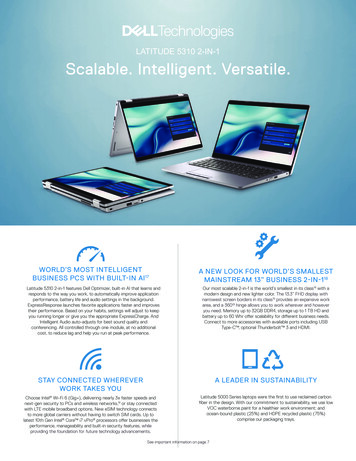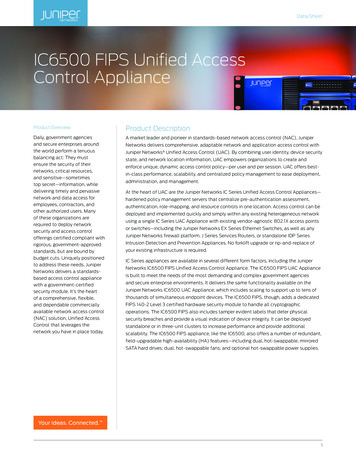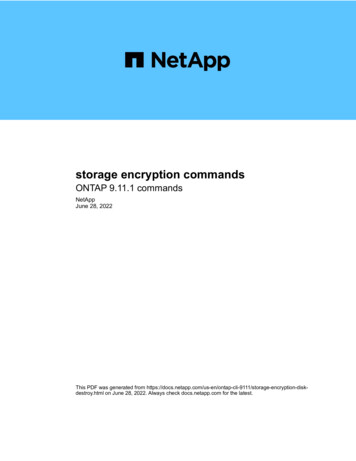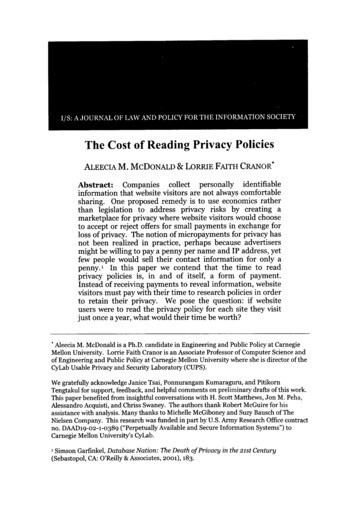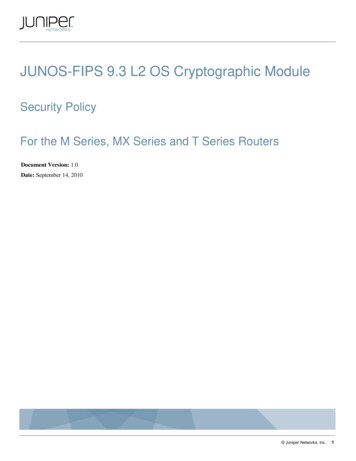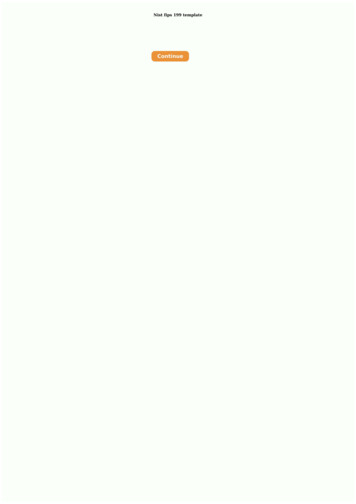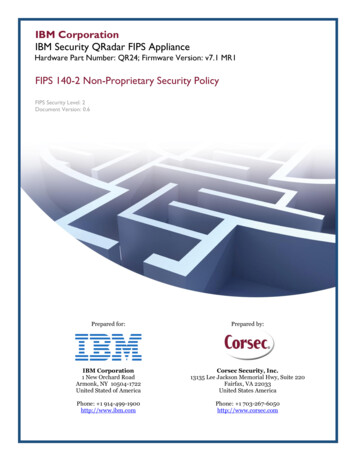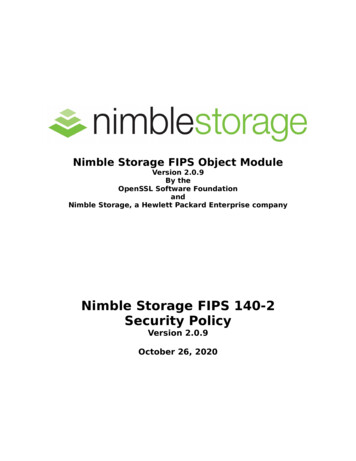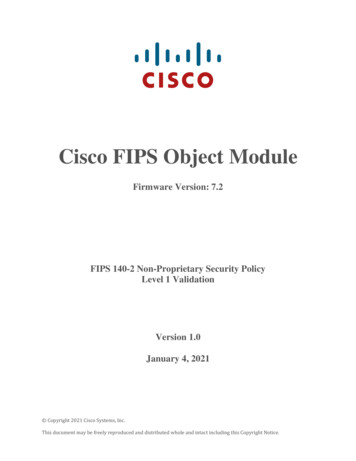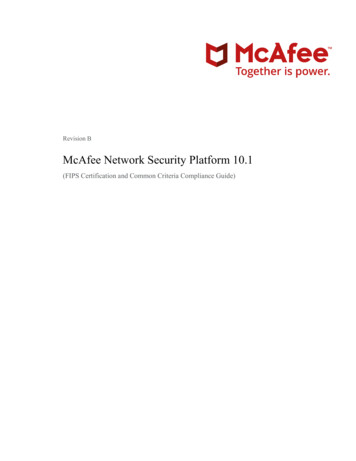
Transcription
Revision BMcAfee Network Security Platform 10.1(FIPS Certification and Common Criteria Compliance Guide)
COPYRIGHTCopyright 2021 McAfee, LLCTRADEMARK ATTRIBUTIONSMcAfee and the McAfee logo, McAfee Active Protection, ePolicy Orchestrator, McAfee ePO, McAfee EMM, Foundstone, McAfee LiveSafe, McAfee QuickClean, Safe Eyes, McAfeeSECURE, SecureOS, McAfee Shredder, SiteAdvisor, McAfee Stinger, True Key, TrustedSource, VirusScan are trademarks or registered trademarks of McAfee, LLC or its subsidiaries in theUS and other countries. Other marks and brands may be claimed as the property of others.LICENSE INFORMATIONLicense AgreementNOTICE TO ALL USERS: CAREFULLY READ THE APPROPRIATE LEGAL AGREEMENT CORRESPONDING TO THE LICENSE YOU PURCHASED, WHICH SETS FORTH THEGENERAL TERMS AND CONDITIONS FOR THE USE OF THE LICENSED SOFTWARE. IF YOU DO NOT KNOW WHICH TYPE OF LICENSE YOU HAVE ACQUIRED, PLEASECONSULT THE SALES AND OTHER RELATED LICENSE GRANT OR PURCHASE ORDER DOCUMENTS THAT ACCOMPANY YOUR SOFTWARE PACKAGING OR THAT YOUHAVE RECEIVED SEPARATELY AS PART OF THE PURCHASE (AS A BOOKLET, A FILE ON THE PRODUCT CD, OR A FILE AVAILABLE ON THE WEBSITE FROM WHICHYOU DOWNLOADED THE SOFTWARE PACKAGE). IF YOU DO NOT AGREE TO ALL OF THE TERMS SET FORTH IN THE AGREEMENT, DO NOT INSTALL THE SOFTWARE.IF APPLICABLE, YOU MAY RETURN THE PRODUCT TO MCAFEE OR THE PLACE OF PURCHASE FOR A FULL REFUND.2McAfee Network Security Platform 10.1
ContentsPrefaceAbout this guide . . . . .Audience . . . .Conventions . . .What's in this guide .Find product documentation .15. . . . . . . . . . . . . . . . . . . . . . . . . . . . . . . . . . . . . . . . . . . . . . . . . . . . . . . . . . . . . . . . . . . . . . . . . . . .An overview of Network Security Platform555567Overview . . . . . . . . . . . . . . . . . . . . . . . . . . . . . . . . . . . . . . 7Sensor features in FIPS compliant images . . . . . . . . . . . . . . . . . . . . . . . . . . . . 8Protocol features in the certified evaluated configuration . . . . . . . . . . . . . . . . . . . . . . . 92Upgrade Paths113Sensor CLI for Certification13SSH public key based authentication for Sensor . . . . . . . . . . . . . . . . . . . . . . . . . .Sensor CLI commands related to Certification . . . . . . . . . . . . . . . . . . . . . . . . . .auditlogupload . . . . . . . . . . . . . . . . . . . . . . . . . . . . . . . . .auditlog remove . . . . . . . . . . . . . . . . . . . . . . . . . . . . . . . . .deinstall . . . . . . . . . . . . . . . . . . . . . . . . . . . . . . . . . . .loadconfiguration . . . . . . . . . . . . . . . . . . . . . . . . . . . . . . . .loadimage . . . . . . . . . . . . . . . . . . . . . . . . . . . . . . . . . . .resetconfig . . . . . . . . . . . . . . . . . . . . . . . . . . . . . . . . . .sshlogupload . . . . . . . . . . . . . . . . . . . . . . . . . . . . . . . . . .set auditlog . . . . . . . . . . . . . . . . . . . . . . . . . . . . . . . . . .set fips sharedkey . . . . . . . . . . . . . . . . . . . . . . . . . . . . . . . .set password age . . . . . . . . . . . . . . . . . . . . . . . . . . . . . . . .set password length . . . . . . . . . . . . . . . . . . . . . . . . . . . . . . . .set sensor sharedsecretkey . . . . . . . . . . . . . . . . . . . . . . . . . . . . .set sshlog . . . . . . . . . . . . . . . . . . . . . . . . . . . . . . . . . . .show . . . . . . . . . . . . . . . . . . . . . . . . . . . . . . . . . . . .show fips mode status . . . . . . . . . . . . . . . . . . . . . . . . . . . . . . .show firmware version . . . . . . . . . . . . . . . . . . . . . . . . . . . . . .show ssh config . . . . . . . . . . . . . . . . . . . . . . . . . . . . . . . . .status . . . . . . . . . . . . . . . . . . . . . . . . . . . . . . . . . . . .traceupload . . . . . . . . . . . . . . . . . . . . . . . . . . . . . . . . . .131414151516161718192020202021212323242426Manager user interfaces for Certification274SSH public key based authentication for Manager Appliance (Linux) . . . . . . . . . . . . . . . . . . . 27FIPS-related Manager user interfaces . . . . . . . . . . . . . . . . . . . . . . . . . . . . . 305Handling user password between FIPS and non-FIPS images33AAppendix: Network Security Platform Documentation List35McAfee Network Security Platform 10.13
ContentsB4Appendix: Audit Log Records37Index41McAfee Network Security Platform 10.1
PrefaceContentsAbout this guideFind product documentationAbout this guideThis information describes the guide's target audience, the typographical conventions and icons used in this guide, and how theguide is organized.AudienceMcAfee documentation is carefully researched and written for the target audience.The information in this guide is intended primarily for:ConventionsThis guide uses these typographical conventions and icons.ItalicTitle of a book, chapter, or topic; a new term; emphasisBoldText that is emphasizedMonospaceCommands and other text that the user types; a code sample; a displayed messageNarrow BoldWords from the product interface like options, menus, buttons, and dialog boxesHypertext blue A link to a topic or to an external websiteNote: Extra information to emphasize a point, remind the reader of something, or provide an alternativemethodTip: Best practice informationCaution: Important advice to protect your computer system, software installation, network, business, or dataWarning: Critical advice to prevent bodily harm when using a hardware productWhat's in this guideThis document is specially designed to cover features and enhancements in Network Security Platform for Federal InformationProcessing Standard (FIPS) 140-2 and Common Criteria certification.McAfee Network Security Platform 10.15
PrefaceFind product documentationFind product documentationNetwork Security Platform Documentation can be accessed using one of the two options listed below:1McAfee Documentation Portal: To view the documents, perform the following steps:aGo to McAfee Documentation Portal (https://docs.mcafee.com/).bScroll to the Products A-Z section in the landing page.cClick Network Security Platform/Virtual Network Security Platform.The Network Security Platform/Virtual Network Security Platform documentation list is displayed.d26To view documentation for a particular version, use the Product filter in the left pane.McAfee Download Server: PDF versions of the product documentation provided alongside this release.aGo to the McAfee Download Server at ts/login.aspx.bEnter the Grant Number and Email Address.cClick Submit.dUnder the Filters in the left pane, select Network Security.eClick on the product name for the version of your choice.fUnder the Filters in the left pane, select DOCUMENTATION.gDownload the .ZIP file that contains the documentation for the product.McAfee Network Security Platform 10.1
1An overview of Network Security PlatformMcAfee Network Security Platform combines McAfee Network Security Sensor (Sensor) and McAfee Network SecurityManager (Manager) for the accurate detection and prevention of known attacks using signature detection, zero-day attacks usinganomaly detection, denial of service (DoS) attacks, and distributed denial of service (DDoS) attacks.Sensors can be deployed in a variety of topologies such as SPAN or Hub, Tap, In‑line fail‑closed, and In‑line fail‑open.Additionally, Sensors support features like interface groups or port clustering where multiple ports on a single Sensor can begrouped together for effective traffic monitoring, particularly useful for asymmetrically routed networks. Network SecurityPlatform also provides high‑availability that is, if one Sensor fails, then the standby Sensor automatically takes over andcontinues to monitor the traffic with no loss of session state or degradation of protection level. A high‑availability solution, calledManager Disaster Recovery (MDR), is available for the Manager as well.The following are the currently available NS‑series Sensor models for IPS/IDS: NS9500, NS9300, NS9200, NS9100, NS7500,NS7350, NS7250, NS7150, NS7300, NS7200, NS7100, NS5200, NS5100, NS3500, NS3200, and NS3100.ContentsOverviewSensor features in FIPS compliant imagesProtocol features in the certified evaluated configurationOverviewThe information in this document supplements that released in the Network Security Platform 10.1 user documentation.This document covers enhancements that are supported in the following versions of Network Security Platform software: Network Security Manager software version: 10.1.19.x Signature set: 10.8.x.x NS-series Sensor software version: 10.1.17.xThe Manager in this release can be run using two modes: Non-FIPS mode: All Manager features up to 10.1 are supported in the non-FIPS mode. FIPS mode: All features supported in this mode are FIPS compliant: The Manager version that supports FIPS can manage both FIPS and non-FIPS Sensors. The Central Manager and MDR features can be used in this mode but are not FIPS compliant.McAfee Network Security Platform 10.17
1An overview of Network Security PlatformSensor features in FIPS compliant images The Manager and Sensor version supports features that are mandatory requirement for Common Criteria certification. The new features are certified for Common Criteria for Manager Appliance Linux and NS-series Sensors.Sensor features in FIPS compliant imagesThe algorithms implemented in the Sensor image are FIPS 140-2 compliant. Make note of the following features when FIPScompliant images are enabled in the Sensor:For a list of Sensor features that do not specifically relate to FIPS mode, refer to McAfee Network Security Platform 10.1.x ProductGuide. The Sensor version supports features that are mandatory requirement for Common Criteria certification. This FIPS Sensor image only permits the subsequent load of a SHA-256 signed Sensor image. This is mandated by FIPS140-2, effective 2014. A subsequent load of a Sensor image signed using a weaker algorithm (for example,sha1WithRSAEncryption) fails. You must netboot the Sensor to load a non-FIPS image signed with a weaker algorithm. All critical security parameters (CSPs) are zeroized, in compliance with FIPS 140-2. The following channels operate with algorithms approved by FIPS 140-2: Alert Channel Log Channel Authentication ChannelThe SNMPv3 channel between the Manager and Sensor uses AES128 encryption, SHA authentication, and is RFC3414 andRFC3826 compliant. All CSP information on this channel is additionally encrypted by the Manager using the Sensor 2048-bitRSA and can be decrypted only by the Sensor private key. Common Criteria compliance requires the use of specific secure protocols. Hence SNMPv3 is further encapsulated withinTLS. The Sensor will use port 18500 as a TLS server for this service.If the trust between the Manager and Sensor is established using a self-signed certificate, the Sensor will use port 8500 toservice SNMPv3 as a TCP/UDP server. If the trust between the Manager and Sensor is established using a CA-signedcertificate, the Sensor will use port 18500 to service SNMPv3 as a TLS server. The Sensor supports read-only access to third party SNMPv3 clients. Third party SNMPv3 clients can only be configured atthe Manager. The Sensor retains the use of port 8500 for SNMPv3 service to these clients. The Sensor alert, packet log, and authentication channels use TLS ECDHE RSA AES128 GCM SHA256. TACACS authentication configuration is disabled at the Sensor level. Stronger authentication for user login enforced. The Manager version that supports FIPS can manage Sensors that are not FIPS compliant. In the Common Criteria (CC)evaluated configuration, all Sensors must be in FIPS mode. When a Sensor of a fail-over pair is running a FIPS image, it is mandatory for the peer Sensor to also be FIPS compliant.Before you upgrade convert the Sensors in the fail-over pair to standalone Sensors. If you do not do this trust will not bere-established after the upgrade.8 The channels use RSA certificates based on 2048-bit RSA keys. Use SCP for file transfers. The use of TFTP is not permitted.McAfee Network Security Platform 10.1
An overview of Network Security PlatformProtocol features in the certified evaluated configuration Cryptographic support is provided by McAfee modified OpenSSL-Fips-Object-Module v2.0 and OpenSSL v1.0.2t. McAfee modified OpenSSH v7.8p1 is configured to support only: Ciphers: aes256-gcm, aes128-gcm MACs: hmac-sha2-256 and hmac-sha2-512 KexAlgorithms: ecdh-sha2-nistp256 HostKeyAlgorithms: ecdsa-sha2-nistp2561 SSH in 10.1 FIPS Sensor image is restricted to AES GCM Mode cipher only. The use of AES CBC or CTR mode is notpermitted. This requires that an external SSH client or server must support AES GCM mode ciphers. Some popular clients (like PuTTY)may not support them currently. In such scenarios, you must migrate to an alternative SSH client or server approved by yourlocal administrator. The external SSH client is used to log into a Sensor running 10.1 FIPS image. The external SSH server is used to host a remote Sensor image, that you can SCP into the Sensor running a 10.1 FIPS imageusing the loadimage CLI command.Protocol features in the certified evaluated configurationUsage of NTP is not permitted. The system time may be configured by authorized administrators via the “date” command of theCLI.The TLS functionality of the NSP components is pre-configured and fixed with the following behaviors: Only TLS v1.2 is supported The reference identifier is the IP address or fully qualified domain name of the configured endpoint (matching the type usedto configure the endpoint) and may be found in the SAN or CN fields of the presented certificate. The management GUI interface on the Manager supports the following cipher suite: TLS ECDHE RSA WITH AES 128 GCM SHA256 The interface on the Manager supports secp256r1 and secp384r1 Elliptic Curve Extensions. Between Sensors and the Manager, the cipher suite used to perform mutual authentication isTLS ECDHE RSA WITH AES 128 GCM SHA256. The systems must use CA-signed RSA certificates with key size2048 bits. The syslog server interface on the Manager supports the following cipher suites: TLS ECDHE RSA WITH AES 128 GCM SHA256 as defined in RFC 5289 TLS ECDHE RSA WITH AES 256 GCM SHA384 as defined in RFC 5289McAfee Network Security Platform 10.19
1An overview of Network Security PlatformProtocol features in the certified evaluated configuration10McAfee Network Security Platform 10.1
2Upgrade PathsThis section mentions the various upgrade paths available to migrate to latest FIPS mode Network Security Manager. It takes intoconsideration, several scenarios to migrate to a FIPS-supported version of Network Security Platform 10.1. For a list of upgradepaths not related to FIPS mode, refer to the McAfee Network Security Platform 10.1.x Installation Guide.Migrating the ManagerThis section shows you different scenarios of deployment from which you can migrate to the latest FIPS mode Network SecurityManager.You can log in to the McAfee Download Server using your Grant ID to verify the file hash for the software build.Table 2-1 Manager migration pathsCurrent Manager versionIntended Manager version9.1.19.32, 9.1.21.3310.1.19.x8.1.19.23, 8.1.19.29, 9.1.21.3310.1.19.xTable 2-2 Manager upgrade pathsManager versionRecommended Manager version8.1.19.18, 8.1.19.19, 8.1.19.23, 8.1.19.2910.1.19.x9.1.19.6, 9.1.19.7, 9.1.19.3210.1.19.x9.1.21.20, 9.1.21.33, 9.1.21.3810.1.19.xUpgrade from non-FIPS Manager to FIPS Manager in FIPS mode or FIPS Manager in non-FIPS mode is not supported.Adding FIPS compliant and non-compliant SensorsYou can add both FIPS compliant and non-FIPS compliant NS9500/NS9x00/NS7x00/NS7x50/NS5x00/NS3500/NS3x00 seriesSensor models to the Manager. The table below shows the upgrade scenarios for different Sensor versions.Sensor upgrade pathUpgrade to the mandatory 10.1 FIPS Sensor image is supported through the upgrade paths mentioned in this section.McAfee Network Security Platform 10.111
2Upgrade PathsTable 2-3 Sensor upgrade pathsSensor modelCurrent Sensor software(FIPS compliant)Upgrade path to latest FIPScompliant Sensor softwareNS9x00, NS7x00, NS5x00, NS3x00series8.1.17.30, 8.1.17.32, 8.1.17.33, 8.1.17.3410.1.17.xNS9x00, NS7x50, NS7x00, NS5x00,NS3x00 series9.1.17.2, 9.1.17.4, 9.1.17.100, 9.1.17.104,9.1.17.10510.1.17.xThis is the first certified software images for NS9500 and NS3500 Sensor. Hence, upgrade is not applicable for these Sensormodels.The following applies for FIPS software running on NS-series Sensors:12 The user must synchronize a symmetric key, specified from the CLI using the set fips sharedkey command, on boththe Primary and Secondary Sensors of an NS9300. The Sensor bootloaders are automatically upgraded to allow verification of subsequent image downloads signed withSHA256. Refer to KB85240. The FIPS Sensor boot-up executes all the FIPS compliant algorithms, as part of the power-on self-tests (POST) and knownanswer tests (KAT).McAfee Network Security Platform 10.1
3Sensor CLI for CertificationContentsSSH public key based authentication for SensorSensor CLI commands related to CertificationSSH public key based authentication for SensorYou can use SSH public key authentication or password based authentication to login to the Sensor/remote machine using SSH.Use of public key authentication allows administrators and users to access the Sensor or the remote machine without the use ofpassword based authentication.Sensor as the SSH serverYou can access the Sensor remotely using SSH from a remote machine. The SSH public key from the remote machine has to beconfigured in the Sensor. Since the Sensor does not permit any key to be exported by the remote client, you must import the keyexplicitly for every user.The steps to access Sensor through SSH from a remote machine is as follows:1Generate the key pair (SSH public and private keys) for a user accessing the Sensor through a remote machine.2Add the user to the Sensor using adduser CLI command.3Set SCP server IP address from where the SSH public key is to be imported to the Sensor to login.4Import your SSH public key to the Sensor using the importsshpublickey CLI command.5Sensor updates the SSH local repository with the SSH public key.6When you login to the Sensor using the SSH key, the Sensor authenticates the user with the SSH public key stored in thelocal repository.Sensor as the SSH clientYou can SCP files to a remote machine serving as a SCP server from the Sensor. This requires the Sensor SSH public key to beconfigured on the remote SCP server for the user. The Sensor exports this key to the remote SCP sever if permitted to do so.McAfee Network Security Platform 10.113
3Sensor CLI for CertificationSensor CLI commands related to CertificationThe steps to configure Sensor's ssh public key on remote machine are as follows:1The Sensor generates a public-private key (ECDSA) pair using the SSH utility "ssh-keygen".2The Sensor retains the private-key and exports the SSH public key to the remote machine using exportsshpublickeyCLI command.The exportsshpublickey CLI command exports the Sensor's SSH public key to the configured scp server.The exportsshpublickey CLI command exports the Sensor's SSH public key to the remote machine only by passwordbased authentication.There are two outcomes while executing exportsshpublickey cli command: When the public key of the Sensor is directly configured on the remote machine:IntruDbg# exportsshpublickey path Please enter the SCP User Name : emb-demoPlease enter the SCP User Password :Public Key configured on the remote machineIn this scenario, the Sensor successfully configures the SSH public key on the remote machine. When the public key is not configured but just copied on the remote machine:IntruDbg# exportsshpublickey path Please enter the SCP User Name : emb-demoPlease enter the SCP User Password :Transfer Successful through scp, User need to configure the public key manuallyon the remote machine.In this scenario, the Sensor fails to configure the SSH public key on the remote machine, but a copy of it is saved in thefile path provided ( path ) in the remote machine. You need to manually configure the SSH public key on the remotemachine's authorized keys file.If the SSH public key authentication fails, the Sensor reverts back to password based authentication method.The SSH public key authentication could fail due to incorrect permission of authorized keys, change the mode ofauthorized keys file to 600 and try again.Sensor CLI commands related to CertificationThe following CLI commands support the mandated requirements for FIPS and Common Criteria certification and can be usedon a FIPS and Common Criteria compliant Sensor. However, for a list of commands that can be used in other modes of operationand their availability for different roles, refer to the McAfee Network Security Platform 10.1.x Product Guide.auditloguploadUploads the audit log file to the configured SCP server.Syntax:auditlogupload scp WORD14McAfee Network Security Platform 10.1
Sensor CLI for CertificationSensor CLI commands related to Certification3where WORD stands for the name of the audit log file to be uploaded.Note the following: For NS-series Sensors, when loading the audit log file to the SCP server, the first attempt will be based on SSH public keyauthentication. If that fails, the Sensor will revert to password authentication.For NS-series Sensors, even if the public key authentication is not configured on the Sensor, the first login attempt will beusing the public key. If the SSH public key is not present, a warning message will be displayed and the Sensor will then revertto password based authentication. When loading an audit log file on the SCP server, you are prompted for the SCP server credentials. The command succeedsonly on providing the correct SCP server credentials.If SSH public key authentication is successful, you will not be prompted for the SCP server credentials. When loading an audit log file on the SCP server the pathname of the file should be absolute.Applicable to:NS-series Sensorsauditlog removeRemoves auditlog file on the Sensor.Syntax:auditlog removeApplicable to:NS-series SensorsdeinstallClears the Manager-Sensor trust data (the certificate and the shared key value). Every time you delete a Sensor from the Manager,you must issue this command on the Sensor to clear the established trust relationship before reconfiguring the Sensor.This command has no parameters.Syntax:deinstallOn executing the command, if the Sensor has CA-signed certificate, the following messages are displayed:Do you want to retain the current CA signed certificate chain ?Enter Y/y(for yes) or N/n(for no): YIf you enter Y, the CA-signed certificate chain for the Sensor is retained. If you enter N, both the current Sensor CA-signedcertificate and self-signed certificate will be removed along with the trust.Pressing Y displays the following message:deinstall the sensor and remove the trust with the manager ?Please enter Y to confirm: YIf you enter Y, the Manager-Sensor trust is removed. If you enter N, the Manager-Sensor trust remains intact and you exit thedeinstall prompt.McAfee Network Security Platform 10.115
3Sensor CLI for CertificationSensor CLI commands related to Certificationdeinstall in progress .this will take a couple of seconds, please check status on CLIOn executing the command, if the Sensor has self-signed certificate, the following messages are displayed:deinstall the sensor and remove the trust with the manager ?Please enter Y to confirm: YIf you enter Y, the Manager-Sensor trust is removed. If you enter N, the Manager-Sensor trust remains intact and you exit thedeinstall prompt.Entering Y displays the following message:deinstall in progress .this will take a couple of seconds, please check status on CLIApplicable to:NS-series SensorsloadconfigurationLoads the Sensor configuration from the configured SCP server. The SCP server IP is specified in the Sensor. When the Sensor isadded to the Manager, the configuration type should be specified as offline.Syntax:loadconfiguration scp WORDwhere WORD stands for the name of the configuration file on the SCP server.Note the following: For NS-series Sensors, when loading Sensor configuration from the SCP server, the first attempt will be based on SSH publickey authentication. If that fails, the Sensor will revert to password authentication. When loading Sensor configuration from the SCP server, you are prompted for the SCP server credentials (username andpassword). The command succeeds only on providing the correct SCP server credentials.If SSH public key authentication is successful, you will not be prompted for the SCP server credentials. When loading Sensor configuration from the SCP server, the pathname of the file should be absolute.Applicable to:NS-series SensorsloadimageLoads a Sensor image file from the configured SCP server.Syntax:loadimage scp WORDwhere WORD stands for the name of the image file on the SCP server.16McAfee Network Security Platform 10.1
Sensor CLI for CertificationSensor CLI commands related to Certification3Note the following: For NS-series Sensors, when loading a Sensor image file from the SCP server, the first attempt will be based on SSH publickey authentication. If that fails, the Sensor will fall back to the password authentication. When loading a Sensor image file from the SCP server, you are prompted for the SCP server credentials (username andpassword). The command succeeds only on providing the correct SCP server credentials.If SSH public key authentication is successful, you will not be prompted for the SCP server credentials. When loading a Sensor image file from the SCP server, the pathname of the file should be absolute.Applicable to:NS-series SensorsresetconfigResets all configuration values to their default values. It deletes or resets values as described in the following table. Thiscommand causes an automatic reboot of the Sensor.Deleted ValuesValues Reset to Defaults Manager address (and secondary interface's IP address, if configured). Monitoring and Response port settingsThis can be IPv4 or IPv6 address. Certificates establishing trust between Sensor and Manager Management port settings(shared key value) Signatures Manager Install port value TFTP server IP address (IPv4 or IPv6 address) Manager Alert port value SCP server IP address (IPv4 or IPv6 address) Manager Log port value DoS profile files (learned DoS behavior) SSL Key Exception Object ACL Advanced SettingOn executing the command, if the Sensor has CA-signed certificate, the following messages are displayed:Do you want to retain the current CA signed certificate chain ?Enter Y/y(for yes) or N/n(for no): YIf you enter Y, the CA-signed certificate chain for the Sensor is retained. If you enter N, both the current Sensor CA-signedcertificate and self-signed certificate is removed along with the trust.Pressing Y displays the following message:Reset other configurations and reboot? Please enter Y to confirm: YIf you enter Y, the Manager-Sensor trust is removed. If you enter N, the Manager-Sensor trust remains intact and you come out ofthe deinstall prompt.McAfee Network Security Platform 10.117
3Sensor CLI for CertificationSensor CLI commands related to CertificationPressing Y displays the following message:resetting the configuration and rebooting the sensorOn executing the command, If the Sensor has self-signed certificate, the following messages are displayed:reset the configuration and reboot? Please enter Y to confirm: YEntering Y displays the following message:resetting the configuration and rebooting the sensorSyntax:resetconfigApplicable to:NS-series SensorssshloguploadUse this command to upload the SSH log file to the SCP Server.Ensure the following before using this command: The SCP server IP address must be set using the command set scpserver ip server ip .The file uploaded on the SCP server is the TAR file containing one or more zipped files: Untar the file using the command tar –xvf filename to get the individual zipped files. Each file must be unzipped using the command gunzip zipped file to view the file. For NS-series Sensors, when loading the SSH log file to the SCP server, the first attempt will be based on SSH public keyauthentication. If that fails the Sensor will fall back to the password authentication. If SSH public key authentication issuccessful, you will not be prompted for the SCP server credentials.Syntaxsshlogupload scp wordA sample SSH log message is displayed below:Sep 16 09:09:52 localhost kernel: SSHD DROP:IN eth0 OUT MAC 00:06:92:25:9d:80:00:0b:bf:a1:b7:fc:08:00 SRC 172.16.232.47DST 172.16.199.89 LEN 48 TOS 0x00 PREC 0x00 TTL 127 ID 4286 DFPROTO TCP SPT 2821 DPT 22 WINDOW 65535 RES 0x00 SYN URGP 0SSH log only contains entries for SSH accept or SSH drop from a particular client IP address as defined in the ACL.18Log Message FieldsDescriptionSSHD DROPThe Log prefix. It can be SSHD DROP or SSHD ACCEPT.IN ethoInterface the packet was received from. Empty value for locally generated packets.OUT Interface the packet was sent to. Empty value for locally received packetsMcAfee Network Security Platform 10.1
Sensor CLI for CertificationSensor CLI commands related to CertificationLog Message Fields3DescriptionMAC 00:06:92:25:9d:80:00:0b:bf:a1:b7:fc The MAC field consisting of 14 entities, separated by colons, and this can read as::08:00 Dest MAC 00:06:92:25:9d:80 - The destination MAC address. Src MAC 00:0b:bf:a1:b7:fc - The source MAC address. Type 08:00 - Ethernet frame carrying an IPv4 datagram.SRC 172.16.232.47Source IP addressDST 172.16.199.89Destination IP addressLEN 48The total length of IP packet in bytes.TOS 0x00The Type Of Service, “Type” field.PREC 0x00The Type Of Service, “Precede
McAfee and the McAfee logo, McAfee Active Protection, ePolicy Orchestrator, McAfee ePO, McAfee EMM, Foundstone, McAfee LiveSafe, McAfee QuickClean, Safe Eyes, McAfee . McAfee modified OpenSSH v7.8p1 is configured to support only: Ciphers: aes256-gcm, aes128-gcm MACs: hmac-sha2-256 and hmac-sha2-512 .