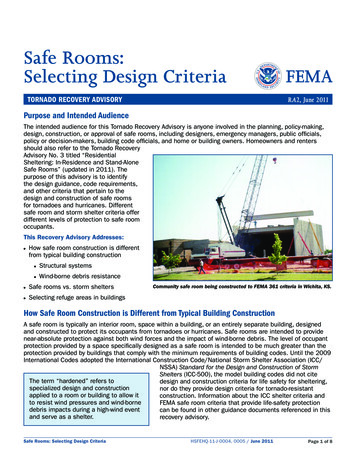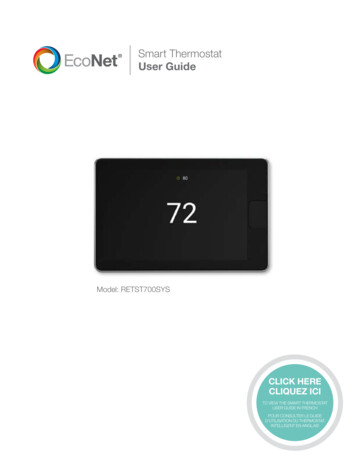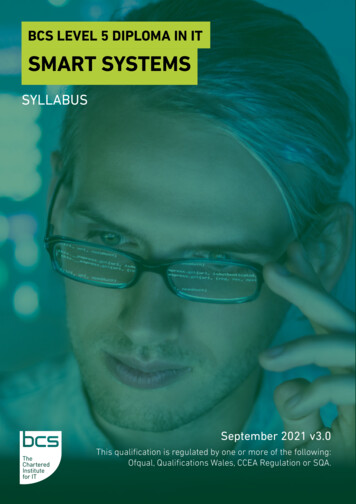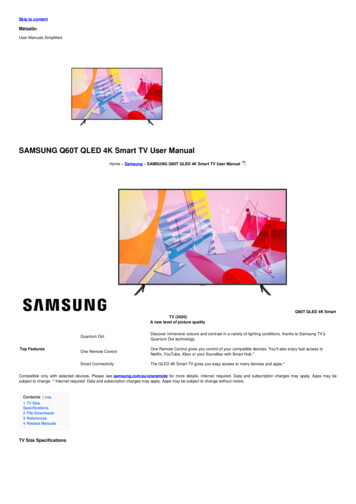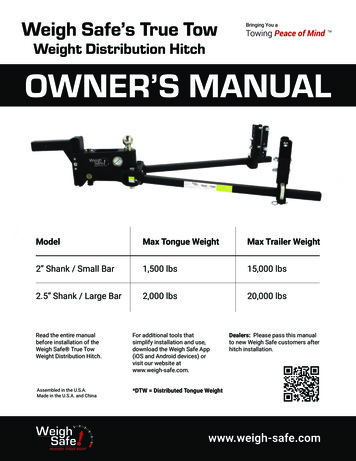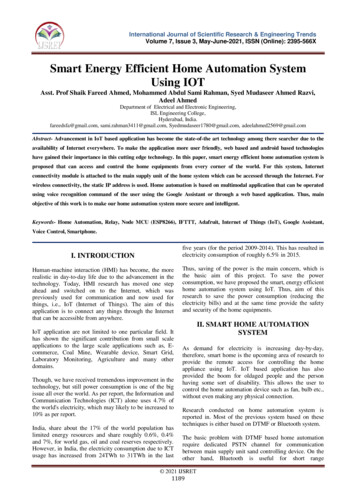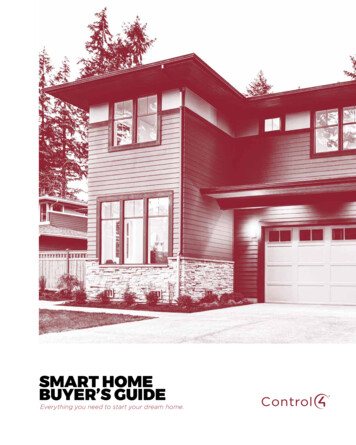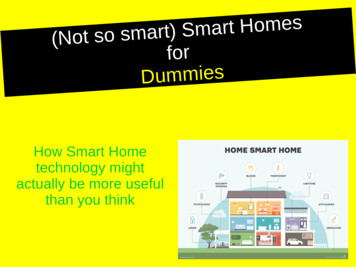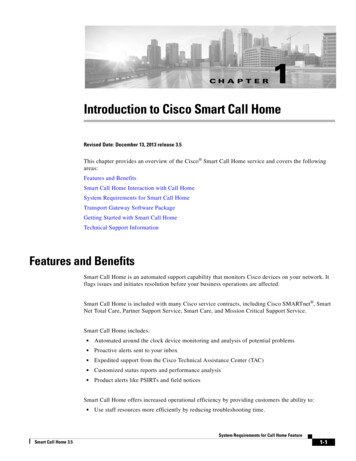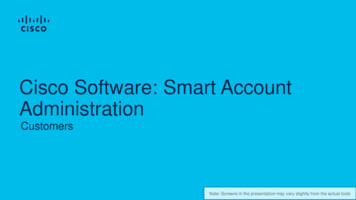Transcription
User ManualENG
Smart - Safe - EfficientUser Manual
Red Sea ReefLED ContentsIntroduction.5Safety .6ReefBeat app.7Installation.8Connection & Initial Setup.10Settings.12Additional Effects.14Connectivity 20Warranty.224
Red Sea ReefLED IntroductionCongratulations on your purchase of Red Sea’s ReefLED .Years of development are behind Red Sea’s ReefLED Wi-Fi lights whichhave been are designed to ensure optimal coral growth and maximumrendition of their vibrant colors.At the heart of the unit is a compact LED array that provides a reef-saferange of REEF-SPEC light through a single REEF-SPEC Blue (23,000Kelvin) channel and an 8,000 Kelvin white channel. In addition, it has aseparate dedicated moonlight channel to provide low levels of light forreef-safe nighttime viewing. The compact LED array is under an opticalglass, hollow lens that creates homogeneous light, giving dramatic coralcoloration and a gentle shimmer throughout the aquarium.ReefLED can only be operated by Red Sea’s ReefBeat app whichmust be installed on a smart mobile device with internet connectivity.ReefBeat provides a wide range of easy-to-use functions includingnotifications if there is a loss of communication with your ReefLED- suchas in the case of power failure.SpecificationsReefLED 90ReefLED 50Compact LED array90W50WREEF-SPEC Blue80W40W8,000K White10W10WMoonlight3W3WPAR at watersurface500 µmol/m²/sec500 µmol/m²/secPAR at depth of50cm/20"150 µmol/m²/sec100 µmol/m²/secCoverage60x60cm / 24x24”50x50cm / 20x20”ReefBeat is under constant development and over time will includeadditional connected devices as well as additional aquarium managementtools.Welcome to Red Sea’s smart reef-keeping.Sincerely,The Red Sea Team5
Red Sea ReefLED SafetyPLEASE READ AND FOLLOW ALL SAFETY INSTRUCTIONSDO NOT LOOK DIRECTLY AT LEDS REGARDLESS OF INTENSITY.THIS DEVICE IS INTENDED FOR INDOOR USE ONLY.CAUTION: When switched on, contact with the LED lens may causeburns. Allow to cool before touching, adjusting or servicing.DANGER: To avoid possible electric shock, special care should be takenwhen handling a wet aquarium. For each of the followingsituations, do not attempt repairs yourself; return the applianceto an authorized service facility for service or discard theappliance.WARNING: To guard against injury, basic safety precautions should beobserved, including the following:Do not operate any appliance if it has a damaged cord or plug, if it ismalfunctioning, or if it is dropped or damaged in any manner.To avoid the possibility of the appliance, plug or receptacle getting wet,position the aquarium stand and tank to one side of a wall-mountedreceptacle to prevent water fromdripping onto the receptacle orplug. You should create a "driploop" (see Figure 1) for each cordconnecting an aquarium applianceto a receptacle. The "drip loop"is that part of the cord belowthe level of the receptacle, orFigure 1: Drip Loop6the connector. Use an extension cord, if necessary, to prevent watertraveling along the cord and coming into contact with the receptacle. Ifthe plug or receptacle does get wet, DO NOT unplug the cord. Disconnectthe fuse or circuit breaker that supplies power to the appliance. Thenunplug the device and examine for presence of water in the receptacle.Close supervision is necessary when any appliance is used by or nearchildren.To avoid injury, do not contact moving parts.Always unplug an appliance from an outlet when not in use, beforeputting on or taking off parts, and before cleaning. Never pull the corditself to remove the plug from the outlet. Grasp the plug and pull todisconnect.Do not use an appliance for anything other than its intended use.The use of attachments not recommended or sold by the appliancemanufacturer may cause unsafe conditions.Do not install or store the appliance where it will be exposed to theweather or to temperatures below freezing point.Make sure an appliance mounted on a tank is securely installed beforeoperating it.Read and observe all the important notices on the appliance.Note: A cord rated for less amperes or watts than the appliance ratingmay overheat. Care should be taken to arrange the cord so thatit cannot be tripped over or pulled accidentally.
Red Sea ReefLED Introduction to the ReefBeat appAll of Red Sea’s connected devices must be operated via the ReefBeatapp installed on an Android or iOS smart mobile device (SMD) with aninternet connection. See the full list of supported mobile phones/tabletson our website.In the event that you do not have a home network or your home networkdoes not have an active internet connection, you can connect and controlyour ReefLEDs in Offline or Direct Mode. However, certain functionality suchas remote access, multiple SMDs or status notifications will not be available.Through your personal user account on the cloud, ReefBeat enablesyou to set up and manage any number of aquariums and add multipledevices to each of them. By default, all devices of the same type (suchas ReefLED) will be grouped together and, where appropriate, identicalsettings will be applied to all devices in the group. Any device can beungrouped at any time and have full functionality as an independentunit.ReefBeat is constantly under development. For the most up to dateoperation instructions, view or download the latest user guide from theRed Sea website at www.redseafish.comIf this is your first Red Sea connected device, it is recommended that youcomplete the physical installation of your ReefLED units before installingthe ReefBeat app.For full functionality, each ReefLED must have a permanent connectionto the internet through your home Wi-Fi network. In this mode ofoperation, you will be able to see the current status of your ReefLEDs,change the settings or receive notifications on your SMD whenever youhave access to the internet.The ReefBeat homepage will show you the current status of all of yourconnected devices, and links you directly to the Settings Dashboard foreach group or for individual units.You can install the ReefBeat on multiple SMDs by entering the same useraccount details. All SMDs will have the same rights for operating andchanging all of the settings. You should keep this in mind before givingyour user details to any 3rd party.7
Red Sea ReefLED InstallationMount the ReefLED above the aquarium as shown in the assemblyinstructions of the mounting system you purchased. Make sure that nopart of the ReefLED gets wet, especially the DC jack.In the event that you are not using a Red Sea mounting system, pleaseensure the following: The ReefLED must be fastened securely so that it cannot accidentally bedislodged from its mounting. The bottom surface of the ReefLED 90 should be approximately 21cm/ 8½” and the ReefLED50 should be approximately 17cm / 6 3/4" abovethe water surface. The top surface and sides must have unrestricted airflow for correctheat dissipation. Ambient temperature should be maintained below 25 C / 77 F.Power SupplyPlace the power supply in a dry ventilated area. Only use the powersupply provided with the product.Connect the AC cable to the socket of the power supply and plug itinto the wall outlet or other suitable power center and check that theindicator LED on the power supply is working. If the indicator LED is notworking, check that the AC cable is properly connected and the walloutlet is switched on.Note: The ReefLED power supply has a thermal shut-off protection andwill shut down if it overheats. In the event of a thermal shut-off, allowthe unit to cool down and then disconnect and reconnect the AC supply.Connect the DC jack of the ReefLED to the DC jack of the power supply.8After powering on the unit, the Power indicator LED of the ReefLED willswitch on and the Setting Indicator LED will be off.
Red Sea ReefLED LED IndicatorsSettings Button - FunctionPower IndicatorRed light when DC power is available.If indicator LED is off (ReefLED Wi-Fi is off):Pressing button for 5 seconds (until double blink) activates Wi-Fi APmode.Settings Indicator: Solid Red light – ReefLED is connected to the Home network. Blinking Red light – ReefLED is in WI-Fi Access Point (AP) mode (canbe discovered by Wi-Fi devices). No Red light – ReefLED Wi-Fi is off. Double blink – indicates change of status / end of process.TopCoverIf indicator LED is blinking (ReefLED Wi-Fi is in AP mode):Pressing button for 5 seconds (until double blink) switches Wi-Fi off.If indicator LED is on (ReefLED Wi-Fi is connected to a Wi-Finetwork):Pressing button for 5 seconds (until double blink) disconnects theReefLED from the network and switches it to Wi-Fi AP mode. (Note:before disconnecting a ReefLED from a network, delete the specificReefLED from ReefBeat via the Device Manager.)Clear Settings:Pressing the button for 15 seconds (until double blink) deletes all usersettings and switches off the Wi-Fi. Complete the reset process bydisconnecting and reconnecting the DC power. (Note: before initiating"clear settings," delete the specific ReefLED from ReefBeat via sIndicatorDCCable9
Red Sea ReefLED Connection and initial setupInstalling ReefBeatDownload ReefBeat from the app Store or Google Play as appropriate foryour SMD. (In countries without access to Google Play an APK file andinstallation instructions can be downloaded from Red Sea’s website.)After installing ReefBeat, you will be guided through the set-up of yourReefBeat user account and aquariums, and then you can start addingyour Red Sea connected devices. All of your user account details can beedited only when your SMD is connected to the internet.For full functionality Red Sea’s connected devices should be connected tothe internet and your aquariums should be set to “Online”. In the eventthat you do not have an available Wi-Fi network at your Aquarium, setit as “Offline”. You can change this setting later when WI-Fi becomesavailable.Make sure that you select the correct world time zone for where youraquarium is located. The default is the same time zone as your SMDwhich might be set for a different location.If you’ve set up more than one aquarium, select the aquarium from thedropdown menu at the top of the screen before proceeding.Adding your first ReefLED to ReefBeatSet your ReefLED to AP mode by pressing the settings button for 5seconds (until double blink). The indicator LED should be blinking.Tap the Add Device button ( ) from the Device Manager page, selectthe ReefLED icon and follow the instructions on the app. If you are askedto enter the device serial number, it can be found on the back of theReefLED unit. If not, the unique serial number of the ReefLED should10appear on your screen. This may take a few seconds. If no devicesappear on the list, check that the ReefLED is in AP mode and/or refreshthe page. If you have installed multiple ReefLEDs and you have alreadyactivated the AP mode on all of them, you will see a list of all of theReefLEDs. Choose any one of them as the first unit and continue asinstructed by the app.Connecting to the Home NetworkReefBeat will now display a list of Wi-Fi networks and signal strengths thatare available to the ReefLED from its current location. Note: if the ReefLEDis not in its position above the aquarium, your preferred network may notbe accessible when the ReefLED is repositioned.Select your preferred network and wait a few moments while the ReefLEDconnects to it. The indicator LED will now be a solid red. Follow theinstructions on the app for initial settings.Connecting without a Home Network (Direct Mode)ReefBeat will now display a list of Wi-Fi networks and signal strengthsthat are available to the ReefLED in its current location. Select the “DirectMode” option at the top of the screen to skip the network connection (SeeConnectivity Modes).The indicator LED will continue to blink as the ReefLED WI-Fi remains in APmode. Follow the instructions on the app for initial settings.
Red Sea ReefLED Note: If you are planning on using multiple ReefLEDs or other Red Seaconnected devices, it is recommended to connect them all to a Wi-Finetwork even if the network is not connected to the Internet and willbe operated in “Offline Mode”. (See Connectivity Modes)Initial settingsThe unique serial number of each ReefLED is the default name for thedevice in the app. However, you can set a new name that you prefer suchas “Left LED”, “Right LED” etc. These names can be changed at any timeusing the “Rename” function from the Device Manager.For the first ReefLED you connect to your aquarium, you are asked tochoose between 3 REEF-SPEC Blue / White settings that are equivalentto various color temperatures. You must then set the Sunrise time forRed Sea’s default preset Day program (D-Program) which is 11-hours ofdaylight, 3 hours of moonlight and 10 hours of complete darkness. Thepreset includes 1-hour of gradual sunrise/sunset and moonrise/moonset.The default programs are set with the sunrise at 8:00am. Selecting adifferent sunrise during the initial setup will create a new D-Programwhich will be saved in your personal Program Library.ReefBeat will now display the ReefLED Dashboard and your ReefLED willimplement the intensity for each channel according to the current time ofday. If you are installing the ReefLED outside of the day/moon light period(i.e., during the complete darkness period), the light will not switch on andthe settings screen will show zero for all 3 channels. All of the settings onthe Dashboard are now editable. To go to the ReefBeat homepage withoutediting, press the back arrow twice.Adding additional ReefLED unitsTo connect an additional unit, open the Device Manager page from theDashboard 3-dot menu and repeat the process as above. Make sure thatyou connect all the units for one aquarium to the same home network.If you have connected the ReefLED to your home network, all additionalunits connected to this aquarium will automatically be “Grouped” togetherand will operate as a single luminaire. Individual units can be “Ungrouped”(see Device Manager) if you wish to operate them as independent units.Note: ReefLED 50 and ReefLED 90 units cannot be in the same group.If you are connected in Direct Mode, all additional units will be“Ungrouped” by default and must be set up individually.ReefBeat HomepageThe ReefBeat homepage will show you the current status of all of yourconnected devices, and links you directly to the settings Dashboard foreach group, or for individual units.11
Red Sea ReefLED ReefLED Dashboard - SettingsReefLED is designed to operate automatically according to a 24-hourD-Program that defines the intensity of the REEF-SPEC Blue and Whitechannels during the day, and the moon channel at night. In addition, theD-Program can include random cloud activity (periodic reduction in lightintensity) for a specified period of the day.All of the settings for the ReefLED are viewed/edited from the Dashboardwhich shows the current settings for the group or for an individual ungroupedunit. Tapping on any of the sections on the dashboard opens the settingspage for that feature. Remember to press Apply or Save to implement anychanges you make to the settings.Tapping on the Page menu provides quick access to additional functions suchas Manual Control of the unit, Program Library and the Device Manager.D-ProgramsThe details of a D-Program are presented as a graph that shows theintensity of each channel for a 24-hour period starting at Sunrise. Tappingon the points for each channel opens up a settings flag that shows the timeand intensity of the point. Channels are selected from the channel menuon the right side of the page. The page can zoom and pan as required forgreater detail.The currently active D-Program is shown on the ReefLED Dashboard. Tappingon it will open the graph in view/edit mode. All other D-Programs areaccessed through the Program Library which is available from the 3-dotmenu or the Schedule page.Program libraryAny number of D-Programs can be created in the Program Libraryfor each aquarium and copied for use on other aquariums. From theProgram library, D-Programs can be created, edited, deleted (exceptfor the Red Sea defaults), previewed or selected to be applied directlyas the current D-Program.ScheduleThe Schedule enables you to implement the same D-Programfor every day of the week or to select a different D-Program foreach day of the week. The default setting is “Daily.” Opening thedrop-down menu enables you to select any of the D-Programsthat are already saved in your Program Library. If you wish to havea different program for different days of the week, choose the“Weekly” option and select a D-Program for each day of the week.The Schedule page includes a direct link to the Program Library sothat you can easily view, edit or create new D-Programs.12Blue08:000%
Red Sea ReefLED EditingEach channel has start and finish points on the Zero intensity line(which cannot be deleted) and can have a maximum of 10 pointsin between.The Sunrise point is shared by both the REEF-SPEC Blue and Whitechannels. Changing the time of the Sunrise shifts the entireD-Program (daylight and moonlight) as a block along the time line.Moving the Moonrise point shifts the moon channel settings as-isalong the time line.MoveTo move a point, select the channel, tap the point, tap the settingsflag and edit the intensity/time settings as required. NOTE: TheSunrise and Moonrise points can be moved by pressing and slidingthe point on the graph.AddTo add a point to a channel, select the channel, press the “ ” (addpoint) button and edit the details in the settings flag.DeleteTo delete a point, select the channel, tap the point, tap the settingsflag and press delete. Points without a delete icon in the settingsflag cannot be deleted.CloudsTo set/edit the clouds, select “clouds” from the channel menu. Choose thedesired intensity of random clouds:No cloudslow intensity (dims the light randomly by up to 15% of the setvalue every 10 minutes for a period of 3 minutes)medium intensity (dims the light randomly by up to 30% of theset value every 10 minutes for a period of 4 minutes)high intensity (dims the light randomly by up to 45% of the setvalue every 10 minutes for a period of 6 minutes)Drag the start and end times for the cloud activity as desired between thesunrise and sunset of the daylight period.Previewbutton will send aAt any time during editing, pressing the Previewpreview of the D-Program to the ReefLEDs. The preview will show the effectof the 24-hour program in about 1 minute starting at sunrise and includesthe period of darkness. After the preview, the ReefLEDs will return to theirscheduled D-Program.CreateNew D-Programs are created by editing an existing one from your ProgramLibrary and saving it with a new name. The default Red Sea D-programs canonly be saved with a new name. Custom D-Programs can either be savedwith new settings after editing, or with a new name while preserving itsoriginal settings. Remember to save or save-as when you have finishedediting as unsaved changes will be lost.13
Red Sea ReefLED ReefLED - Additional EffectsAcclimationAcclimation allows corals to get used to the ReefLED lights by startingat a lower intensity and gradually increasing the intensity every dayover the acclimation period.For systems that have not had LED lighting in the past, we recommendstarting at 50% of the intensity set in the D-Program and allowing 50days to reach the full program intensity. When replacing other LEDlights, a shorter period may be possible. However, in such cases werecommend you check your corals daily for signs of stress as there aredifferences between LED lighting systems.When setting the acclimation period, the reduced intensity settings willbe represented on the D-program graph by a dashed line for the REEFSPEC Blue and White channels. This will also be shown in the sameformat on the Dashboard.The acclimation period will be implemented automatically on allD-Programs that are part of your schedule.Lunar CycleActivating the Lunar Cycle implements a 28-day moon phase cyclebased on the settings for the moon channel in the D-Program. This isinstead of having the same moon-light effect every day. Editing theLunar Cycle setting enables you to make the full moon on a particularday of the week, when you know you will be home to enjoy it.When setting the Lunar Cycle, the reduced intensity settings will berepresented on the D-program graph by a dashed line for the Moonchannel. This will also be shown in the same format on the Dashboard.The Lunar Cycle will be implemented automatically on all D-Programsthat are part of your schedule.14Staggered SunriseThe staggered sunrise feature allows you to create an enhancedsunrise/sunset effect along the length of an aquarium for ReefLEDsthat are grouped together. Set a “delay time” of a few minutes andthe current D-Program will be implemented on each ReefLED in turn,after the delay time you specify.The delay will be implemented according to the order that theReefLEDs appear in the Device Manager.By default, the ReefLEDs are ordered according to the order in whichthey were added to the aquarium. A new ReefLED will always be added at the bottom of the list.However, the order of ReefLEDs can be changed at any time using the“Move” function: Device Manager Device Line menu Move.Using the Move function, you can easily change the staggered sunrisefrom starting on the right side of the aquarium to starting on the left.The “Identify” function will make the individual ReefLED blink a fewtimes so that you can easily identify each ReefLED when setting theirorder for the staggered sunrise effect: Device Manager Device Line menu Identify.
Red Sea ReefLED Connectivity ModesFor full functionality Red Sea’s connected devices must be permanentlyconnected to the Internet and the aquarium set as “Online”.In the event that you do not have an available Wi-Fi network or yournetwork does not have a permanent internet connection set your aquariumas “Offline”. You can change this setting later if Internet availability statuschanges. Note that your SMD must be online for this change to be registeredon the ReefBeat cloud.In both Online and Offline modes, the ReefLEDs will provide exactly the sameperformance. The differences are related to the interaction with the units, easeof set up and making changes- specifically when multiple ReefLEDs or otherRed Sea connected devices are in use on the same aquarium.Online (Internet) mode – full functionalityWith a permanent connection to the internet, your ReefLED will havefull functionality and all ReefBeat cloud related services. This includesreal time status of your ReefLEDs in the ReefBeat homepage andnotifications if communication with one or more units has been lost oris malfunctioning.Offline Local Network mode – partial functionalityReefLEDs are connected to a home network without a permanentinternet connection, and aquarium is set as Offline.In Offline mode, your SMD will need to be connected to the samenetwork as your Red Sea connected devices to communicate with them.When connected to the same network, you will see the real time statuson the homepage and have full functionality for grouped devices exceptfor Notifications and Firmware updates, which cannot be done offline.When your SMD is not connected to the same network, no current dataabout the device will be shown in the ReefBeat homepage. You canchange the settings from Offline to Online from “My Aquariums” in thehomepage main menu.Offline Direct mode – Limited functionalityIf your ReefLED is not connected to a network, you will need toconnect to its access point directly from your SMD every time youwish to access it. When connected to the ReefLED in Direct mode, youwill not have any functionality that relates to groups of devices suchas Staggered Sunrise. Copies of the same D-Program can be used formultiple ungrouped units. However, this and all other settings willhave to be implemented one unit at a time.When your SMD is not connected to the ReefLED, no currentdata about the device will be shown in the ReefBeat homepage.Notifications and firmware updates are not available for offline units.When operating in direct mode, you can decide if you want to leavethe ReefLED AP active all the time or turn it on/off with the Settingsbutton for access as needed. At any point in time you can connect a Direct mode unit to a HomeNetwork: Device Manager Device Line menu About Connect.15
Red Sea ReefLED OperationThe ReefLED will run automatically according to the set schedule ofD-Programs.Grouped ReefLEDs all work together as a single luminaire and is thepreferred mode of operation.To enjoy all of the functionality that the ReefBeat system has to offer, theReefLEDs should be connected to the internet at all times.With an active internet connection, the ReefBeat homepage will show allof the current settings of the ReefLED group or for each ungrouped unitindividually.Manual OperationTo temporarily override the automatic schedule, tap "Manual mode" fromthe 3-dot menu of the Dashboard.Manual mode provides direct control of all 3 channels and overrides thecurrent D-program while the manual page is open. Leaving the manualpage automatically returns the ReefLEDs to the schedule.To maintain a manual setting for a period of up to one hour, set themanual “Run Time” to the desired time. The ReefLEDs will automaticallyreturn to the current D-Program when the Run Time expires.16Device ManagerThe Device Manager is accessible from the Page menu in both theReefBeat homepage and the ReefLED Dashboard, and contains a list of allof the Red Sea connected devices that are installed on each aquarium. Thedevices are listed according to type and in the order in which they wereadded to the aquarium. Tapping the 3-dot menu for each device opens alist of advanced settings/functions for each ReefLED individually.Group / Ungroup statusThe grouped/ungrouped status of each ReefLED is shown in the DeviceManager.Multiple ReefLED units that are connected to the same home networkcan either be operated together as a group or as individual units. The firstReefLED connected to the home network will automatically belong tothe LED group for that aquarium. Subsequent units will be added to thegroup and receive the same settings. An individual LED can be ungroupedor re-grouped at any time. When a unit is ungrouped, it will maintain thesame settings it had when it was grouped until changes are made. Onceadded to a group, the previously ungrouped LED will automatically get thesettings of the group.To change the status: Device Manager Device Line menu Group/Ungroup
Red Sea ReefLED Firmware UpdatesFrom time to time you may receive a notification that a new firmwareversion is available for your ReefLED. It is important to keep your ReefLEDfirmware updated to ensure compatibility with updates to the ReefBeatapp.If your ReefLED is not permanently connected to the internet, you willneed to connect it temporarily in order to update the firmware.Device Manager Device Line menu About – will show the currentlyinstalled firmware version.From the "About" menu, tap “New” to begin the firmware update process.Do not unplug the ReefLED while it is downloading and installing the newsoftware.When the firmware update is complete, the “About” page will show thenew version as the current version together with the date and time thatthe update was performed.All of your previous settings will remain as before.If the firmware update is not successful, the ReefLED will automaticallyrevert to the previous version. Repeat the process a few minutes later.If your ReefLED does not seem to be performing correctly after the update,disconnect and reconnect the power by the DC jack and wait for theReefLED to restart.Removing a ReefLED - TemporaryWhen switching off or physically removing a ReefLED temporarily such aswhen doing reef-scaping or other maintenance on the aquarium, set theunit to “Out-of-service” through the Device Manager to prevent ReefBeatfrom giving you notifications that communication with the unit has beenlost. When returning the unit and/or switching it back on, remember toreturn its status to “In-service”. To change the status: Device Manager Device Line menu In-service / Out-of-service.Removing a ReefLED - PermanentWhen permanently removing a ReefLED from an aquarium or beforeresetting the unit’s memory, delete the unit from the ReefBeat app:Device Manager Device Line menu Delete.Deleting before it is switched off will prevent unnecessary notificationsthat communication with the unit has been lost.Clear ReefLED settingsTo permanently remove all user settings from the memory of the ReefLEDand return it to its initial default state, perform the following steps.Permanently remove (Delete) the specific ReefLED from ReefBeat.Press the Settings button for about 15 seconds (until the indicator LEDshows a double blink), release the button and wait for about 5 secondsuntil a second double b
Red light when DC power is available. Settings Indicator: Solid Red light - ReefLED is connected to the Home network. Blinking Red light - ReefLED is in WI-Fi Access Point (AP) mode (can be discovered by Wi-Fi devices). No Red light - ReefLED Wi-Fi is off. Double blink - indicates change of status / end of process. Settings