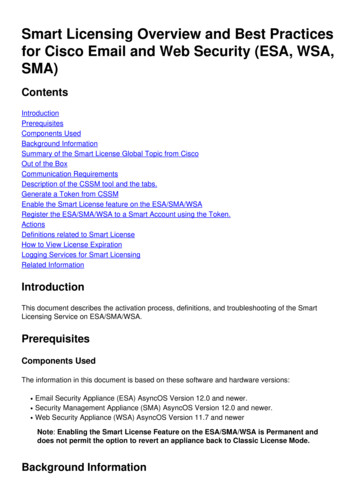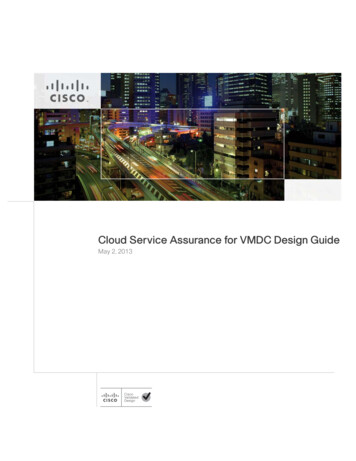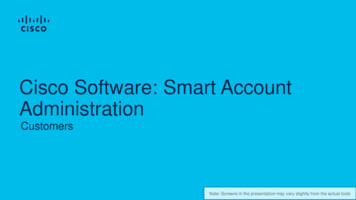
Transcription
Cisco Software: Smart AccountAdministrationCustomersNote: Screens in the presentation may vary slightly from the actual tools
Software Training Curriculum for CustomersLive TrainingScheduleActivityTimeRole DescriptionManaging ApplicationCisco Software: Capability Overviewfor Customers45 minutes All Customer RolesN/ACisco Software: Smart Account Request and Setup forCustomers1 hour All Customer Roles involved with Smart Accounts asAdmins and UsersCisco Software Central (CSC)Cisco Software: Smart Account Administration for Customers1 hour All Customer Roles involved with Smart Accounts asAdmins and UsersCisco Software Central (CSC)Cisco Software: Smart Licensing Management with SmartAccounts1 hour Software license and purchasing approver License administration and managementSmart Software Manager (SSM)Cisco Software: Classic Licensing Management with SmartAccounts30 minutes Software license and purchasing approver License administration and managementLicense Registration Portal (LRP)Cisco Software: EA Workspace1 hour EA ManagementEA Workspace 2020 Cisco and/or its affiliates. All rights reserved.Cisco Public2
Software Operational Readiness DigitalContent: Tell Us What You Think!Learn about:How to Manage your Smart Account Cisco SoftwareCentral (CSC): How to manage Virtual Accounts How to manage Users, User Groups and AccessRequests 2020 Cisco and/or its affiliates. All rights reserved.Cisco Public3
Agenda 2020 Cisco and/or its affiliates. All rights reserved.Cisco Public1Smart Account Types2Manage Smart Accounts (Users, VirtualAccounts, User Groups, Custom Tags,Account Notifications, Access Requests)3Smart Account Roles4
Smart Account Types 2020 Cisco and/or its affiliates. All rights reserved.Cisco Public5
What is a Smart Account?CustomerSmart Account Where licenses are deposited and managed Can be managed by customer directly, designated VAR or authorized party through SSM or LRP Account Approvers – Owner of account and enters/approves agreements with Cisco Account Administrators – manages users access and privileges Administrator of account can view and make changes to licenses, review logs, track purchases, etc.Virtual Accounts(Organize by business unit, product type, geo, etc.) 2020 Cisco and/or its affiliates. All rights reserved.Cisco Public6
Virtual AccountsCreate Asset Pools with your Smart Accounts using Virtual AccountsCustomerSmart AccountOrganize your licenses the wayyou want with Virtual AccountsVirtual Accounts(Organize by business unit, product type, geo, etc.)Virtual Accounts can be set up bybusiness unit, product, geographyor other destination - you decidewhat works best for yourorganization.The result: Better utilization andmore efficient planning.BU 1BU 2 2020 Cisco and/or its affiliates. All rights reserved.Cisco PublicBU 37
Manage Smart Accounts 2020 Cisco and/or its affiliates. All rights reserved.Cisco Public8
Cisco Software Central (CSC)Manage Smart Accounts: Access Multiple Smart Accounts12Click on the Arrow icon next to the Smart Account.In the drop-down, you can select a Smart Account from the list, if you have access to multiple Smart Accounts(for example, if you have access to multiple Customer Smart Accounts).12 2020 Cisco and/or its affiliates. All rights reserved.Cisco Public9
Cisco Software Central (CSC)Manage Smart Accounts1To access and manage a Smart Account, click Manage Smart Account from the Administration section.11 2020 Cisco and/or its affiliates. All rights reserved.Cisco Public10
Manage Smart Accounts – Account PropertiesAccount Properties123Account name can be modified by Account Approver or Administrator in Account Properties tab.Smart Account Search by Email ID can also be enabled or disabled by SA Admin.The Smart Account Administrator can lock the Smart Account to prevent Cisco Support Users from grantingUser access.112233 2020 Cisco and/or its affiliates. All rights reserved.Cisco PublicThe Account Name should reference the Company Name, to mirror theDomain of the Account Owner’s Company.E.g. If the Domain is Cisco.com, the Account Name should be Cisco.Smart Account Search using member Email ID:this setting will allow authorized Partners to search for your CustomerSmart Account in Cisco Commerce by Email ID (address) of knownmembers of this Smart Account.The Smart Account Administrator has the option to lock the SmartAccount to prevent Cisco Support Users from granting User access.Cisco Admin Users will still be able to override this setting in case of11emergencies.
Manage Smart Accounts – Virtual Chat AssistantVirtual Chat AssistantThroughout the Manage Smart Account section of Software Central you can leverage the Virtual ChatAssistant to ask any questions about Smart Accounts.Click on the blue iconto open up the Virtual Chat Assistant.The Virtual Chat Assistant - Licensing Help Central page will open in a pop-up window.12a2b2cYou can ask a question (enter a message).You can also access frequently used content on the righthand side.What’s more, you can Rate your experience, View Docs &Videos, Open a Case, access Live Chat, Contact Us.2b2a2c1 2020 Cisco and/or its affiliates. All rights reserved.Cisco Public12
Manage Smart Accounts – Smart AccountAdministrator Notifications 2020 Cisco and/or its affiliates. All rights reserved.Cisco Public13
Manage Smart Accounts – Administrator NoticeSmart Account Administrator Notice1234When using “Smart Software Licensing”, or in “Manage Smart Account”, you will see a yellow alertsign You can review the “Smart Account Administrator Notice”Click on “I Have Reviewed the Notice”This will appear in the Notifications tab with your name as a notice with your name this means that the noticewas reviewed succefully.1243 2020 Cisco and/or its affiliates. All rights reserved.Cisco Public14
Manage Smart Accounts – Administrator NoticeSmart Account Administrator Notice1234Smart Account Administrators and Virtual Account Administrators will be Notified in the notifications tab the Smart Account Notice .A warning sign will show on the “Smart Account Notice” or “Smart Licensing Notice You can click on “Review Pending” and it will displaya Notice about the creation of the Smart Account creation.You can choose to click on “I have Reviewed this notice” button.The notice will now show with your name on the User section when the page is reloaded.2431 2020 Cisco and/or its affiliates. All rights reserved.Cisco Public15
Manage Virtual Accounts 2020 Cisco and/or its affiliates. All rights reserved.Cisco Public16
Manage Smart Accounts - Virtual AccountsVirtual Accounts Best PracticesYou can create multiple VirtualAccounts within one SmartAccount. Create multiple VirtualAccounts within your SmartAccount to subdivide yourassets and ensure role-basedaccess control. You can create a VirtualAccount At Top-Level, or aVirtual Account Nested underan existing Virtual Account. This option allows you tocreate multiple levels ofVirtual Accounts (up to 10levels of Virtual Accounts). 2020 Cisco and/or its affiliates. All rights reserved.Cisco PublicVirtual Accounts should beused to enable access controlfor licenses. Virtual Account Users are onlyassigned to a Virtual Account,so they can only managelicenses in that VirtualAccount.Cisco Commerce Search Public Virtual Account namesare visible for Partners in theCisco Commerce (CCW) SmartAccount search. Private Virtual Account Namesare not visible in CiscoCommerce search, but can beassigned by Partners at thetime of Quote/Order by typingthe exact VA name.17
Manage Smart Accounts – Virtual AccountsCreate a New Virtual Account1In the Virtual Accounts tab, you can view the list of Virtual Accounts, including Virtual Account Name,Description, Tags, Number of Users and User Groups, Access (Public or Private) and Actions.2Click on Create Virtual Account to add a new Virtual Account to your Smart Account.21 2020 Cisco and/or its affiliates. All rights reserved.Cisco Public18
Manage Smart Accounts – Virtual AccountsCreate a New Virtual Account34In Step 1, Account Settings, enter a Name and Description for the Virtual Account.Parent Account: you can choose whether the new Virtual Account will be At Top Level, or you cancreate a Nested Virtual Account, under one of the existing Virtual Accounts.*This option allows you to create multiple levels of Virtual Accounts. If you don’t need multiple levels ofVirtual Accounts, you can create all Virtual Accounts At Top Level.34 2020 Cisco and/or its affiliates. All rights reserved.Cisco Public19
Manage Smart Accounts – Virtual AccountsCreate a New Virtual Account4a5a6a7a8aIf you need to create a Virtual Account at Top Level, select Parent Account – At Top Level.In addition, you have to set the Access Level: there are two options, Public or Private*.You can select a Preferred End Date for your Subscriptions (check this QRG to learn more).Optionally, you can set this Virtual Account as the Default Virtual Account.Click on Next.*Public: the Virtual Account will appear in thesearch results of the Cisco Commerce Tools.4a*Private: the Virtual Account will not appear to anyuser in the search results of the Cisco CommerceTool. But if the exact Virtual Account Name isentered manually, such private Virtual Account canstill be assigned to quotes and orders.5a6a7a 2020 Cisco and/or its affiliates. All rights reserved.8aCisco Public20
Manage Smart Accounts – Virtual AccountsCreate a New Virtual Account4b5b6b7b8bIf you need to create a Nested Virtual Account, select a Parent Account (one of the existing VAs).In addition, you have to set the Access Level: there are two options, Public or Private*.You can select a Preferred End Date for your Subscriptions.Optionally, you can set this Virtual Account as the Default Virtual Account.Click on Next.The steps to create a Nested Virtual Account are the sameas the steps to create a Top-Level Virtual Account, with theexception of the Parent Account selection: either Top Levelor one of the Existing Virtual Accounts.4b4b5b6b7b 2020 Cisco and/or its affiliates. All rights reserved.8bCisco Public21
Manage Smart Accounts – Virtual AccountsCreate a New Virtual Account9In Step 2, Assign Users, you can assign Users to the newly created Virtual Account, by clicking onAssign Users. This is an optional step.9 2020 Cisco and/or its affiliates. All rights reserved.Cisco Public22
Manage Smart Accounts – Virtual AccountsCreate a New Virtual Account101112Optional step: Assign Users to Virtual Account. Select the Access Scope (this Account only or thisAccount and its Children). Select the User Role (Virtual Account Administrator or Virtual Account User), andMethod (Add Users Manually or Import from CSV file).Add Users: enter Cisco User IDs or email addresses and click Add.To confirm, click OK.101112 2020 Cisco and/or its affiliates. All rights reserved.Cisco Public23
Manage Smart Accounts – Virtual AccountsCreate a New Virtual Account131415The newly added Virtual Account User or Virtual Account Admin will appear on the list.You can tick the checkbox to notify users when they are assigned or unassigned to this Virtual Account.Click on Next.1314 2020 Cisco and/or its affiliates. All rights reserved.Cisco Public1524
Manage Smart Accounts – Virtual AccountsCreate a New Virtual Account16Review the Virtual AccountAttributes and Users.17To confirm, click on CreateVirtual Account.1617 2020 Cisco and/or its affiliates. All rights reserved.Cisco Public25
Manage Smart Accounts – Virtual AccountsCreate a New Virtual Account1819The newly created Virtual Account will appear on the Virtual Accounts page. You can view the VirtualAccount Name, Description, Tags, Number of Users and User Groups, Access (Public or Private) and Actions.Under Actions, you can Change Parent Account, Delete Account or Set as Default Account (Default VA).1819 2020 Cisco and/or its affiliates. All rights reserved.Cisco Public26
Manage Smart Accounts – Virtual AccountsCreate a New Virtual Account1You can search for a Virtual Account by name. You can also filter by description or search by Tags.2You can also filter by Access Level (Public or Private).1 2020 Cisco and/or its affiliates. All rights reserved.2Cisco PublicIf the Access Level of an existing VirtualAccount is set to Public, you can update this27value to Private, if required.
Manage Smart Accounts – Virtual AccountsDefault Virtual Account12The Default Virtual Account is createdat the time of Smart Accountactivation. It is created to temporarilyassign orders in case the Customershave not set up any other VirtualAccount in their Smart Account.1The Access Level of a DefaultVirtual Account is set to Public, sothat it can continue to be used toassign orders in Cisco Commerce.You can also set up or modify thePreferred End Date for subscriptions.2The Smart Account Administrator can changethe Default Virtual Account, if needed. 2020 Cisco and/or its affiliates. All rights reserved.Cisco Public28
Manage Smart Accounts – Virtual AccountsEdit Virtual Accounts12345678Click the name of the Virtual Account to edit an existing VirtualAccount.You can edit Name and Description.You can change the Parent Account (at Top Level or Nested underanother Virtual Account).You can change the Access Level (from Public to Private orviceversa).In a Customer SA you can set up or modify the Preferred End Datefor subscriptions.You can select or update Virtual Account Custom Tags.You can set it as Default Virtual Account (all new Orders withoutexplicit Virtual Account assignment will be assigned to the Default VA).Click Ok to save your changes.2345678Remember to saveyour changes.1 2020 Cisco and/or its affiliates. All rights reserved.Cisco Public29
Manage Smart Accounts – Virtual AccountsExport Virtual Accounts123To Export multiple Virtual Accounts to a .csv/.xls file, select all Virtual Accounts by ticking thecheckbox next to Virtual Account, or tick the checkboxes next to selected Virtual Accounts.Click on Export Selected.You will download a .csv/.xls file, containing a list of Virtual Accounts to which you have access(e.g. SA Admin or SA User will be able to export the entire list of Virtual Accounts, while VA Admin and VAUser will only be able to export the list of Virtual Accounts to which they have access).You will also be able to view the list of Users for each Virtual Account.123 2020 Cisco and/or its affiliates. All rights reserved.Cisco Public30
Manage Smart Accounts – Virtual AccountsDelete Virtual Accounts123To delete multiple Virtual Accounts, select all Virtual Accounts by ticking the checkbox next to VirtualAccount, or tick the checkboxes next to selected Virtual Accounts.Click on Delete Selected.Confirm by clicking on Delete Virtual Account.312 2020 Cisco and/or its affiliates. All rights reserved.Cisco PublicNote: Virtual Accounts can be deleted only by aSmart Account Administrator.31
Manage Users 2020 Cisco and/or its affiliates. All rights reserved.Cisco Public32
Manage Smart Accounts – UsersAdd UsersIn the Users tab, all users associated with the Smart Account are displayed.1Upon selecting Users you will be able to see a list of users and an option to Add Users.1 2020 Cisco and/or its affiliates. All rights reserved.Cisco Public33
Manage Smart Accounts – UsersAdd Users121aIn Step 1, Select Users, you can add one or more New Users manually by entering their email addressesor Cisco User IDs.Click on Add.You can also import new Users from a CSV file. Click on Upload Users to import a CSV file.121a 2020 Cisco and/or its affiliates. All rights reserved.Cisco Public34
Manage Smart Accounts – UsersAdd Users3After entering the email ID or Cisco.com ID of the new Smart Account User(s), click on Add.The system verifies whether a profile has been set up for them or not.4If there is a match, the Userdetails will be automaticallypopulated below, includingUser, Email Address,Organization.5Select Next to proceed.345 2020 Cisco and/or its affiliates. All rights reserved.Cisco Public35
Manage Smart Accounts – UsersAdd Users – Assign Accounts1a2aYou are redirected to Step 2: Assign Accounts. Here you can choose if the new User will have access tothe Entire Smart Account or to Selected Virtual Accounts.If you choose Entire Smart Account, you can assign one of the three Smart Account Roles: SmartAccount Administrator, Smart Account Approver, Smart Account User.1a2a 2020 Cisco and/or its affiliates. All rights reserved.A Smart Account Approver role can only beassigned to a User whose primary Email IDDomain matches the Smart Account’s Domain ID.Cisco Public36
Manage Smart Accounts – UsersAdd Users – Assign Accounts3aClick on Next to confirm the Assigned Smart Account role.3a 2020 Cisco and/or its affiliates. All rights reserved.Cisco Public37
Manage Smart Accounts – UsersAdd Users – Assign Accounts1bIf you choose Selected Virtual Accounts,2b you can assign one of the two Virtual Account Roles:Virtual Account Administrator or Virtual Account User.1b2b 2020 Cisco and/or its affiliates. All rights reserved.Cisco Public38
Manage Smart Accounts – UsersAdd Users – Assign Accounts3b4b5b6bAfter selecting a Virtual Account Role (Virtual Account Administrator or Virtual Account User), you needto select one or more Virtual Accounts from the list of Available Virtual Accounts.You can search by Name or Tag and tick the checkboxes to select Virtual Accounts.You can either assign access to Virtual Account Only, or assign access to Virtual Account and its Children*The Assigned Virtual Accounts will be shown on the right-hand side of the page.*Assign access to Virtual Account andChildren: this option is applicable if youhave multiple levels of Virtual Accounts(Nested Virtual Accounts).3b6b4b5b 2020 Cisco and/or its affiliates. All rights reserved.Cisco Public39
Manage Smart Accounts – UsersAdd Users – Assign Accounts7bClick on Next to confirm the assigned Virtual Account roles.7b 2020 Cisco and/or its affiliates. All rights reserved.Cisco Public40
Manage Smart Accounts – UsersReview1In Step 3: Review, the userinformation and Account Access(proposed role assignment) isdisplayed for a final review.2If the information listed is correct,select Add Users to complete theprocess.12 2020 Cisco and/or its affiliates. All rights reserved.Cisco Public41
Manage Smart Accounts – UsersNew Smart Account Users11The new Smart Account User will receive an emailconfirmation regarding their new role.2They will also be listed in the primary Users tab.2 2020 Cisco and/or its affiliates. All rights reserved.Cisco Public42
Manage Smart Accounts – UsersModify Role Privileges of Existing User12345Smart Account Administrators can view and edit user information by selecting the User name from the mainUsers tab. The Smart Account Administrator can view User Info and Account Access.The Smart Account Administrator can Assign Account Access (assign a different role to the User),or Export the Account Access information for that specific User.The Smart Account Admin can also remove a User’s access to the Smart Account by clicking on Unassign.Click on Continue to remove the User from this Smart Account.15234 2020 Cisco and/or its affiliates. All rights reserved.Cisco Public43
Manage Smart Accounts – UsersExport Users123To Export multiple Users to a .csv/.xls file, select all Users by ticking the checkbox next to User, or tickthe checkboxes next to selected Users.Click on Export Selected.You will download a .csv/.xls file, containing the list of selected Users (including User, CCO ID, Email,Organization, Account Access, Role, User Group).321 2020 Cisco and/or its affiliates. All rights reserved.Cisco Public44
Manage Smart Accounts – UsersRemove Users122a3To remove multiple Users, select all Users by ticking the checkbox next to User, or tick the checkboxesnext to selected Users.Click on Remove Selected.You can also remove a specific User by clicking on Remove under Actions.Confirm by clicking on Remove User.3212aNote:Users can be removed only by aSmart Account Administrator. 2020 Cisco and/or its affiliates. All rights reserved.Cisco Public45
Manage User Groups 2020 Cisco and/or its affiliates. All rights reserved.Cisco Public46
Manage Smart Accounts – User GroupsUser GroupsPartner Organizations can efficiently manage large volumes of Customers and their assets by creatingUser Groups within a Smart Account. User Groups will make it easier for you to manage access formultiple Users, instead of managing Users individually.User Group owners can add any number of Users to a group and define Smart Account and VirtualAccount access for these users at the Group level.This option is especiallyrecommended for Partners andService Providers with broad sets ofCustomers. 2020 Cisco and/or its affiliates. All rights reserved.Cisco Public47
Manage Smart Accounts – User GroupsCreate User Group13To create a new User Group, go to the Users tab and thenClick on Create User Group.2go to the User Groups sub-tab.1Only Smart Account Administratorscan create a New User Group23 2020 Cisco and/or its affiliates. All rights reserved.Cisco Public48
Manage Smart Accounts – User GroupsCreate User Group12aIn Step 1, Select Name and Users, enter the User Group Name (mandatory) and a Description (optional).You can either Add Users Manually or 2b Import Users from CSV File.12a12b 2020 Cisco and/or its affiliates. All rights reserved.Cisco Public49
Manage Smart Accounts – User GroupsCreate User Group3456When adding Users Manually, enter the Users’ Cisco User IDs or email addresses. Optionally, you canmake the User a Group owner by ticking the Make Owner checkbox.Click on Add.The User details will be automatically populated below, including User, Email Address, Organization.Select Next to proceed.4356 2020 Cisco and/or its affiliates. All rights reserved.Cisco Public50
Manage Smart Accounts – User GroupsCreate User Group1You are redirected to Step 2: Assign Accounts. This step is optional: you can assign the User Group toAccounts (optionally).Click on Assign Account Access.1 2020 Cisco and/or its affiliates. All rights reserved.Cisco Public51
Manage Smart Accounts – User GroupsCreate User Group2Select a User Role: Virtual Account Administrator or Virtual Account User.2 2020 Cisco and/or its affiliates. All rights reserved.Cisco Public52
Manage Smart Accounts – User GroupsCreate User Group34567After selecting a User Role (Virtual Account Administrator or Virtual Account User), you need to selectone or more Virtual Accounts from the list of Available Virtual Accounts.You can search by Name or Tag and tick the checkboxes to select Virtual Accounts.You can either assign access to Virtual Account Only, or assign access to Virtual Account and its Children*The Assigned Virtual Accounts will be shown on the right-hand side of the page.To confirm, click Ok.*Assign access to Virtual Account andChildren: this option is applicable if youhave multiple levels of Virtual Accounts(Nested Virtual Accounts).36457 2020 Cisco and/or its affiliates. All rights reserved.Cisco Public53
Manage Smart Accounts – User GroupsCreate User Group89The assigned Account Access for the New User Group will be displayed in Step 2. You can view theVirtual Account Name, Scope of access and Role (Virtual Account Administrator or User).Click on Next to proceed.89 2020 Cisco and/or its affiliates. All rights reserved.Cisco Public54
Manage Smart Accounts – User GroupsCreate User Group12In Step 3, Review, the User Group information is displayed for a final review: you can check Group Nameand Description, list of Users and Account Access (proposed role assignment).If the information listed is correct, click on Create User Group to complete the process.12 2020 Cisco and/or its affiliates. All rights reserved.Cisco Public55
Manage Smart Accounts – User GroupsCreate User Group1The newly created User Group will appear in the Users tab, in the User Groups sub-tab. You can viewthe User Group name, Smart Account, Account Access, Role, Users, Group Owners and Actions.1 2020 Cisco and/or its affiliates. All rights reserved.Cisco Public56
Manage Smart Accounts – User GroupsUser Group - Actions1Under Actions, you can Edit the Users in the Group, Send a Message to the Group Members, Edit theAccounts the Group can Access, Request Access to Another Smart Account or Delete the Group.1 2020 Cisco and/or its affiliates. All rights reserved.Cisco Public57
Manage Smart Accounts – User GroupsActions – Edit the Users in the Group1To edit Users, click on Actions Edit the Users in the Group.1 2020 Cisco and/or its affiliates. All rights reserved.Cisco Public58
Manage Smart Accounts – User GroupsActions – Edit the Users in the Group1In the General sub-tab, you can Add Users.1 2020 Cisco and/or its affiliates. All rights reserved.Cisco Public59
Manage Smart Accounts – User GroupsActions – Edit the Users in the Group – Add Users23456You can add Users Manually (or2a Import from CSV file).To Add Users Manually, enter the Users’ Cisco User IDs or email addresses. Optionally, you can make theUser a Group owner by ticking the Make Owner checkbox.Click on Add.The User details will be automatically populated below, including User, Email Address, Organization.Select Ok to proceed and add the User(s) to the User Group.2a23456 2020 Cisco and/or its affiliates. All rights reserved.Cisco Public60
Manage Smart Accounts – User GroupsActions – Edit the Users in the Group – Remove Users12To remove a User from the User Group, click on Remove under Actions.To confirm, click Ok12 2020 Cisco and/or its affiliates. All rights reserved.Cisco Public61
Manage Smart Accounts – User GroupsActions – Send Message to User Group Members1To send a message to the Group, click on Actions Send a Message to the Group Members.1 2020 Cisco and/or its affiliates. All rights reserved.Cisco Public62
Manage Smart Accounts – User GroupsActions – Send Message to User Group Members2You can send a message to All Users within the UserGroup, to User Group Owners or to User GroupMembers.3Type a message in the Message field.4Click on Send.234 2020 Cisco and/or its affiliates. All rights reserved.Cisco Public63
Manage Smart Accounts – User GroupsActions – Edit the Accounts the Group can Access1You can edit the Virtual Accuonts the Group can access:Click on Actions Edit the Accounts the Group can Access.1 2020 Cisco and/or its affiliates. All rights reserved.Cisco Public64
Manage Smart Accounts – User GroupsActions – Edit the Accounts the Group can Access1Edit the Accounts the Group can Access: you are redirected to the Assigned Accounts sub-tab, whereyou can: 1a Assign Account Access 1b Request Access to Another Smart Account1a 2020 Cisco and/or its affiliates. All rights reserved.1bCisco Public65
Manage Smart Accounts – User GroupsActions – Edit the Accounts the Group can Access2aAfter clicking on Assign Account Access you are redirected to Assign Accounts to the User Group.Select a User Role: Virtual Account Administrator or Virtual Account User.2a 2020 Cisco and/or its affiliates. All rights reserved.Cisco Public66
Manage Smart Accounts – User GroupsActions – Edit the Accounts the Group can Access3a4a5a6a7aAfter selecting a User Role (Virtual Account Administrator or Virtual Account User), you need to selectone or more Virtual Accounts from the list of Available Virtual Accounts.You can search by Name or Tag and tick the checkboxes to select Virtual Accounts.You can either assign access to Virtual Account Only, or assign access to Virtual Account and its Children*The Assigned Virtual Accounts will be shown on the right-hand side of the page.To confirm, click Ok.*Assign access to Virtual Account andChildren: this option is applicable if youhave multiple levels of Virtual Accounts(Nested Virtual Accounts).3a6a4a5a7a 2020 Cisco and/or its affiliates. All rights reserved.Cisco Public67
Manage Smart Accounts – User GroupsActions – Request Access to Another Smart Account1You can request access to an existing Smart Account for the User Group.Click on Actions Request Access to Another Smart Account.1 2020 Cisco and/or its affiliates. All rights reserved.Cisco Public68
Manage Smart Accounts – User GroupsActions – Request Access to Another Smart Account123Enter the email address of the known contact from the End Customer organization.Add a note/message for the Request Approver.Click on Send.The End Customer contact could be the Administrator withinthe End Customer’s Smart Account or can forward therequest to the Administrator for approving the request.12 2020 Cisco and/or its affiliates. All rights reserved.3Cisco Public69
Manage Smart Accounts – User GroupsActions – Request Access to Another Smart Account4567A confirmation message will be displayed informing you that the request has been successfully sent.The Request Code for the request is also displayed.You can also resend the request if required by clicking on Resend.Click on Close.4567 2020 Cisco and/or its affiliates. All rights reserved.Cisco Public70
Manage Smart Accounts – User GroupsDelete User Group12To delete the User Group, click on Actions Delete the Group.Confirm by clicking on Delete User Group.21 2020 Cisco and/or its affiliates. All rights reserved.Cisco Public71
Manage Smart Accounts – User GroupsAssign Group from Another Smart Account12The Smart Account Administrator can Assign Group from Another Smart Account.Select a User Group by ticking the checkbox on the left-hand side.Click on Assign Group from Another Smart Account.21 2020 Cisco and/or its affiliates. All rights reserved.Cisco Public72
Manage Smart Accounts – User GroupsAssign Group from Another Smart Account1The Smart Account Administr
Smart Account Administrators and Virtual Account Administrators will be Notified in the notifications tab the Smart Account Notice . A warning sign will show on the "Smart Account Notice" or "Smart Licensing Notice You can click on "Review Pending" and it will display a Notice about the creation of the Smart Account creation.