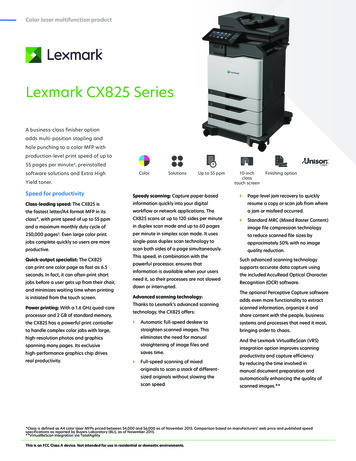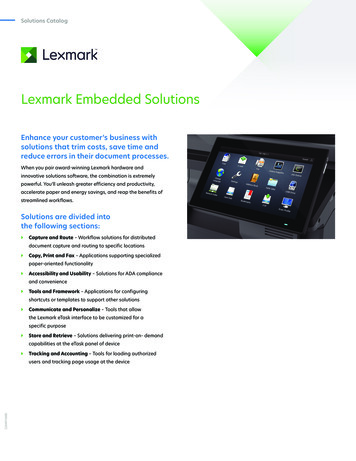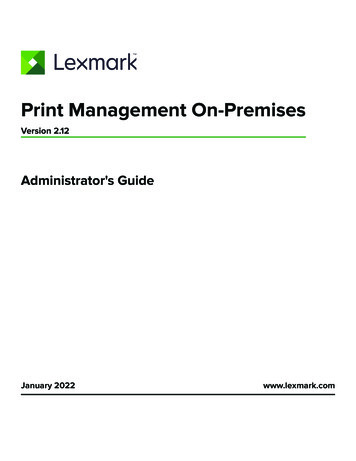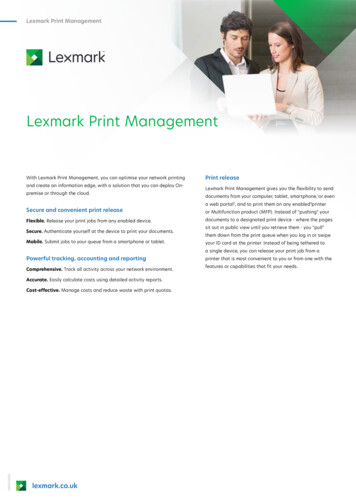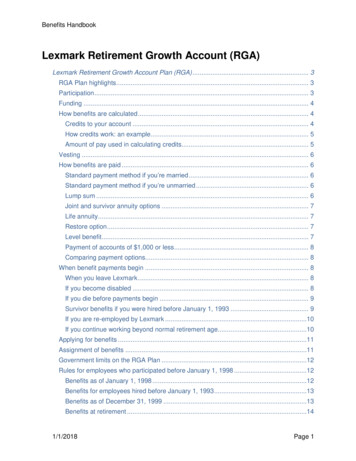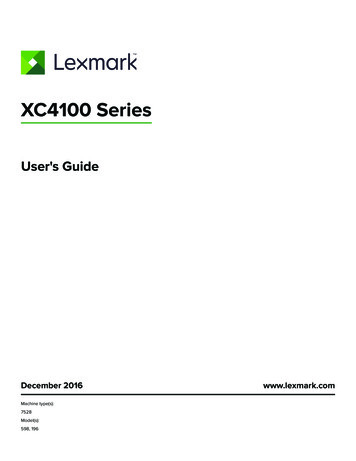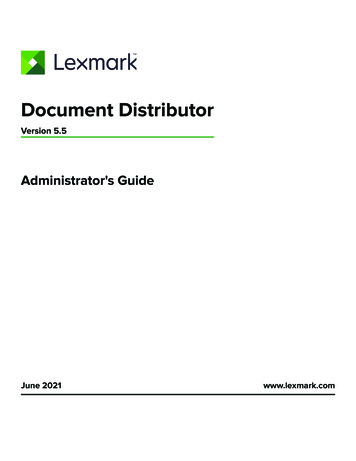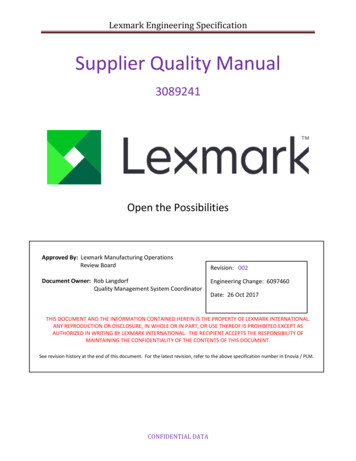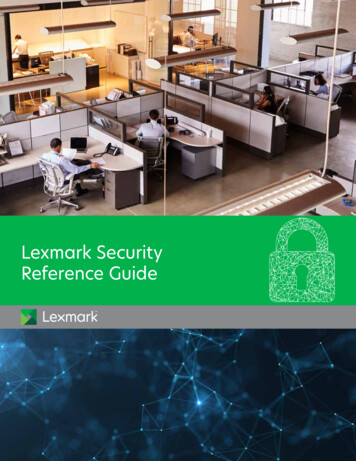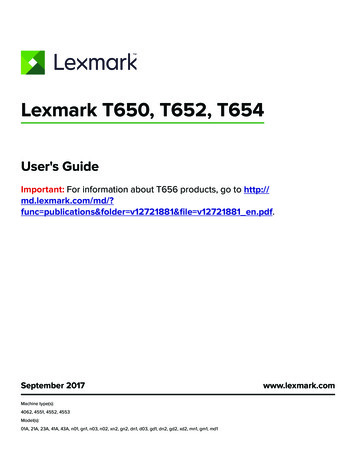Transcription
CS410 Series and CS417User's GuideSeptember 2022Machine type(s):5027Model(s):410, 430www.lexmark.com
Contents2ContentsSafety information. 8Conventions. 8Learning about the printer.11Finding information about the printer. 11Selecting a location for the printer. 12Printer configurations. 13Using the printer control panel. 14Understanding the colors of the Sleep button and indicator lights.15Using the Embedded Web Server. 15Additional printer setup.17Installing internal options.17Available internal options.17Accessing the controller board . 18Installing a memory card . 20Installing an optional card . 22Installing hardware options.23Order of installation . 23Installing optional trays . 24Attaching cables. 26Setting up the printer software.26Installing the printer software. 26Adding available options in the print driver . 27Networking.27Preparing to set up the printer on an Ethernet network . 27Preparing to set up the printer on a wireless network . 28Connecting the printer using the Wireless Setup Wizard . 29Connecting the printer to a wireless network using Wi-Fi Protected Setup . 29Connecting the printer to a wireless network using the Embedded Web Server . 30Verifying printer setup.31Printing a menu settings page . 31Printing a network setup page. 31Loading paper and specialty media. 32Setting the paper size and type. 32Configuring Universal paper settings. 32
Contents3Loading the 250‑ and 550‑sheet tray.33Loading the 650‑sheet duo tray.35Loading the multipurpose feeder.36Loading the manual feeder.39Linking and unlinking trays. 40Linking and unlinking trays . 40Creating a custom name for a paper type. 41Assigning a custom paper type . 41Paper and specialty media guide. 43Using specialty media. 43Tips on using letterhead. 43Tips on using transparencies . 45Tips on using envelopes . 45Tips on using labels . 46Tips on using card stock. 46Paper guidelines.46Paper characteristics . 46Unacceptable paper .47Selecting paper. 48Selecting preprinted forms and letterhead . 48Using recycled paper and other office papers. 48Storing paper. 49Supported paper sizes, types, and weights. 49Supported paper sizes. 49Supported paper types and weights. 52Printing.53Printing a document.53Printing from a computer. 53Printing in black and white. 53Adjusting toner darkness . 53Using Max Speed and Max Yield . 54Printing from a flash drive. 55Printing from a flash drive . 55Supported flash drives and file types . 56Printing from a mobile device. 56Printing from a mobile device using Mopria Print Service . 56Printing from a mobile device using Google Cloud Print. 57Printing from a mobile device using AirPrint. 57Printing from a mobile device using Lexmark Mobile Print. 57Printing confidential and other held jobs. 57
Contents4Storing print jobs in the printer . 57Printing held jobs. 58Printing information pages.59Printing a font sample list . 59Printing a directory list . 59Canceling a print job. 59Canceling a print job from the printer control panel. 59Canceling a print job from the computer . 59Understanding the printer menus.60Menus list. 60Supplies menu. 60Paper menu.61Default Source menu. 61Paper Size/Type menu . 61Configure MP menu. 64Substitute Size menu. 64Paper Texture menu. 65Paper Weight menu . 66Paper Loading menu . 68Custom Types menu. 69Universal Setup menu. 69Reports menu. 70Reports menu . 70Network/Ports menu. 71Active NIC menu.71Standard Network or Network [x] menu.71Reports menu . 72Network Card menu .73TCP/IP menu .73IPv6 menu.74Wireless menu. 75AppleTalk menu . 76Standard USB menu . 76SMTP Setup menu . 78Security menu.79Confidential Print menu . 79Erase Temporary Data Files menu. 79Security Audit Log menu . 80Set Date and Time menu. 80Settings menu. 81General Settings menu . 81Setup menu. 88
Contents5Finishing menu. 89Quality menu . 90Utilities menu. 93XPS menu. 94PDF menu. 94PostScript menu. 94PCL Emul menu. 95PPDS menu . 97HTML menu. 99Image menu . 100Help menu. 101Saving money and the environment. 102Saving paper and toner. 102Using recycled paper .102Conserving supplies .102Saving energy.102Using Eco‑Mode .102Reducing printer noise.103Adjusting Sleep mode.104Using Hibernate mode.104Setting Hibernate Timeout.104Using Schedule Power Modes.105Adjusting the brightness of the printer display .105Recycling.106Recycling Lexmark products .106Recycling Lexmark packaging .106Returning Lexmark cartridges for reuse or recycling .106Securing the printer. 107Using the security lock feature.107Statement of Volatility. 107Erasing volatile memory.108Erasing non‑volatile memory. 108Finding printer security information.108Maintaining the printer. 109Cleaning the printer. 109Checking the status of parts and supplies.109Checking the status of parts and supplies on the printer control panel .109Checking the status of parts and supplies from the Embedded Web Server .109Estimated number of remaining pages.110
Contents6Ordering supplies. 110Using genuine Lexmark parts and supplies .110Ordering toner cartridges .110Ordering imaging kits.112Ordering a waste toner bottle.112Storing supplies.112Replacing supplies.113Replacing the waste toner bottle .113Replacing a black and color imaging kit .116Replacing toner cartridges.123Replacing a developer unit .125Moving the printer.131Moving the printer to another location .131Shipping the printer .132Managing the printer. 133Finding advanced networking and administrator information. 133Setting up Remote Operator Panel. 133Checking the printer status. 133Viewing reports. 133Configuring supply notifications from the Embedded Web Server. 134Modifying confidential print settings.135Copying printer settings to other printers. 135Restoring factory default settings.135Clearing jams. 137Avoiding jams.137Identifying jam locations. 138Paper jam in the standard bin.139Paper jam in the front door.139Paper jam in trays.141Paper jam in the manual feeder.142Paper jam in the multipurpose feeder. 143Troubleshooting. 145Understanding the printer messages.145Solving printer problems.156Solving home screen application problems. 162Solving print problems.163
Contents7Print quality problems.169Color quality problems.
Warning: A warning identifies something that could damage the product hardware or software. CAUTION: A caution indicates a potentially hazardous situation that could injure you. Different types of caution statements include: CAUTION—POTENTIAL INJURY: Indicates a risk of injury. CAUTION—SHOCK HAZARD: Indicates a risk of electrical shock.