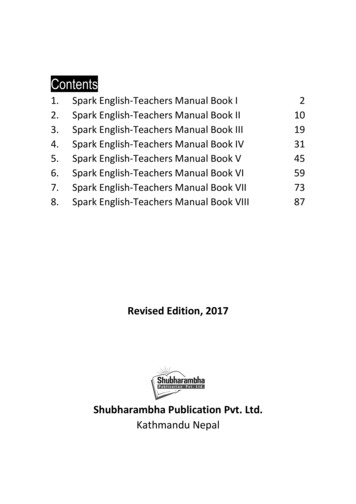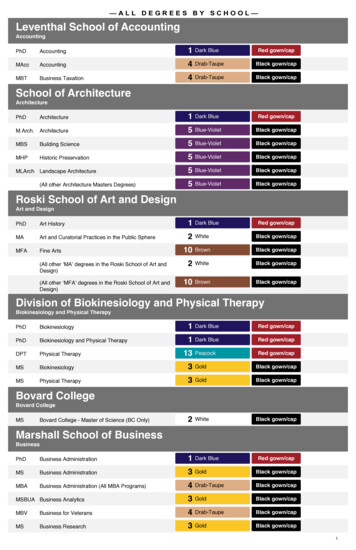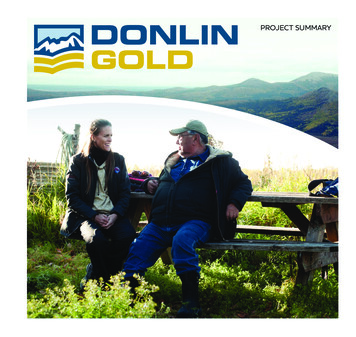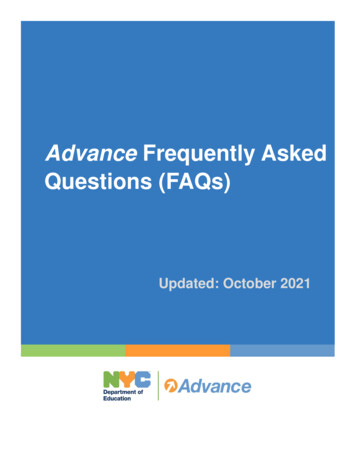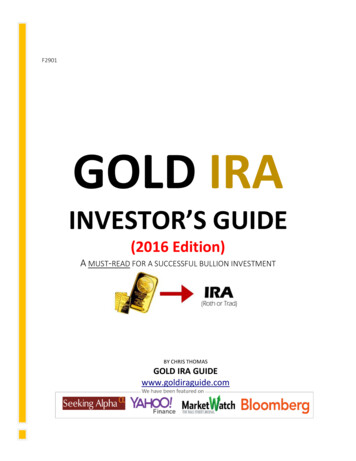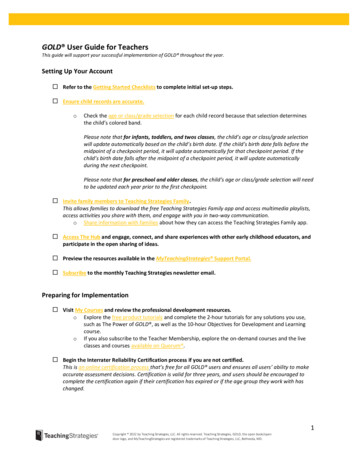
Transcription
GOLD User Guide for TeachersThis guide will support your successful implementation of GOLD throughout the year.Setting Up Your Account Refer to the Getting Started Checklists to complete initial set-up steps. Ensure child records are accurate.oCheck the age or class/grade selection for each child record because that selection determinesthe child’s colored band.Please note that for infants, toddlers, and twos classes, the child’s age or class/grade selectionwill update automatically based on the child’s birth date. If the child’s birth date falls before themidpoint of a checkpoint period, it will update automatically for that checkpoint period. If thechild’s birth date falls after the midpoint of a checkpoint period, it will update automaticallyduring the next checkpoint.Please note that for preschool and older classes, the child’s age or class/grade selection will needto be updated each year prior to the first checkpoint. Invite family members to Teaching Strategies Family.This allows families to download the free Teaching Strategies Family app and access multimedia playlists,access activities you share with them, and engage with you in two-way communication.o Share information with families about how they can access the Teaching Strategies Family app. Access The Hub and engage, connect, and share experiences with other early childhood educators, andparticipate in the open sharing of ideas. Preview the resources available in the MyTeachingStrategies Support Portal. Subscribe to the monthly Teaching Strategies newsletter email.Preparing for Implementation Visit My Courses and review the professional development resources.ooExplore the free product tutorials and complete the 2-hour tutorials for any solutions you use,such as The Power of GOLD , as well as the 10-hour Objectives for Development and Learningcourse.If you also subscribe to the Teacher Membership, explore the on-demand courses and the liveclasses and courses available on Quorum . Begin the Interrater Reliability Certification process if you are not certified.This is an online certification process that’s free for all GOLD users and ensures all users’ ability to makeaccurate assessment decisions. Certification is valid for three years, and users should be encouraged tocomplete the certification again if their certification has expired or if the age group they work with haschanged.1Copyright 2022 by Teaching Strategies, LLC. All rights reserved. Teaching Strategies, GOLD, the open book/opendoor logo, and MyTeachingStrategies are registered trademarks of Teaching Strategies, LLC, Bethesda, MD.
Explore the Teach area.This area provides you with a dynamic planning calendar to help you link assessment data with yourinstruction.o Update or set up your weekly template before you begin creating weekly plans.o Customize your monthly calendar to account for holidays and planned closures. Explore the Assess area.This area provides you with the ability to add documentation and checkpoint ratings, as well as withdashboards that provide actionable insights into your documentation and checkpoint entry.o Review the assessment At A Glance and Checkpoint dashboards to discover how you will be ableto track your documentation and checkpoint rating entry throughout the school year.o Review the Add Documentation feature and find how to upload photos and videos, type inobservation notes, tag objectives and dimensions, and enter preliminary levels. Explore the Family area.The area provides family engagement functionality to help you involve family members in the assessmentprocess.o Explore the two-way communication feature.o Explore the family Resources Library.o Explore the home playlists families will have access to each month on the Teaching StrategiesFamily app. Complete the Home Language Survey.This only needs to be completed for children in preschool-third grade classrooms. We recommendcompleting the survey for each child within the first two weeks of school. Download the GOLD Documentation app.The app is available in the Apple App Store and the Google Play Store. View your checkpoint dates.oTake note of the due dates for your planning purposes.Getting Started in Checkpoint OneAssess Area Add documentation on a consistent basis.oooReview the assessment At a Glance dashboard to review real-time, actionable information onyour documentation collection.Use the Add Documentation feature and the GOLD Documentation app to add documentationon a regular basis.Use the Action Required feature on View Documentation to locate documentation with missinginformation. For this checkpoint, ensure you are entering high-quality documentation.Does your documentation include factual information, and is it void of any judgements?Does your documentation contain enough context to make valid assessment decisions?o Refer to the Documentation Best Practices resource for additional guidance.2Copyright 2022 by Teaching Strategies, LLC. All rights reserved. Teaching Strategies, GOLD, the open book/opendoor logo, and MyTeachingStrategies are registered trademarks of Teaching Strategies, LLC, Bethesda, MD.
Teach Area Begin planning in the Teach area.ooooAdd your own custom activities.Plan for and teach with Intentional Teaching Experiences to seamlessly link assessment andcurriculum.Plan for Mighty Minutes activities that include songs, chants, rhymes, and games that can helpyou turn every moment into a learning opportunity.For this checkpoint, focus on planning for Intentional Teaching Experiences each week and usingyour observations and assessment data to make instructional decisions. While teaching withIntentional Teaching Experiences, be sure to capture documentation in the moment by using theAssess option. Submit your weekly plans to your administrator.Your administrator may provide additional guidelines and expectations for submitting plans for review. Share activities with families.Share family activities and plans with family members via Teaching Strategies Family.o Share individual Guided Learning Experiences and family Mighty Minutes with family members.o Share your classroom plan with families.Family Area Review messages from families on a consistent basis.oReview any observations you received from families, including messages they have sent via twoway communication or observations they have shared after completing a shared activity on theTeaching Strategies Family app.Completing Checkpoint One Prepare for your checkpoint.oReview the tips for completing a successful checkpoint. Review your documentation collection for the first checkpoint.ooReview the assessment At-a-Glance dashboard to identify any gaps in your documentationcollection.Generate the Documentation Status Report to verify you have enough documentation to entercheckpoint ratings.Ensure you have at least one piece of documentation for each objective/dimension for each child.Review your documentation to ensure you have substantial, high-quality evidence to help entervalid checkpoint ratings. Enter and finalize your checkpoint ratings.We recommend beginning your checkpoint rating entry at least two weeks prior to the due date to ensureyou have the time you need to enter all ratings.o Use the Checkpoints feature to enter and finalize your checkpoint ratings.o If you are a kindergarten teacher, use the KEA Survey to complete your kindergarten entryassessment requirements.o Note the difference between selecting “Not Yet” and “Not Observed” when needed.o Refer to the Best Practices in Selecting and Finalizing Checkpoints resource for additionalguidance.3Copyright 2022 by Teaching Strategies, LLC. All rights reserved. Teaching Strategies, GOLD, the open book/opendoor logo, and MyTeachingStrategies are registered trademarks of Teaching Strategies, LLC, Bethesda, MD.
Getting Started in Checkpoint TwoReport Area Generate various reports to use assessment information from Checkpoint One to inform yourinstruction.o Class Profile Report: This report is beneficial for small- and large-group planning.o Individual Child Report: This report is beneficial for individual child planning. Follow the guidance and expectations from your administrators when sharing reports on CheckpointOne with family members.o Development and Learning Report: This report provides families with narrative descriptions ofwhere their child’s knowledge, skills, and abilities are now, and where they’ll be next.o Report Card: This report includes the narrative descriptions from the Development and LearningReport, but also includes a comparison of those skills to widely held expectations.Assess Area Continue to add documentation on a consistent basis.oooReview the assessment At a Glance dashboard to review real-time, actionable information onyour documentation collection.Use the Add Documentation feature and the GOLD Documentation app to add documentationon a regular basis.Use the Action Required feature on View Documentation to locate documentation with missinginformation. For this checkpoint, focus on ensuring you are completing the assessment process when addingdocumentation by tagging appropriate objectives/dimensions and assigning preliminary levels.o Refer to the Documentation Best Practices resource for additional guidance.Teach Area Continue planning in the Teach area.ooooAdd your own custom activities.Plan for and teach with Intentional Teaching Experiences to seamlessly link assessment andcurriculum.Plan for Mighty Minutes activities that include songs, chants, rhymes, and games that can helpyou turn every moment into a learning opportunity.For this checkpoint, focus on the link between instruction and assessment. Generate the Class Profile Report and the Individual Child Report to make informed,intentional decisions when planning small-group, large group, and individualexperiences. As you review the reports, identify children who need additional support and plan touse Intentional Teaching Experiences to target the identified skills. Continue to share activities with families.Share family activities and plans with family members via Teaching Strategies Family.o Share individual Guided Learning Experiences and family Mighty Minutes with family members.o Share your classroom plan with families.4Copyright 2022 by Teaching Strategies, LLC. All rights reserved. Teaching Strategies, GOLD, the open book/opendoor logo, and MyTeachingStrategies are registered trademarks of Teaching Strategies, LLC, Bethesda, MD.
Family Area Review messages from families on a consistent basis.oReview any observations you received from families, including messages they have sent via twoway communication or observations they have shared after completing a shared activity on theTeaching Strategies Family app.Completing Checkpoint Two Prepare for your checkpoint.oReview the tips for completing a successful checkpoint. Review your documentation collection for the second checkpoint.ooReview the assessment At-a-Glance dashboard to identify any gaps in your documentationcollection.Generate the Documentation Status Report to verify you have enough documentation to entercheckpoint ratings.Ensure you have at least one piece of documentation for each objective/dimension for each child.Review your documentation to ensure you have substantial, high-quality evidence to help entervalid checkpoint ratings. Enter and finalize your checkpoint ratings.We recommend beginning your checkpoint rating entry at least two weeks prior to the due date to ensureyou have the time you need to enter all ratings.o Use the Checkpoints feature to enter and finalize your checkpoint ratings.o Note the difference between selecting “Not Yet” and “Not Observed” when needed.o Refer to the Best Practices in Selecting and Finalizing Checkpoints resource for additionalguidance.Getting Started in Checkpoint ThreeReport Area Generate various reports to use assessment information from Checkpoint Two to inform yourinstruction.o Class Profile Report: This report is beneficial for small- and large-group planning.o Individual Child Report: This report is beneficial for individual child planning. Follow the guidance and expectations from your administrators when sharing reports on CheckpointTwo with family members.o Development and Learning Report: This report provides families with narrative descriptions ofwhere their child’s knowledge, skills, and abilities are now, and where they’ll be next.o Report Card: This report includes the narrative descriptions from the Development and LearningReport, but also includes a comparison of those skills to widely held expectations.Assess Area Continue to add documentation on a consistent basis.oReview the assessment At a Glance dashboard to review real-time, actionable information onyour documentation collection.5Copyright 2022 by Teaching Strategies, LLC. All rights reserved. Teaching Strategies, GOLD, the open book/opendoor logo, and MyTeachingStrategies are registered trademarks of Teaching Strategies, LLC, Bethesda, MD.
ooUse the Add Documentation feature and the GOLD Documentation app to add documentationon a regular basis.Use the Action Required feature on View Documentation to locate documentation with missinginformation. For this checkpoint, focus on ensuring you are completing the assessment process when addingdocumentation by tagging appropriate objectives/dimensions and assigning preliminary levels.o Refer to the Documentation Best Practices resource for additional guidance.Teach Area Continue planning in the Teach area.ooooAdd your own custom activities.Plan for and teach with Intentional Teaching Experiences to seamlessly link assessment andcurriculum.Plan for Mighty Minutes activities that include songs, chants, rhymes, and games that can helpyou turn every moment into a learning opportunity.For this checkpoint, focus on changes to the environment and instructional strategies that canhelp support children’s development and learning. Use current assessment data andobservations to help inform those decisions. Continue to share activities with families.Share family activities and plans with family members via Teaching Strategies Family.o Share individual Guided Learning Experiences and family Mighty Minutes with family members.o Share your classroom plan with families.Family Area Review messages from families on a consistent basis.oReview any observations you received from families, including messages they have sent via twoway communication or observations they have shared after completing a shared activity on theTeaching Strategies Family app.Completing Checkpoint Three Prepare for your checkpoint.oReview the tips for completing a successful checkpoint. Review your documentation collection for the second checkpoint.ooReview the assessment At-a-Glance dashboard to identify any gaps in your documentationcollection.Generate the Documentation Status Report to verify you have enough documentation to entercheckpoint ratings.Ensure you have at least one piece of documentation for each objective/dimension for each child.Review your documentation to ensure you have substantial, high-quality evidence to help entervalid checkpoint ratings. Enter and finalize your checkpoint ratings.We recommend beginning your checkpoint rating entry at least two weeks prior to the due date to ensureyou have the time you need to enter all ratings.6Copyright 2022 by Teaching Strategies, LLC. All rights reserved. Teaching Strategies, GOLD, the open book/opendoor logo, and MyTeachingStrategies are registered trademarks of Teaching Strategies, LLC, Bethesda, MD.
oooUse the Checkpoints feature to enter and finalize your checkpoint ratings.Note the difference between selecting “Not Yet” and “Not Observed” when needed.Refer to the Best Practices in Selecting and Finalizing Checkpoints resource for additionalguidance.Getting Started in and Completing Checkpoint Four If your program has a fourth checkpoint, follow the guidance provided in previous pages for completingthe fourth checkpoint.Ending the Year Generate various reports to use assessment information from Checkpoint Three or Checkpoint Four toinform your instruction.o Class Profile Report: This report is beneficial for small- and large-group planning.o Individual Child Report: This report is beneficial for individual child planning. Follow the guidance and expectations from your administrators when sharing reports on CheckpointThree or Checkpoint Four with family members.o Development and Learning Report: This report provides families with narrative descriptions ofwhere their child’s knowledge, skills, and abilities are now, and where they’ll be next.o Report Card: This report includes the narrative descriptions from the Development and LearningReport, but also includes a comparison of those skills to widely held expectations. Reflect on your implementation.ooEngage in a reflection process with your peers on The Hub.Use the results of the reflection to continue your own learning and development.7Copyright 2022 by Teaching Strategies, LLC. All rights reserved. Teaching Strategies, GOLD, the open book/opendoor logo, and MyTeachingStrategies are registered trademarks of Teaching Strategies, LLC, Bethesda, MD.
Invite family members to Teaching Strategies Family. This allows families to download the free Teaching Strategies Family app and access multimedia playlists, access activities you share with them, and engage with you in two-way communication. o Share information with families about how they can access the Teaching Strategies Family app.