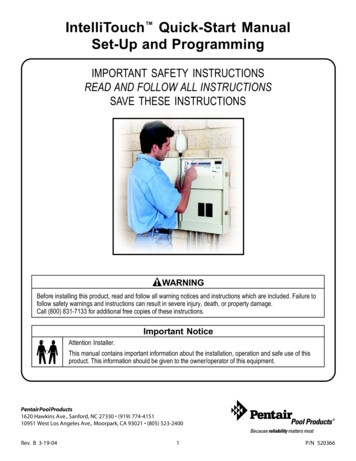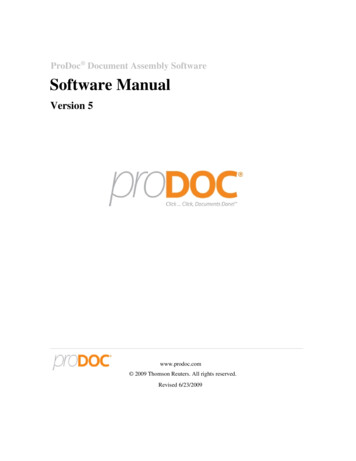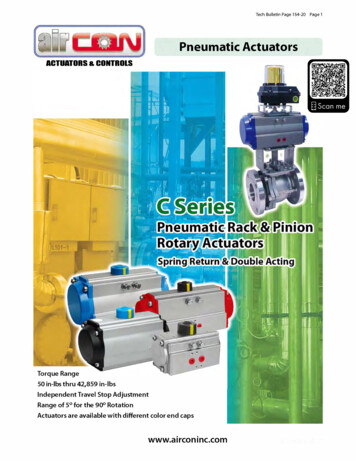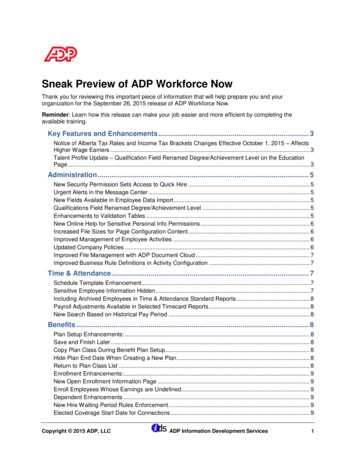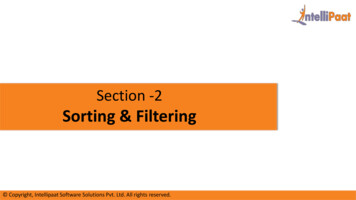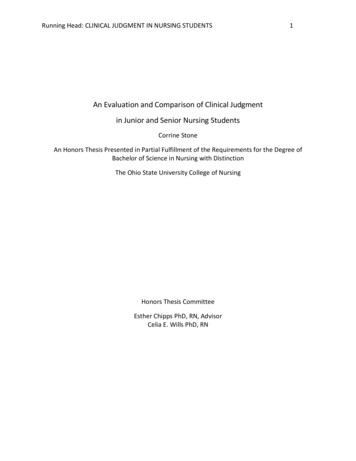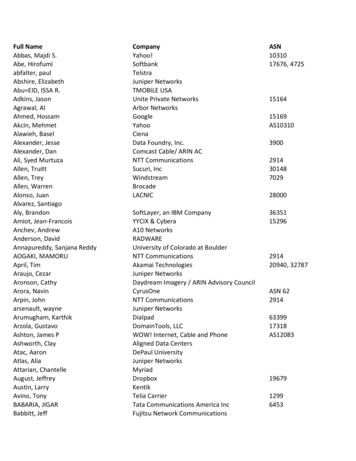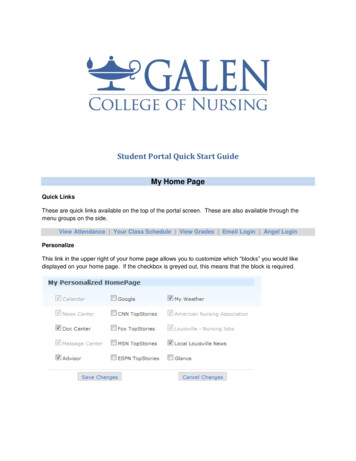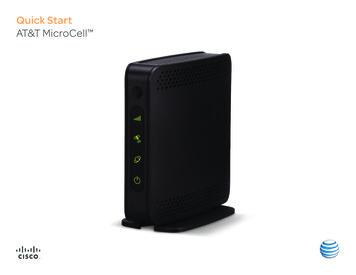
Transcription
Quick StartAT&T MicroCell
Getting To Know Your DeviceStatus Indicators(Front of the Device)Device Connections(Back of the Device)NetworkGPSEthernetPowerPowerEthernetPackage ContentsAT&T MicroCell AC power adapter Yellow Ethernet cable Quick Start User Guide
Before You Begin Plan your installation location – your device should be:– Within three feet of a window to receive a GPS signal for 911 purposes.–A t least one foot from other wireless broadcasting devices to avoid possible interference.– Where you can connect your MicroCell to your Internet equipment. Plan on 10-15 minutes for equipment setup and online activation. Your device will then needup to an additional 90 minutes for final device activation, which requires no effort on your part. Y ou will need your AT&T wireless phone number/user name or AT&T Access ID, as well as yourpassword for online activation. If you haven’t set up an AT&T online wireless account, you cando so while activating your MicroCell online.Serial Number (S/N)Write down your MicroCell’s serial number; you’llneed it for online activation and future reference.It can be found on the bottom of the device oron the box label.Serial # (S/N)To view an activation tutorial, visit att.com/MicroCell-Help.
Quick Setup1Connect your device to the InternetConnect the yellow Ethernet cable from the“Ethernet” port on your MicroCell to your router.2 Power on your deviceConnect your MicroCell to a power outletwith the AC power adapter.The Power light on the front of the device will come on immediately. Within a fewminutes, other lights will flash as a GPS signal is located and software is updated.3 Activate your device onlineIf you completed online activation in store, proceed to Step 4.wwwVisit att.com/MicroCell-Activateand follow the instructions on the screen.You’ll need the following: Serial number (S/N)—it’s on the bottom of the device and the box label. Your AT&T wireless phone number/user name or AT&T Access ID, as well as yourpassword. If you haven’t set up an AT&T online wireless account, you’ll need to do so.NOTE:Hold on to this guide;you’ll come back toit after you activateyour device.
4Wait while your device connects90MINTake a break!You will receive a text message and email once activationis complete.Confirm Network ConnectionNetworkSolid GreenVisit att.com/MicroCell to learn more on how to get themost out of your MicroCell.Solid GreenEthernetNOTE:It can take up to 90 minutesfrom step 1 to completeactivation. Your device mayupdate and restart duringthis time.The GPS and Network lightswill start flashing GREEN afterconnecting power to your device.A solid GREEN Network lightindicates activation is complete!5GPSSolid GreenPowerSolid GreenConfirm your successYour device is configured and working properly when: You receive a text message and an email confirmation. The Network light on your MicroCell is solid and GREEN. Your cell phone shows “AT&T MicroCell” or “AT&T M-Cell” insteadof “AT&T” as the network provider (as shown below).AT&TAT&T MicroCellorNOTE:You may need to restartyour cell phone for“AT&T MicroCell” or“AT&T M-Cell” to appear.AT&T M-CellNOTE: Some mobile devices may display network provider information differently.
Having Trouble? Make sure:1. You have waited at least 90 minutes for activation to complete.2. You have activated your MicroCell online and received the Online ActivationComplete email.3. Y our MicroCell GPS indicator light is solid and not flashing.4. Your Internet connection and home network are up and running and connected.NOTE: I f you still have trouble, try restarting your device by unplugging the power adapter,waiting 10 seconds, then plugging the adapter back in.Need More Help?Refer to the Troubleshooting section in the User Guide,visit att.com/MicroCell-Help, or call AT&T Support at 1-800-331-0500.Cisco and the Cisco logo are trademarks or registered trademarks of Cisco and/or its affiliates in the U.S. and other countries. Toview a list of Cisco trademarks, go to www.cisco.com/go/trademarks. Third-party trademarks mentioned are the property of theirrespective owners. The use of the word partner does not imply a partnership relationship between Cisco and any other company. 2013 AT&T Intellectual Property. All rights reserved. AT&T, the AT&T logo and all other AT&T marks contained herein aretrademarks of AT&T Intellectual Property and/or AT&T affiliated companies. 2013 Cisco Systems, Inc. All rights reserved.October 2013Part Number 4038348 Rev C
The Network light on your MicroCell is solid and GREEN. Your cell phone shows "AT&T MicroCell" or "AT&T M-Cell" instead of "AT&T" as the network provider (as shown below). 5 AT&T AT&T MicroCell or AT&T M-Cell NOTE: You may need to restart your cell phone for "AT&T MicroCell" or "AT&T M-Cell" to appear.