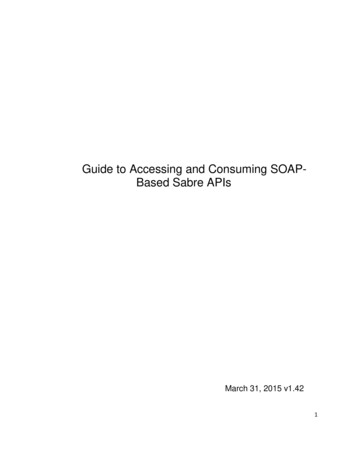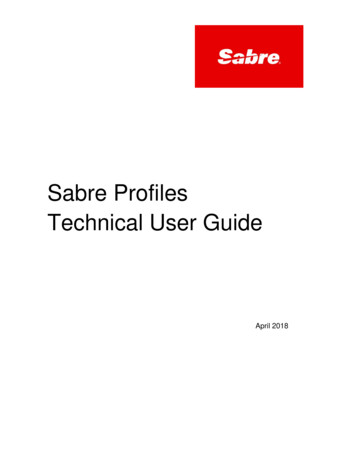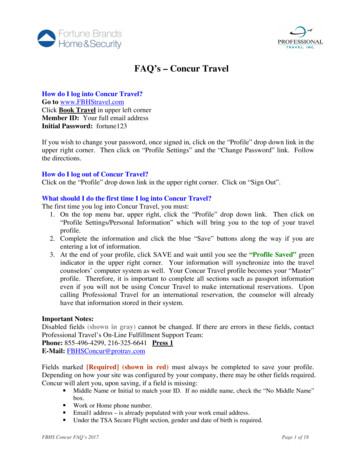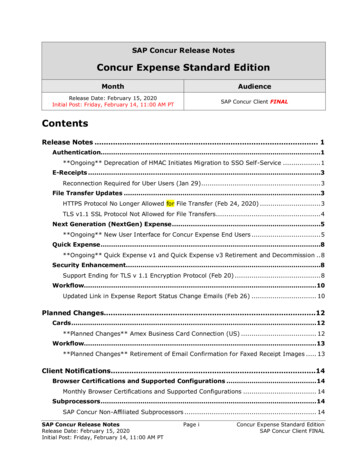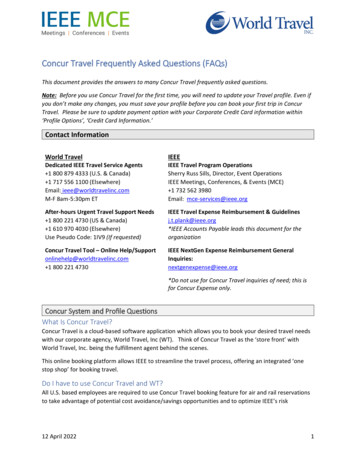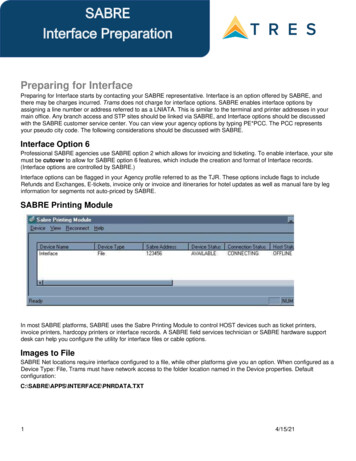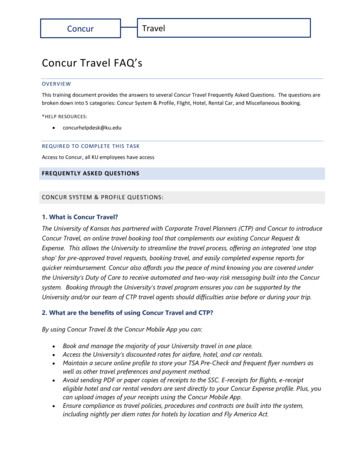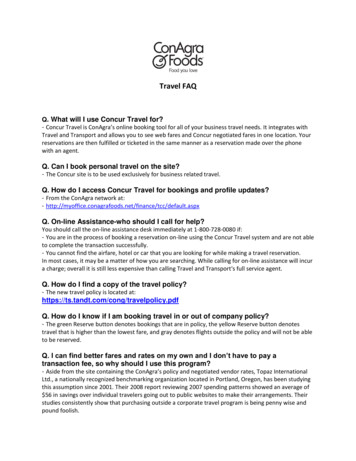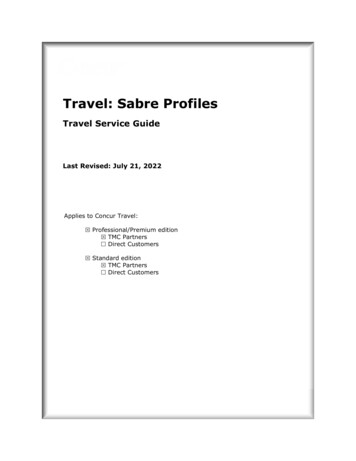
Transcription
Travel: Sabre ProfilesTravel Service GuideLast Revised: July 21, 2022Applies to Concur Travel: Professional/Premium edition TMC Partners Direct Customers Standard edition TMC Partners Direct Customers
ContentsSabre Profiles .1Section 1: Overview.1Section 2: What the TMC Sees .1Custom Profile Fields. 1Concur Travel . 1Sabre Profiles . 2Unused Ticket Data. 3Concur Travel . 3Sabre Profiles . 3Reporting Remarks . 4Sabre Profiles . 4"Special" Program Frequent Traveler Information . 4Concur Travel . 5Sabre Profiles . 5Advantage Programs. 5Concur Travel . 5Sabre Profiles . 6Seat Preferences . 7Concur Travel . 8Sabre Profiles . 8Section 3: Configuration .9Overview . 9Part 1: Professional and Standard Editions – Disable the Concur Template. 9Disable the Concur Template . 9Part 2: Professional Edition – Configuration in Concur Travel. 10Part 2: Standard Edition – Configuration in Concur Travel. 15Part 3: Professional and Standard Editions – Sabre Profiles Configuration Requirements 16Concur Source Template . 16Template Type and Profile Associations . 17Phone (9) . 17Address (5/) . 18Sabre Profiles Template Configuration . 20Initial Profile Sync after Migration to Sabre Profiles . 33Support for Sabre's Profiles Command Service for Sabre Profiles and Stars . 34Section 4: Testing – IMPORTANT . 34Section 5: Sabre Profile Maintenance – Reset the Profile ID .35Section 6: GDS Scan Impact . 36Section 7: FAQ . 36Migration/General Questions . 36Operational Questions . 38Travel: Sabre Profiles Travel Service GuideLast Revised: July 21, 2022 2004 - 2022 SAP Concur All rights reserved.i
Advantage Programs Questions . 41Template Conflict Question . 44Section 8: Appendix A: Profile Name Formats.46Section 9: Appendix B: Sabre Profiles Concur Travel Profile Mapping .47Section 10: Appendix C: Sabre Profiles vs. Sabre STARs Comparison Matrix .70Section 11: Appendix D: Concur Source Template Formats .71Section 12: Appendix E: Advanced Troubleshooting .73Profile Sync Troubleshooting . 73Advantage Card Troubleshooting . 75iiTravel: Sabre Profiles Travel Service GuideLast Revised: July 21, 2022 2004 - 2022 SAP Concur All rights reserved.
Revision HistoryDateRevision Notes/CommentsJuly 21, 2022Added FAQ content re: Concur Travel synchronization of Official Documentsdata.January 14, 2022Updated the copyright year; no other changes; cover date not updatedApril 14, 2021Updated the copyright year; no other changes; cover date not updatedFebruary 14, 2020Updated the copyright; no other changes; cover date not updatedJune 20, 2019Removed "Concur" from the cover; no other changes; cover date not updatedMarch 10, 2019Updated the copyright; no other changes; cover date not updatedAugust 29, 2018Added a note about re-saving custom fieldsJanuary 2, 2018Updated the copyright; no other changes; cover date not updatedAugust 25, 2017Added a configuration step to remove Concur travel templates and anassociated FAQSeptember 22, 2016Added info to Unused Ticket Data subsection and Appendix B to indicateNotes field is mandatory.Updated Appendix B per September release (AAA/AARP & Car Preferences)Added FAQs about sync from Sabre Profiles to Concur TravelJune 24, 2016Removed a reference to sunsetting STARsApril 12, 2016Added: Note about testing FAQ about: Sabre Service Bureau PCCs General profile sync functionality Per the March 2016 release, information about the Profile ID Reset field Per July 2016 release: updated documentation about Profile Name Format updated Sabre Profiles Concur Travel Profile Mapping Section withEmail and Emergency Contact "Type" Per September 2015 release, added Advantage Programs subsection toWhat the TMC Sees, and added FAQ subsection for Advantage ProgramsJuly 30, 2015Per May 2015 release, added Seat Preferences to What the TMC SeesMay 21, 2015Updated screenshots to reflect current user interfaceProvided additional clarity on Configuration steps Use of caret in BAR (Accounting Name) field GDS/Profile Synchronization options stepAdded: Details about the new Concur Master Template, to include new Appendix Per March 2015 release, Support for Sabre's Profiles Command Service forSabre Profiles and StarsTravel: Sabre Profiles Travel Service GuideLast Revised: July 21, 2022 2004 - 2022 SAP Concur All rights reserved.iii
DateRevision Notes/CommentsOctober 13, 2014Added new sub-section under Sabre Profiles Configuration Requirementssection, Template Type and Profile Associations for clarityJune 4, 2014Updated Section 7: Appendix B – Phone Extension element is not supportedApril 17, 2014Updated Org Unit configuration step to reflect correct namePer April 2014 release, added new section: "Special" Program Frequent Traveler Information Initial profile sync after migration to Sabre ProfilesMarch 3, 2014Updated Professional Travel configuration section per January 2014 releaseAdded: DK Workaround section COM entry FAQ Important note in the Sabre Profiles Configuration Requirements sectionNovember 12, 2013Updated Professional Travel configuration section per October 2013 releaseAdded: More FAQs; split into sections Appendix A and Appendix B Standard Travel configuration infoSeptember 20, 2013FAQ answer correctionSeptember 20, 2013Initial publicationivTravel: Sabre Profiles Travel Service GuideLast Revised: July 21, 2022 2004 - 2022 SAP Concur All rights reserved.
Sabre ProfilesSection 1: OverviewSabre Profiles is the profile system designed by Sabre. Sabre describes this systemas a customer-centric profile solution that enhances the management and use oftraveler, corporation, supplier, and agency information.By streamlining the process of creating and managing business critical information,Sabre Profiles is the ultimate profile management tool for agency administrators,agents, and other travel arrangers.Accommodating the needs of all Sabre ConnectedSM customers, Sabre Profiles notonly replaces – but far surpasses – current STARs customer profiles capabilities andis available at no extra charge when used with the Sabre RedTM Workspace.Section 2: What the TMC SeesCustom Profile FieldsConcur TravelOn the User Fields tab, click the custom field(s) you want to send to Sabre Profiles.Select (enable) the Send to Sabre Profiles check box and save. QuickHelp isavailable for this setting as well:! IMPORTANT: Concur will not send custom profile field data to Sabre Profiles bydefault. You must select each custom profile field that needs to be available inSabre Profiles.Travel: Sabre Profiles Travel Service GuideLast Revised: July 21, 2022 2004 - 2022 SAP Concur All rights reserved.1
NOTE: For existing Standard sites migrating to Sabre Profiles, already existingcustom fields must be re-saved. This step is not required for new Standardsites with Sabre Profiles enabled.Sabre ProfilesThe custom profile field data will be found in the Reference Information section ofthe traveler profile, as shown below. Custom Field Name will be present in the Additional Information field. Custom Field Value will be present in the Information field. Reference Field will always be set (by Concur) to Other.To create custom GDS formats around custom profile field data, the TMC needs toconfigure Advanced Sabre Formats in the Sabre Profiles template/associationobject. 2Refer to the Advanced Sabre Formats section of this guide for moreinformation.Travel: Sabre Profiles Travel Service GuideLast Revised: July 21, 2022 2004 - 2022 SAP Concur All rights reserved.
Unused Ticket DataConcur TravelUsing Company Admin Unused Tickets (left menu):Sabre ProfilesUnused ticket data will be found in the Air Preferences section of the travelerprofile, as shown below. The former Concur Travel profile template value nameshave been provided to assist in understanding the mapping between the twosystems:NOTE: In the screen shot above, Sabre Profiles considers the Description fieldmandatory. For this reason, the Notes field for an unused ticket is mandatoryfor Sabre Profiles customers. This includes manual entry and unused ticketimports.To create custom GDS formats around custom profile field data, the TMC needs toconfigure Advanced Sabre Formats in the Sabre Profiles template/associationobject. Refer to the Advanced Sabre Formats section of this guide for moreinformation.Travel: Sabre Profiles Travel Service GuideLast Revised: July 21, 2022 2004 - 2022 SAP Concur All rights reserved.3
Reporting RemarksSabre ProfilesThe Concur Travel Login ID (CLIQUSER) will be found in the EmploymentInformation section of the traveler profile, in the Additional Information field, asshown below.Company ID (CLIQCID) should be managed in the company-level profile; Concurdoes not intend to map this data to the individual traveler profile level in the SabreProfiles system."Special" Program Frequent Traveler InformationConcur supports sending "special" frequent traveler program numbers to a dedicatedarea in Sabre Profiles.Today, this includes the following airlines and rail vendors:4 Southwest (WN) AeroSvit Airlines (VV) Independence Air (DH) United Airways Bangladesh (4H) Eurostar (9F) Interjet (4O) Spirit Airlines (NK) SNCF (2C) CanJet Airlines (C6) Siberia Airlines (S7) Amtrak (2V) Thalys International Railways (2H) ExpressJet (XE) Volaris Mexico (Y4) Deutsche Bahn (2A) Emirates (EK)Travel: Sabre Profiles Travel Service GuideLast Revised: July 21, 2022 2004 - 2022 SAP Concur All rights reserved.
If a traveler enters a frequent traveler account for one of the vendors listed above,Concur will send that information to the Air Preferences section, as a Discountusing Discount Type Travel Award.Concur TravelSabre ProfilesAdvantage ProgramsConcur supports Advantage Card synchronization between Concur Travel and SabreProfiles.Concur TravelThe user supplies advantage card information in their Concur Travel profile:Travel: Sabre Profiles Travel Service GuideLast Revised: July 21, 2022 2004 - 2022 SAP Concur All rights reserved.5
Sabre ProfilesThen, Concur Travel will send that information to the user's Sabre Profiles profile:6Travel: Sabre Profiles Travel Service GuideLast Revised: July 21, 2022 2004 - 2022 SAP Concur All rights reserved.
Seat PreferencesThe profile page allows for further definition of user seat preferences. Concur Travelsupports sending those preferences to Sabre Profiles.The following table describes the Concur Profile values and their mapped value inSabre Profiles:Concur Profile Preference(s)Sabre Profiles ValueAisleASLEWindowWNDWMiddleNSCNDon't CareNSNOForwardACFRRearACRRBulkheadBLHDExit RowNSEXAisle ForwardNAFAisle RearNAZAisle BulkheadNABAisle Exit RowNAEWindow ForwardNWFWindow RearNWZWindow BulkheadNWBWindow Exit RowNWEAdditional items to note: Sabre Profiles requires a smoking designation to be defined as part of a user'sseat preference. Since the Concur profile does not support smokingpreference data and the industry is moving away from smoking in planes, allseat preferences assume "nonsmoking." In the case where a user has specified a "Middle" Seat preference in additionto any Seat Section preference, Concur will ignore the Seat preference andonly send the Seat Section preference. Sabre Profiles does not supportcombining "Middle" Seat preference with any Seat Section preference.Travel: Sabre Profiles Travel Service GuideLast Revised: July 21, 2022 2004 - 2022 SAP Concur All rights reserved.7
In the cases where a user has not specified a preference (Don't Care) foreither the Seat or Seat Section options, Concur will send the singular valuesnoted above.Example:Seat Don't CareSeat Section ForwardSabre Profiles generic Forward value (ACFR)Concur TravelSabre Profiles8Travel: Sabre Profiles Travel Service GuideLast Revised: July 21, 2022 2004 - 2022 SAP Concur All rights reserved.
Section 3: ConfigurationOverviewFollow the appropriate steps for your edition of travel: Part 1: Professional and Standard Editions – Disable the Concur Template Part 2: Professional Edition – Configuration in Concur Travel– or –Part 2: Standard Edition – Configuration in Concur Travel Part 3: Professional and Standard Editions – Sabre Profiles ConfigurationRequirementsPart 1: Professional and Standard Editions – Disable the ConcurTemplateBefore enabling Sabre Profiles on a client's travel configuration page, disable theConcur Travel profile template – to ensure there is no conflict. If you do not disablethe Concur profile template, issues may arise. Refer to the FAQ section in this guide for more information about thissituation and the workaround.Disable the Concur Template To disable the Concur profile template:1. Click Administration Travel (on the sub-menu) Travel System Adminand access the desired client travel configuration.NOTE: Depending on your permissions, the page may appear immediatelyafter you click Administration or Travel.Travel: Sabre Profiles Travel Service GuideLast Revised: July 21, 2022 2004 - 2022 SAP Concur All rights reserved.9
2. In the first section of the travel configuration page, locate Profile TemplateFile.3. In this field, select None.4. Save the configuration.Part 2: Professional Edition – Configuration in Concur Travel! IMPORTANT: These steps should only be completed after Sabre Profiles hasbeen enabled and properly configured in Sabre. Refer to the Sabre ProfilesMigration Checklist for more details on this process. To configure:1. Click Administration Travel (on the sub-menu) Travel SystemAdmin.NOTE: Depending on your permissions, the page may appear immediatelyafter you click Administration or Travel.2. In the Agency Setup section of the left menu, click View Travel Agencies.3. Locate the agency configuration for the site.4. In the Sabre TJR/Ticketing Configuration section, select (enable) theSabre Profiles Enabled check box and click Submit.10Travel: Sabre Profiles Travel Service GuideLast Revised: July 21, 2022 2004 - 2022 SAP Concur All rights reserved.
5. A confirmation box will display to the admin to ensure Sabre Profiles wasintentionally enabled. Clicking OK saves the Agency configuration; clickingCancel returns the admin to the Agency configuration page to make changes:Once enabled, the option is greyed out (cannot be changed) on the AgencyConfiguration:Travel: Sabre Profiles Travel Service GuideLast Revised: July 21, 2022 2004 - 2022 SAP Concur All rights reserved.11
NOTE: Enabling Sabre Profiles in the Agency configuration behaves much likethe Sabre Web Services credentials, in that updating one Agencyconfiguration will automatically update any other Agencyconfigurations using the same Pseudo City Code (PCC).6. After Sabre Profiles has been enabled in the Agency configuration, associatedtravel configurations will display the new Sabre Profiles fields.Click Travel System Admin and then navigate to the Agency Informationsection (on the travel configuration page).7. Enter the Sabre Profiles Template ID. You no longer need Sabre to providethe Template ID; you can now retrieve this information directly from SabreProfiles. Refer to the Sabre Profiles Template Configuration section of this guidefor more details.NOTE: The Profile Template File dropdown is disabled (cannot be changed)when Sabre Profiles is enabled. This has been done to preventconfusion for the admin, since the profile template will no longer beused.8. Type in appropriate data element, or combination of data elements, if a namefield remark is required:12Travel: Sabre Profiles Travel Service GuideLast Revised: July 21, 2022 2004 - 2022 SAP Concur All rights reserved.
Supported profile elements for name field remarks are: Employee ID Employee Position/Job Title Org Unit Cost Center Custom Profile Fields9. Specify the desired profile naming convention in the Sabre Profiles NameFormat field. Concur will use this when creating new traveler profiles in theSabre Profiles system. If a name format is not specified, the default listed inthe Quick Help will be used. For guidance on this field, refer to the Profile Name Formats appendixin this guide.10. Navigate to the GDS/Profile Synchronization section (on the travelconfiguration page) and ensure that the applicable settings are enabled:Travel: Sabre Profiles Travel Service GuideLast Revised: July 21, 2022 2004 - 2022 SAP Concur All rights reserved.13
!IMPORTANT: Do not remove the company profile name (STAR) or thecaret ( ) from the BAR field in the travel configuration. This informationis still needed when Concur has to manually build a profile during thebooking process (such as for a guest booking).11. If custom profile fields have been configured in Concur Travel, click CompanyAdmin Manage Custom Fields (left menu).12. On the User Fields tab, click the custom field(s) you want to send to SabreProfiles. Select (enable) the Send to Sabre Profiles check box and save.QuickHelp is available for this setting as well:!IMPORTANT: Concur will not send custom profile field data to SabreProfiles by default. You must enable the check box for each customprofile field that needs to be available in Sabre Profiles.13. If Org Units are used to determine the company-level profile, enter thecorresponding Sabre Profiles Template ID for each Org Unit:14Travel: Sabre Profiles Travel Service GuideLast Revised: July 21, 2022 2004 - 2022 SAP Concur All rights reserved.
!IMPORTANT: Unique Template IDs are required in Sabre Profiles foreach Org Unit in order for Concur Travel to support multiple companylevel profiles.14. Once Template IDs have been specified for each Org Unit, update the SabreProfiles Template ID in the travel configuration with [ORG UNIT]:Part 2: Standard Edition – Configuration in Concur TravelIf a Standard travel configuration is associated to an Agency Configuration that hasSabre Profiles enabled (using steps 1-4 under the Professional Configurationsection), the same travel configuration fields listed in steps 5-8 in the ProfessionalConfiguration section will be available for completion in the Standard travelconfiguration.! IMPORTANT: These settings can be modified only by users with the appropriatepermissions and should only be changed if Sabre Profiles has been enabled withinSabre. Concur Standard customers will likely need to request these changes bemade by their TMC.Once the Agency and Travel configurations have been updated to show SabreProfiles is enabled, the custom profile fields configured under Standard TravelCustom Profile Fields setup step will display the Send to Sabre Profiles checkbox. The check box will be checked by default and will not be editable.Travel: Sabre Profiles Travel Service GuideLast Revised: July 21, 2022 2004 - 2022 SAP Concur All rights reserved.15
Part 3: Professional and Standard Editions – Sabre ProfilesConfiguration RequirementsThe following items must be configured in the Sabre Profiles template as shown inorder for successful synchronization to occur between Concur Travel and SabreProfiles.! IMPORTANT: As a general rule for templates, only elements that map tomandatory Concur Travel profile fields should be marked as required (such asname fields) – most elements should be configured as optional. If you configureyour template to have required elements that are not mapped to mandatoryConcur fields, travelers will be unable to save their Concur Travel profile toSabre.Concur Source TemplateIn an effort to assist with migrations, Concur has worked with Sabre to build ageneric template that TMCs can request from Sabre that will cover the basic Concurto-Sabre Profiles integration requirements. TMCs can then work with Sabre to makeany necessary customizations. 16For more information about the Concur Source Template, refer to theappendix in this guide.Travel: Sabre Profiles Travel Service GuideLast Revised: July 21, 2022 2004 - 2022 SAP Concur All rights reserved.
Template Type and Profile AssociationsThe template type needed for integration with Concur is the TVL (Traveler) templatetype. This template type supports all of the profile fields on the traveler level.The Associated Profiles section of the TVL template should contain the Companylevel (CRP) and Agency-level (AGY) profiles that should be moved with the traveler'sprofile.Phone (9)Sabre Profiles Template Configuration: All elements must be optional. Phone Type must not be specified. If a travel agent needs to add a mobile phone number to a traveler's SabreProfile (instead of updating the Concur profile), Phone Type Mobile must beused. Phone Type Cell is not supported by Concur.Travel: Sabre Profiles Travel Service GuideLast Revised: July 21, 2022 2004 - 2022 SAP Concur All rights reserved.17
Traveler-level Sabre Profile (edit view) phone fields:Address (5/)Sabre Profiles Template Configuration:18 All elements must be optional. Type must be Unknown – this is due to a known issue in Sabre Profiles. If youspecify Address type in the template today, mapping issues between Concurand Sabre will occur and address data will not synchronize correctly betweenthe two systems. Sabre is working to address this issue as soon as possible.Once resolved, Sabre will perform a batch update of all Sabre Profilestemplates to change the Unknown value to Business and Home, respectively.TMCs will then be able to customize the order of these addresses in thetemplate as needed. Only two addresses are supported. The first address displayed in thetraveler's Sabre Profile will be the business address and the second addresswill be the home address (although it will show as Unknown until previouslymentioned issue is resolved). Billing Address cannot be supported today, as there is no way to associate thebilling address to its form of payment (which could be problematic if multipleforms of payment exist in the profile). Delivery Address is not supported in Concur, so it is not a synchronized field.Travel: Sabre Profiles Travel Service GuideLast Revised: July 21, 2022 2004 - 2022 SAP Concur All rights reserved.
Traveler-level Sabre Profile (edit view) with two addresses:Travel: Sabre Profiles Travel Service GuideLast Revised: July 21, 2022 2004 - 2022 SAP Concur All rights reserved.19
Sabre Profiles Template ConfigurationSince the Sabre Profiles system uses structured data in lieu of formatted lines, TMCswill need to configure any non-standard formats in the Sabre Profiles Administrationmodule. The process is very similar to the Profile and PNR Finishing Templatesavailable in Concur Travel. The following is a high-level description of how toconfigure Advanced Sabre Formats, using unused tickets as the sample scenario.TEMPLATE CONFIGURATION To configure:1. In Sabre RedTM Workspace, navigate to Sabre Profiles:2. Click the Sabre Profiles Administration tab. Click Edit or DeleteTemplates. You should not need to create a template at this point, as oneshould be created as part of your managed migration from STARs to SabreProfiles.NOTE: If you do not see the Administration tab, your Sabre profile does nothave the proper role assigned for configuring Sabre Profiles. If youneed assistance with granting the appropriate role, please refer to theSabre Profiles product page in Agency eServices; click the Supporttab, and under Quick References, select Roles and Permissions.20Travel: Sabre Profiles Travel Service GuideLast Revised: July 21, 2022 2004 - 2022 SAP Concur All rights reserved.
3. Find the template you want to edit, and click the Edit link.This is also the screen where you can retrieve your Template/Association ID:4. Navigate to the Air Preferences section:Travel: Sabre Profiles Travel Service GuideLast Revised: July 21, 2022 2004 - 2022 SAP Concur All rights reserved.21
5. You will need to add a discount for as many unused tickets as you want tocapture.In the Concur Travel profile template, you would designate a line count for asmany unused tickets as you want to capture; this is the same concept.Recommended best practice would be to add as many discounts as you haveline counts in your profile template.22 All elements must be optional. All fields should be activated (checked).Travel: Sabre Profiles Travel Service GuideLast Revised: July 21, 2022 2004 - 2022 SAP Concur All rights reserved.
ADVANCED SABRE FORMATS To configure:1. After you have entered the desired number of placeholders (discounts) forunused tickets, click Continue. Navigate to the Advanced Sabre Formatssection of the template (note there is already one format configured in thisscreenshot).NOTE: You must configure one format per unused ticket. For example, 10unused tickets to capture 10 discounts set up in the Sabre Profilestemplate 10 Advanced Sabre Formats in the Sabre Profiles template.2. Click the Add New button:3. Configure the fields as specified: Specify the format name, such as Unused Ticket 1. Format Type must be Remarks (5) Choose the appropriate Optional Format Qualifier (Concur and Sabrerecommend using one of the Alpha Coded Remarks or the HistoricalRemark. The Format Preview box will populate with the qualifier, data elements,fixed text, etc., similar to how the Concur Travel Profile templatedisplayed lines.Travel: Sabre Profiles Travel Service GuideLast Revised: July 21, 2022 2004 - 2022 SAP Concur All rights reserved.23
4. Configure any needed fixed text using the Add Fixed Text option.NOTE: The Add Fixed Text option supports hard coded text, Sabre-specificcharacters (like ‡ or ), and spaces.24Travel: Sabre Profiles Travel Service GuideLast Revised: July 21, 2022 2004 - 2022 SAP Concur All rights reserved.
5. Click the Add button for each piece of the format:6. To select a profile element as part of your format, choose Include ProfileField from the Format Builder dropdown.NOTE: When selecting profile elements for unused tickets, you must selectfrom the Airline Discount 1 elements for the first ticket/format,Airline Discount 2 for the second ticket/format, and so on.Travel: Sabre Profiles Travel Service GuideLast Revised: July 21, 2022 2004 - 2022 SAP Concur All rights reserved.25
7. Continue to add fixed text and profile fields until your line is complete.Continue through and save your changes.8. To ensure consistency and save time, you can copy the line
Sabre Profiles requires a smoking designation to be defined as part of a user's seat preference. Since the Concur profile does not support smoking preference data and the industry is moving away from smoking in planes, all seat preferences assume "nonsmoking."