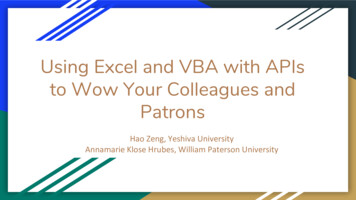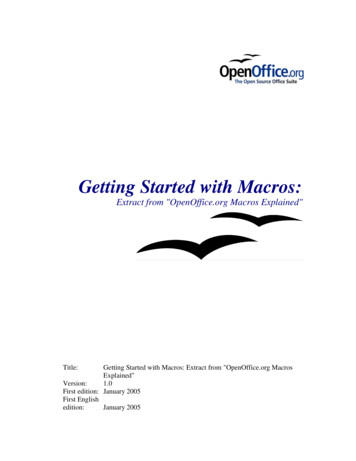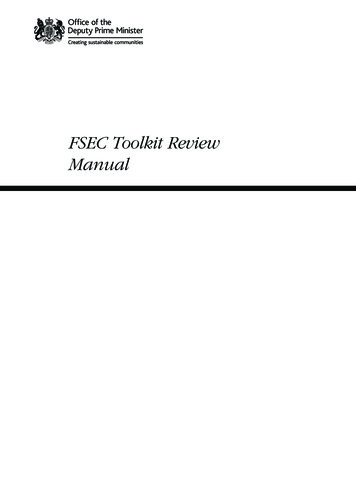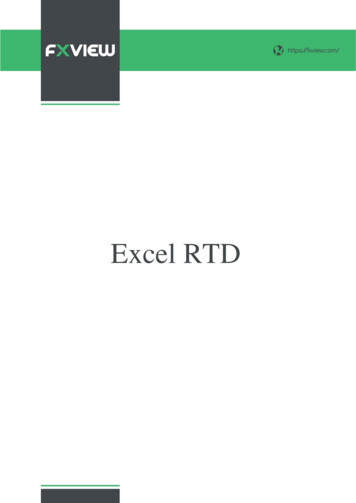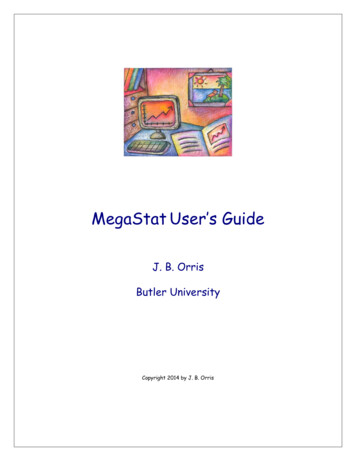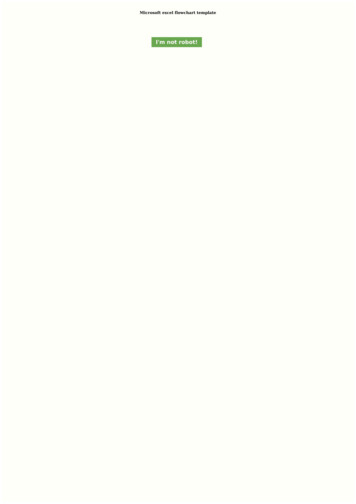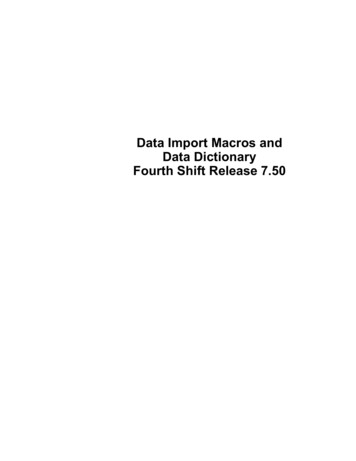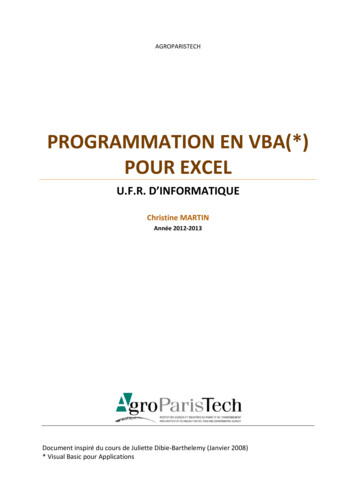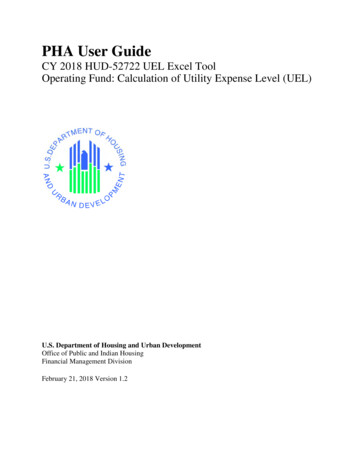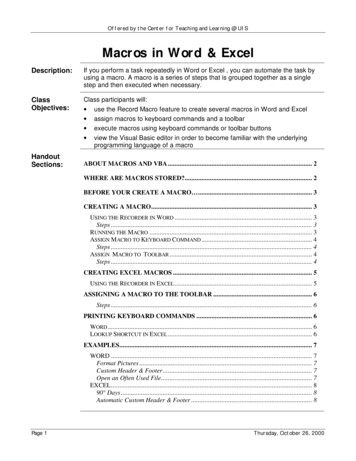
Transcription
Offered by the Center for Teaching and Learning @ UISMacros in Word & ExcelDescription:If you perform a task repeatedly in Word or Excel , you can automate the task byusing a macro. A macro is a series of steps that is grouped together as a singlestep and then executed when necessary.ClassObjectives:Class participants will: use the Record Macro feature to create several macros in Word and Excel assign macros to keyboard commands and a toolbar execute macros using keyboard commands or toolbar buttons view the Visual Basic editor in order to become familiar with the underlyingprogramming language of a macroHandoutSections:ABOUT MACROS AND VBA . 2WHERE ARE MACROS STORED?. 2BEFORE YOUR CREATE A MACRO . 3CREATING A MACRO. 3USING THE RECORDER IN WORD . 3Steps . 3RUNNING THE MACRO . 3ASSIGN M ACRO TO KEYBOARD COMMAND . 4Steps . 4ASSIGN MACRO TO TOOLBAR . 4Steps . 4CREATING EXCEL MACROS . 5USING THE RECORDER IN EXCEL . 5ASSIGNING A MACRO TO THE TOOLBAR . 6Steps . 6PRINTING KEYBOARD COMMANDS . 6WORD . 6LOOKUP SHORTCUT IN EXCEL . 6EXAMPLES. 7WORD . 7Format Pictures . 7Custom Header & Footer . 7Open an Often Used File. 7EXCEL. 890 Days . 8Automatic Custom Header & Footer . 8Page 1Thursday, October 26, 2000
Offered by the Center for Teaching and Learning @ UISABOUT MACROSAND VBAVBA (Visual Basic for Applications) is the programming language that macrosuse to create custom procedures or automate tasks in all the Office applications. You can create macros without learning VBA. But, if you create amacro and cannot quite get it to do everything you want it to do, you would thenedit the macro using VBA (figure 1) to create additional commands for themacro to carry out.Figure 1 – VBA editor. Displays the code of a macro that was created using the macro recorder.WHERE AREMACROSSTORED?When a macro is created, you choose to either save it within that particulardocument, or save it to all files of that type.For example, a Word macro that would quickly format a header and footer withthe date, time and page number would be saved so that all Word files couldexecute the macro, not just one file.Prior to recording a macro, Word and Excel will “ask”if you want the macromade available to all files or just that file (figure 2 and 3).Figure 2 Excel - To save a macro so that it isavailable to all Excel spreadsheets,choose Personal Macro Workbook under the“Store macro in” option.Page 2Figure 3 Word - To save a macro that can be executedfrom any Word document, select All Documents(Normal.dot) under the “Store macro in” option.Thursday, October 26, 2000
Offered by the Center for Teaching and Learning @ UISBEFORE YOURCREATE AMACRO Before you record or write a macro, plan the steps and commands you wantthe macro to perform. If you want to use the macro you're recording in other documents, makesure that the macro doesn't depend on the current document's contents. If you use a particular macro often, assign it to a toolbar button, a menu, orshortcut keys. That way, you can run the macro directly without having toopen the Macros dialog box.The easiest way to quickly create a simple macro in Word or Excel is to use themacro recorder. The Macro Recorder creates a copy of the commands youselect with your mouse. When the Macro Recorder is active, the tip of themouse pointer will contain a cassette.CREATING AMACROUsing theRecorder in WordWhen you begin recording your actions in Word youcan use the mouse to click commands and options,but the macro recorder doesn't record mousemovements in a document window. For example, youFigure 4 Record Macro Toolbarcan't use the mouse to move the insertion point or to(Word). The two buttons willstop or pause the recording.select, copy, or move items by clicking or dragging.You must use the keyboard to record these actions.When you're recording a macro, you can temporarily pause recording (figure 4)and then resume recording where you stopped.Steps 1.Click Tools, Macro, Record New Macrothe Record Macro dialog box opens(figure 5)2.Under Macro name type a shortdescriptive name with NO spaces.3. Under Store macro in, select either alldocuments or the current document.select All Document if you want to usethis macro globally4. Under Description, type a shortdescription of what the macro will do.Include the date the macro was createdand the creator.Figure 5 - Record Macro dialog box.5. Assign the macro to a Toolbar orName,describe and assign the macro.Keyboard short cut see page 4.6. Perform the actions you want to include in your macro.You can use the mouse to click commands and options, but the macro recorder cannot record mouseactions in a document window. To move the insertion point or select, copy, or move text you must usekeyboard commands.7. To stop recording your macro, click Stop RecordingRunning theMacroPage 3If the macro has not been assigned to a keyboard command or a toolbar thendo the following to run the macro;1.2.3.Tools, Macro, MacrosUnder Macro Name, click the macro you want to runClick the Run buttonThursday, October 26, 2000
Offered by the Center for Teaching and Learning @ UISAssign Macro toKeyboardCommandFor quick access to your macro, you can assign it to a keyboard command andthen when you want to execute the macro, strike the keys.Short cut commands for a macro must begin with either Ctrl, Alt or Ctrl Altfollowed by a letter or number. Some keyboard commands are alreadyassigned to other Word commands, for example you want to use the letter F fora macro called FormatPic. Ctrl F is already assigned to the Find command,Ctrl Alt F is assigned to the Insert Footnote command, but Alt F isunassigned. You could then use the keyboard command, Alt F to run themacro.Steps After accessing the Record Macro dialog box andnaming the macro;1. Click the Keyboard buttonthe Customize Keyboard box opens (figure 6)2. Strike Alt, Ctrl or Alt Ctrl and a letter ornumberif the keyboard combination is taken thecommand will be displayed under CurrentlyAssigned To:3. Click the Assign button, then Close4. Strike the keyboard command at any time torun the macroAssign Macro toToolbarFigure 6 – Type different keyboard combinationsunder “Press New Shortcut Key” until you find onethat is unassigned.For quick access to your macro, you can assign it to a Toolbar as a button, andthen when you want to execute the macro just click the button.Steps After accessing the Record Macro dialog box andnaming the macro;1. Click the Toolbars buttonthe Customize dialog box opens2. Under Command, find the macro you justnamed. Click on it and drag it to a place onthe toolbar.the Modify Selection button becomes active3. Click the Modify Selection buttonthe menu in figure 7 appears4. Use the menu to:5.6. Create a shorter name for the macro Assign an image to the button Set the default displayClick the Close buttonBegin recording the macroFigure 7 – Use the Modify Selection menu tochange the button image, assign a short name,and set other defaults for the macro.Page 4Thursday, October 26, 2000
Offered by the Center for Teaching and Learning @ UISCREATING EXCELMACROSCreating macros in Excel requires a few more steps, even when using theMacro Recorder, than if you were creating the automated procedure in Word.If you want to add the macro to a toolbar, then you must perform this procedureafter the macro has been created. Also, there is a Relative Reference buttonon the Macro Recorder toolbar. By default, Relative References is turned OFF,so Absolute References are recorded. In most instances, you will want torecord Relative References (perform the procedure relative to the active cell) somake sure to click the Relative References button prior to clicking a command!If you want the macro available to all Excel workbooks, then save it to thePersonal Macro workbook. This file, also called personal.xls, is what all newExcel workbooks are based on. If you have never saved a macro to this file youmay get the message below (figure 8). Click Yes to All.Figure 8 – This message will appear if you have NEVER saved a macro to thePersonal Macro workbook (personal.xls). Click “Yes” or “Yes to All” to confirm thatthe macros will be stored globally.Using the 1. Click Tools, Macro, Record New MacroRecorder in Excel 2. Type a short, yet descriptive name for the macro3.4.5.6.7.8.Page 5The first character of the macro name must be a letter. Other characters can be letters, numbers, orunderscore characters. Spaces are not allowed in a macro name; an underscore character works wellas a word separator.Assign a keyboard shortcut to the macro by clicking in the box to the right of CTRL and typing aletter.The shortcut is case sensitive. If you want to use an uppercase letter strike SHIFT the letter.Numbers or special characters (#, @, !) are not allowed!Click the down-arrow under “Store macro in”and select the location where you want to store themacro.If you want a macro to be available whenever you use Excel choose Personal Macro Workbook.Type a description of what the macro will do when it is executed in the Description box.Click OK to begin recording the macro.From within the Record Macro Toolbar, turn OFF or ON the Relative Reference button.If you select cells while running a macro, the macro will select the same cellsregardless of which cell is first selected because it records absolute cell references. Ifyou want a macro to select cells regardless of the position of the active cell when yourun the macro, click the Relative References button on the macro recorder. For example, if you wantto be able to insert a formatted row with the days of the week at the active cell, you would need to turnON the Relative References button. Now, no matter where the active cell is, the list will insert,otherwise it will Absolutely insert at the same cell every time!Click Stop Recording on the Record Macro toolbar when finished.Thursday, October 26, 2000
Offered by the Center for Teaching and Learning @ UISASSIGNING AMACRO TO THETOOLBARIt is easiest to assign the macro to a keyboard shortcut during step 3 of the“Recording a Macro”process (Page 5). A macro can be assigned to thetoolbar, it is just a bit more complicated than the process in Word.Steps Once the macro has been recorded,1.2.3.4.5.6.7.8.9.Click View, Toolbars, CustomizeClick the Command tabUnder Categories scroll down andselect Macros.Click and drag the Custom Buttoncommand (Figure 9) to the toolbar.Click the Modify Selection buttonwithin the Customize boxClick Assign MacroFrom within the Assign Macro box,select the macro name that you wantto assign to the button on the toolbar,then click OKClick the Modify Selection buttonagain to do the following to thebutton: Create a shorter name for themacro Assign an image to the button Set the default displayClick the Close button when finished.Figure 9 – Click and drag the Custom Button command ontothe toolbar, then assign a macro to the button.PRINTINGKEYBOARDCOMMANDSIf you assign keyboard commands to global macros (macros available to all filesof that type) try to keep a running list close to your keyboard. If you cannotremember the keyboard shortcut then in Word you can print the listing and inExcel you can lookup the shortcut.WordFrom within Word,1.2.Lookup Shortcutin ExcelClick File, PrintUnder Print What, click the down arrow and select Key AssignmentsFrom with Excel,1.Click Tools, Macro, Macros2.Under Macro Name select the Macro, then click theOptions buttonthe Macros Options box for that macro opens(Figure 10) and the shortcut key appears in themiddle3.Click Cancel, then CancelFigure 10 – Clicking the macro optionsbutton displays details about that macro, includingthe shortcut key.Page 6Thursday, October 26, 2000
Offered by the Center for Teaching and Learning @ UISEXAMPLESAll the examples listed below can be re-created outside of class. The FormatPicture macro calls for you to open a file that already contains several graphics.To simulate this file, create Word document and insert many pieces of clipart.WORDFormat Pictures This macro will re-size and re-format the selected graphic.1.2.3.4.5.6.7.Open Word.Open the file called PR.docSelect a graphicClick Tools, Macro, Record new macroUnder Name type FormatPicUnder Store Macro In select All DocumentsUnder Description type what the macro will do,the author’s name, and the creation date8. Click the Keyboard icon9. Press Alt F, then click the Assign button10. Click the Close buttonthe macro is now recording11.12.13.14.15.16.17.18.19.20.Click Format, Picture, Size tabWidth .75Click the Color & Line tabLine Color Black, Weight 1 ptClick the Layout TabSelect TightClick the Picture tabColor GrayscaleClick Stop on the Macro Recorder toolbarSelect another graphic then press Alt FCustom Header & This macro will insert the current date / time and filename in the header and theFooter page number in the 8.19.Open a blank document in WordClick Tools, Macro, Record New MacroName headfootStore In All DocumentsDescription author’s name, creation date andshort description of what the macro will doClick the Toolbar buttonClick and drag the macro under command tothe toolbarClick the Modify Selection buttonName Custom HFSelect Default StyleChange the button imageClosethe macro is now recordingClick View, Header/FooterClick Insert, Date and TimeSelect a format then OKClick Insert, Field, Document Info, Filename,then OKPress Ctrl A to select all the header textClick Format FontSelect a size of 9 and italic, then close theFormat Font box20. Click Format, Borders and Shading21. In the Preview box, use the button to place aline under the selection, then close theBorders and Shading box22. Click the Switch to Footer button on theHeader/Footer toolbar23. Click the Center button24. Type Page then a space25. Click the Page Number button on the Headerand Footer toolbar26. Press Ctrl A to select all the footer text27. Click Format Font28. Select a size of 9 and italic, then close theFormat Font box29. Click Format, Borders and Shading30. In the Preview box, use the button to place aline above the selection, then close theBorders and Shading box31. Click the Close button the Header and Footertoolbar.32. Start a new blank document.33. Click the Custom HF button on the toolbarOpen an Often This macro will open an often used file.7.Used File 1. Click Tools, Macro, Record New Macro2.3.4.5.6.Page 7Macro Name OpenPRStore In All DocumentsDescription author’s name, creation date andwhat the macro will do when executedClick the Keyboard iconPress Alt O, Assign, then Closethe macro begins recordingClick File, OpenNavigate to where the document is stored andthen open it.9. Stop recording the macro10. Close the file, then press Alt O8.Thursday, October 26, 2000
Offered by the Center for Teaching and Learning @ UISEXCEL90 Days This macro will create and format the days of the 19.Click in any cell.Click Tools, Macro, Record New MacroMacro Name daysShort cut Ctrl dStore Macro In Personal Macro BookOKClick the Relative Reference button on the Record Macro toolbarType MondayUse the fill handle to drag across 6 more cells thereby completing the series to SundayClick Format, CellsClick the Alignment tabHorizontal & Vertical alignment CenterOrientation 90 degreesClick the Font tabFont Bold, 12Click the Border tabsClick between each Text block to place vertical lines between cellsClick OKClick on an empty cell, then press Ctrl dAutomatic Custom This macro will create a custom header and custom footer which includes theHeader & Footer file name, page number and author.1.2.3.4.5.6.7.8.9.10.11.12.13.Page 8Click Tools, Macro, Record New MacroMacro Name CustomHFShortcut Crtl Shift CClick OKthe macro begins recordingClick the Relative Reference button on the Record Macro ToolbarClick File, Page SetupClick the header/footer tabClick Custom headerLeft dateCenter tabRight filenameClick OKClick the down arrow under footerSelect Page 1Click OK, then stop recording the macroThursday, October 26, 2000
Prior to recording a macro, Word and Excel will "ask" if you want the macro made available to all files or just that file (figure 2 and 3). Figure 1 - VBA editor. Displays the code of a macro that was created using the macro recorder. Figure 2 Excel - To save a macro so that it is available to all Excel spreadsheets,