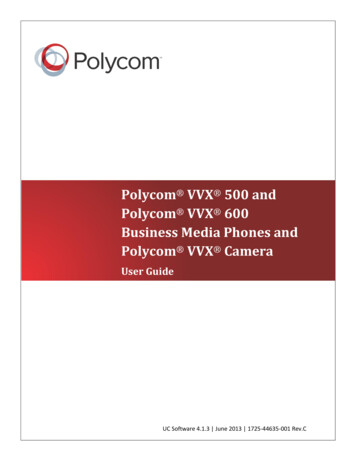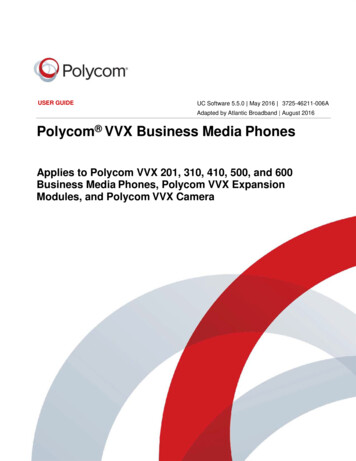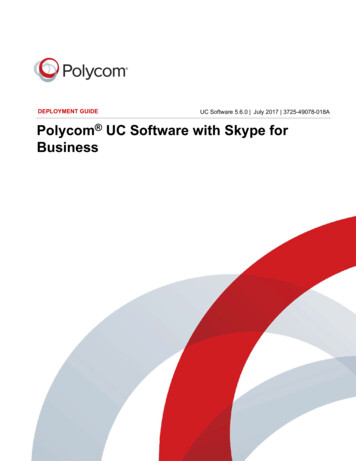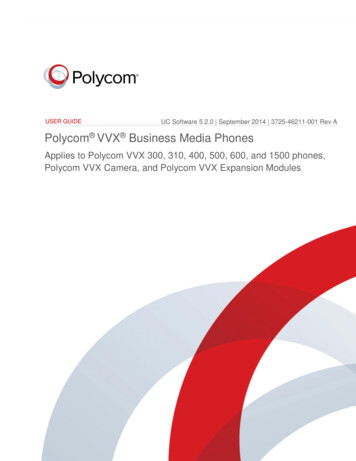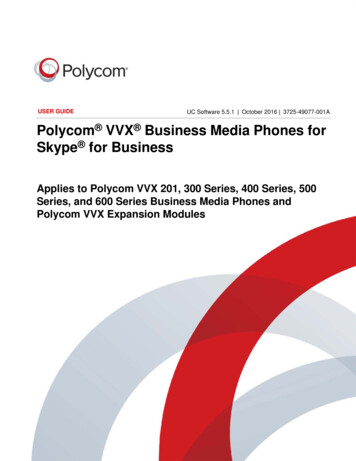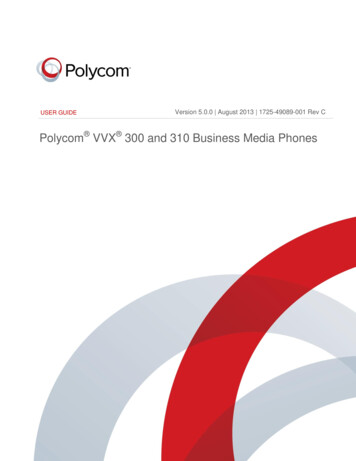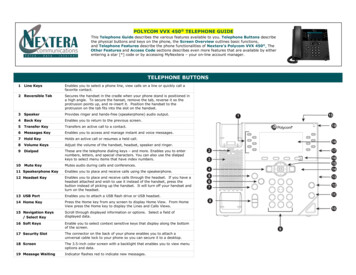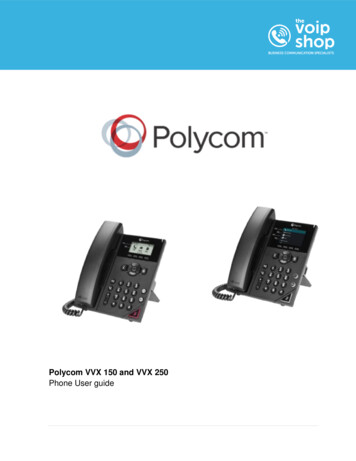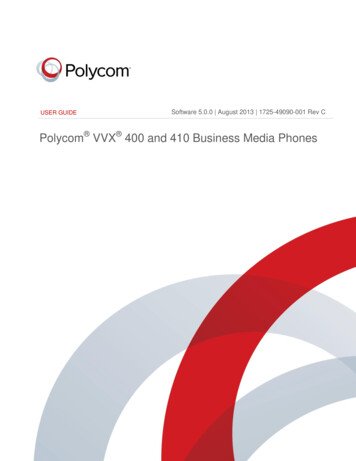Transcription
Software 4.1.3 February 2013 1725-44644-001 Rev BADMINISTRATORS’ GUIDEPolycom VVX 600 Business Media PhoneAddendum to the Polycom UC Software 4.1.0 Administrators’ Guidei
Polycom VVX 600 Business Media Phone Administrators’ GuideCopyright 2013, Polycom, Inc. All rights reserved.6001 America Center DriveSan Jose, CA 95164USANo part of this document may be reproduced or transmitted in any form or by any means, electronic or mechanical,for any purpose, without the express written permission of Polycom, Inc. Under the law, reproducing includestranslating into another language or format.As between the parties, Polycom, Inc., retains title to and ownership of all proprietary rights with respect to thesoftware contained within its products. The software is protected by United States copyright laws and internationaltreaty provision. Therefore, you must treat the software like any other copyrighted material (e.g., a book or soundrecording).Every effort has been made to ensure that the information in this manual is accurate. Polycom, Inc., is notresponsible for printing or clerical errors. Information in this document is subject to change without notice.TrademarksPOLYCOM , the Polycom logo and the names and marks associated with Polycom products are trademarks and/orservice marks of Polycom, Inc. and are registered and/or common law marks in the United States and various othercountries. All other trademarks are property of their respective owners. No portion hereof may be reproduced ortransmitted in any form or by any means, for any purpose other than the recipient's personal use, without the expresswritten permission of Polycom.DisclaimerWhile Polycom uses reasonable efforts to include accurate and up-to-date information in this document, Polycommakes no warranties or representations as to its accuracy. Polycom assumes no liability or responsibility for anytypographical or other errors or omissions in the content of this document.Limitation of LiabilityPolycom and/or its respective suppliers make no representations about the suitability of the information contained inthis document for any purpose. Information is provided “as is” without warranty of any kind and is subject to changewithout notice. The entire risk arising out of its use remains with the recipient. In no event shall Polycom and/or itsrespective suppliers be liable for any direct, consequential, incidental, special, punitive or other damages whatsoever(including without limitation, damages for loss of business profits, business interruption, or loss of businessinformation), even if Polycom has been advised of the possibility of such damages.Customer FeedbackWe are striving to improve our documentation quality and we appreciate your feedback. Email your opinions andcomments to VoiceDocumentationFeedback@polycom.com.Visit the Polycom Voice Support Center for software downloads, product documents, product licenses,troubleshooting tips, service requests, and more.ii
ContentsAbout This Guide . vWho Should Read this Guide? .vHow to Use this Guide .vConventions Used in this Guide .vTerms and Writing Conventions . vInformation Elements . viTypographic Conventions . viiRelated Documents . viiGetting Help and Support . viiiWelcome to the Polycom VVX 600 Business Media Phone. 1New and Enhanced Features. 3Distribution Zip File .3Multiple Registrations .3Supported Audio Codecs.3Status Bar Icons .4Support for Bluetooth Headsets.4Configuration Parameter Changes . 7Bluetooth bluetooth/ .7Feature feature/ .7User Preferences up/ .9Voice voice/ .9Using the Polycom Web Configuration Utility . 11Multiple Key Combinations and Default Key Layout . 13Multiple Key Combinations on the VVX 600 Phone .13Default Key Layout on the VVX 600 Phone .13iii
About This GuideThe Polycom VVX 600 Business Media Phone Administrators’ Guide addresses changes to the PolycomUC Software 4.1.0 Administrators’ Guide specific to the release of the VVX 600 phone.Who Should Read this Guide?System administrators and network engineers should read this guide to learn how to properly set upVVX 600 phones. This guide describes administration-level tasks and is not intended for end users.How to Use this GuideThis guide is organized into the following five sections: Welcome to the Polycom VVX 600 Business Media Phone, introduces the Polycom VVX 600phone. New and Enhanced Features, shows you the new and enhanced features available on the VVX 600phones. Configuration Parameter Changes, provides a list of the configuration parameters that you canchange when deploying the VVX 600 phone. Using the Polycom Web Configuration Utility, shows you how to use the phone’s WebConfiguration Utility to configure the phone. Multiple Key Combinations and Default Key Layout, shows you the multiple key combinations anddefault key layout on the VVX 600.Conventions Used in this GuideThis user guide contains terms, graphical elements, and a few typographic conventions. Familiarizingyourself with these terms, elements, and conventions will help you perform phone tasks.Terms and Writing ConventionsThis guide also uses a few writing conventions.v
Polycom VVX 600 Business Media Phone Administrators’ GuideWriting ConventionsConventionDescription MACaddress Indicates that you must enter information specific to your installation, phone, ornetwork. For example, when you see MACaddress , enter your phone’s 12-digitMAC address. If you see installed-directory , enter the path to your installationdirectory. Indicates that you need to select an item from a menu. For example, Settings Basic indicates that you need to select Basic from the Settings menu.parameter.*Used for configuration parameters. If you see a parameter name in the formparameter.* , the text is referring to all parameters beginning withparameter. See Reading the Feature Parameter Tables in the UC Software4.1.0 Administrators’ Guide for an example.Information ElementsThe following icons are used to alert you to various types of important information in this guide:Icons Used in this GuideNameIconDescriptionNoteThe Note icon highlights information of interest or important informationneeded to be successful in accomplishing a procedure or to understand aconcept.AdministratorTipThe Administrator Tip icon highlights techniques, shortcuts, or productivityrelated tips.CautionThe Caution icon highlights information you need to know to avoid a hazard thatcould potentially impact device performance, application functionality, orsuccessful feature configuration.WarningThe Warning icon highlights an action you must perform (or avoid) to preventissues that may cause you to lose information or your configuration setup,and/or affect phone or network performance.Web InfoThe Web Info icon highlights supplementary information available online such asdocuments or downloads on support.polycom.com or other locations.TimesaverThe Timesaver icon highlights a faster or alternative method for accomplishing amethod or operation.vi
About This GuideNameIconDescriptionPower TipThe Power Tip icon highlights a faster, alternative procedures for advancedadministrators already familiar with the techniques being discussed.TroubleshootingThe Troubleshooting icon highlights information that may help you solve arelevant problem or to refer you to other relevant troubleshooting resources.SettingsThe Settings icon highlights settings you may need to choose for a specificbehavior, to enable a specific feature, or to access customization options.Typographic ConventionsA few typographic conventions, listed next, are used in this guide to distinguish types of in-textinformation.Typographic ConventionsConventionDescriptionBoldHighlights interface items such as menus, soft keys, file names, and directories.Also used to represent menu selections and text entry to the phone.ItalicsUsed to emphasize text, to show example values or inputs, and to show titles ofreference documents available from the Polycom Support Web site and otherreference sites.BlueUsed for cross-references to other sections, chapters, or parts in this document.Underlined BlueUsed for URL links to external Web pages or documents. If you click on text inthis style, you will be linked to an external document or Web page.Blue TextUsed for cross references to other sections within this document. If you click ontext in this style, you will be taken to another part of this document.Fixed-width-fontUsed for code fragments and parameter names.Related DocumentsYou can find all the Feature Descriptions and Technical Notifications referred to in this document on thePolycom Profiled UC Software Features Support page and the Feature Descriptions & TechnicalNotifications Support page.vii
Polycom VVX 600 Business Media Phone Administrators’ GuideYou can find all Polycom phone documentation on the Polycom Support Web site athttp://support.polycom.com/voice/ .You can find Request For Comments (RFC) documents by entering the RFC number athttp://www.ietf.org/rfc.html .For other references, look for the Web Info icon:Getting Help and SupportIf you need help or technical support for your phones, the following types of documents are available: Polycom VVX 500/600 Quick Start Guide, which describes how to assemble VVX 600 phones. Polycom VVX 500/600 Quick User Guide, which describes basic VVX 600 phone features. Polycom VVX 500/600 User Guide, which describe both basic and advanced VVX 600 phonefeatures. Polycom UC Software Administrators’ Guide, which describes how to configure basic andadvanced features on all Polycom phones that run the Polycom UC Software. Polycom UC Software Web Applications Developer’s Guide, which describes how to developapplications that run on your phone’s Web Browser. Feature Descriptions and Technical Notifications —such as Technical Bulletins and Quick Tips—that describe workarounds to existing issues and provide expanded descriptions and examples. Polycom UC Software Release Notes, which describe the new and changed features and fixedproblems in the latest version of the software.All these documents are available from the Polycom VVX 600 support page.For support or service, please contact your Polycom reseller or visit support.polycom.com for softwaredownloads, product document, product licenses, troubleshooting tips, service requests, and more.Polycom recommends that you record the phone model numbers, software versions of both theUpdater and UC Software, and partner platform for future reference.Phone models:Updater version:UC Software version:Partner Platform:viii
Welcome to the Polycom VVX 600Business Media PhoneThe Polycom VVX 600 is a Business Media Phone that combines advanced business telephony, realtime presence, and integrated business applications into one seamless, lifelike communicationsexperience.Feature highlights include: 4.3-inch diagonal color touch screen Support for Polycom HD voice (up to 14 kHz audio) Robust IP telephony feature set in SIP Adjustable base Two 10/100/1000 switched Ethernet ports Support for IEEE 802.3at Power over Ethernet or 48 V Wall Plug Adapters. The VVX 600 phoneconsumes 5.3 W maximum, 4.2 W typical, and just 3.0 W in power saving mode.The VVX 600 is similar to the Polycom VVX 500 except for: Larger footprint Larger touch screen (24 %) Status bar icons that you can tap likeand Support for 16 lines Native support for Bluetooth v2.1 EDR headsets1
Polycom VVX 600 Business Media Phone Administrators’ GuideThe new or changed features include: Distribution Zip File Multiple Registrations Supported Audio Codecs Status Bar Icons Support for Bluetooth Headsets LCD Power SavingYou can make configuration file changes to support the VVX 600 phone. These are described inConfiguration Parameter Changes. You can also make configuration changes using the Polycom WebConfiguration Utility as described in Using the Polycom Web Configuration Utility.The default key layout for the VVX 600 phone is shown in Multiple Key Combinations and Default KeyLayout.2
New and Enhanced FeaturesThe following section describes the new features of the VVX 600 phone. This phone’s features areenhanced over those on the VVX 500.Distribution Zip FileIncluded with the sip.ld file in the software archive is a separate file for the VVX 600 phone named 311144600-001.sip.ld. In the future, you can use this file to update the software specifically on your VVX 600phones.Multiple RegistrationsThe VVX 600 phone supports a maximum of 16 registrations. Line registration status is indicated by thefollowing icons: If the phone is unable to register with the call server, the unregistered line key icon,displays. Once the phone is able to register, the registered line key icon,,, displays.Supported Audio CodecsThe VVX 600 supports the same audio codecs that are supported on the VVX 500.Detailed information about the supported audio codecs and corresponding priorities are available in thelatest Polycom UC Software Administrators’ Guide from the Polycom VVX 600 support pageFor instructions on changing the audio codec configuration parameters, see the latest Polycom UCSoftware Administrators’ Guide.3
Polycom VVX 600 Business Media Phone Administrators’ GuideStatus Bar IconsThe following table shows the new status bar icons on the VVX 600 that are touchable, along with theirfunctions:Table 1: Status Bar Icons on the VVX 600IconDescriptionIconDescriptionTap to access your messagesTap to access storage media settingsTap to view phone warningsRecording in progress or pausedTap to disable Do Not DisturbLogin credentials lockedBluetooth available. You can tapthe icon to access Bluetoothsettings.Bluetooth headset paired and connected.You can tap the icon to access Bluetoothsettings.Support for Bluetooth HeadsetsThe VVX 600 phone supports the use of Bluetooth 2.1 EDR headsets and Handsfree Profile (HFP) 1.0.When Bluetooth v2.1 EDR is enabled on the VVX 600 phone,displays in the status bar. Bluetooth isdisabled by default. Users can manage—add, remove, connect, and disconnect—their own Bluetoothheadsets.When a Bluetooth headset is paired and connected with the VVX 600 phone,bar. Users can connect up to four headsets to their phones.displays in the statusThe VVX 600 phone supports the Hands-Free Profile (HFP) Audio Gateway role. This will provide basiccall control, volume control, and audio routing capability to and from the headset and your Bluetoothenabled VVX 600 phone.You can perform Bluetooth headset configuration changes centrally at the provisioning server or locallyusing the template parameters listed in Table 2.4
New and Enhanced FeaturesTable 2: Configuring USB Headset BehaviorCentral Provisioning Servertemplate parameterSpecify how phone and the Bluetooth headset interact . site.cfg up.headset.phoneVolumeControlSpecify if the Bluetooth headset volume persist between calls . site.cfg voice.volume.persist.headsetTo enable or disable the Bluetooth headset feature . features.cfg feature.bluetooth.enabledTo turn the Bluetooth radio (transmitter/receiver) on or off . features.cfg bluetooth.radioOnNote: Sound Effects Mixed with Active AudioOn the VVX 600, there are two cases where sound effects are mixed with the active audiotermination instead of being routed to the location designated by se.destination: When se.destination headset and there is active audio on the handset, thensound effects are mixed with the active audio on the handset. When se.destination handset and there is active audio on the headset, thensound effects shall be mixed with the active audio on the headset.This audio mixing occurs due to a phone hardware limitation.LCD Power SavingThe VVX 600 phone supports a power-saving feature. This feature has a number of options you canconfigure, as listed in the table shown next. You can turn on the phone’s power-saving feature duringnon-working hours and working hours. If you want to turn on power-saving during non-working hours,you can configure the power-saving feature around your work schedule. Or, if you want to turn on thepower-saving feature while at work, you can configure an idle time after which the phone enters thepower-saving mode.Table 3: Power SavingCentral Provisioning Servertemplate parameterTurn the power-saving feature on or off . site.cfg powerSaving.enableSpecify the amount of time before the phone screen goes idle . site.cfg powerSaving.idleTimeout.*Set the office hour start time and duration for each day of the week. site.cfg powerSaving.officeHours.*5
Polycom VVX 600 Business Media Phone Administrators’ GuideWeb Configuration UtilityTo turn this feature on or off and configure how it works, navigate to Settings Power Saving and expand thepanels to set the general, office hour, idle timeout, and user detection sensitivity settings.Local Phone User InterfaceTo configure the Power Saving Office Hours, Timeouts, and User Detection, navigate to Menu Settings Basic Power Saving.6
Configuration Parameter ChangesThe following configuration parameter changes and additions were made to support the VVX 600phone: Bluetooth bluetooth/ Feature feature/ Power Saving powerSaving/ User Preferences up/ Voice voice/ Bluetooth bluetooth/ The following parameter specifies the Bluetooth parameter for the VVX 600 phone.Table 4: Bluetooth Radio Transmitter ParameterParameterPermitted ValuesDefaultbluetooth.radioOn0 or 10If 0, the Bluetooth radio (transmitter/receiver) is off. If 1, the Bluetooth radio is on. The Bluetooth radio must beturned on before the phone can use a Bluetooth headset.Feature feature/ The feature parameters control the activation or deactivation of a feature at run time.Table 5: Feature Activation/Deactivation ParametersParameterPermitted ValuesDefaultfeature.bluetooth.enabled0 or 11If 0, the Bluetooth headset feature is disabled. If 1, the feature is enabled.7
Polycom VVX 600 Business Media Phone Administrators’ GuidePower Saving powerSaving/ The power saving feature automatically turns off the VVX 600 phone’s LCD display when it is not beingused.Table 6: Power Saving ParametersParameterPermitted ValuesDefaultpowerSaving.enable0 or 10If 0, the LCD power saving feature is disabled. If 1, the feature is enabled. For the VVX 500 and 600 phones, thefeature is enabled by default.powerSaving.idleTimeout.offHours1 to 101The number of minutes to wait while the phone is idle during off hours before activating power saving.powerSaving.idleTimeout.officeHours1 to 600480The number of minutes to wait while the phone is idle during office hours before activating power saving. For theVVX 1500, the default value is 10 1 to 2010The minimum number of minutes to wait while the phone is idle — after the user uses the phone — beforeactivating power owerSaving.officeHours.duration.sunday0 to 240 to 240 to 240 to 240 to 240 to 240 to 241212121212000 to 237The duration of the day’s office hours.powerSaving.officeHours.startHour.xxxThe starting hour for the day’s office hours, where xxx is one of monday, tuesday, wednesday, thursday,friday, saturday, and sunday (refer to powerSaving.officeHours.duration for an example.8
Configuration Parameter ChangesUser Preferences up/ These parameters provide user preferences for certain aspects of the phones. The VVX 600 phoneintroduces new user preference parameters.Table 7: User Preferences ermitted ValuesDefaultdisable, enable, autoautoControls the phone’s behavior when you adjust volume at the headset.enable – The phone responds to volume up/down events from the headset by displaying the volumewidget in the phone’s user interface and adjusting the phone's internal volume.disable – The phone will ignore volume up/down events from the headset; pressing the headset'svolume controls has no effect on the phone.auto – The phone will automatically select which of the above two behaviors to apply, based upon theheadset type and model that is attached.1Changes cause the phone to restart or reboot.Voice voice/ The voice/ parameter controls the settings related to the audio on the phone. This configurationparameter is defined as follows:Table 8: Voice rmitted ValuesDefault0 or 10If 0, the headset receive volume will automatically revert to a certain level after each call. If 1, the volume foreach call will be the same as the previous call.1Changes cause the phone to restart or reboot.9
Using the Polycom Web ConfigurationUtilityAfter you set up your VVX 600 phones on the network, users will be able to place and answer calls usingthe default configuration. The Web Configuration Utility enables you and your phone users to optimizeor customize individual phones.You and your users can perform configuration changes on a per-phone basis with the Web ConfigurationUtility. You can use the Web Configuration Utility as the sole configuration method or in addition tocentral provisioning. Any configuration changes made to individual phones using the Web ConfigurationUtility will override configuration settings made with central provisioning. Configuration changes mademanually using a phone’s user interface will override changes made using the Web Configuration Utility.You can access the utility by entering the phone’s IP address in a Web browser, such ashttp://123.456.789.012. For administrators, log in as an Admin and enter the administrative password,which is 456 by default.Troubleshooting: I Can’t Enable Certain Features Using the Web Configuration UtilityYou can’t enable or disable all features through the Web Configuration Utility. You must makechanges for these features through the configuration files.Changes made through the Web Configuration Utility or the phone’s user interface are stored internallyas overrides. These overrides take precedence over settings contained in the configuration obtainedfrom the provisioning server.If the provisioning server permits uploads, these override settings will be saved in a file called MACAddress -web.cfg and MAC Address -phone.cfg on the provisioning server as well as in the phone’sdevice settings.Caution: Web Configuration Changes Override Provisioning Server ConfigurationsWeb configuration changes will continue to override the provisioning server-derived configurationuntil you delete them by selecting Reset Web Configuration in the utility, or you configure device/ parameters. Local configuration changes—made through the phone’s userinterface—will continue to override the provisioning server-derived configuration until you deletethem by selecting Reset Local Configuration from the phone’s menu, or configure device/ parameters. For instructions on how to reset web and local configurations and more informationon device/ parameters, see the latest Polycom UC Software Administrators’ Guide.11
Polycom VVX 600 Business Media Phone Administrators’ GuideTo configure the phone through the Web Configuration Utility:1 Obtain your phone’s IP address.To see the phone’s IP address, tapfrom the phone’s Home view, and tap Status Platform Phone. Scroll down to see the IP address.2 Enter the phone’s IP address in the Web browser’s address bar. The following figure shows asample IP address in the Web browser’s address bar.3 Press the Enter key. The Utility login screen displays, as shown next.4 Select Admin or User, and enter the appropriate password. The Utility’s Home screen displays.The default password for an administrator is 456. The default password for a user is 123.5 Make the desired configuration changes to the phone’s configuration.6 Press Save.7 Log out of the Web Configuration Utility.For more information on using the utility, see the Web Configuration Utility User Guide on the PolycomSupport web site.12
Multiple Key Combinations and DefaultKey LayoutLearn to reboot, reset to factory defaults, or update log files on your phone using simultaneous keypresses and familiarize yourself with your phone’s default key layout.Multiple Key Combinations on the VVX 600 PhonePressing multiple key combinations enable you to perform certain operations on the VVX 600 phone.The multiple key combinations on the VVX 600 phone are as follows: Reboot the Phone—Press and hold the dial pad keys 0, 1, and 3 simultaneously for about threeseconds, or until you hear a confirmation tone . Restore Factory Defaults—Press and hold the dial pad keys 1, 3, and 5 simultaneously during theUpdater process until the password prompt appears. Enter the administrator password to initiatethe reset. Resetting to factory defaults will also reset the administrator password to 456. Upload Log Files—Press and hold the dial pad keys 1, 5, and 9 simultaneously until you hear athree-second confirmation tone.Default Key Layout on the VVX 600 PhoneYou may want to redefine the functions performed by certain hard keys on the VVX 600 phone. You cando this by settings certain parameters in the configuration files. For more information, see Configuringthe Phone’s Keypad Interface in the latest Polycom UC Software Administrators’ Guide.The illustration of the VVX 600 is followed by Table 9: Default Key ID by Function, which shows theavailable phone key functions.13
Polycom VVX 600 Business Media Phone Administrators’ Guide1Table 9: Default Key ID by n/a32n/a11Handsfree22DialpadStar33n/a114IDs that don’t have a function are listed as n/a
Polycom VVX 600 Business Media Phone Addendum to the Polycom UC Software 4.1.0 Administrators' Guide Software 4.1.3 February 2013 1725-44644-001 Rev B