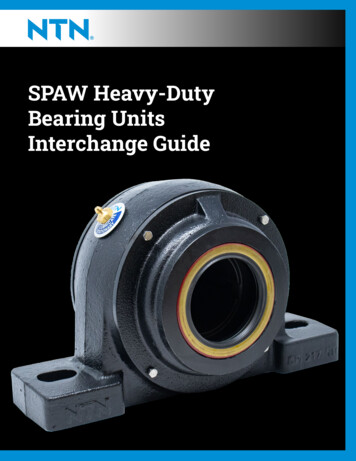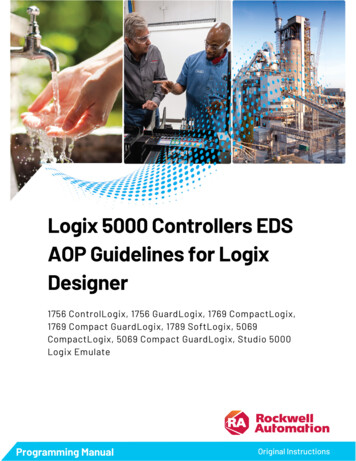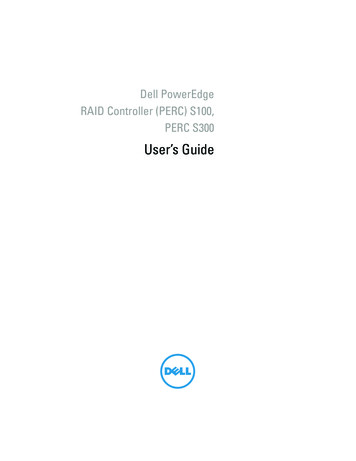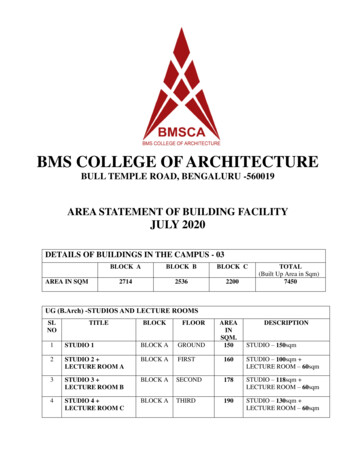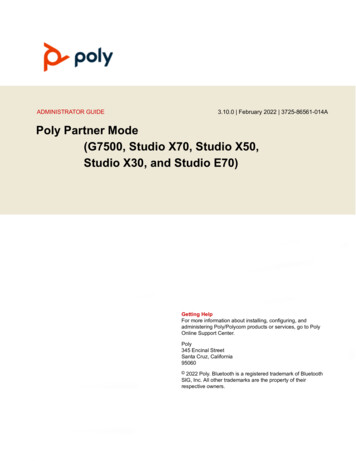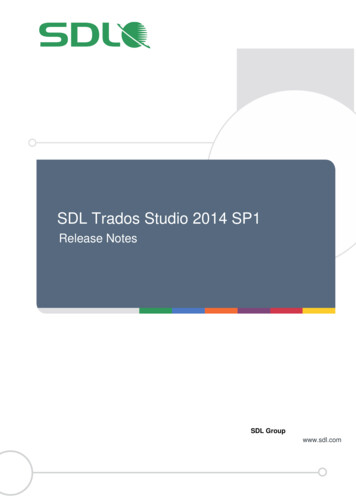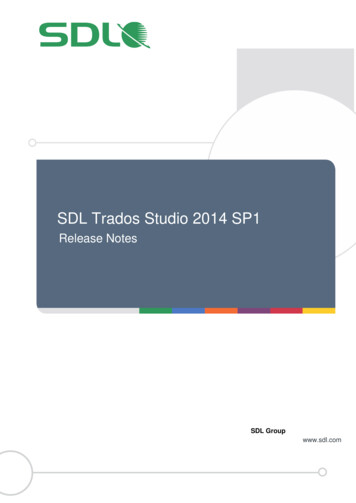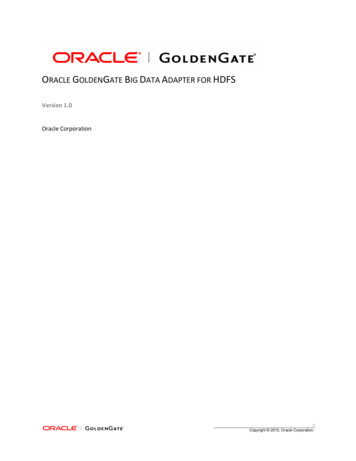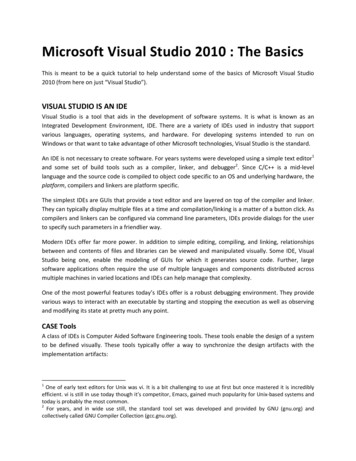Transcription
User ManualStudio 5000 Data Adapter Tool
Important user informationRead this document and the documents listed in the additional resources section about installation, configuration, and operation of this equipmentbefore you install, configure, operate, or maintain this product. Users are required to familiarize themselves with installation and wiring instructionsin addition to requirements of all applicable codes, laws, and standards.Activities including installation, adjustments, putting into service, use, assembly, disassembly, and maintenance are required to be carried out bysuitably trained personnel in accordance with applicable code of practice. If this equipment is used in a manner not specified by the manufacturer,the protection provided by the equipment may be impaired.In no event will Rockwell Automation, Inc. be responsible or liable for indirect or consequential damages resulting from the use or application of thisequipment.The examples and diagrams in this manual are included solely for illustrative purposes. Because of the many variables and requirements associatedwith any particular installation, Rockwell Automation, Inc. cannot assume responsibility or liability for actual use based on the examples anddiagrams.No patent liability is assumed by Rockwell Automation, Inc. with respect to use of information, circuits, equipment, or software described in thismanual.Reproduction of the contents of this manual, in whole or in part, without written permission of Rockwell Automation, Inc., is prohibited.Throughout this manual, when necessary, we use notes to make you aware of safety considerations.WARNING: Identifies information about practices or circumstances that can cause an explosion ina hazardous environment, which may lead to personal injury or death, property damage, oreconomic loss.ATTENTION: Identifies information about practices or circumstances that can lead to personalinjury or death, property damage, or economic loss. Attentions help you identify a hazard, avoid ahazard, and recognize the consequenceImportant:Identifies information that is critical for successful application and understanding of the product.Labels may also be on or inside the equipment to provide specific precautions.SHOCK HAZARD: Labels may be on or inside the equipment, for example, a drive or motor, toalert people that dangerous voltage may be present.BURN HAZARD: Labels may be on or inside the equipment, for example, a drive or motor, to alertpeople that surfaces may reach dangerous temperatures.ARC FLASH HAZARD: Labels may be on or inside the equipment, for example, a motor controlcenter, to alert people to potential Arc Flash. Arc Flash will cause severe injury or death. Wearproper Personal Protective Equipment (PPE). Follow ALL Regulatory requirements for safe workpractices and for Personal Protective Equipment (PPE).Allen-Bradley, Rockwell Software, Rockwell Automation, and TechConnect are trademarks of Rockwell Automation, Inc.Trademarks not belonging to Rockwell Automation are property of their respective companies.
Table of contentsChapter 1IntroductionInstallationChapter 2Install the Studio 5000 Data Adapter Tool .9Chapter 3Data exchangeworkflowImport data to Autodesk AutoCAD Electrical . 12Export data to Studio 5000 . 14Autodesk AutoCAD Electrical symbol attributes for data exchange . 15Chapter 4Log files in theStudio 5000 DataAdapter ToolEnable or disable logging in the Studio 5000 Data Adapter Tool. 25IndexLegal NoticesRockwell Automation Publication Studio 5000 Data Adapter Tool User Manual DATAAT-UM001A-EN-D - March 20195
Chapter 1IntroductionThe Studio 5000 environment combines engineering and design elements intoone standard framework that enables optimized productivity and reducedcommissioning time, including a programming interface for the PLC and IOdevices in your system. The content is arranged and configured with a focus onlogical programming of system elements. Autodesk AutoCAD Electrical is usedto design electrical schematics and electro-mechanical layouts for automationsystems. The content is arranged and represented with a focus on physical layoutand interconnectivity.Studio 5000 Data Adapter Tool empowers the user to perform RockwellAutomation PLC and IO hardware configuration data exchange between Studio5000 and Autodesk AutoCAD Electrical. It enables greater productivity byexchanging data from previously configured elements in Studio 5000 andautomatically generating two dimensional PLC/IO footprint (layout) andelectrical schematic drawing content in Autodesk AutoCAD Electrical. Use theStudio 5000 Data Adapter Tool for a more streamlined workflow and better dataquality in managing electrical system CAD drawing packages.Important:The Studio 5000 Data Adapter Tool uses a uniqueset of PLC footprint and IO schematic symbols,generated in the NFPA standard, for the RockwellAutomation part catalog numbers.The data exchange content provides information from one software tool toanother and is meant to give a head start in designing the drawing package inAutodesk AutoCAD Electrical. Review drawing output and complete all requiredconnections prior to installation, configuration, operation, and maintenance ofthe system.In no event will Rockwell Automation, Inc be responsible orliable for indirect or consequential damages resulting from theuse or application of this tool. Because of the many variablesand requirements associated with any particular installation,Rockwell Automation, Inc. cannot assume responsibility orliability for actual use based on the examples and diagramsgenerated by the tool.See alsoData exchange workflow on page 11Rockwell Automation Publication Studio 5000 Data Adapter Tool User Manual DATAAT-UM001A-EN-D - March 20197
Chapter 1IntroductionLog files in the Studio 5000 Data Adapter Tool on page 258Rockwell Automation Publication Studio 5000 Data Adapter Tool User Manual DATAAT-UM001A-EN-D - March 2019
Chapter 2InstallationThis section provides instructions on how to install the Studio 5000 Data AdapterTool.Important:Install the Studio5000 Data AdapterToolAdministrator rights are required to install theStudio 5000 Data Adapter Tool.Install the Studio 5000 Data Adapter Tool to perform the hardwareconfiguration data exchange between Studio 5000 and Autodesk AutoCAD Electrical.Prerequisites Autodesk AutoCAD Electrical installed on the same computer. Review the Studio 5000 Data Adapter Tool Release notes prior toinstallation.To install the Studio 5000 Data Adapter Tool1. Go to the PCDC m/Pages/home.aspxTo use this site, you must register and log in.2. In the Downloads area, click Find Downloads.3. In the Find Downloads page, enter Studio 5000 Data Adapter Tool andclick Search.4. Select the row of Studio 5000 Data Adapter Tool and click Downloads tocontinue.5. In this page, click the Show downloads icon to show the availabledownloads.6. In the Available Downloads page, select Studio 5000 Data Adapter Tooland click Downloads.7. Follow instructions on the web to download the installation package.Rockwell Automation Publication Studio 5000 Data Adapter Tool User Manual DATAAT-UM001A-EN-D - March 20199
Chapter 2Installation8. Run Setup.exe.9. On the Setup page, select Studio 5000 Data Adapter Tool, then selectInstall Now.10. On the End User License Agreements page, review the agreement andselect Accept all.11. Select Close.See alsoData exchange workflow on page 1110 Rockwell Automation Publication Studio 5000 Data Adapter Tool User Manual DATAAT-UM001A-EN-D - March 2019
Chapter 3Data exchange workflowUse the Studio 5000 Data Adapter Tool to perform Rockwell Automation PLC and IO hardware configuration data exchange between Studio 5000 andAutodesk AutoCAD Electrical. Convert data from previously configuredelements in Studio 5000 and automatically generate two dimensional PLC/IOfootprint (layout) and electrical schematic drawing content in AutodeskAutoCAD Electrical. Use the Studio 5000 Data Adapter Tool to streamlineworkflow and enable better data quality in your electrical system CAD drawingpackages.Important:For Autodesk AutoCAD Electrical data to beexported to Studio 5000, the Studio 5000 DataAdapter Tool must first be used to generate theAutodesk AutoCAD Electrical drawing files.Supported Studio 5000 to Autodesk AutoCAD Electrical workflow startingin Studio 5000 onlyRockwell Automation Publication Studio 5000 Data Adapter Tool User Manual DATAAT-UM001A-EN-D - March 2019 11
Chapter 3Data exchange workflowItemDescriptionStudio 5000 options: Studio 5000 Architect v 3.0 or later Multiple controller environment Hardware device configuration exchange IO Point tag (alias) exchange Round trip/merge exchange Studio 5000 Logix Designer v 32 Single controller environment Hardware device configuration exchange Round trip/merge data exchange not supported, must bringchanges into new .ACD fileUser-initiated manual exchange (.RDF file)Auto-generate new drawings (PLC/IO footprint and schematic)Autodesk AutoCAD Electrical Versions 2014 - 2018 Rockwell Automation PLC and IO footprint symbol placement PLC and IO schematic symbol placement IO point name placement from Studio 5000 Architect only Make IO point name edits, use tool to bring back into Studio5000 Architect onlyAuto-generate new data file with IO point name changesUser-initiated manual exchange (.RDF file)Tip:Data exchange features differ between Studio 5000Logix Designer and Studio 5000 Architect. Use the dataexchange interface in Studio 5000 Architect to exchangeI/O point tag/alias data and to conduct merge workflowsinto Studio 5000.See alsoImport data to Autodesk AutoCAD Electrical on page 12Export data to Studio 5000 on page 14Required data for successful data exchange on page 15Import data toAutodesk AutoCADElectricalUse the Studio 5000 Data Adapter Tool to perform Rockwell Automation PLCand IO hardware configuration data exchange between Studio 5000 LogixDesigner or Studio 5000 Architect and Autodesk AutoCAD Electrical with amanually exported .rdf file.Web Ontology Language (OWL) uses an .rdf file to exchange data.Recommended for the most rich data exchange with all Rockwell Automation12 Rockwell Automation Publication Studio 5000 Data Adapter Tool User Manual DATAAT-UM001A-EN-D - March 2019
Chapter 3Data exchange workflowspecific features identified for data exchange. The RDF (Resource DescriptionFramework) serves for data representation, OWL (Web Ontology Language)builds on RDF and defines the dictionary. Both are open standards for dataexchange. They are used as a basis for a Rockwell Automation specific data format.Prerequisites Open Autodesk AutoCAD Electrical and activate the project to importdata into. Open a drawing from the active project where the PLC/IO footprintsymbols will be placed.To import data to Autodesk AutoCAD Electrical1. Open the Studio 5000 Data Adapter Tool.2. On the Home screen, select either Studio 5000 Architect or Studio 5000Logix Designer.3. On the Home screen, select Import data to AutoCAD Electrical. TheImport to AutoCAD Electrical window opens.4. In the Select version box, select the version of Autodesk AutoCADElectrical.5. In the .rdf file area, select Browse.6. Select the appropriate directory and select OK to return to the Import toAutoCAD Electrical window. The selected directory path name is insertedinto the .rdf file box.7. Select Import to convert Studio 5000 data format to Autodesk AutoCADElectrical data format.Studio 5000 Data Adapter Tool accessess the open Autodesk AutoCADElectrical drawing to place footprint symbols, then creates additionaldrawings with the associated PLC schematic symbols.Rockwell Automation Publication Studio 5000 Data Adapter Tool User Manual DATAAT-UM001A-EN-D - March 2019 13
Chapter 3Data exchange workflowTip:Important:Open the Studio 5000 Data Adapter Tool log file to checkfor issues encountered during the import process.The Studio 5000 Data Adapter Tool does notmerge changes into an existing Autodesk AutoCADElectrical drawing set.See alsoExport data to Studio 5000 on page 14Export data toStudio 5000Use the Studio 5000 Data Adapter Tool to export data to Studio 5000 LogixDesigner or Studio 5000 Architect from Autodesk AutoCAD Electrical.Important:For Autodesk AutoCAD Electrical data to beexported to Studio 5000, the Studio 5000 DataAdapter Tool must first be used to generate theAutodesk AutoCAD Electrical drawing files.Prerequisites Open Autodesk AutoCAD Electrical and activate the project to export datafrom. Open a drawing from the active project in Autodesk AutoCAD Electrical.To export data to Studio 50001. Open the Studio 5000 Data Adapter Tool.2. On the Home screen, select Studio 5000 Architect or Studio 5000 LogixDesigner.3. On the Home screen, select Export data to Studio 5000. The Export toStudio 5000 .rdf file window opens.4. In the Select version box, select the version of Autodesk AutoCADElectrical.5. In the .rdf file area, select Browse.6. Select the appropriate directory and select OK to return to the Export toStudio 5000 .rdf file window. The selected directory path name is insertedinto the Path for .rdf file box.7. Select Next.14 Rockwell Automation Publication Studio 5000 Data Adapter Tool User Manual DATAAT-UM001A-EN-D - March 2019
Chapter 3Data exchange workflow8. In the Select footprint drawing files to be exported section, select thedrawing files containing footprint symbol data to export back into Studio5000.9. Select Export to convert Autodesk AutoCAD Electrical data format toStudio 5000 data format.Tips: Open the Studio 5000 Data Adapter Tool log file tocheck for issues encountered during the exportprocess. Verify that the attribute settings in the AutodeskAutoCAD Electrical project meet the requirements priorto importing.See alsoData exchange workflow on page 11Import data to Autodesk AutoCAD Electrical on page 12Required data for successful data exchange on page 15Autodesk AutoCADElectrical symbolattributes for dataexchangeThe Studio 5000 Data Adapter Tool requires symbol attributes for successfulexchange of PLC/IO data to the Autodesk AutoCAD Electrical drawingenvironment. These symbol attributes are summarized in this section.The PLC and footprint symbol attributes are grouped by common properties foreach of the supported device types. Not all Rockwell Automation devices orproperties are supported for exchange. Refer to the online help files within Studio5000 Logix Designer or Studio 5000 Architect to determine devices andproperties supported for data exchange from each tool. PLC I/O schematic Chassis/DIN data I/O module placement/relational data Stratix Ethernet switch port data Kinetix Drive footprints PowerFlex Drive footprintsRockwell Automation Publication Studio 5000 Data Adapter Tool User Manual DATAAT-UM001A-EN-D - March 2019 15
Chapter 3Data exchange workflowImportant:Only the application specific data is editable forexchange back to Studio 5000. Issues with thedata exchange may occur if the required dataplaced in the attributes by Studio 5000 DataAdapter Tool has been changed.PowerFlex and Kinetix footprint data isexchanged for supported drive types. Content isgenerated in the footprint drawing only. The driveadd-on modules, accessories and schematicsymbols are not supported for exchange.PLC I/O SchematicAttributeDescriptionStudio 5000 Data AdapterTool ActionWorkflow considerationCATRockwell Automation Catalog Matches Studio 5000 devicenumber.catalog number to theappropriate PLC schematic.Do not edit.TAGUser-entered device namefrom the device profile inStudio 5000 Architect orStudio 5000 Logix Designer .Inserts device name fromStudio 5000 Architect orStudio 5000 Logix Designer.This attribute matches theP TAG1 attribute in theassociated footprint symbol toenable linking in AutodeskAutoCAD Electrical.If the device is retagged inAutodesk AutoCAD Electrical,the udpated P TAG1 attributevalue is written to thecorresponding device nameproperty when exchangingdata back to Studio 5000Architect.Value must conform to Studio5000 syntax for device nameor import back to Studio 5000fails.DESCInserts device descriptionUser-entered devicedescription from device profile from Studio 5000 Architect orin Studio 5000.Studio 5000 Logix Designer.This attribute matches theDESC3 attribute in theassociated footprint symbol.Edit both DESC and DESC3to update the devicedescription in AutodeskAutoCAD Electrical andexchange back to Studio5000, so they match. Theupdated attribute value iswritten into the correspondingdevice description propertywhen exchanged back toStudio 5000 Architect.DESCAxxUser-entered IO point tagname (alias tag name) fromStudio 5000 Architect.Inserts IO point tag name(alias tag name) from Studio5000 Architect.Value can be changed inAutodesk AutoCAD Electricalfor exchange back to Studio5000 Architect. Must conformto Studio 5000 syntax for IOpoint tag/alias name.DESCBxxUser-entered IO point tagdescription (alias tagdescription) from Studio 5000Architect.Inserts IO point tagdescription (alias tagdescription) from Studio 5000Architect.Value can be changed inAutodesk AutoCAD Electricalfor exchange back to Studio5000 Architect. Must conformto Studio 5000 syntax for IOpoint tag/alias description.LOCLocation (slot number) of theI/O module/adapter in therack in Studio 5000 Architector Studio 5000 LogixDesigner.Inserts slot number fromStudio 5000 Architect orStudio 5000 Logix Designer.Do not change this value inAutodesk AutoCAD Electricalif data exchange back toStudio 5000 is required.16 Rockwell Automation Publication Studio 5000 Data Adapter Tool User Manual DATAAT-UM001A-EN-D - March 2019
Chapter 3Data exchange workflowAttributeDescriptionStudio 5000 Data AdapterTool ActionWorkflow considerationLINE1Studio 5000 Rack ID.Insert Rack ID number.Do not change this value inAutodesk AutoCAD Electricalif data exchange back toStudio 5000 is required.LINE2Studio 5000 Slot ID.Inserts Slot ID number.Do not change this value inAutodesk AutoCAD Electricalif data exchange back toStudio 5000 is required.Chassis/DIN footprintsAttributeDescriptionStudio 5000 Data AdapterTool ActionWorkflow considerationCATRockwell Automation Catalog Matches Studio 5000 devicenumber.catalog number to theappropriate footprint.Do not edit.P TAG1 (for Chassis)User-entered chassis devicename from device profile inStudio 5000.Inserts chassis device namefrom Studio 5000 Architect orStudio 5000 Logix Designer.Do not change this value inAutodesk AutoCAD Electricalif data exchange back toStudio 5000 is required.P TAG1 (for DIN)User-entered DIN devicename from device profile inStudio 5000, with Dinappended.Inserts DIN device name from Do not change this value inStudio 5000 Architect orAutodesk AutoCAD ElectricalStudio 5000 Logix Designer. if data exchange back toStudio 5000 is required.RA NAMERepresents the Global unique Inserts GUID.identifier (GUID).Do not change this value inAutodesk AutoCAD Electricalif data exchange back toStudio 5000 is required.LOC (for DIN)Location of thecontroller/adapter on the DINrack in Studio 5000. Forexample, used inCompactLogix andCompact I/O extendedracks.Inserts the slot number of theControlLogix controller oradapter.Do not change this value inAutodesk AutoCAD Electricalif data exchange back toStudio 5000 is required.RA DIN CHASSIS COUNT(for DIN)Total number of modules inthe DIN rack. Used forCompactLogix and CompactI/O extended racks.Inserts total number ofmodules in the DIN rack fromStudio 5000 Architect orStudio 5000 Logix Designer.Do not change this value inAutodesk AutoCAD Electricalif data exchange back toStudio 5000 is required.RA RIGHT RACK SIZE (forDIN)Number of slots available forthe DIN rack. Used forCompactLogix and CompactI/O extended racks.Inserts total number ofavailable slots in the DIN rackfrom Studio 5000 Architect orStudio 5000 Logix Designer.Do not change this value inAutodesk AutoCAD Electricalif data exchange back toStudio 5000 is required.DESC1Studio 5000 Rack ID.Inserts Rack ID number.Do not change this value inAutodesk AutoCAD Electricalif data exchange back toStudio 5000 is required.DESC2Studio 5000 Slot ID.Inserts Slot ID number.Do not change this value inAutodesk AutoCAD Electricalif data exchange back toStudio 5000 is required.Rockwell Automation Publication Studio 5000 Data Adapter Tool User Manual DATAAT-UM001A-EN-D - March 2019 17
Chapter 3Data exchange workflowAttributeDescriptionStudio 5000 Data AdapterTool ActionWorkflow considerationDESC3 (for DIN)DIN description from deviceprofile in Studio 5000.Inserts DIN device description Do not change this value infrom Studio 5000 Architect or Autodesk AutoCAD ElectricalStudio 5000 Logix Designer. if data exchange back toStudio 5000 is required.DESC3 (for Chassis)User-entered chassisdescription from the deviceprofile in Studio 5000.Inserts chassis devicedescription from Studio 5000Architect or Studio 5000Logix Designer.Do not change this value inAutodesk AutoCAD Electricalif data exchange back toStudio 5000 is required.Studio 5000 Data AdapterTool ActionWorkflow considerationModule footprintsAttributeDescriptionCATRockwell Automation Catalog Matches Studio 5000 devicenumber.catalog number toappropriate footprint.Do not edit.P TAG1User-entered device namefrom the device profile inStudio 5000.Inserts device name fromStudio 5000 Architect orStudio 5000 Logix Designer.This attribute matches theTAG attribute in theassociated PLC I/Oschematic symbol to enablelinking in Autodesk AutoCADElectrical.If the device is retagged inAutodesk AutoCAD Electrical,the udpated P TAG1 attributevalue is written to thecorresponding device nameproperty when exchangingdata back to Studio 5000Architect. Value mustconform to Studio 5000syntax for device name orimport back to Studio 5000fails.RA NAMERepresents the GlobalUnique Identifier (GUID)number.Inserts GUID.Do not change this value inAutodesk AutoCAD Electricalif data exchange back toStudio 5000 is required.RA IS USEDBY CATALOGController that utilizes thisdevice in Studio 5000Architect or Studio 5000Logix Designer.Inserts catalog number ofcontroller with primaryownership.Do not change this value inAutodesk AutoCAD Electricalif data exchange back toStudio 5000 is required. Datafor primary owner isexchanged, but the multipleownership configurationexchange back to Studio5000 is not supported.RA IP ADDRESSUser-entered IP Address from Inserts device IP addressthe device profile in Studiofrom Studio 5000 Architect or5000 Architect or Studio 5000 Studio 5000 Logix Designer.Logix Designer.Do not change this value inAutodesk AutoCAD Electricalif data exchange back toStudio 5000 is required.DESC1Studio 5000 Rack ID.Inserts Rack ID number.Do not change this value inAutodesk AutoCAD Electricalif data exchange back toStudio 5000 is required.DESC2Studio 5000 Slot ID.Inserts Slot ID number.Do not change this value inAutodesk AutoCAD Electricalif data exchange back toStudio 5000 is required.18 Rockwell Automation Publication Studio 5000 Data Adapter Tool User Manual DATAAT-UM001A-EN-D - March 2019
Chapter 3Data exchange workflowAttributeDescriptionStudio 5000 Data AdapterTool ActionWorkflow considerationDESC3User-entered devicedescription from the deviceprofile in Studio 5000.Inserts device descriptionfrom Studio 5000 Architect orStudio 5000 Logix Designer.This attribute matches theDESC attribute in theassociated PLC I/Oschematic symbol.Edit both DESC and DESC3to update the devicedescription in AutodeskAutoCAD Electrical andexchange back to Studio5000, so they match. Theupdated attribute value iswritten into the correspondingdevice description propertywhen exchanged back toStudio 5000 Architect.Stratix Switch footprintsStudio 5000 Data AdapterTool ActionAttributeDescriptionCATRockwell Automation Catalog Matches Studio 5000 devicenumber.catalog number toappropriate footprint.Do not edit.P TAG1User-entered device namefrom the device profile inStudio 5000.Inserts device name fromStudio 5000 Architect orStudio 5000 Logix Designer.To bring updated devicename from AutodeskAutoCAD Electrical back toStudio 5000 Architect orStudio 5000 Logix Designer,update this attribute with newdevice name. Name mustconform to Studio 5000syntax for device descriptionor import back to Studio 5000fails.RA NAMERepresents the GlobalUnique Identifier (GUID)number.Inserts GUID.Do not change this value inAutodesk AutoCAD Electricalif data exchange back toStudio 5000 is required.RA IS USEDBY CATALOGController that uses thisdevice in Studio 5000Architect or Studio 5000Logix Designer.Inserts catalog number ofcontroller with primaryownership.Do not change this value inAutodesk AutoCAD Electricalif data exchange back toStudio 5000 is required. Datafor primary owner isexchanged, but the multipleownership configurationexchange back to Studio5000 is not supported.RA IP ADDRESSUser-entered IP Address frothe device profile in Studio5000.Inserts device IP addressfrom Studio 5000 Architect orStudio 5000 Logix Designer.Do not change this value inAutodesk AutoCAD Electricalif data exchange back toStudio 5000 is required.RA NUMBER OF PORTSTotal number of ports forcommunication into theEthernet switch.Inserts number of ports fromStudio 5000 Architect orStudio 5000 Logix Designer.Do not change this value inAutodesk AutoCAD Electricalif data exchange back toStudio 5000 is required.Workflow considerationRockwell Automation Publication Studio 5000 Data Adapter Tool User Manual DATAAT-UM001A-EN-D - March 2019 19
Chapter 3Data exchange workflowAttributeDescriptionStudio 5000 Data AdapterTool ActionWorkflow considerationRA IS EXPANSION OFIdentifies if switch footprint isan expansion module of thebase switch. Used forswitches with expansion only,including the Stratix 8000family.Inserts catalog number of thebase switch from Studio 5000Architect or Studio 5000Logix Designer. For example,1783-MS06T.Do not change this value inAutodesk AutoCAD Electricalif data exchange back toStudio 5000 is required.RA POSITION IN EXPANSION SETIdentifies what position theswitch footprint takes as partof an assembled modularswitch. The position numberis stored.Inserts position number ofswitch from Studio 5000Architect or Studio 5000Logix Designer.Do not change this value inAutodesk AutoCAD Electricalif data exchange back toStudio 5000 is required.DESC3User-entered switch devicedescription from the deviceprofile in Studio 5000.Inserts switch devicedescription from Studio 5000Architect or Studio 5000Logix Designer.To bring updated devicedescription from AutodeskAutoCAD Electrical back toStudio 5000 Architect orStudio 5000 Logix Designer,update this attribute with newdevice description.Description must conform toStudio 5000 syntax for devicedescription or import back toStudio 5000 fails.Kinetix Drive footprintsAttributeDescriptionStudio 5000 Data AdapterTool ActionWorkflow considerationCATRockwell Automation Catalog Matches Studio 5000 devicenumber.catalog number to theappropriate footprint.Do not edit.P TAG1Device name from the deviceprofile in Studio 5000.Inserts device name fromStudio 5000 Architect orStudio 5000 Logix Designer.To bring updated devicename from AutodeskAutoCAD Electrical back toStudio 5000 Architect orStudio 5000 Logix Designer,update this attribute with newdevice name. Name mustconform to Studio 5000syntax for device name orimport back to Studio 5000fails.RA NAMERepresents the GlobalUnique Identifier (GUID)number.Inserts GUID.Do not change this value inAutodesk AutoCAD Electricalif data exchange back toStudio 5000 is required.RA IS USEDBY CATALOGController that uses thisdevice in Studio 5000Architect or Studio 5000Logix Designer.Inserts catalog number ofcontroller with primaryownership.Do not change this value inAutodesk AutoCAD Electricalif data exchange back toStudio 5000 is required. Datafor primary owner isexchanged, but the multipleownership configurationexchange back to Studio5000 is not supported.20 Rockwell Automation Publication Studio 5000 Data Adapter Tool User Manual DATAAT-UM001A-EN-D - March 2019
Chapter 3Data exchange workflowAttributeDescriptionStudio 5000 Data AdapterTool ActionRA IP ADDRESSUser-entered IP Address from Inserts device IP addressdevice profile in Studio 5000. from Studio 5000 Architect orStudio 5000 Logix Designer.Do not change this value inAutodesk AutoCAD Electricalif data exchange back toStudio 5000 is required.DESC3User-entered devicedescription from the deviceprofile in Studio 5000.To bring updated devicedescription from AutodeskAutoCAD Electrical back toStudio 5000 Architect orStudio 5000 Logix Designer,update this attribute with newdevice description.Description must conform toStudio 5000 syntax for devicedescription or import back toStudio 5000 fails.Inserts device descriptionfrom Studio 5000 Architect orStudio 5000 Logix Designer.Workflow considerationPowerFlex Drive footprintsAttributeDescriptionStudio 5000 Data AdapterTool ActionWorkflow considerationCATRockwell Automation Catalog Matches Studio 5000 devicenumber.catalog number to availablefootprint.Do not edit.P TAG1User-entered device namefrom the device profile inStudio 5000.Inserts device name fromStudio 5000 Architect orStudio 5000 Logix Designer.To bring updated devicename from AutodeskAutoCAD Electrical back toStudio 5000 Architect orStudio 5000 Logix Designer,update this attribute with newdevice name. Name mustconform to Studio 5000syntax for device name orimport back to Studio 5000fails.RA NAMERepresents the GlobalUnique Identifier (GUID)number.Inserts GUID.Do not change this value inAutodesk AutoCAD Electricalif data exchange back toStudio 5000 is required.RA IS USEDBY CATALOGController that uses thisdevice in Studi
AutoCAD Electrical. window. The selected directory path name is inserted into the .rdf file. box. 7. Select . Import . to convert Studio 5000 data format to Autodesk AutoCAD Electrical data format. Studio 5000 Data Adapter Tool accessess the open Autodesk AutoCAD Electrical drawing to place footprint symbols, then creates additional drawings .