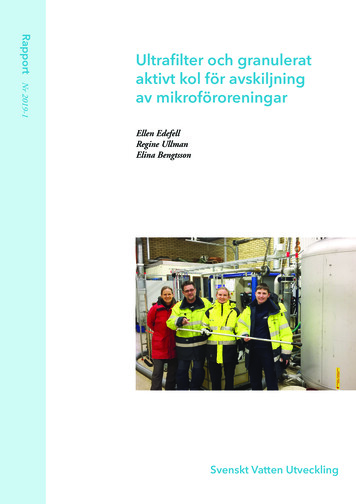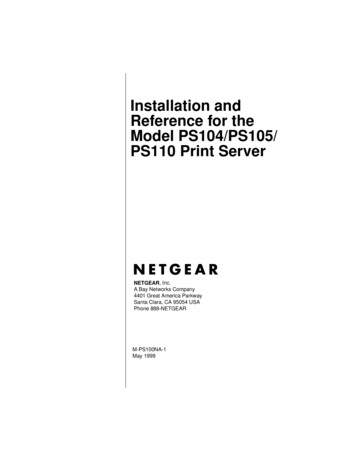
Transcription
Installation andReference for theModel PS104/PS105/PS110 Print ServerNETGEAR, Inc.A Bay Networks Company4401 Great America ParkwaySanta Clara, CA 95054 USAPhone 888-NETGEARM-PS100NA-1May 1999
1999 by NETGEAR, Inc. All rights reserved.TrademarksBay Networks is a registered trademark of Bay Networks, Inc.NETGEAR and FirstGear are trademarks of Bay Networks, Inc.Microsoft, Windows, and Windows NT are registered trademarks of Microsoft Corporation.Other brand and product names are registered trademarks or trademarks of their respective holders.Statement of ConditionsIn the interest of improving internal design, operational function, and/or reliability, NETGEAR reserves the right tomake changes to the products described in this document without notice.NETGEAR does not assume any liability that may occur due to the use or application of the product(s) or circuitlayout(s) described herein.Federal Communications Commission (FCC) Compliance Notice: Radio Frequency NoticeThis device complies with part 15 of the FCC Rules. Operation is subject to the following two conditions: This device may not cause harmful interference. This device must accept any interference received, including interference that maycause undesired operation.Declaration of ConformityNETGEAR Model PS104, Model PS105, andModel PS110 Print ServersNote: This equipment has been tested and found to comply with the limits for a Class BTested to complydigital device, pursuant to part 15 of the FCC Rules. These limits are designed to providewith FCC Standardsreasonable protection against harmful interference in a residential installation. ThisFOR HOME OR OFFICEequipment generates, uses, and can radiate radio frequency energy and, if not installedand used in accordance with the instructions, may cause harmful interference to radio communications. However, thereis no guarantee that interference will not occur in a particular installation. If this equipment does cause harmfulinterference to radio or television reception, which can be determined by turning the equipment off and on, the user isencouraged to try to correct the interference by one or more of the following measures: Reorient or relocate the receiving antenna. Increase the separation between the equipment and receiver. Connect the equipment into an outlet on a circuit different from that to which the receiver is connected.Consult the dealer or an experienced radio/TV technician for help.EN 55 022 Declaration of ConformanceThis is to certify that the NETGEAR Model PS104 Print Server, Model PS105 Print Server, and Model PS110 PrintServer are shielded against the generation of radio interference in accordance with the application of Council Directive89/336/EEC, Article 4a. Conformity is declared by the application of EN 55 022 Class B (CISPR 22).ii
Bestätigung des Herstellers/ImporteursEs wird hiermit bestätigt, daß das NETGEAR Model PS104 Print Server, Model PS105 Print Server, and Model PS110Print Server gemäß der im BMPT-AmtsblVfg 243/1991 und Vfg 46/1992 aufgeführten Bestimmungen entstört ist. Dasvorschriftsmäßige Betreiben einiger Geräte (z.B. Testsender) kann jedoch gewissen Beschränkungen unterliegen. LesenSie dazu bitte die Anmerkungen in der Betriebsanleitung.Das Bundesamt für Zulassungen in der Telekommunikation wurde davon unterrichtet, daß dieses Gerät auf den Marktgebracht wurde und es ist berechtigt, die Serie auf die Erfüllung der Vorschriften hin zu überprüfen.Certificate of the Manufacturer/ImporterIt is hereby certified that the Model PS104 Print Server, Model PS105 Print Server, and Model PS110 Print Server havebeen suppressed in accordance with the conditions set out in the BMPT-AmtsblVfg 243/1991 and Vfg 46/1992. Theoperation of some equipment (for example, test transmitters) in accordance with the regulations may, however, besubject to certain restrictions. Please refer to the notes in the operating instructions.Federal Office for Telecommunications Approvals has been notified of the placing of this equipment on the market andhas been granted the right to test the series for compliance with the regulations.Compliance with the applicable regulations is dependent upon the use of shielded cables. It is the responsibility of theuser to procure the appropriate cables.Voluntary Control Council for Interference (VCCI-B) StatementThis is a Class B product based on the standard of the Voluntary Control Council for Interference from InformationTechnology Equipment (VCCI). If this is used near a radio or television receiver in a domestic environment, it may causeradio interference. Install and use the equipment according to the instruction manual.Customer SupportFor assistance with installing and configuring your NETGEAR system or with post-installation questions or problems,contact your point-of-purchase representative.To contact customer support or to purchase additional copies of this document and publications for other NETGEARproducts, you can contact NETGEAR at the following numbers: Australia: 1800-142-046 Korea: 00308-11-0319 Austria: 00800-06384327(008000-NETGEAR) New Zealand: 0800-444-626 Canada: 888-NETGEAR Sweden: 020-790086 France: 0800-90-2078 Switzerland: 00800-06384327(008000-NETGEAR) Germany: 00800-06384327(008000-NETGEAR) United Kingdom: 0171-571-5120 Japan: 0120-66-5402 United States: 888-NETGEARInternet/World Wide WebNETGEAR maintains a World Wide Web Home Page that you can access at the universal resource locator (URL)http://NETGEAR.baynetworks.com. A direct connection to the Internet and a Web browser such as Internet Exploreror Netscape are required.iii
iv
ContentsPrefacePurpose .xviiAudience .xviiConventions . xviiiSpecial Message Formats . xviiiUse of Enter, Type, and Press . xviiiOther Conventions .xixRelated Publication .xixChapter 1IntroductionFeatures .1-1Front Panel .1-2LEDs .1-3Rear Panel .1-5Normal/Uplink Push Button on the Model PS104/PS105 Print Server .1-5Chapter 2InstallationPreparing the Site .2-1Verifying Package Contents .2-1Connecting Devices to the Print Server .2-2Verifying Power .2-3Chapter 3Microsoft Windows 95 and Windows 98 PrintingFirstGear for Print Server .3-1Installing and Setting Up FirstGear—User Installation .3-2Setting Up Your PC to Recognize the Print Server .3-8Installing and Setting Up FirstGear—Admin Installation .3-17Contentsv
Setting Up Your PC to Recognize the Print Server .3-23Installing and Setting Up FirstGear—Diskette Option .3-23Setting up the Print Server Using NetBEUI and TCP/IP .3-24Configuring the Print Server Using NetBEUI .3-24Configuring the Print Server Using TCP/IP .3-24Chapter 4Microsoft Windows NT PrintingFirstGear for Print Server .4-1Installing and Setting Up FirstGear—User Installation .4-2Setting Up Your PC to Recognize the Print Server .4-8Installing and Setting Up FirstGear—Admin Installation .4-18Setting Up Your PC to Recognize the Print Server .4-24Installing and Setting Up FirstGear—Diskette Option .4-24Setting up the Print Server Using NetBEUI and TCP/IP .4-25Configuring the Print Server Using NetBEUI .4-25Configuring the Print Server Using TCP/IP .4-25Setting Up Spooled LPR Printing with Windows NT 3.51 .4-29Setting Up Spooled LPR Printing with Windows NT 4.0 .4-31Chapter 5Novell NetWare PrintingConfiguration Overview .5-1Configuring the NetWare File Server .5-2Configuring Your Print Server .5-3Determining a Device Name for Your Print Server .5-3Using Your Print Server in a NetWare 3.x Network .5-3Setting PSERVER Mode in NetWare 3.x (Bindery Mode) .5-4Setting RPRINTER Mode in NetWare 3.x (Bindery Mode) .5-7Using Your Print Server in a NetWare 4.x Network .5-11Setting PSERVER Mode in a NetWare 4.x NDS Mode Network .5-11Setting PSERVER Mode in a NetWare 4.x Bindery Emulation Network .5-14Setting RPRINTER Mode in a NetWare 4.x NDS Mode Network .5-16Setting PSERVER Mode in NetWare 5.x NDS Mode Network .5-19viContents
Using Advanced Functions .5-20Servicing Multiple NetWare Bindery File Servers .5-20Attaching to More Than One NetWare Print Server .5-21Using Logical Ports .5-22Configuring Logical Printers on the Print Server .5-22Configuring NetWare File Server to Connect to Logical Printers .5-23Chapter 6UNIX Printing Using TCP/IPTemporary IP Address Resolution .6-3Assigning an IP Address to the Print Server Using DHCP .6-3Assigning an IP Address to the Print Server Using BootP .6-3Assigning an IP Address to the Print Server Using RARP .6-4Assigning an IP Address to the Print Server Using ARP .6-6Configuring Your Print Server Using FTP .6-7Configuration Example .6-7List of FTP Files and Commands Supported by the Print Server .6-8Setting the Print Method .6-9LPD Configuration and Printing .6-10Configuring LPD on IBM AIX 4.15 .6-10Configuring LPD on System V .6-11Configuring LPD on BSD .6-12Printing Using LPD .6-13Printing Using FTP .6-14Printing Using DSI .6-14Chapter 7Using Advanced Management ToolsConfiguring Using the FirstGear Print Server Administration Program .7-1Advanced Print Server Configuration .7-4System Menu Tab .7-5NetWare PServer Menu Tab .7-6NetWare RPrinter Menu Tab .7-9TCP/IP Menu Tab .7-10Logical Port Menu Tab .7-12Contentsvii
Advanced Print Server Configuration Menu Bar .7-13Control Menu Bar Option .7-13Printer Menu Bar Options .7-14Configuring Using PSCONFIG .7-15PSCONFIG Fields .7-15Changing Configuration Menu Options .7-16System Configuration .7-16NetWare Print Server Mode .7-17TCP/IP Configuration .7-18NetBEUI Configuration .7-19Logical Printer Configuration .7-20Configuring Using QUICKSET .7-21NetWare Print Server (PSERVER) Mode .7-21NetWare Remote Printer (RPRINTER) Mode .7-23Appendix ATechnical SpecificationsGeneral Specifications . A-1Appendix BUnderstanding IP AddressesIP Addresses and the Internet . B-1Netmask . B-3Subnet Addressing . B-4Private IP Addresses . B-6Address Resolution Protocol . B-7IP Configuration by DHCP . B-7Appendix CCONFIG FileCONFIG File TCP/IP Settings . C-1viiiContents
Appendix DUsing NetWare 5 NDPSOverview . D-1Creating an NDPS Manager Object . D-1Creating an NDPS Printer Agent . D-3Workstation Configuration . D-5Installing and Configuring the Public Access Printers . D-5Appendix EIP SetupOverview . E-1IndexContentsix
xContents
FiguresFigure 1-1.Front Panel of the Model PS104 Print Server .1-2Figure 1-2.Front Panel of the Model PS105 Print Server .1-2Figure 1-3.Front Panel of the Model PS110 Print Server .1-3Figure 1-4.Rear Panel of the Model PS104 Print Server .1-5Figure 1-5.Rear Panel of the Model PS105 Print Server .1-6Figure 1-6.Rear Panel of the Model PS110 Print Server .1-6Figure 3-1.FirstGear Introductory Window .3-2Figure 3-2.User Installation Option Window .3-3Figure 3-3.NETGEAR Print Server Software Installation Window .3-4Figure 3-4.Choose Destination Location Window .3-5Figure 3-5.Select Program Folder Window .3-6Figure 3-6.Setup Complete Window .3-7Figure 3-7.Firstgear for Print Server Icon .3-8Figure 3-8.Setup Icon .3-9Figure 3-9.Setup Window .3-9Figure 3-10. Printer Select Window (Add Port) .3-10Figure 3-11. ADDPORT Window (Epson Connection) .3-11Figure 3-12. Epson Spool Manager Queue Setup Window .3-11Figure 3-13. ADDPORT Window .3-12Figure 3-14. Add Printer Wizard Window (Manufacturer and Model of Printer) .3-12Figure 3-15. Add Printer Wizard Window (Driver Installation) .3-13Figure 3-16. Add Printer Wizard Window (Printer Name) .3-14Figure 3-17. Add Printer Wizard Window (Print Test Page) .3-15Figure 3-18. Add Port Window (Setup Complete) .3-16Figure 3-19. FirstGear Introductory Window .3-17Figure 3-20. “Admin Installation” Option Window .3-18Figure 3-21. NETGEAR Print Server Software Installation Window .3-19Figure 3-22. Choose Destination Location Window .3-20Figuresxi
Figure 3-23. Select Program Folder Window .3-21Figure 3-24. Setup Complete Window .3-22Figure 3-25. Install From Disk Window .3-23Figure 3-26. Firstgear for Print Server Icon .3-24Figure 3-27. Firstgear for Print Server Window .3-25Figure 3-28. NETGEAR Print Server Administration Program Window .3-26Figure 3-29. TCP/IP Menu .3-27Figure 4-1.FirstGear Introductory Window .4-2Figure 4-2.User PC Installation Option Window .4-3Figure 4-3.NETGEAR Print Server Software Installation Window .4-4Figure 4-4.Choose Destination Location Window .4-5Figure 4-5.Select Program Folder Window .4-6Figure 4-6.Setup Complete Window .4-7Figure 4-7.Firstgear for Print Server Icon .4-8Figure 4-8.Firstgear for Print Server Setup Icon .4-9Figure 4-9.Setup Window .4-9Figure 4-10. Printer Select Window (Add Port) .4-10Figure 4-11. ADDPORT Window (Epson Connection) .4-10Figure 4-12. Epson Spool Manager Queue Setup Window .4-11Figure 4-13. Add Port Window (Added port successfully) .4-12Figure 4-14. Add Printer Wizard Window (Add Ports) .4-12Figure 4-15. Add Printer Wizard Window (Manufacturer and Model of Printer) .4-13Figure 4-16. Add Printer Wizard Window (Printer Name) .4-14Figure 4-17. Add Printer Wizard Window (Sharing Ports Screen) .4-15Figure 4-18. Add Printer Wizard Window (Print Test Page) .4-16Figure 4-19. Printer Select Window (End Setup) .4-17Figure 4-20. FirstGear Introductory Window .4-18Figure 4-21. Admin Installation Option Window .4-19Figure 4-22. NETGEAR Print Server Software Installation Window .4-20Figure 4-23. Choose Destination Location Window .4-21Figure 4-24. Select Program Folder Window .4-22Figure 4-25. Setup Complete Window .4-23Figure 4-26. Install From Disk Window .4-24Figure 4-27. Firstgear for Print Server Icon .4-25xiiFigures
Figure 4-28. Firstgear for Print Server Window .4-26Figure 4-29. NETGEAR Print Server Administration Program Window .4-27Figure 4-30. TCP/IP Menu .4-28Figure 7-1.NETGEAR Print Server Administration Program .7-2Figure 7-2.FirstGear Setup Utility Quick Setup Screen .7-3Figure 7-3.System Menu Tab Window .7-5Figure 7-4.NetWare PServer Tab Window .7-7Figure 7-5.NetWare RPrinter Tab Window .7-9Figure 7-6.TCP/IP Menu Tab Window .7-10Figure 7-7.Logical Port Menu Tab Window .7-12Figure B-1.Three Main Address Classes . B-2Figure B-2.Example of Subnetting a Class B Address . B-4Figure D-1.Create NDPS Manager Object Window . D-2Figure D-2.Create Printer Agent Window . D-3Figure D-3.Configure Port Handler Window . D-4Figure E-1.NETGEAR Print Server IP Address Configuration . E-2Figuresxiii
xivFigures
TablesTable 1-1.LED Descriptions .1-3Table 2-1.Cable Selection and Normal/Uplink Push Button Settings .2-2Table 3-1.Fields and Descriptions for TCP/IP Configuration .3-28Table 4-1.Fields and Descriptions for TCP/IP Configuration .4-29Table 4-2.Add a Spooled LPR Printer Fields .4-30Table 4-3.Add LPR Compatible Printer Fields .4-31Table 5-1.PSERVER Mode Printer Number Mapping .5-5Table 5-2.RPRINTER Mode Printer Name Mapping .5-8Table 5-3.Logical Printer Configuration Entries .5-23Table 6-1.FTP Files in the Directory .6-8Table 6-2.FTP Commands .6-8Table 6-3.Sample Commands for Using LPD on System V .6-11Table 6-4.Sample Commands for Using LPD on BSD .6-13Table 6-5.Socket Number Definitions .6-14Table 7-1.Control Buttons on All Menu Tabs .7-4Table 7-2.System Menu Tab Fields .7-6Table 7-3.NetWare PSERVER Menu Tab Fields .7-7Table 7-4.NetWare RPrinter Menu Tab Fields .7-9Table 7-5.TCP/IP Menu Tab Fields .7-11Table 7-6.Logical Port Menu Tab Fields .7-13Table 7-7.Advanced Print Server Configuration Menu Bar Selections .7-14Table 7-8.Printer Menu Options .7-14Table 7-9.PSCONFIG Program Options .7-15Tablesxv
Table 7-10.xviNetWare Print Server Mode Fields .7-17Table 7-11.TCP/IP Configuration Fields .7-18Table 7-12.NetBEUI Configuration Fields .7-19Table 7-13.Parameters and Definitions for Logical Printer Configuration .7-20Table 7-14.Parameters and Definitions for PSERVER Mode .7-22Table 7-15.Parameters and Definitions for RPRINTER Mode .7-24Table B-1.Netmask Notation Translation Table for One Octet . B-5Table B-2.Netmask Formats . B-5Table C-1.Configuration Settings . C-1Table C-2.CONFIG File Line Numbers . C-3Table E-1.IP Configuration Settings . E-1Tables
PrefaceCongratulations on your purchase of the NETGEAR Model PS104 Print Server, Model PS105Print Server, or Model PS110 Print Server.Supporting multiple protocols and operating systems, these print servers provide an effectivesolution for networked PCs to connect to the same printer, processing and trafficking printingrequests to any parallel device. These print servers are fast and easy to set up with FirstGear , aNETGEAR software configuration program.PurposeThis guide describes how to set up the Model PS104 Prin
Es wird hiermit bestätigt, daß das NETGEAR Model PS104 Print Server, Model PS105 Print Server, and Model PS110 Print Server gemäß der im BMPT-AmtsblVfg 243/1991 und Vfg 46/1992 aufgeführten Bestimmungen entstört ist.