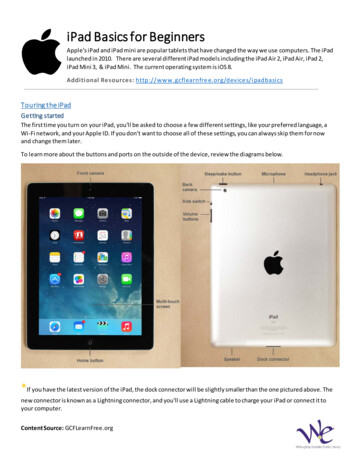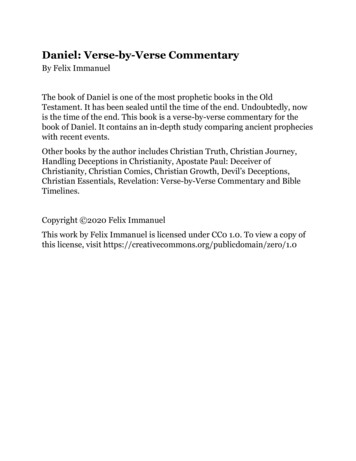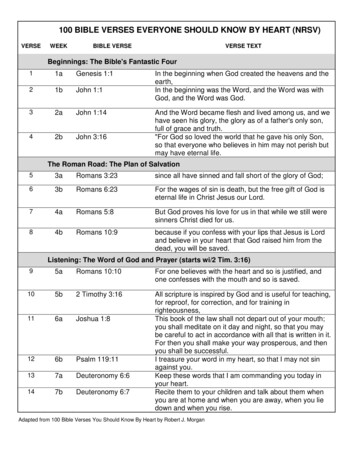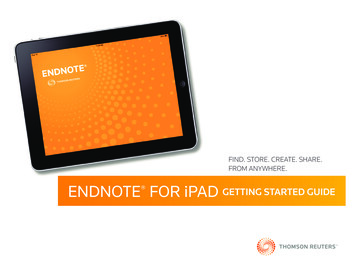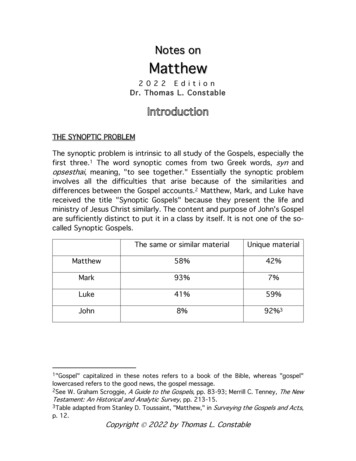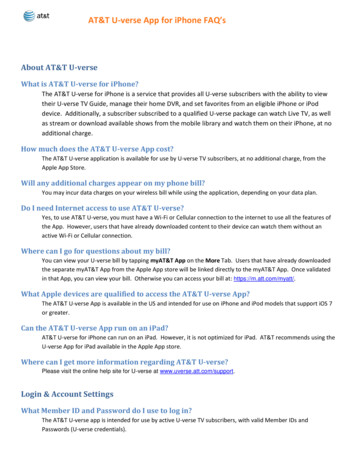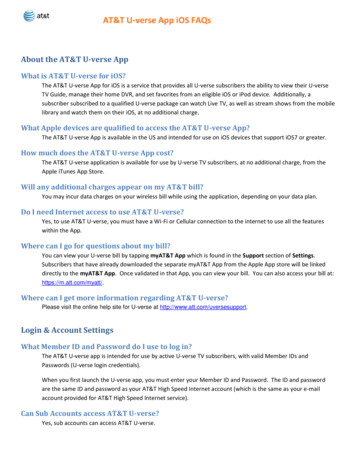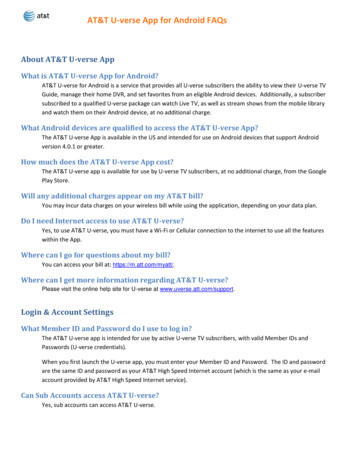Transcription
U-verse for iPadUser GuideiPad v.1.03
Welcome to U-verse for iPadU-verse for iPad is an AT&T app that helps you get the most out of your AT&T U-verseTV service. Using a cellular or WiFi data connection, you can learn more about yourfavorite shows, watch top programs and movies on demand, share comments aboutprograms to Facebook, and more. When your tablet is connected to your U-verse HighSpeed Internet home network, you can control your AT&T U-verse TV viewing experiencefrom your tablet.This User Guide covers the latest version of the app. If your version looks different thanthe images shown in this User Guide, please upgrade your app to the latest version.U-verse for iPad Features LOGGING IN & OUT. . . . . . . . . . . . . . . . . . . . . . . . . . . . . . . . . . . . . . . . . . . . . . . . . . . . . . . . . 5Sign into and out of U-verse for iPad NAVIGATE THE GUIDE . . . . . . . . . . . . . . . . . . . . . . . . . . . . . . . . . . . . . . . . . . . . . . . . . . . . . . 6Browse the guide for your AT&T U-verse TV Service SEARCH FOR A PROGRAM. . . . . . . . . . . . . . . . . . . . . . . . . . . . . . . . . . . . . . . . . . . . . . . . . . . 9Search your AT&T U-verse TV guide for specific shows, actors, directors, and more RECORD A SHOW OR SERIES . . . . . . . . . . . . . . . . . . . . . . . . . . . . . . . . . . . . . . . . . . . . . . . 10Set recordings for your AT&T U-verse Total Home DVR UPDATE RECORDING SETTINGS . . . . . . . . . . . . . . . . . . . . . . . . . . . . . . . . . . . . . . . . . . . . . 11Update settings for a scheduled recording on your AT&T U-verse Total Home DVR RESOLVE RECORDING CONFLICTS. . . . . . . . . . . . . . . . . . . . . . . . . . . . . . . . . . . . . . . . . . . 12Choose which shows to record when a conflict arises on your AT&T U-verseTotal Home DVR CANCEL A RECORDING . . . . . . . . . . . . . . . . . . . . . . . . . . . . . . . . . . . . . . . . . . . . . . . . . . . . 13Cancel scheduled recordings on your AT&T U-verse Total Home DVR DELETE RECORDINGS ON YOUR HOME DVR. . . . . . . . . . . . . . . . . . . . . . . . . . . . . . . . . . . 14Delete recordings from your AT&T U-verse Total Home DVR SET UP FAVORITES. . . . . . . . . . . . . . . . . . . . . . . . . . . . . . . . . . . . . . . . . . . . . . . . . . . . . . . . 15Identify favorite channels and shows for quick access VIEW ON DEMAND PROGRAMS . . . . . . . . . . . . . . . . . . . . . . . . . . . . . . . . . . . . . . . . . . . . . 16Watch hit TV shows and movies on your tablet EXPLORE ADDITIONAL CONTENT. . . . . . . . . . . . . . . . . . . . . . . . . . . . . . . . . . . . . . . . . . . . 17Access additional program descriptions, production photos, actor bios, and more SHARE TO FACEBOOK . . . . . . . . . . . . . . . . . . . . . . . . . . . . . . . . . . . . . . . . . . . . . . . . . . . . . 18Share a link to a program on your Facebook wall REMOTE CONTROL. . . . . . . . . . . . . . . . . . . . . . . . . . . . . . . . . . . . . . . . . . . . . . . . . . . . . . . . 20Use your tablet as a remote control FREQUENTLY ASKED QUESTIONS. . . . . . . . . . . . . . . . . . . . . . . . . . . . . . . . . . . . . . . . . . . . 22Common questions and their answers; where to go for more informationpage 2 - AT&T U-verse for iPad User GuideAT&T Proprietary (Internal Use Only)Not for use or disclosure outside the AT&T companies except under written agreement.AT&T U-verse for iPad User Guide - page 3AT&T Proprietary (Internal Use Only)Not for use or disclosure outside the AT&T companies except under written agreement.
Back to U-verse for iPad FeaturesLogging In & OutLog into U-verse for iPad by entering your AT&T U-verse Member ID and Password. This login uses thesame Member ID and Password as your AT&T High Speed Internet account (which is the same as your e-mailaccount provided with your AT&T High Speed Internet service). In order to access U-verse for iPad, you mustalso be subscribed to AT&T U-verse TV.After five invalid attempts, access to your account will temporarily be revoked.After initial successful login, you will be automatically logged in each time you launch theU-verse for iPad app.If you wish to log out altogether, tap the Settings Menu Log Out Log Out.AT&T U-verse for iPad User Guide - page 5AT&T Proprietary (Internal Use Only)Not for use or disclosure outside the AT&T companies except under written agreement.
Back to U-verse for iPad FeaturesBack to U-verse for iPad FeaturesNavigate the GuideU-verse for iPad gives you two methods for browsing the program guide. First, you can tap the Browse TVicon to see a carrousel of program cards, which you can navigate by swiping right and left.In either interface, you can show only HD programs by tapping the HDbutton, or select an alternate time and/or date by tapping the Select Date& Time control. You can even use this control to jump directly to primetime.Alternately, tap the Guide icon to see the program guide in a traditional grid format.page 6 - AT&T U-verse for iPad User GuideAT&T Proprietary (Internal Use Only)Not for use or disclosure outside the AT&T companies except under written agreement.AT&T U-verse for iPad User Guide - page 7AT&T Proprietary (Internal Use Only)Not for use or disclosure outside the AT&T companies except under written agreement.
Back to U-verse for iPad FeaturesBack to U-verse for iPad FeaturesTo navigate to specific channels, tap the Jump to Channel control. Fromhere, you can select a group of channels or enter a specific channeldirectly.Search for a ProgramTap the Search field at the top of the screen to enter one or more search terms.Enter keywords, titles or names. As you type, search suggestions will be displayed. You can choose one ofthese suggested terms or keep typing a custom term of your own. When you’ve entered the desired term,tap the Search key on the keyboard.The Browse TV view can also be filtered by category. Tap the Categoriescontrol – labeled with the currently selected category (or “AllCategories”). From here, select the desired category.Search results will be displayed.If desired, refine your search with the Categories and/or HD filters.page 8 - AT&T U-verse for iPad User GuideAT&T Proprietary (Internal Use Only)Not for use or disclosure outside the AT&T companies except under written agreement.AT&T U-verse for iPad User Guide - page 9AT&T Proprietary (Internal Use Only)Not for use or disclosure outside the AT&T companies except under written agreement.
Back to U-verse for iPad FeaturesBack to U-verse for iPad FeaturesRecord a Show or SeriesUpdate Recording SettingsYou can set up a recording on your AT&T U-verse Total Home DVR at home from any show detail page.First, browse or search to locate the show you would like to record.When scheduling a recording for your U-verse Total Home DVR at home, or for recordings which are alreadyset up, you can update the settings for the recording. From the show details, select Record or RecordingSeries to bring up Record Settings.Tap Record Options to access recording options. Each setting has several options. Make the desired settingchanges and tap outside the menu to dismiss it.Select the Record button to show a menu of recordingoptions. Choose Record This Episode to record onlythis episode or select Record Series to record the entireseries.You’ll receive confirmation your recording is set.page 10 - AT&T U-verse for iPad User GuideAT&T Proprietary (Internal Use Only)Not for use or disclosure outside the AT&T companies except under written agreement.AT&T U-verse for iPad User Guide - page 11AT&T Proprietary (Internal Use Only)Not for use or disclosure outside the AT&T companies except under written agreement.
Back to U-verse for iPad FeaturesBack to U-verse for iPad FeaturesResolve Recording ConflictsCancel a RecordingYou are able to record up to four shows at a time on your U-verse Total Home DVR. If you attempt to seta recording and a conflict arises, you can resolve the conflict right from your iPad. When scheduling arecording and this type of conflict arises, you’ll see a pop up message.You can cancel individual recordings or series recordings from the show detail page. Select the Recordingsicon on the menu bar. Select Scheduled from the choices on screen to bring up a listing of scheduledrecordings. Tap a show to display its details.Press the OK button to bring up the recording conflict screen, and follow its instructions to resolve theconflict.page 12 - AT&T U-verse for iPad User GuideAT&T Proprietary (Internal Use Only)Not for use or disclosure outside the AT&T companies except under written agreement.From the details page, you can cancel the episode or for series recordings you can cancel the entire seriesrecording.AT&T U-verse for iPad User Guide - page 13AT&T Proprietary (Internal Use Only)Not for use or disclosure outside the AT&T companies except under written agreement.
Back to U-verse for iPad FeaturesBack to U-verse for iPad FeaturesDelete Recordings on Your Home DVRSet Up FavoritesYou can delete individual recordings from the show detail page. Select the Recordings icon on the menubar. Select Recorded from the choices on screen to bring up a listing of recordings on your U-verse TotalHome DVR. Tap a show to display its details.Easily view your favorite channels and shows by designating them as favorites. As you navigate, tap theFavorites Star control to set a channel or show as a favorite.To view your favorites, choose the Favorites Star from the top left cornerof the screen.Select the Delete button next to anindividual episode to delete it.page 14 - AT&T U-verse for iPad User GuideAT&T Proprietary (Internal Use Only)Not for use or disclosure outside the AT&T companies except under written agreement.AT&T U-verse for iPad User Guide - page 15AT&T Proprietary (Internal Use Only)Not for use or disclosure outside the AT&T companies except under written agreement.
Back to U-verse for iPad FeaturesBack to U-verse for iPad FeaturesViewing On Demand ProgramsExplore Additional ContentTap the On Demand main menu button to browse a library of streaming full-length TV shows and movies.You can browse additional content about shows in the program guide. When this content is available, you’llsee an Explore button on the program details page.On the Explore page, you’ll find additional content, such as enhanced descriptions, production photos, actorbios and more.In order to watch these programs, you must be connected to the Internet. Some channels require you to beon a fast cellular data or WiFi connection. Your U-verse TV service package must include a subscription tothe channels whose programming you wish to watch.You can watch previews of featured U-verse Movies VoD titles by choosing On Demand Networks U-verse Movies. You can view these titles on your home TV by renting them from the U-verse Movieslibrary. Press the On Demand button on your home remote control to get started.page 16 - AT&T U-verse for iPad User GuideAT&T Proprietary (Internal Use Only)Not for use or disclosure outside the AT&T companies except under written agreement.AT&T U-verse for iPad User Guide - page 17AT&T Proprietary (Internal Use Only)Not for use or disclosure outside the AT&T companies except under written agreement.
Back to U-verse for iPad FeaturesBack to U-verse for iPad FeaturesShare to FacebookOnce you’ve connected to Facebook, you won’t have to do this step again, and U-verse for iPad willautomatically handle the necessary login for Facebook sharing. (The Facebook system may periodically logyou out, so you may need to log in again once every few weeks.)If you’d like to share a link to a program info page to your Facebook wall, tap the Facebook button on theprogram details page.If you haven’t previously connected the U-verse for iPad app to Facebook, you’ll be walked through asimple flow to do so.When you’re ready to share details about a program to Facebook, tap the Facebook button on the programdetails page. You may optionally add a short message. Tap the Share button to complete the action.A link to the program’s details and your message will appear on your Facebook wall.page 18 - AT&T U-verse for iPad User GuideAT&T Proprietary (Internal Use Only)Not for use or disclosure outside the AT&T companies except under written agreement.AT&T U-verse for iPad User Guide - page 19AT&T Proprietary (Internal Use Only)Not for use or disclosure outside the AT&T companies except under written agreement.
Back to U-verse for iPad FeaturesBack to U-verse for iPad FeaturesRemote ControlWhy can’t I connect U-verse for iPad to my receiver?U-verse for iPad can connect (pair) with the U-verse TV receivers yourhome. Once this is configured, you can select which receiver to control,learn what program is playing on your TV, and issue remote controlcommands from U-verse for iPad to that receiver.Your iPad must be connected to your U-verse wireless home network to communicate with your receiver.Check the settings of your device to ensure it’s connected to your U-verse wireless home network, and notvia 3G.If you are on your wireless network and still can’t connect to your receiver, try rebooting your receiver byhitting Menu on your remote control. Scroll to Options and select Restart. After the reboot is complete, tryto connect again.After I rename a receiver, why doesn’t is show onU-verse for iPad?If you rename your receiver while U-verse for iPad is open, you may need to close and re-launch the appbefore it recognizes the new receiver name.More information about U-verse enabled applications can be found at the U-verse TV support site.The first time you launch U-verse for iPad, you’ll be walked through asetup flow enabling you to pair with your receivers. If you didn’t establishpairing at this time, or with to pair with additional receivers, tap onSettings Receivers and follow the on-screen instructions.In order to connect with your receivers, your tablet must be connected toyour home network and you must be logged into U-verse for iPad witha master or sub-account associated with your AT&T High-Speed Internetservice.If you’ve set up a connection with multiple receivers, you can choose whichone to connect with by using the Choose Receiver spinner at the top ofthe screen.If you wish to show or hide the remote control, tap the Remote icon in thetop right corner of the screen.page 20 - AT&T U-verse for iPad User GuideAT&T Proprietary (Internal Use Only)Not for use or disclosure outside the AT&T companies except under written agreement.AT&T U-verse for iPad User Guide - page 21AT&T Proprietary (Internal Use Only)Not for use or disclosure outside the AT&T companies except under written agreement.
Back to U-verse for iPad FeaturesBack to U-verse for iPad FeaturesFrequently Asked QuestionsMore information about U-verse enabled applications can be found at the U-verse TV support site.What do I need to use AT&T U-verse for iPad?U-verse for iPad can be run on all models of iPad (OS version 4.2.1 and higher) and on Android tablets (OSversion 3.0 (Honeycomb) and higher).How much does AT&T U-verse for iPad cost?The AT&T U-verse for iPad application is free of charge, though access to content from certain On Demandchannels requires subscription to that channel as part of your U-verse TV service. Content from thesechannels is viewable at no extra charge.After I rename a receiver, why doesn’t is show onU-verse for iPad?If you rename your receiver while U-verse for iPad is open, you may need to close and re-launch the appbefore it recognizes the new receiver name.More information about U-verse enabled applications can be found at the U-verse TV support site.Where can I get more information on U-verse for iPad?Please visit the online help site for U-verse at uverse.att.com/support and search for ‘U-verse for iPad’.Where can I go for questions about my bill?You may view your U-verse bill at uversecentral.att.com.Will any additional charges appear on my phone bill?You may incur data charges on your wireless bill while using U-verse for iPad features, depending on yourdata plan.Do I need WiFi to use AT&T U-verse for iPad?U-verse TV subscribers are able to use most U-verse for iPad features over either WiFi or the cellularnetwork. Some On Demand streaming video content may require a high-bitrate cellular or WiFi dataconnection.Can I watch On Demand movies when my tablet is not connectedto WiFi or cellular data?No. On Demand videos are streamed (not downloaded) to your tablet, so to view this content, your tabletmust be connected to the Internet.If I get a new device, how do I transfer AT&T U-verse for iPad to it?Download the application on your new device and sign in using your U-verse member ID and password.Why can’t I connect U-verse for iPad to my receiver?Your iPad must be connected to your U-verse wireless home network to communicate with your receiver.Check the settings of your device to ensure it’s connected to your U-verse wireless home network, and notvia 3G.If you are on your wireless network and still can’t connect to your receiver, try rebooting your receiver byhitting Menu on your remote control. Scroll to Options and select Restart. After the reboot is complete, tryto connect again.page 22 - AT&T U-verse for iPad User GuideAT&T Proprietary (Internal Use Only)Not for use or disclosure outside the AT&T companies except under written agreement.AT&T U-verse for iPad User Guide - page 23AT&T Proprietary (Internal Use Only)Not for use or disclosure outside the AT&T companies except under written agreement.
U-verse for iPad is an AT&T app that helps you get the most out of your AT&T U-verse TV service. Using a cellular or WiFi data connection, you can learn more about your favorite shows, watch top programs and movies on demand, share comments about programs to Facebook, and more. When your tablet is connected to your U-verse High-